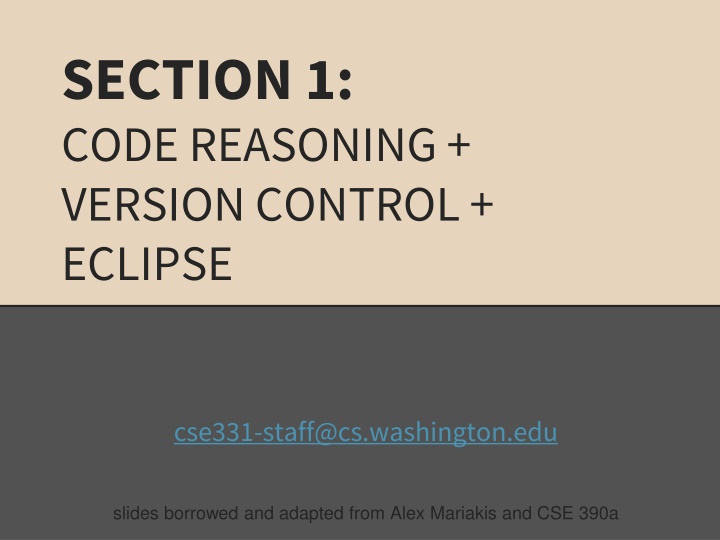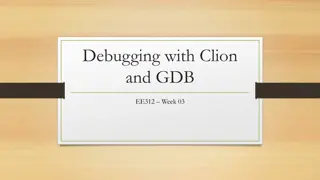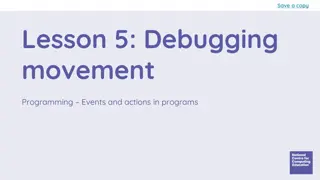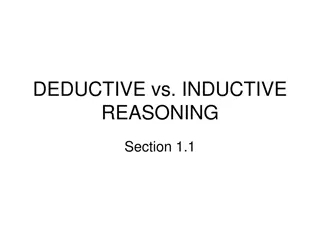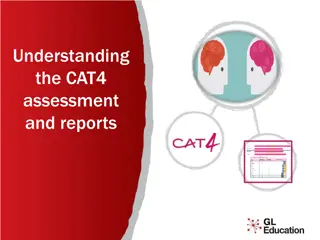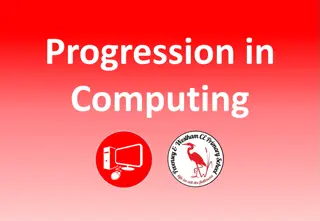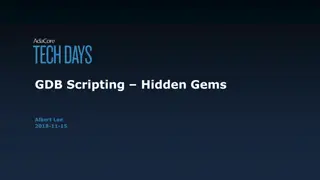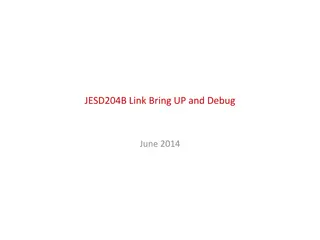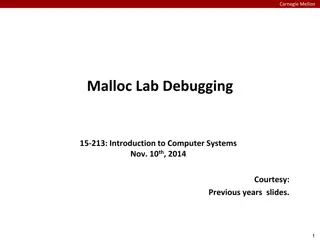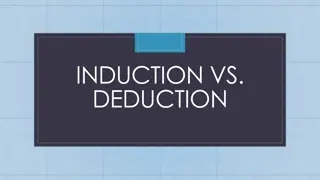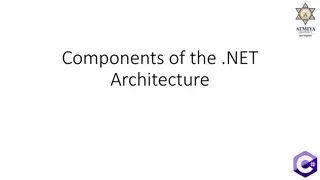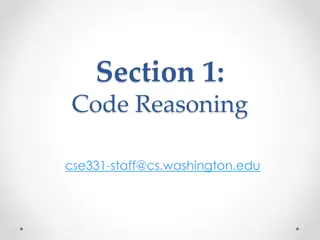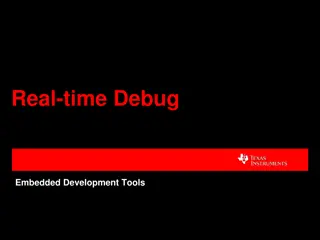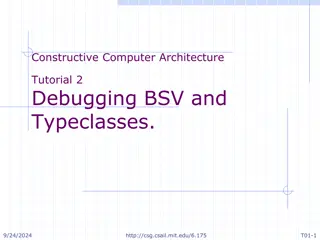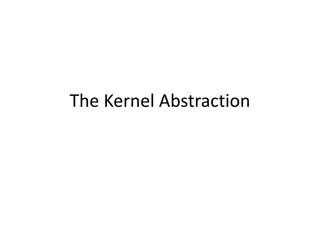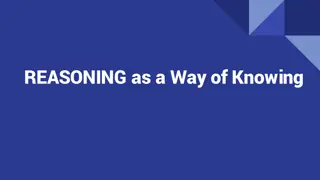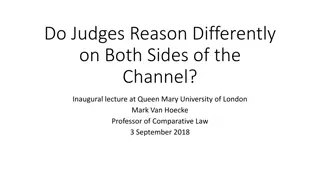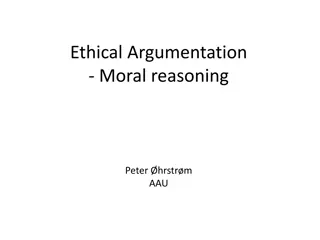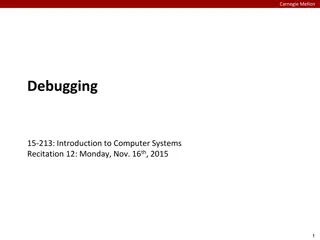Code Reasoning and Debugging Techniques
Delve into the art of code reasoning, exploring forward and backward reasoning to ensure correctness and understanding in programming. Visualized examples elucidate the process, aiding in mastery of logical thinking and problem-solving skills in coding practices.
Download Presentation

Please find below an Image/Link to download the presentation.
The content on the website is provided AS IS for your information and personal use only. It may not be sold, licensed, or shared on other websites without obtaining consent from the author.If you encounter any issues during the download, it is possible that the publisher has removed the file from their server.
You are allowed to download the files provided on this website for personal or commercial use, subject to the condition that they are used lawfully. All files are the property of their respective owners.
The content on the website is provided AS IS for your information and personal use only. It may not be sold, licensed, or shared on other websites without obtaining consent from the author.
E N D
Presentation Transcript
SECTION 1: CODE REASONING + VERSION CONTROL + ECLIPSE cse331-staff@cs.washington.edu slides borrowed and adapted from Alex Mariakis and CSE 390a
OUTLINE Introductions Code Reasoning Version control IDEs Eclipse Debugging
REASONING ABOUT CODE Two purposes Prove our code is correct Understand why code is correct Forward reasoning: determine what follows from initial conditions Backward reasoning: determine sufficient conditions to obtain a certain result
FORWARD REASONING // {x >= 0, y >= 0} y = 16; // x = x + y // x = sqrt(x) // y = y - x //
FORWARD REASONING // {x >= 0, y >= 0} y = 16; // {x >= 0, y = 16} x = x + y // x = sqrt(x) // y = y - x //
FORWARD REASONING // {x >= 0, y >= 0} y = 16; // {x >= 0, y = 16} x = x + y // {x >= 16, y = 16} x = sqrt(x) // y = y - x //
FORWARD REASONING // {x >= 0, y >= 0} y = 16; // {x >= 0, y = 16} x = x + y // {x >= 16, y = 16} x = sqrt(x) // {x >= 4, y = 16} y = y - x //
FORWARD REASONING // {x >= 0, y >= 0} y = 16; // {x >= 0, y = 16} x = x + y // {x >= 16, y = 16} x = sqrt(x) // {x >= 4, y = 16} y = y - x // {x >= 4, y <= 12}
FORWARD REASONING // {true} if (x>0) { // abs = x // } else { // abs = -x // } // //
FORWARD REASONING // {true} if (x>0) { // {x > 0} abs = x // } else { // {x <= 0} abs = -x // } // //
FORWARD REASONING // {true} if (x>0) { // {x > 0} abs = x // {x > 0, abs = x} } else { // {x <= 0} abs = -x // {x <= 0, abs = -x} } // //
FORWARD REASONING // {true} if (x>0) { // {x > 0} abs = x // {x > 0, abs = x} } else { // {x <= 0} abs = -x // {x <= 0, abs = -x} } // {x > 0, abs = x OR x <= 0, abs = -x} //
FORWARD REASONING // {true} if (x>0) { // {x > 0} abs = x // {x > 0, abs = x} } else { // {x <= 0} abs = -x // {x <= 0, abs = -x} } // {x > 0, abs = x OR x <= 0, abs = -x} // {abs = |x|}
BACKWARD REASONING // a = x + b; // c = 2b - 4 // x = a + c // {x > 0}
BACKWARD REASONING // a = x + b; // c = 2b - 4 // {a + c > 0} x = a + c // {x > 0}
BACKWARD REASONING // a = x + b; // {a + 2b 4 > 0} c = 2b - 4 // {a + c > 0} x = a + c // {x > 0}
BACKWARD REASONING // {x + 3b - 4 > 0} a = x + b; // {a + 2b 4 > 0} c = 2b - 4 // {a + c > 0} x = a + c // {x > 0}
IMPLICATION Hoare triples are just an extension of logical implication P Q P T T F F Q T F T F Hoare triple: {P} S {Q} P Q after statement S
IMPLICATION Hoare triples are just an extension of logical implication P Q T F T T P T T F F Q T F T F Hoare triple: {P} S {Q} P Q after statement S Everything implies true False implies everything
WEAKER VS. STRONGER If P1 P2, then P1 is stronger than P2 P2 is weaker than P1 Weaker statements are more general, stronger statements say more Stronger statements are more restrictive Ex: x = 16 is stronger than x > 0 Ex: Alex is an awesome TA is stronger than Alex is a TA
VERSION CONTROL VERSION CONTROL
WHAT IS VERSION CONTROL? Also known as source control/revision control System for tracking changes to code Software for developing software Essential for managing projects See a history of changes Revert back to an older version Merge changes from multiple sources We ll be talking about Subversion, but there are alternatives Git, Mercurial, CVS Email, Dropbox, USB sticks
VERSION CONTROL ORGANIZATION A repository stores the master copy of the project Repository Someone creates the repo for a new project Then nobody touches this copy directly Lives on a server everyone can access Each person checks out her own working copy svn Working copy Makes a local copy of the repo You ll always work off of this copy The version control system syncs the repo and working copy (with your help) Working copy
REPOSITORY Can create the repository anywhere Can be on the same computer that you re going to work on, which might be ok for a personal project where you just want rollback protection But, usually you want the repository to be robust: On a computer that s up and running 24/7 Everyone always has access to the project On a computer that has a redundant file system No more worries about that hard disk crash wiping away your project! We ll use attu! (attu.cs.washington.edu)
VERSION CONTROL COMMON ACTIONS Most common commands: Commit / checkin Repository integrate changes from your working copy into the repository Update update commit svn integrate changes into your working copy from the repository Working copy
VERSION CONTROL COMMON ACTIONS (CONT.) More common commands: Add, delete Repository add or delete a file in the repository just putting a new file in your working copy does not add it to the repo! Revert update commit svn wipe out your local changes to a file Resolve, diff, merge handle a conflict two users editing the same code Working copy
VERSION CONTROL Repository update commit svn Working copy
THIS QUARTER We distribute starter code by adding it to your repo You will code in Eclipse You turn in your files by adding them to the repo and committing your changes You will validate your homework by SSHing onto attu and running an Ant build file More on this next section!
ECLIPSE ECLIPSE
WHAT IS ECLIPSE? Integrated development environment (IDE) Allows for software development from start to finish Type code with syntax highlighting, warnings, etc. Run code straight through or with breakpoints (debug) Break code Mainly used for Java Supports C, C++, JavaScript, PHP, Python, Ruby, etc. Alternatives NetBeans, Visual Studio, IntelliJIDEA
ECLIPSE SHORTCUTS Shortcut Shortcut Ctrl + D Alt + Shift + R Ctrl + Shift + O Ctrl + / Ctrl + Shift + F Purpose Purpose Delete an entire line Refactor (rename) Clean up imports Toggle comment Make my code look nice
ECLIPSE DEBUGGING System.out.println() works for debugging It s quick It s dirty Everyone knows how to do it but there are drawbacks What if I m printing something that s null? What if I want to look at something that can t easily be printed (e.g., what does my binary search tree look like now)? Eclipse s debugger is powerful if you know how to use it
ECLIPSE DEBUGGING Double click in the grey area to the left of your code to set a breakpoint. A breakpoint is a line that the Java VM will stop at during normal execution of your program, and wait for action from you.
ECLIPSE DEBUGGING Click the Bug icon to run in Debug mode. Otherwise your program won t stop at your breakpoints.
ECLIPSE DEBUGGING Controlling your program while debugging is done with these buttons
ECLIPSE DEBUGGING Play, pause, stop work just like you d expect
ECLIPSE DEBUGGING Step Into Steps into the method at the current execution point if possible. If not possible then just proceeds to the next execution point. If there s multiple methods at the current execution point step into the first one to be executed.
ECLIPSE DEBUGGING Step Over Steps over any method calls at the current execution point. Theoretically program proceeds just to the next line. BUT, if you have any breakpoints set that would be hit in the method(s) you stepped over, execution will stop at those points instead.
ECLIPSE DEBUGGING Step Out Allows method to finish and brings you up to the point where that method was called. Useful if you accidentally step into Java internals (more on how to avoid this next). Just like with step over though you may hit a breakpoint in the remainder of the method, and then you ll stop at that point.
ECLIPSE DEBUGGING Enable/disable step filters There s a lot of code you don t want to enter when debugging, internals of Java, internals of JUnit, etc. You can skip these by configuring step filters. Checked items are skipped.
ECLIPSE DEBUGGING Stack Trace Shows what methods have been called to get you to current point where program is stopped. You can click on different method names to navigate to that spot in the code without losing your current spot.
ECLIPSE DEBUGGING Variables Window Shows all variables, including method parameters, local variables, and class variables, that are in scope at the current execution spot. Updates when you change positions in the stackframe. You can expand objects to see child member values. There s a simple value printed, but clicking on an item will fill the box below the list with a pretty format. Some values are in the form of ObjectName (id=x), this can be used to tell if two variables are reffering to the same object.
ECLIPSE DEBUGGING Variables that have changed since the last break point are highlighted in yellow. You can change variables right from this window by double clicking the row entry in the Value tab.
ECLIPSE DEBUGGING Variables that have changed since the last break point are highlighted in yellow. You can change variables right from this window by double clicking the row entry in the Value tab.
ECLIPSE DEBUGGING There s a powerful right-click menu. See all references to a given variable See all instances of the variable s class Add watch statements for that variables value (more later)
ECLIPSE DEBUGGING Show Logical Structure Expands out list items so it s as if each list item were a field (and continues down for any children list items)
ECLIPSE DEBUGGING Breakpoints Window Shows all existing breakpoints in the code, along with their conditions and a variety of options. Double clicking a breakpoint will take you to its spot in the code.
ECLIPSE DEBUGGING Enabled/Disabled Breakpoints Breakpoints can be temporarily disabled by clicking the checkbox next to the breakpoint. This means it won t stop program execution until re- enabled. This is useful if you want to hold off testing one thing, but don t want to completely forget about that breakpoint.
ECLIPSE DEBUGGING Hit count Breakpoints can be set to occur less-frequently by supplying a hit count of n. When this is specified, only each n-th time that breakpoint is hit will code execution stop.