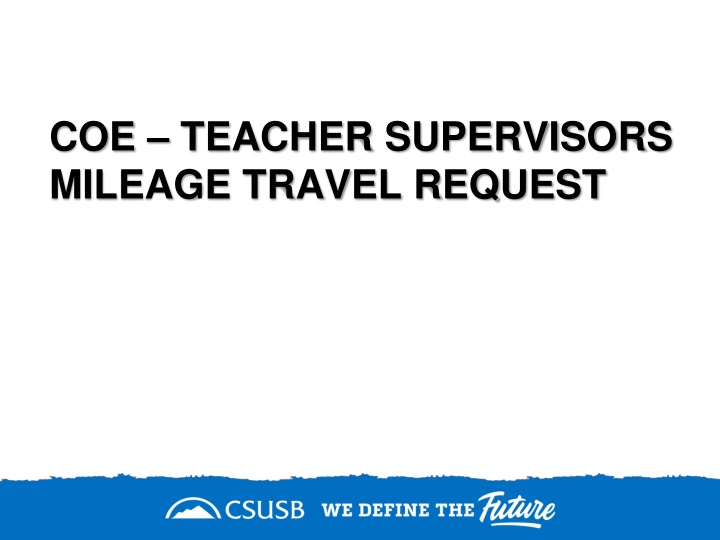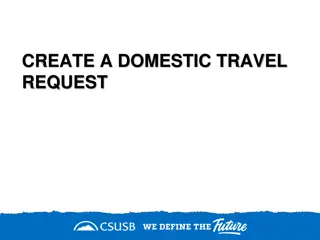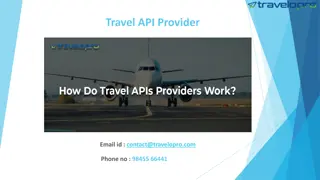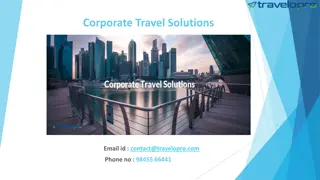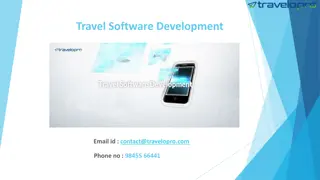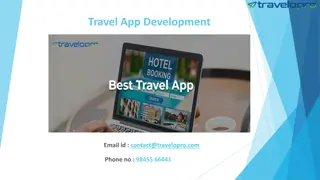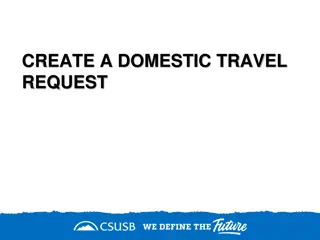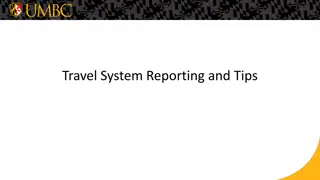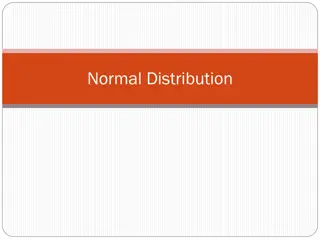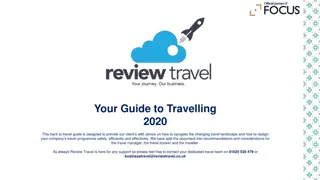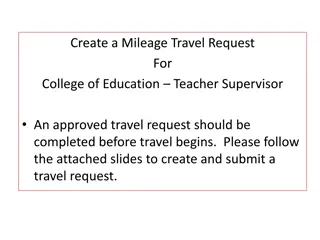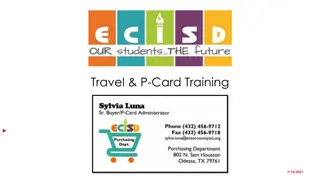COE Teacher Supervisors Mileage Travel Request
On the single sign-on page, enter your MyCoyote ID and password to access the Travel and Corporate Card Icon. Follow the steps to create a travel request, input necessary information, and submit for approval.
Download Presentation

Please find below an Image/Link to download the presentation.
The content on the website is provided AS IS for your information and personal use only. It may not be sold, licensed, or shared on other websites without obtaining consent from the author.If you encounter any issues during the download, it is possible that the publisher has removed the file from their server.
You are allowed to download the files provided on this website for personal or commercial use, subject to the condition that they are used lawfully. All files are the property of their respective owners.
The content on the website is provided AS IS for your information and personal use only. It may not be sold, licensed, or shared on other websites without obtaining consent from the author.
E N D
Presentation Transcript
COE TEACHER SUPERVISORS MILEAGE TRAVEL REQUEST
On the single sign on page, type in your mycoyote ID and password, hit enter and then either choose My Employment or, Administrative Systems and click on the Travel and Corporate card Icon as shown below:
To begin a Travel Request, click on Requests as shown below
Input your travel information on the Request Header. Each required text box is noted by the red asterisk on the top of the box. Use the down arrows and the calendar when available on each box. After entering all the required information click on create. If you need the chart field string please contact your division or department administrative person.
Request Header Components This is the funding source of your trip, either it can be State Policy or Auxiliary Policy Type of Request Trip Name Please add a meaningful name based on your business trip Trip Type For Travel within state - choose instate, outside the state - out of state, and out of the country - international Traveler Type Group Travel trips sponsored by staff/faculty consisting a group of students, Team Travel Athletics Team trips Travel Business Purpose Please choose the appropriate business purpose related to the trip Event Name/Benefit to the University This can be the same as the Trip Name Does this trip contain personal travel Answer Yes or, No . If answer is Yes, attach the comparison price to the Request Personal & Emerg Contact/High Hazard/Group Trip Required to fill the 3 boxes, if the trip is international Chart Field String Information If you are unaware of the account numbers, contact your department Business Unit Type the business unit in the box, and select from the dropdown list that appears below Fund Type the fund in the box, and select from the dropdown list that appears below Department Type the department in the box, and select from the dropdown list that appears below Program The program code is NONE. Please type NONE and select from the dropdown list that appears below Project The project code is NONE for Stateside. Please type NONE and select from the dropdown list that appears below Approver Choose the correct approver of your department from the list that appears in the box Class Code Type the class code, if you have one and select from the dropdown list
Input your travel information on the Request Header Below is an example of what should go in each required text box Use the down arrows and select from the drop-down list
Enter the Estimated Mileage for the month, and add a description, as shown below. Once all the details are filled in, click on save at the bottom of the page. The amounts entered in segments for airfare, domestic hotel and rental car will appear here as estimated expenses in addition to the ones entered from the expenses tab.
Alerts: alerts with the red exclamation ! needs to be cleared. The yellow triangle alerts are notifications Once all the red alerts are cleared, you are ready to submit the Request!
Approval Flow is now called Request Timeline Please note: each approvers have 9 days to approve a Request, failing which the Request gets timed out, and the user will have to resubmit the Request.