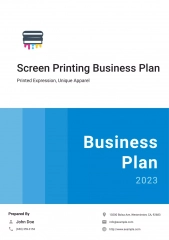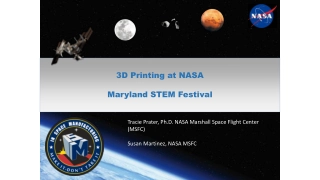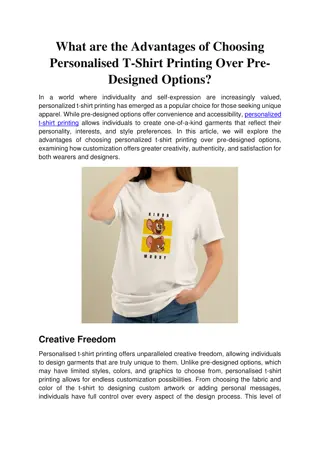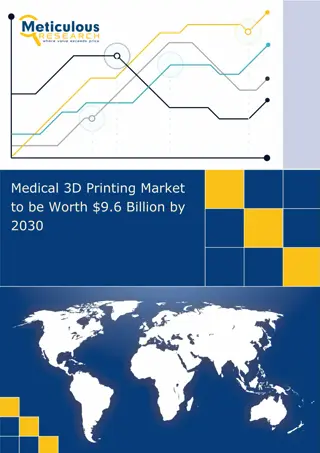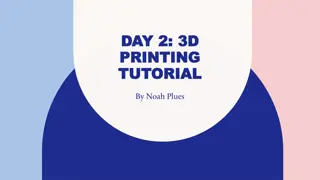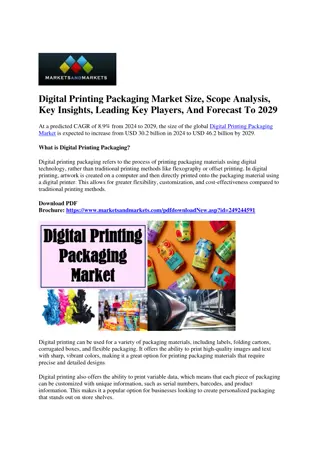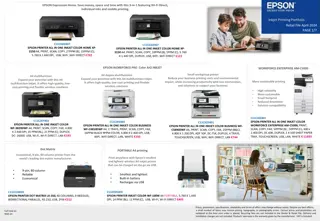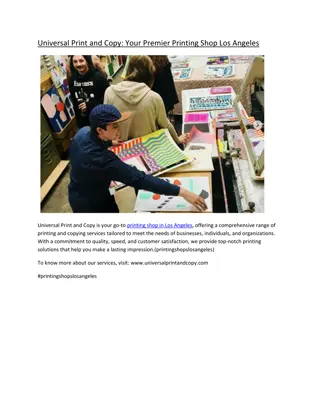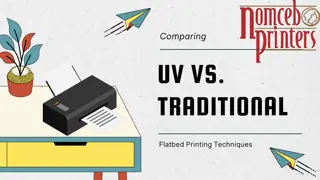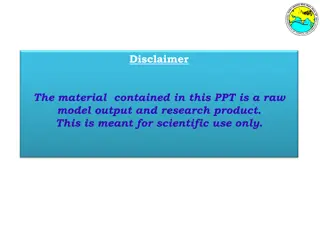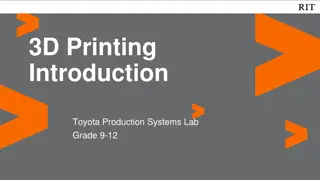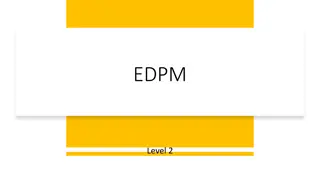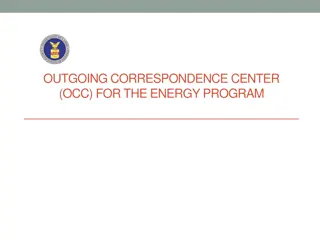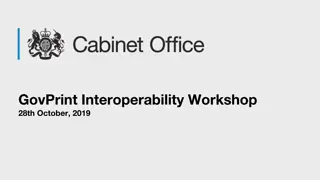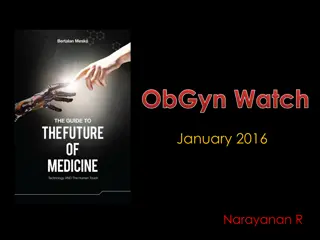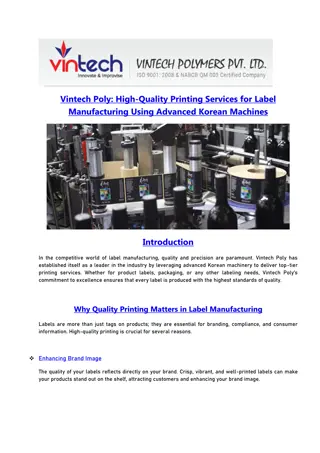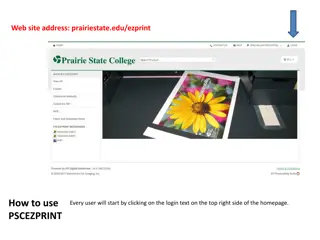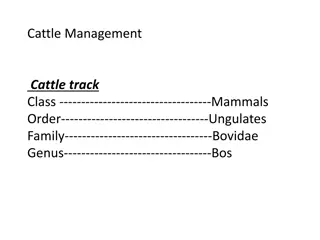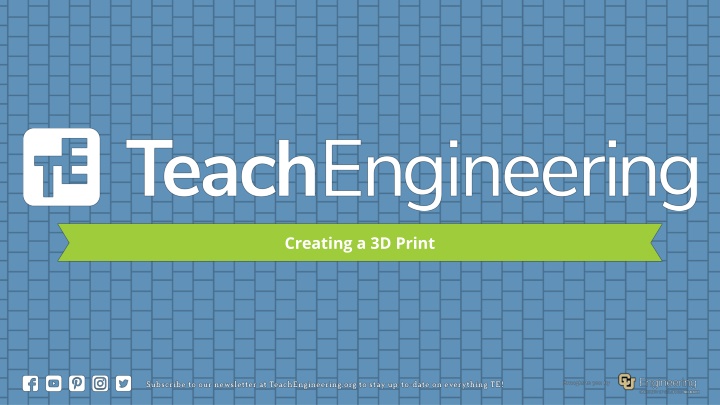
Collaborative 3D Printing Workshop for Students
"Engage students in their first collaborative 3D printing experience with this comprehensive workshop covering introductory questions, CAD process, software guide, and print preparation. Get hands-on guidance from problem-solving to sketching and modeling in a step-by-step format."
Download Presentation

Please find below an Image/Link to download the presentation.
The content on the website is provided AS IS for your information and personal use only. It may not be sold, licensed, or shared on other websites without obtaining consent from the author. If you encounter any issues during the download, it is possible that the publisher has removed the file from their server.
You are allowed to download the files provided on this website for personal or commercial use, subject to the condition that they are used lawfully. All files are the property of their respective owners.
The content on the website is provided AS IS for your information and personal use only. It may not be sold, licensed, or shared on other websites without obtaining consent from the author.
E N D
Presentation Transcript
Objective Students will be able to create their first 3D print collaboratively.
Table of contents 01 02 03 Introductory Question Starting the CAD Process CAD Software Guide 3D printing questions?! Baby steps. It won t take long. 04 05 Using CAD Software Preparing Prints Can you do it? Let s go!
01 Introductory Question 3D printing questions?!
Introductory Question What s your hook design like? What issues have you encountered so far? Discuss in your groups for two minutes and then we will discuss as a class. 2 Minute Countdown Timer The original 4K resolution countdown animation with a minimalistic design. Beeps at the start/end. 01 02 03 04 05 Introductory Question Starting the CAD Process CAD Software Guide Using CAD Software Preparing Prints
02 Starting the CAD Process Baby steps.
The Steps Just as a reminder, here are the steps from last time: 1. The Problem: What are you trying to solve? Every print needs a purpose, a problem that it solves. 2. Measurements: Start by figuring out what you need to attach it to and measure the dimensions of it. 3. Sketching: Try drawing a sketch, given the dimensions. 4. Modeling: Use the sketch with dimensions on the CAD software (we will work on this together). We already know the problem. Next, you will be getting measurements and sketching. 01 02 03 04 05 Introductory Question Starting the CAD Process CAD Software Guide Using CAD Software Preparing Prints
The Measurements Look at the mass that you have in front of you. You want to create a hook for it, so think about how thick the hook would have to be (you can use calipers to help you out with imagining this). Also think about the length of the hook. Discuss with your groups for the next five minutes and then we will continue to the next step. 5 Minute Timer Counting down from 5 minutes to zero. Could be useful to time things like speeches or short breaks. 01 02 03 04 05 Introductory Question Starting the CAD Process CAD Software Guide Using CAD Software Preparing Prints
The Sketch Now that you have written down the measurements, do a sketch. A two- dimensional sketch. For convenience, it might be helpful to create a side view or top view, then the other dimension will be created when we make it together. Spend another five minutes doing this and then we will look at how to model it together. 5 Minute Timer Counting down from 5 minutes to zero. Could be useful to time things like speeches or short breaks. 03 04 05 01 02 Introductory Question Starting the CAD Process CAD Software Guide Using CAD Software Preparing Prints
Creating the Model Make sure someone in your group has a computer. Navigate to cad.onshape.com on your browser and create your account. I ll make sure at least one person in your group is on the website and I ll walk around if there are any issues we need to troubleshoot. We ll take two minutes to do this. 2 Minute Countdown Timer The original 4K resolution countdown animation with a minimalistic design. Beeps at the start/end. 01 02 03 04 05 Introductory Question Starting the CAD Process CAD Software Guide Using CAD Software Preparing Prints
03 CAD Software Guide It won t take long.
A Quick Guide Let s take a look at these things together; How to change default units How to create a document Creating a sketch and using sketching tools Extrusion to make 3D model How to make additional sketches How to remove parts of a model (making a hole or pocket) 01 02 03 04 05 Introductory Question Starting the CAD Process CAD Software Guide Using CAD Software Preparing Prints
04 Using CAD Software Can you do it?
Your Turn From now until the last ten minutes of the period, you and your group will create your model. Make sure everyone has a decent understanding and ask for help if you need it - not just from me, but from others around you too. As you begin 3D printing more frequently, you might make use of students who have been working with CAD software for a while. They will be able to help you not only with 3D printing, but also later cutting - which makes use of OnShape as well. In the last ten minutes, I ll show you how to send the print to me again. 01 02 03 04 05 Introductory Question Starting the CAD Process CAD Software Guide Using CAD Software Preparing Prints
05 Preparing Prints Let s go!
Finding the Export Button Go down and right click (or double click if you don t have a mouse) where it says Part Studio 1. 01 02 03 04 05 Introductory Question Starting the CAD Process CAD Software Guide Using CAD Software Preparing Prints
Exporting STL Export the file with the STL format and with a naming scheme that makes sense. I use chalba to identify my files because ch are the first two letters of my name and alba is my last name. That makes it easy to find. 01 02 03 04 05 Introductory Question Starting the CAD Process CAD Software Guide Using CAD Software Preparing Prints
Sending STL Send the STL file to me via email and I ll put all of the files from the class on one printer, to be ready for tomorrow. 01 02 03 04 05 Introductory Question Starting the CAD Process CAD Software Guide Using CAD Software Preparing Prints