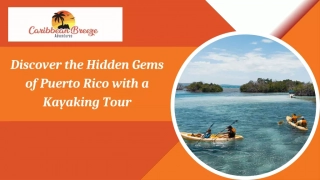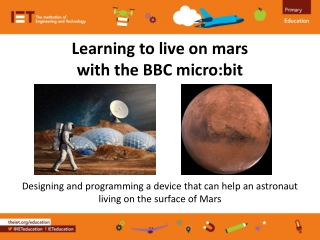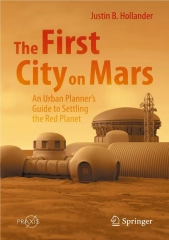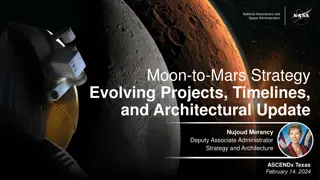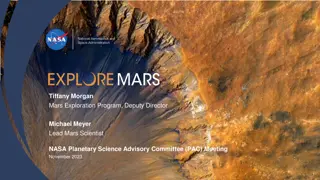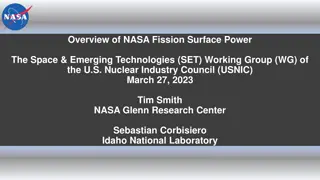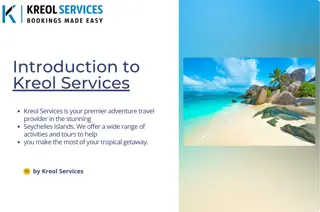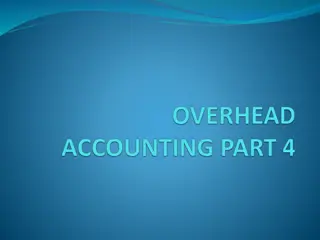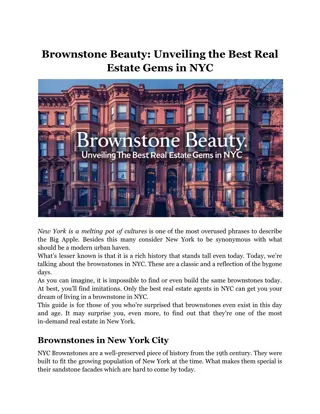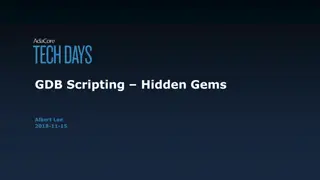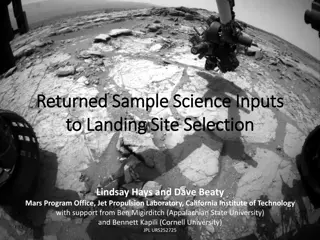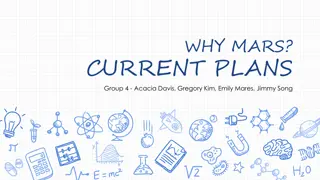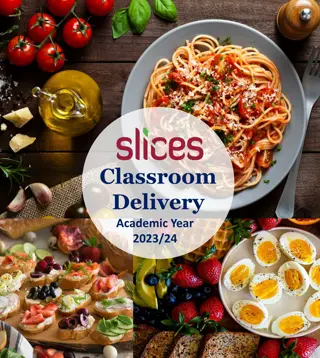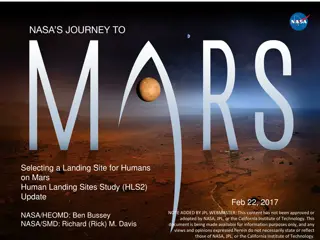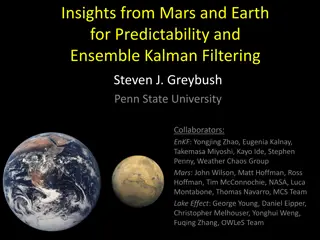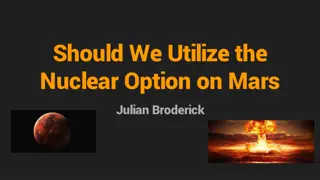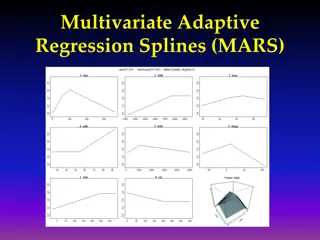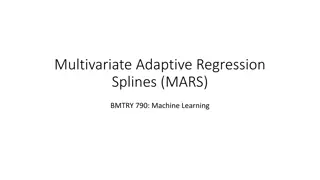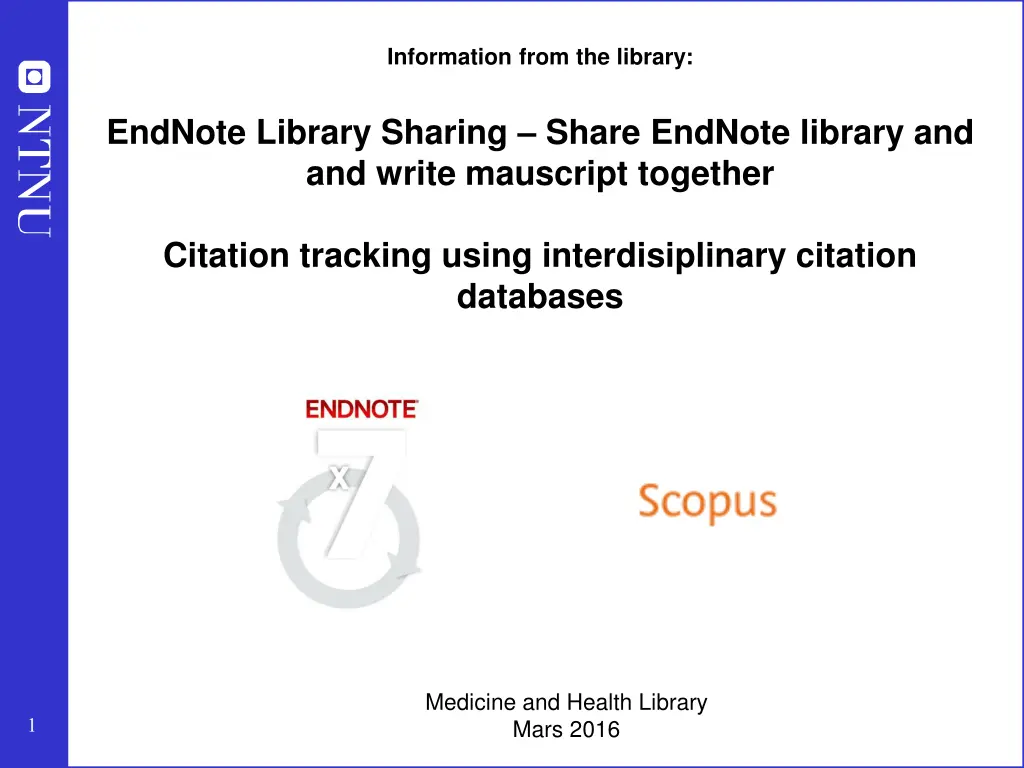
Collaborative Manuscript Writing and Citation Tracking with EndNote Library Sharing
Discover how to effectively collaborate on writing manuscripts and track citations using EndNote Library Sharing. This guide outlines the steps for creating a shared library, syncing preferences, and sharing with other users. Increase efficiency in academic research and writing with this comprehensive tool.
Download Presentation

Please find below an Image/Link to download the presentation.
The content on the website is provided AS IS for your information and personal use only. It may not be sold, licensed, or shared on other websites without obtaining consent from the author. If you encounter any issues during the download, it is possible that the publisher has removed the file from their server.
You are allowed to download the files provided on this website for personal or commercial use, subject to the condition that they are used lawfully. All files are the property of their respective owners.
The content on the website is provided AS IS for your information and personal use only. It may not be sold, licensed, or shared on other websites without obtaining consent from the author.
E N D
Presentation Transcript
Information from the library: EndNote Library Sharing Share EndNote library and and write mauscript together Citation tracking using interdisiplinary citation databases Medicine and Health Library Mars 2016 1
EndNote Library Sharing Up to 14 users can share the same library and can write a manuscript together using this library without any problems. All users need version X7.2 or higher and need to have an account on EndNote Online. The one creating a shared library cannot sync other libraries (only possible sync one library), but users using one or more shared library can sync their own library. It may be wise to create a special library for a research group and not use your own personal library for this purpose. 2 Figures from Crandon Services (www.crandon.com)
EndNote Library Sharing Creating a shared library: Create a new library in EndNote intended for sharing. Edit Preferences Sync (1) 3 If you have an EndNote Online user, log on (2) and choose "Enable Sync" (3). Finish with "OK". 2 1 If you have no EndNote Online user, choose "Enable Sync" (3) and "Sign Up" (4). 4 3
EndNote Library Sharing Enter email address twice (5) and finish with "Submit" (6). Creating a shared library: Complete registration form in next window (not shown here) and finish by accepting the terms. 5 Finish registration by choosing "Done" (7). 6 7 4
EndNote Library Sharing Creating a shared library: Tick "Sync Automatically" (8) finish with "OK" (9). Your shared library is now ready. Click "Sync" button (10) to activate first synchronization of the shared library. The first time you will be asked if you want to make a back up of your library before synchronization. Answer yes if you want to do this. 8 9 10 5
EndNote Library Sharing Checking status for shared library 14 13 Choose "Sync Status" (13) in left pane to get information about shared library and sync status (14). 6
EndNote Library Sharing Sharing a shared library with other users: 15 16 17 Choose File Share (15). Enter the email address for users you want to invite to use the shared library (16). Several emails can be entered at the same time if separated with a comma. Choose "Invite" (17) to send invitations. 7
EndNote Library Sharing Sharing a shared library with other users: Choose Share to see sharing status (18). File Users who has accepted your invitation have status "Member" (19). You can also remind users that have not responded to your invitation or remove access to the share library. 18 19 8
EndNote Library Sharing Accepting and opening a shared library: 20 21 Invited users will receive an email from EndNote (20). Choose "Accept" (21) and an web page will open (see next slide (22)). Here you can log on with your EndNote Online user og create a new user account first. 9
EndNote Library Sharing Accepting and opening a shared library: 22 After log on, you will get a receipt telling you that you are ready to use the shared library. Go to your EndNote library. 10
EndNote Library Sharing Accepting and opening a shared library: 23 24 Close other EndNote libraries in your EndNote. File Open Shared Library (23) Choose shared library by clicking on the mail address to the one inviting you to use the library (the name of the library is not shown). Choose "Open" (24). The shared library will open. 11
EndNote Library Sharing Working with a shared library: 25 26 See next slide for more information. 12
EndNote Library Sharing Working with a shared library: When you open a shared library, it will automatically sync with EndNote Online and the library will be updated with changes made by other users. When you close a shared library, you will be asked if you want to sync it. Choose yes to do this. You can click on "Sync status" to check the status of a shared library. Attached pdf files will also be synced in a shared library, as will groups and group sets. Users using the shared library can work on the same manuscript using this library without getting any reference problems. Partners can use both EndNote and Word for PC and Mac. Remember to unformat references in a text/manuscript if you are going to copy and past between documents (Convert citations and bibliography Convert to unformatted citations). The library's EndNote support page (in Norwegian): https://www.ntnu.no/blogger/ub-mh/endnote-referanseverktoy/ Contact the library if you need help! post@bmh.ntnu.no 72 57 66 80 13
Interdisciplinary Citations Scopus - interdisciplinary reference database. Who sites who citation tracking 21000 journals, conferences Link to fulltext or article-ordering = Measure journal impact (see Analytics) Check out impact in social media 14
Skeeksempel Scopus: ( cacao OR cocoa OR chocolate* ) AND ( hypertension* OR ( blood* W/2 pressure* ) ) 15