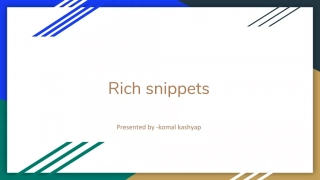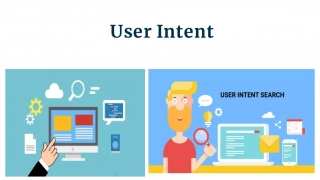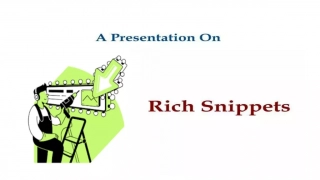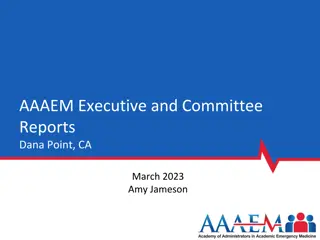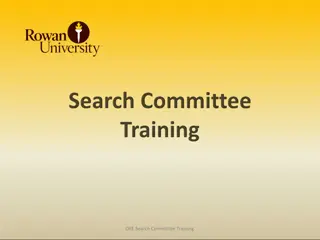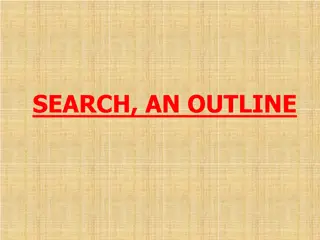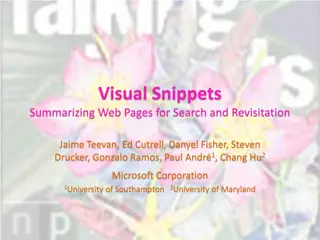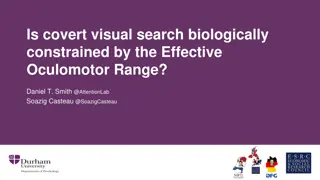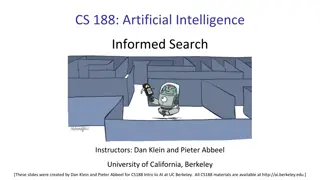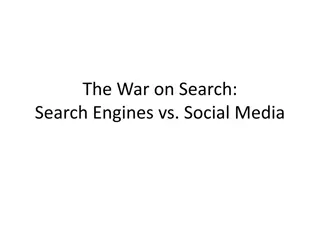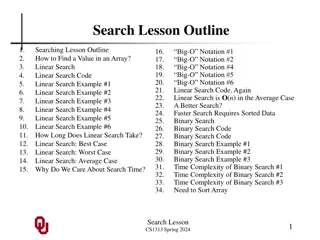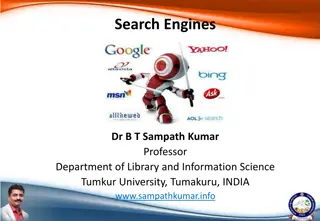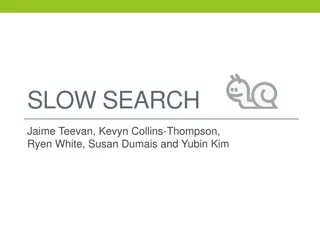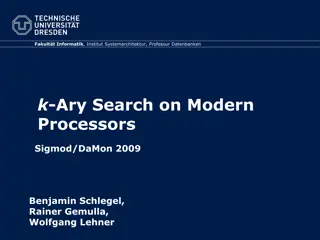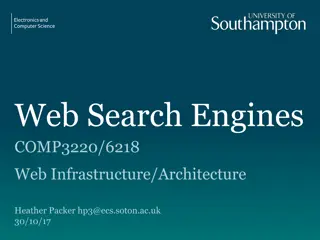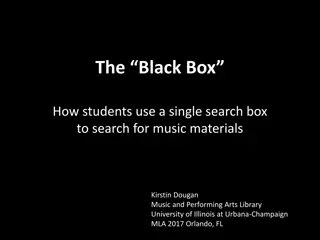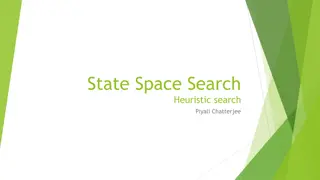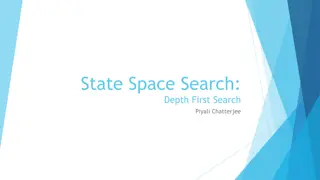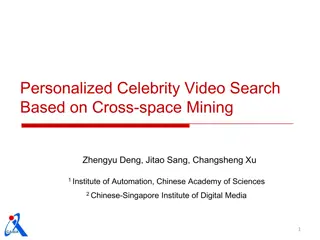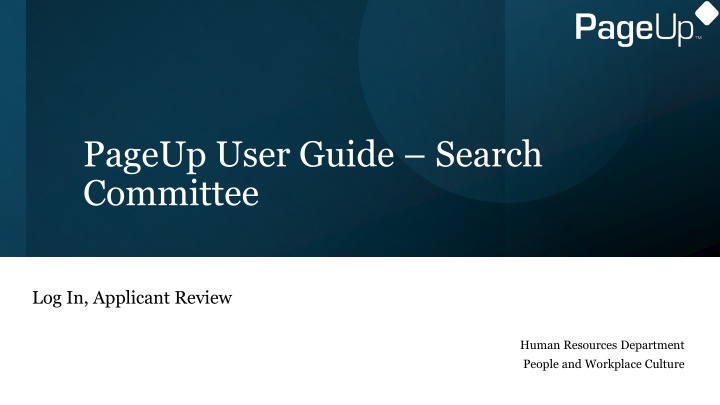
Colorado College PageUp User Guide: Staff Edition for Search Committee Members
Discover how to effectively navigate the PageUp applicant tracking system as a member of a search committee at Colorado College. Learn how to log in, review applications, and contribute to a diverse and inclusive hiring process.
Download Presentation

Please find below an Image/Link to download the presentation.
The content on the website is provided AS IS for your information and personal use only. It may not be sold, licensed, or shared on other websites without obtaining consent from the author. If you encounter any issues during the download, it is possible that the publisher has removed the file from their server.
You are allowed to download the files provided on this website for personal or commercial use, subject to the condition that they are used lawfully. All files are the property of their respective owners.
The content on the website is provided AS IS for your information and personal use only. It may not be sold, licensed, or shared on other websites without obtaining consent from the author.
E N D
Presentation Transcript
PageUp User Guide Search Committee Log In, Applicant Review Human Resources Department People and Workplace Culture
Introduction Welcome to Colorado College's PageUp User Guide: Staff Edition for search committee members. The purpose of this user guide is to help provide clarification and increase efficiency with this applicant tracking system to ensure a smooth hiring process. If you have questions, concerns, or suggestions for the PageUp User Guide, please contact the Talent Acquisition Specialist, Missy Liu. At Colorado College, we are dedicated to dismantling systemic and institutional discrimination. We embrace diversity and support a community where all individuals, without exception, feel valued, empowered, and treated equitably. Guided by the College s Antiracism Plan, we work to foster an equitable and inclusive environment for all who teach, learn, work, and live in our community. Colorado College is committed to equal opportunity for all employees and applicants in all aspects of the employment relationship including (but not limited to) recruiting, hiring, promotions, compensation, benefits, and access to training without regard to race, creed, color, caste, religion, national origin, ancestry, sex (including pregnancy, gender identity or gender expression, perceived gender, sexual preferences and sexual orientation), disability, marital status, veteran status, age, genetic information, or any other status protected by federal, state, or local law.
How to Log in to PageUp You can view your job posting and dashboard on our new portal, PageUp! Your login email is your CC email address, security code is cc (all lowercase, no spaces, no additional characters) This will bring you to another sign in option. Do not click "Login with SSO"; Instead log in with your CC email address, and your regular CC password
How to Log in to PageUp Note that this employment portal can also be found on CC's single sign-on page. Click on "Manage My Searches" (highly recommend bookmarking these pages)!
This is your dashboard. Click this to return to your dashboard at any time Link to the CC Talent Acquisition website for tools and resources Click on "Jobs requiring panel review" to view applications. Note: If you are a search committee member for a search but have also been a search chair in the past, your dashboard will have more options. Continue to follow these instructions as a committee member.
Application Review A list of searches you are a part of will come up. Click on "View applicants" by the desired job.
Applicant Pool/Dashboard Overview Applicants in Workflow Applicants in Workflow State State Name of Workflow State Name of Workflow State Applicant Review Workspace Applicant Review Workspace
Application Review Click the icon to open the candidate's application, which includes all attached documents (see next slide) Click the icon to open the candidate's CV/resume only
Application Form, Attached Documents ( icon) Documents: Click the link to download the document to your browser Top section: "Weighted Score" not currently in use disregard
Application Form ( icon) References: These are the references to contact if extending an offer to the candidate. Education and Employment Section: Manually entered by applicant may not include all their education/degrees and employment
Application Review Optional: Once you have reviewed the application, you can select your recommendation for that applicant. This will go to the chair(s) of the search. Search committees may use this feature or not as many will meet to discuss their reviews.