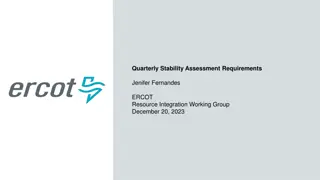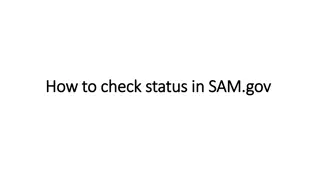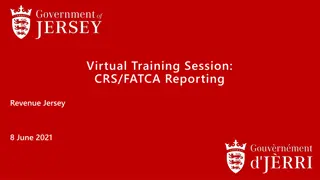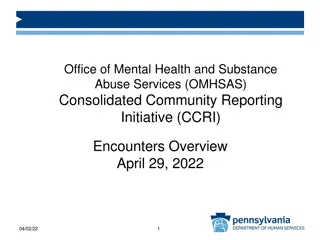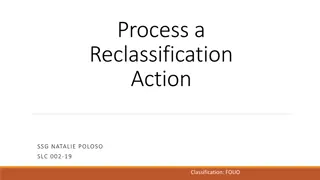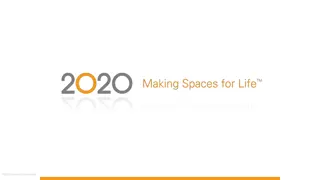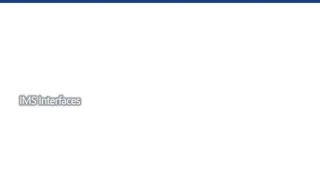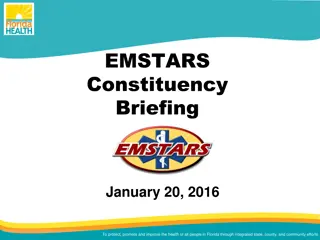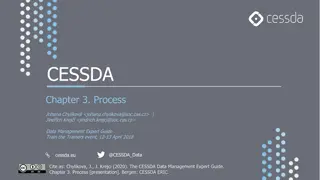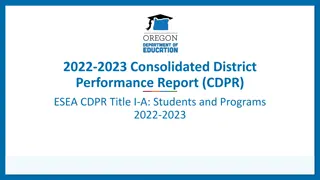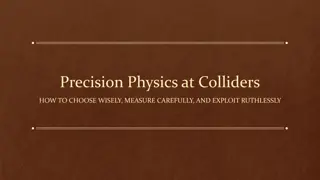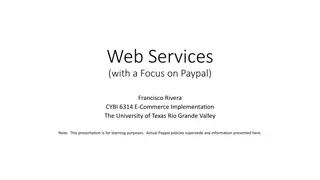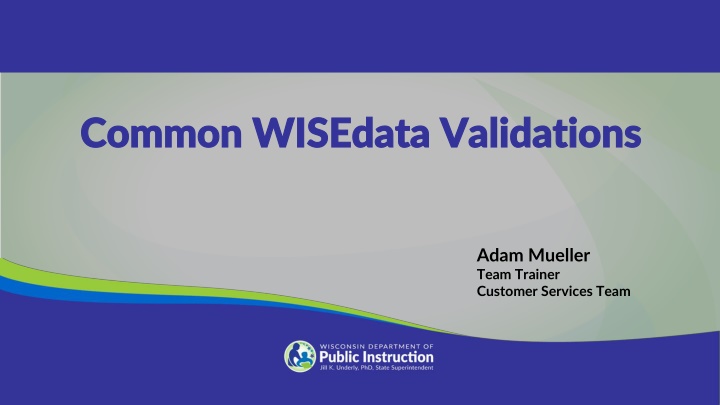
Common WISEdata Validations and Error Fixes
Explore essential information regarding common validation errors in WISEdata submissions such as missing student demographics and school food service program associations. Learn how to identify and rectify these errors to ensure accurate data reporting.
Download Presentation

Please find below an Image/Link to download the presentation.
The content on the website is provided AS IS for your information and personal use only. It may not be sold, licensed, or shared on other websites without obtaining consent from the author. If you encounter any issues during the download, it is possible that the publisher has removed the file from their server.
You are allowed to download the files provided on this website for personal or commercial use, subject to the condition that they are used lawfully. All files are the property of their respective owners.
The content on the website is provided AS IS for your information and personal use only. It may not be sold, licensed, or shared on other websites without obtaining consent from the author.
E N D
Presentation Transcript
Common WISEdata Validations Common WISEdata Validations Adam Mueller Team Trainer Customer Services Team
WISEdata Validations Agenda WISEdata Validations Agenda Today we will cover: Common validations for beginning of year EL student validations Indicator 11 (Special Education) Resources
Error 6815 Error 6815 Short Text: Student demographics missing for an enrollment. Student data will not push to WISEdash if school level demographics are missing. How to Fix: This error appears if a school submitting an enrollment for a student doesn't also submit that student's demographic information. To clear the error, ensure that your school also submits the student's demographics.
Error 6818 Error 6818 Short Text: The School Food Service program association has not been submitted by the school. How to Fix: This error appears if you haven't submitted a Food Service program association for a student. Every student must have a School Food Service program association submitted for the school where they have their primary enrollment. Ensure that the student has a School Food Service program association in your Student Information System (SIS).
Warning 6396 Warning 6396 1/2 1/2 Warning Text: The first name OR last name OR suffix supplied to WISEdata does not match the equivalent data properties for this student in WISEid. Middle name is not considered for this rule. Review WISEid and your local SIS and make necessary corrections. How to Fix: Verify both the student s first name and last name, along with the name suffix. Check the values in WISEdata to see if it is the same as in WISEid and your SIS. Then modify your SIS record and/or WISEid, so they both match the WISEdata value and include the student s accurate name.
Warning 6396 Warning 6396 2/2 2/2 How to Fix: This warning will throw when the first name or last name or suffix sent to WISEdata does not match any name for this student in WISEid. Error should throw only for the agency or agencies that can edit the data. The correction can be made either on the WISEid side or the WISEdata side, whichever is appropriate. Sometimes it s okay to leave the warning! Example: Student s name changes in 24-25, WISEid and WISEdata are updated for 2024-2025, but 6396 throws in 2023-2024. Student is no longer enrolled at your school, responsibility of name falls to current school to verify and report, acknowledge the warning.
Warning 7105 Warning 7105 Warning Text: Zero Enrollments covering the Third Friday of September (TFS) for this school. No enrollments have been submitted from your school covering the Third Friday of September. Acknowledge the warning if there are no enrollments to report from the school. If reportable students exist, then submit enrollments to WISEdata. How to Fix: If this is accurate and there are no enrollments to report, acknowledge the warning. Otherwise, submit any reportable student enrollments to WISEdata.
Warning 7106 Warning 7106 Warning Text: Zero students counted for October 1 Child Count of students with disabilities for this school. Several data elements are used to calculate October 1 Child Count Inclusion for a student, including Enrollment covers Oct 1, Age is between 3-21 on Oct 1, Count Date Receiving Services is Present or Absent, student assigned to a valid grade level for both the submitting school and FAPE Accountable school. Acknowledge the warning if there are zero students with disabilities eligible to be counted on October 1 Child Count of students with disabilities. If reportable students exist, then submit the necessary data to WISEdata. How to Fix: If no students with disabilities are eligible to be counted for the October 1 Child Count, acknowledge the warning. Otherwise, submit the necessary data for any eligible students.
Common English Learner (EL) WISEdata Errors and Warnings
Error 6781 Error 6781 1/3 1/3 Short Text: The submitted SEOA ELP Code of 7 indicates the student was never an EL, but the student took the ACCESS for ELLs test in the immediately prior school year. How to Fix: First check to see if the student was an English learner (EL) who took the ACCESS for ELLs test in the prior school year, even if it was during an enrollment at another school/district. It is likely the student was tested at his or her school of prior enrollment and did not alert you as the new, current school of EL status. If you discover the student was an EL but is now fully proficient, modify the English Language Proficiency Code (ELP Code) to ELP Code 6 to reflect being a former EL and now proficient. However, if after some research, you discover the student really wasn't even an EL, then you may leave the ELP Code 7 and acknowledge the warning.
Error 6781 Error 6781 2/3 2/3
Error 6781 Error 6781 3/3 3/3 Tips: View the prior year s ACCESS score on the WISEdata student detail Demographics tab or use the WISEdash For Districts student profile. The ELP code submitted should be equal to the ACCESS score, dropping the decimals (ex: ACCESS score 3.2 = ELP code 3). If a parent refuses ELL services for their child submit "No ESL No ESL program available" as the language program service, but still enter the appropriate ELP code.
Error 6777 Error 6777 1/3 1/3 Error Text: The SEOA ELP Code does not align to the ACCESS for ELLs Overall Composite Proficiency Level from the immediately prior school year. The Overall Composite Proficiency Level is between 1.0 and 4.4, but the ELP Code does not equal the digit to the left of the decimal of the Overall Composite Proficiency Level. The Overall Composite Proficiency Level is determined by the prior year administration of the DPI-approved ACCESS for ELLs test, regardless of which district, local educational agency, or Choice school in which the test was administered. Correct the ELP Code in your SIS to match the truncated ACCESS for ELLs Overall Composite Proficiency Level from the immediately prior school year. How to Fix: Review the student s ELP code to make sure it matches up with the corresponding Composite Proficiency Level from the prior school year once rounded to the lowest whole number.
Error 6777 Error 6777 2/3 2/3
Error 6777 Error 6777 3/3 3/3
ELP Codes ELP Codes
Timely Special Education Evaluation Indicator 11: Timely Special Education Evaluation Indicator 11: Key Take Key Take- -Aways Aways December Spring SY24-25 OF DISTRICTS will be notified that they are in cycle and must submit evidence of correction of noncompliance into Indicator 11 application Districts in cycle are uploading student record data into Indicator 11 application to ensure valid and reliable data (DPI hopes to phase this out after this year) DATA SNAPSHOT ALL DISTRICTS enter data on timely special education evaluations
Timely Special Education Evaluation Indicator 11: Timely Special Education Evaluation Indicator 11: WISEdata Portal WISEdata Portal Collected as part of 23-24 Year-End. Students must have a WISEid to report. If not already attending, a Responsibility Record (sEORA) will be required in place of an enrollment record.
Additional Resources Additional Resources EL Resources English Language Development (ELD) Standards English Language Development Standards 101 webinar - Professional Learning: Wisconsin English Language Development Standards WISEdata Portal Resources WISEdata Portal Tutorials webpage WISEdata Portal Validations mini tutorial webpage WISEdata Portal Acknowledging Warnings mini tutorial webpage WISEdata Portal Home Screen mini tutorial webpage
Additional Validation Resources Additional Validation Resources WISEdata Portal Validations mini tutorial webpage WISEdata Portal Acknowledging Warnings mini tutorial webpage WISEdata Portal Home Screen mini tutorial webpage
Q&A for Common Validations Q&A for Common Validations