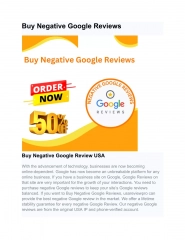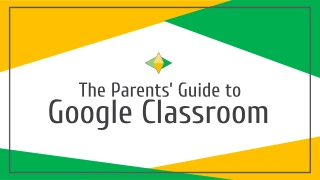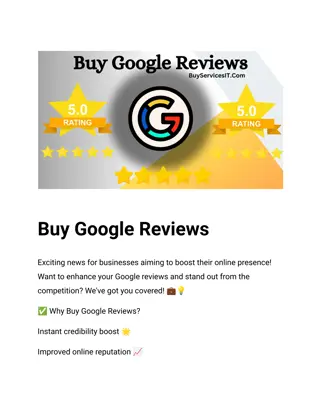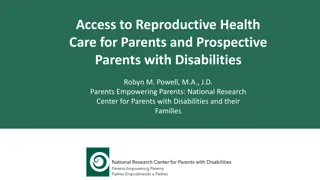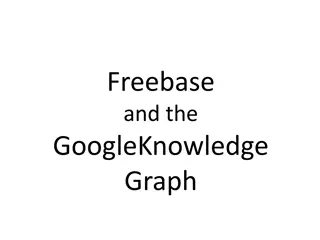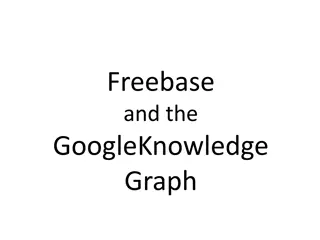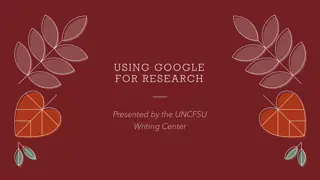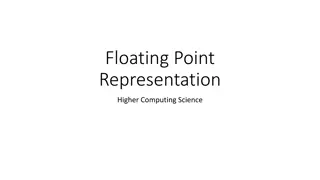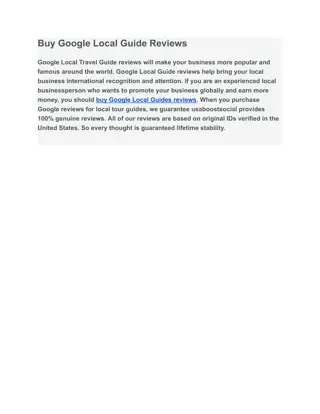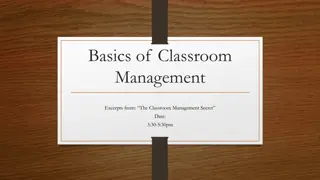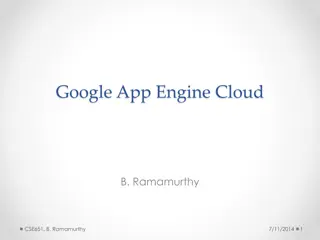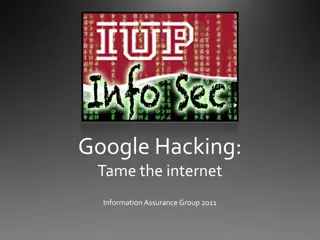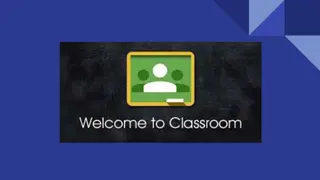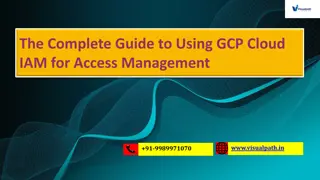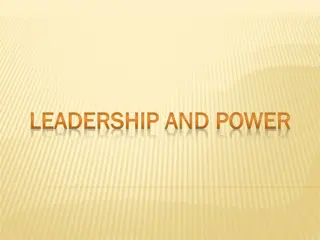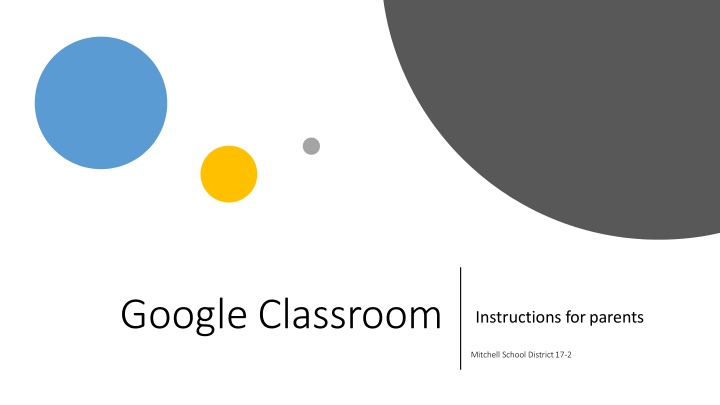
Complete Guide to Google Classroom for Parents in Mitchell School District 17-2
"Discover how parents can assist students using Google Classroom, from guardian access to organizing tasks. Learn about features like calendar view and to-do list for effective monitoring and support." (288 characters)
Uploaded on | 2 Views
Download Presentation

Please find below an Image/Link to download the presentation.
The content on the website is provided AS IS for your information and personal use only. It may not be sold, licensed, or shared on other websites without obtaining consent from the author. If you encounter any issues during the download, it is possible that the publisher has removed the file from their server.
You are allowed to download the files provided on this website for personal or commercial use, subject to the condition that they are used lawfully. All files are the property of their respective owners.
The content on the website is provided AS IS for your information and personal use only. It may not be sold, licensed, or shared on other websites without obtaining consent from the author.
E N D
Presentation Transcript
Google Classroom Instructions forparents Mitchell School District17-2
Google Classroom platform belongs to the e- learning platforms and is used to provide ongoing support for school instruction. What is Google Classroo m? Classroom is a platform that is easy to use (especially for the students) and offers the most effective and modern collaboration tools known, e.g. GoogleDocs. Below are tips that can help you become familiar with this tool which is widely used by schools. Classroom can be used both as an application and also in a computer browser.
Parents can ask the teacher for guardian access. Then they will regularly receive notifications of added tasks or materials to their email inbox. The following tips will show Google Classroom from the student s perspective, which can help parents assist their kids if they need support in using the platform. Let's look at Google Classroom in a computer browser. The application version is very similar. A few additional explanations:
Google Classroom canbe found among other Google applications Student logs in to the Google service using the gmail address (which is usually provided by the school)
After expanding the left-side tab you will find the: calendar, to-do list and list of items and groups
Calendar view - tasks with an assigned date. This view makes it easy to track assignments and planning.
To-do list view - here you can see tasks with an assigned date, tasks with no due date, done and not done tasks. A convenient combination that can help students organize their studies and track their progress at work.
A post written by a teacher. Similar posts, e.g. with a question to the teacher or class (group) can be added by students. J nJ nsson It is also possible to comment J nJ nsson A task forstudents J nJ nsson Materials provided by the teacher Wall view one of the subjects
Student work written in Google docs 8.b J iGunnarsson Here the studentcan attach his work or create a Google docs document in which he will write the assignment Teacher's instructions can appear here J nJ nsson After completingthe assignment, the student returns the work The class (group) has the ability to comment and ask questions directly under the task Space for private (visible only to teacher and student) comments. A convenient way, for example, to ask the teacher for help or additional tips. Assignment