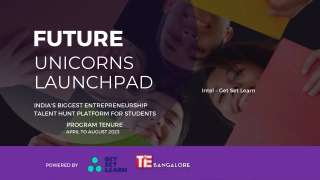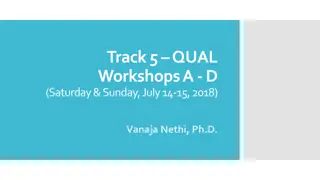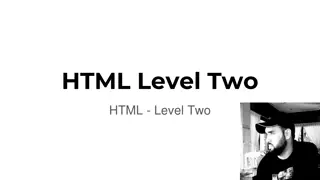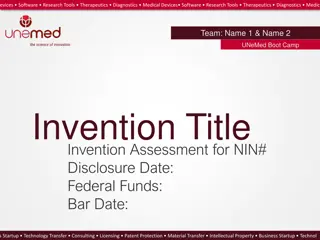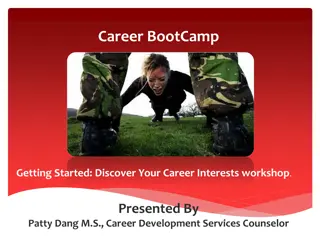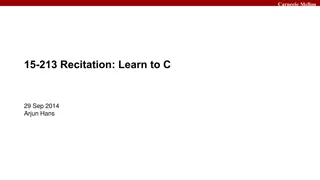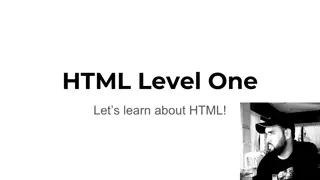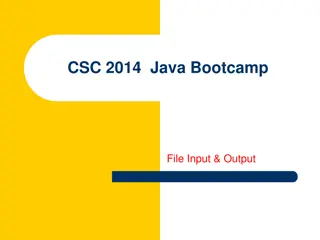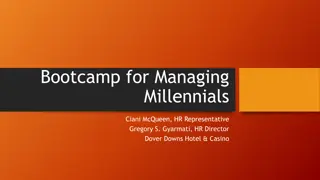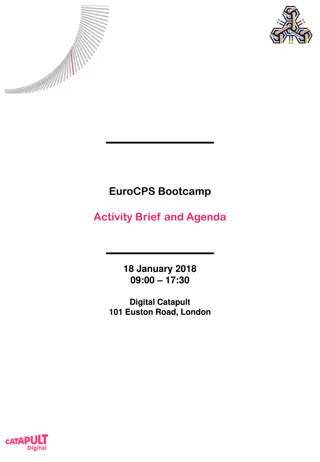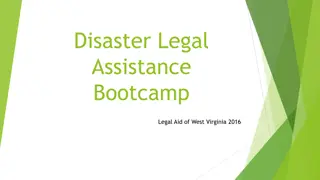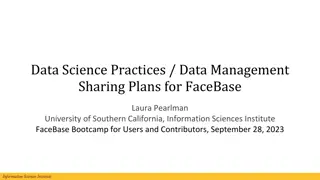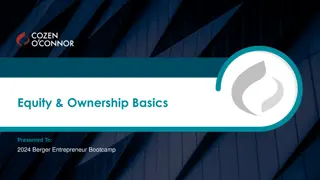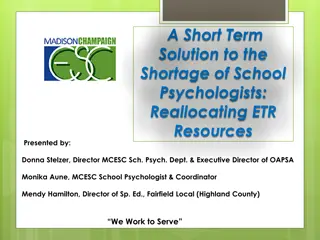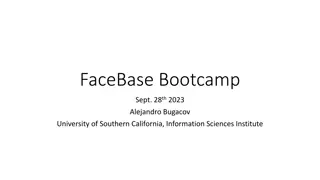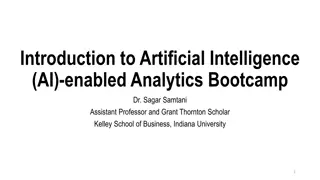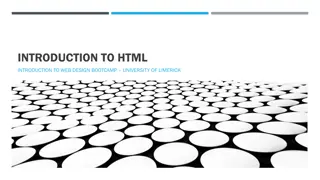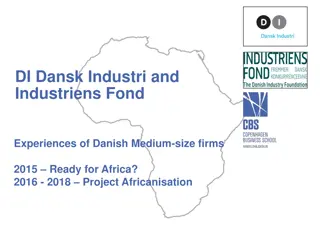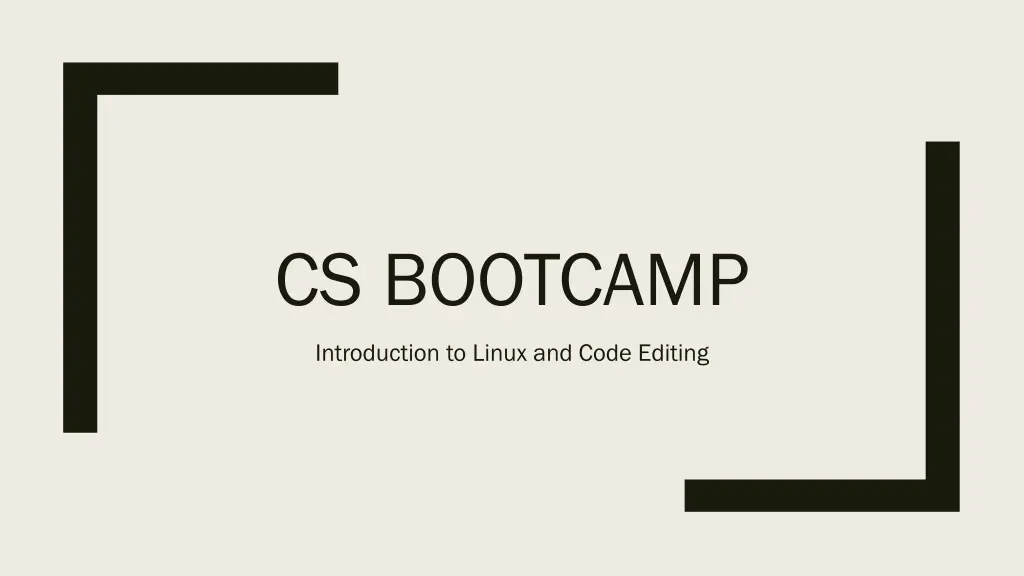
Complete Guide to Linux and Code Editing for CS Bootcamp
Uncover the essentials of Linux and code editing in this comprehensive CS Bootcamp introductory presentation. Learn about connecting to servers, basic command line operations, common commands, and setup instructions for various operating systems. Get ready to enhance your skills in Linux and remote work environments.
Download Presentation

Please find below an Image/Link to download the presentation.
The content on the website is provided AS IS for your information and personal use only. It may not be sold, licensed, or shared on other websites without obtaining consent from the author. If you encounter any issues during the download, it is possible that the publisher has removed the file from their server.
You are allowed to download the files provided on this website for personal or commercial use, subject to the condition that they are used lawfully. All files are the property of their respective owners.
The content on the website is provided AS IS for your information and personal use only. It may not be sold, licensed, or shared on other websites without obtaining consent from the author.
E N D
Presentation Transcript
CS BOOTCAMP Introduction to Linux and Code Editing
Some quick things If you have used Linux and worked with it remotely (Ubuntu, Debian, RedHat, etc.) this presentation isn't meant for you. Please stop me to ask questions. Use your resources. This will be recorded, and the slides/materials will be publicly posted for your viewing pleasure. Materials - https://csit.kutztown.edu/UNIXbootcamp/index.html Student Resources - Maintained by the CSIT Department
Linux Linux is another type of operating system, just like Windows or MacOS. Command Line Overview Linux and Kutztown The CSIT faculty and students have access to multiple servers The two main ones: csitrd - (a.k.a. acad, csit, login, unixweb) & Mcgonagall (a.k.a. Kupapcsit01)
Connecting to CSIT Windows Windows Additional Setup Required Additional Setup Required Personal Laptop Follow link to install PuTTY in materials Profile Setup Walkthrough Lab Computers Profiles already setup, open PuTTY and double click "acad no x11" MacOS / Linux MacOS / Linux Just need to use the terminal ssh username@host I.e. ssh pearl464@csit.kutztown.edu
After Login Scenario One: Scenario Two: Enter these commands wget http://csit.kutztown.edu/~pe arl464/bootcamp/.bashrc source .bashrc Your bash should be properly setup now If your prompt looks like this, you're golden :-)
Commands Overview Some terminology: Directory (a folder) Just like your folders in Mac's Finder or Window's File Explorer. Stores multiple files "~" - Your home directory Structure of command: ls [space] -al [space] ~ command [options] [file]
Common Commands pwd ls "Print working directory" Current directory that your bash prompt is at "List directory contents" Shows files and directories within the given directory. Defaults to the current working directory Common options: -a Lists all files and directories (Even hidden if you have permission) -l Formats the output as a list mkdir Creates a new directory Example: mkdir ~/csc135 Will make a new directory called "csc135" located in your home
Command Commands (cont.) rm Remove file Options: -r Recursive. Used to remove multipe files -f Force removal of a file NOTE: Be careful using the f option. Once a file is deleted, there is a slim chance it can be recovered. Example: rm test.txt man Provides the manual page for a given command. Very useful if you need to understand how a command works and what the options for it are.
G++ GNU Compiler Basic format: g++ <filename> Results in a.out G++ has many options and flags built in, two important ones are shown below. You can find more information about them and the different flags in the man page. -o allows you to name your compiled program: Example: g++ p1.cpp -o p1 will give you an executable called p1 -g to enable debugging This will keep function/variable names with the executable allowing you to debug your program (Don't worry if you don't know all these terms yet)
File Transfer Work with files locally FileZilla Client MacOS and Windows - https://filezilla-project.org/ https://wiki.filezilla-project.org/FileZilla_Client_Tutorial_(en) Tutorial (For Later Reference) WinSCP Windows Only - https://winscp.net/eng/download.php https://winscp.net/eng/docs/start - Documentation (For Later Reference)
Picking a Text Editor Pick the right tool for your job Make things better for yourself: ***Learn keyboard shortcuts*** Plugins Themes Make your editor part of your workflow Shortcuts speed things up Command Line vs GUI
Text Editing Command Line vim emacs Quick and fast Most of the faculty use it Editor Flexible and powerful An IDE Exiting: <ESC> :q Exiting: Cntl-X Cntl-C More Resources: Emacs Guide Tutorial: Emacs Guide Tutorial: https://www.gnu.org/software/emacs/tour/ Interactive Vim Tutorial: Interactive Vim Tutorial: https://www.openvim.com/ Image Source: Image Source: https://unix.stackexchange.com/questions/986/what-are-the-pros- and-cons-of-vim-and-emacs/988#988
Handy Keyboard Shortcuts Select next instance of word (multi- cursor): Sublime, VSCode: CTRL+D Emacs Commands: Emacs Commands: C (short for CTRL) M (short for Meta, either Alt or ESC) Duplicate Line: Sublime: CTRL+Shift+D VSCode: Shift+Alt+Down or Shift+Alt+Up Notepad++: CTRL+D Emacs: C-a C-SPACE C-n M-w C-y C-a move cursor to start of line C-Space sets a mark to begin selection ("start highlighting") C-n move cursor to next line M-w - copy highlighted region C-y paste (stands for "yank") C-k cut ("kill") the rest of the line The point is to learn ways of speeding up repetitive tasks! The point is to learn ways of speeding up repetitive tasks!
Notepad++ Pros Cons Free forever No Git support Fast/lightweight Windows only FTP Capabilities Bad plugin support Dated UI
VSCode Pros Cons Free/Open Source Great plugin options Built-in terminal Git support Modern and customizable UI Windows, macOS, Linux No default FTP (3rd party plugins available) Built on Electron, a RAM hog