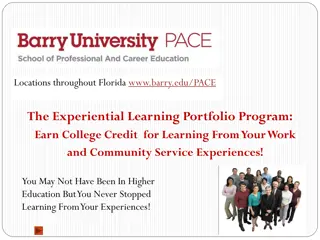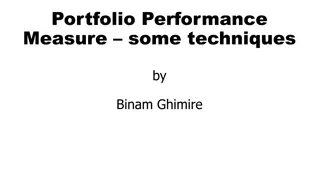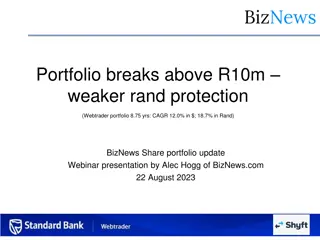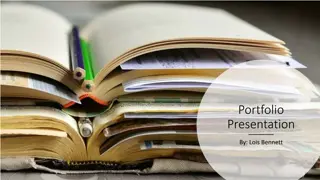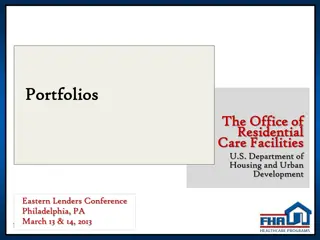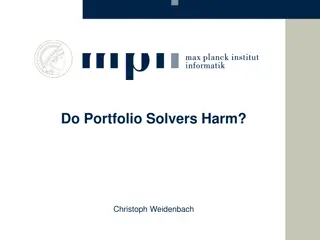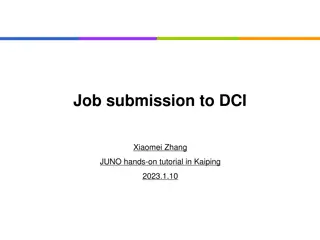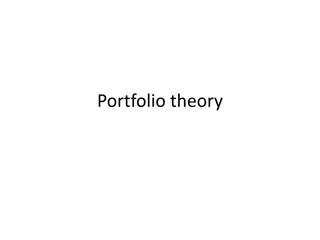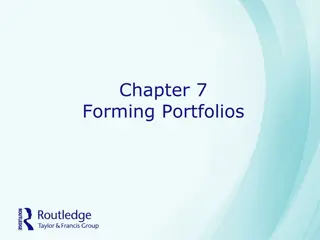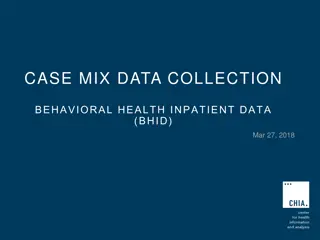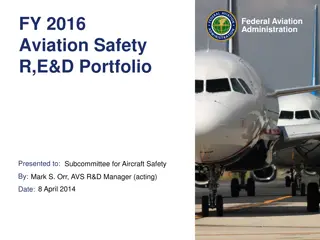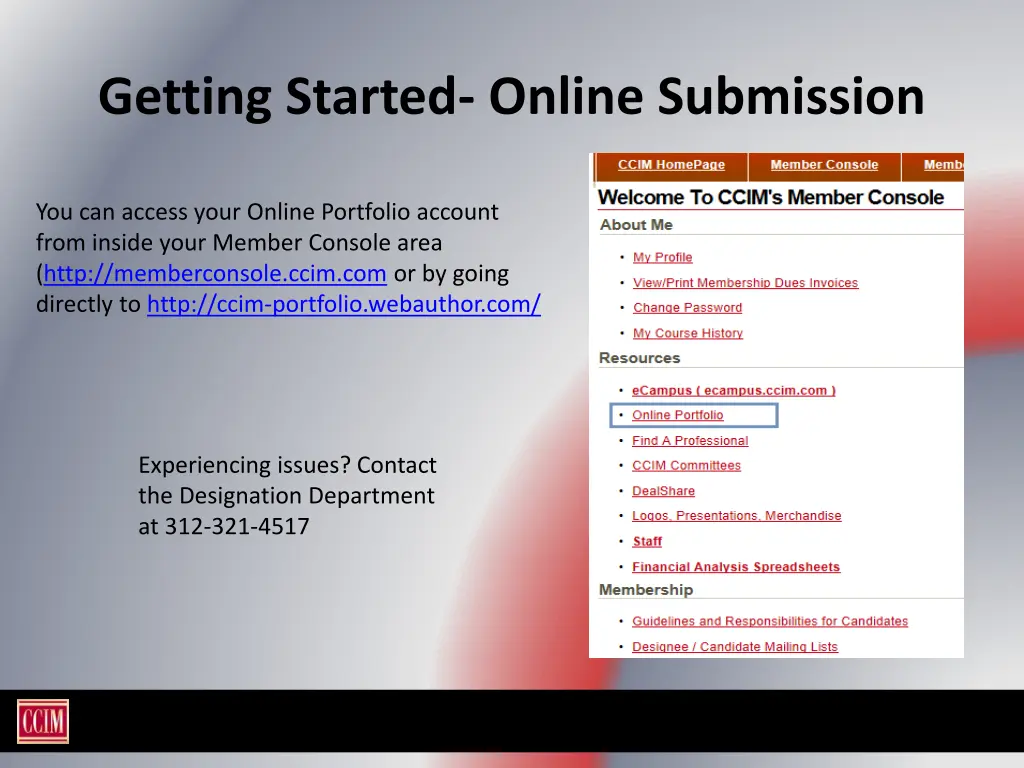
Complete Guide to Online Portfolio Submission Process
Learn how to efficiently navigate the online portfolio submission process step-by-step. Access your account, create a workspace, use helpful tools, upload documents, and finalize your submission smoothly. Don't miss any important details with this comprehensive guide.
Uploaded on | 0 Views
Download Presentation

Please find below an Image/Link to download the presentation.
The content on the website is provided AS IS for your information and personal use only. It may not be sold, licensed, or shared on other websites without obtaining consent from the author. If you encounter any issues during the download, it is possible that the publisher has removed the file from their server.
You are allowed to download the files provided on this website for personal or commercial use, subject to the condition that they are used lawfully. All files are the property of their respective owners.
The content on the website is provided AS IS for your information and personal use only. It may not be sold, licensed, or shared on other websites without obtaining consent from the author.
E N D
Presentation Transcript
Getting Started- Online Submission You can access your Online Portfolio account from inside your Member Console area (http://memberconsole.ccim.com or by going directly to http://ccim-portfolio.webauthor.com/ Experiencing issues? Contact the Designation Department at 312-321-4517
Begin Portfolio Click Start Portfolio to begin your submission. You will have the opportunity to save your work and login later to continue.
Creating a portfolio workspace If you are returning to your workspace to add documents, the Start Portfolio button will change to
Helpful Tools These tools will appear throughout the upload process. Shows what documents you have uploaded, have not uploaded and are currently working on. Each title will take you to that document location. Shows receipt of membership payment, submission fee payment and recommendations Shows your progress of completion Navigation tools
Submit Agreement Enter any updated contact information Select your submission track Where will you take the exam? Acknowledge requirements will be met
Uploading Documents Examples of the uploading portfolio documents Here a form is provided. Download the form to complete and save to your computer before uploading Here, simply type in the space provided Upload in any format; No form is provided Mark each section complete as you go Before you leave the portfolio portal be sure to SAVE your work
To upload a document Click Choose File Double click the document you want to upload Your uploaded document shows here. If you need to delete your upload simply click the X
Confirm document Easily View or Delete documents. Once you have uploaded all documents and have submitted your portfolio you will not be able to make changes.
Payment Once you have submitted your portfolio the below screen will appear. Portfolios will not be reviewed without submission fee payment and active membership.
Results Results will be emailed within one week of the review session. If you do not receive your notice within one week of the review session, check your Junk folder or login to the portfolio portal to see your status. Once your portfolio has been reviewed you will receive an email notifying you that your portfolio is either Approved, Disapproved or Incomplete. Approved- Your portfolio is approved; you have completed this requirement of the designation process Incomplete- Your portfolio has not yet been approved. You are missing minor items (i.e. signature, date, recommendation). Once you supply the missing item(s) to the Designation department your portfolio will be approved and you will receive an emailed approval notice. Disapproved- Your portfolio does not meet the required standards. You will have 30 days to provide the requested information directly to your specified reviewer to attempt to overturn the disapproval. You and your reviewer will communicate directly.
You may login to your portfolio workspace at anytime to update yourself on pertinent details regarding your submission. Here you see the status of your portfolio Milestones will reflect our receipt of submission fee, verification of membership, and recommendation letter(s). Once you submit and your portfolio has been reviewed, the reason for any disapproved or incomplete status will show at the bottom of the screen. You will also receive an email notification.
Assembling Traditional Hard Bound Portfolio Each Hardcopy portfolio submitted should contain the following in this order: Portfolio Submission Form Portfolio Application Professional Resume Roles & Responsibilities Summary of Qualifying Activities FOR EACH ACTIVITY: Activity Data Form Settlement Documentation 2 Proofs (at least ) of Candidate s Role The institute will insert the chapter Recommendation letter once it is received. Mail to: 430 N Michigan Avenue, Suite 800 Chicago, IL 60611


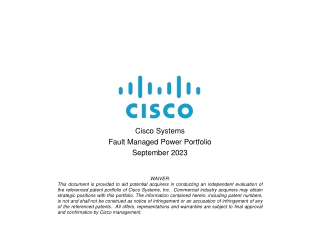
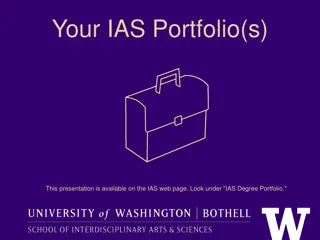
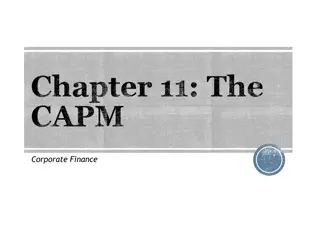
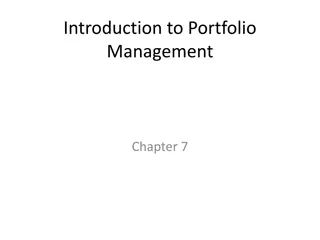
![ANC Women's League Oral Submission on Expropriation Bill [B23.2020]](/thumb/136076/anc-women-s-league-oral-submission-on-expropriation-bill-b23-2020.jpg)