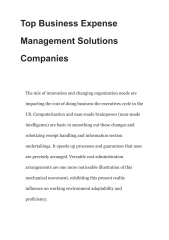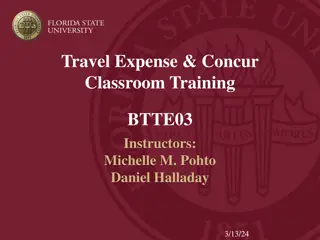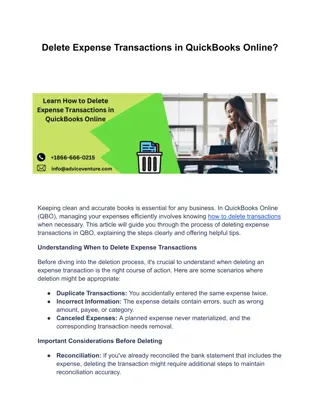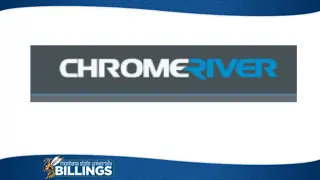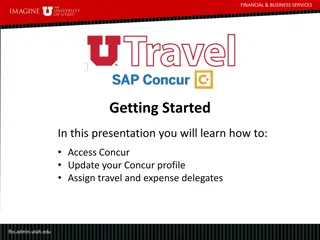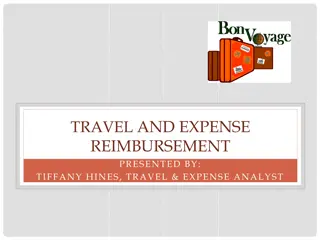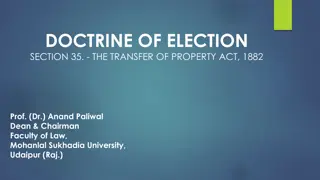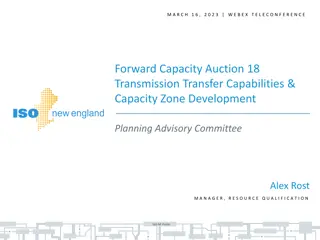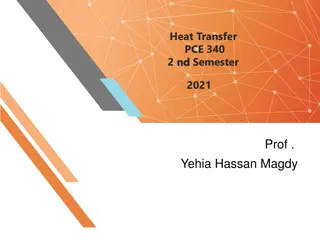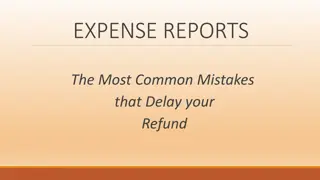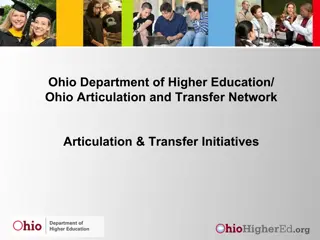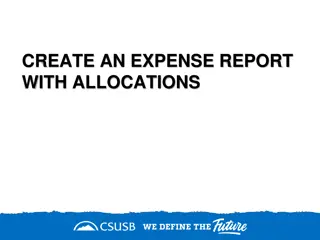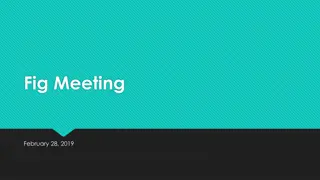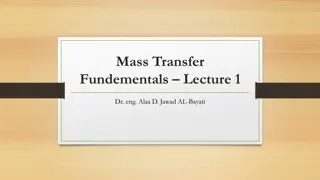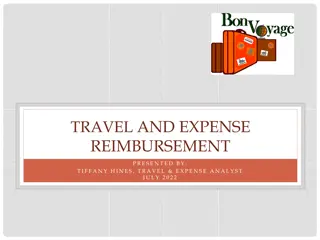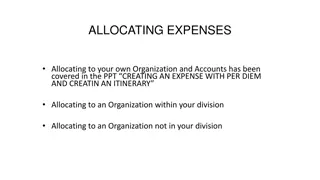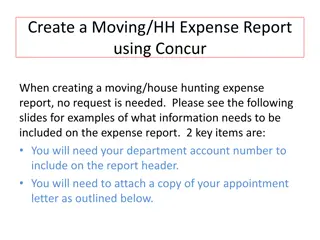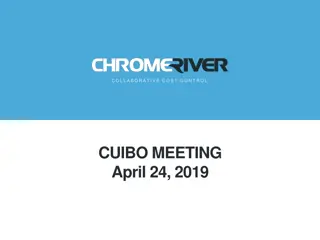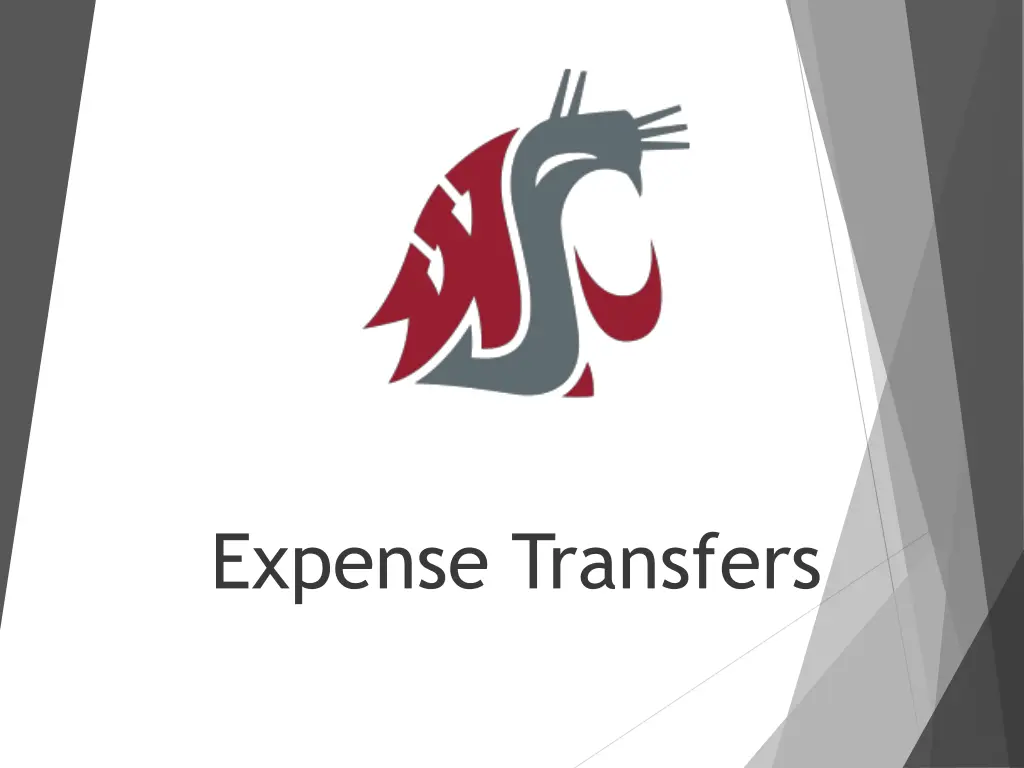
Complete Guide to Payroll Expense Transfer Forms
Learn how to review and fill out payroll expense transfer forms step by step. Find detailed instructions, tips, and examples for effective completion.
Download Presentation

Please find below an Image/Link to download the presentation.
The content on the website is provided AS IS for your information and personal use only. It may not be sold, licensed, or shared on other websites without obtaining consent from the author. If you encounter any issues during the download, it is possible that the publisher has removed the file from their server.
You are allowed to download the files provided on this website for personal or commercial use, subject to the condition that they are used lawfully. All files are the property of their respective owners.
The content on the website is provided AS IS for your information and personal use only. It may not be sold, licensed, or shared on other websites without obtaining consent from the author.
E N D
Presentation Transcript
Purpose: Review the payroll Expense Transfer form Learn how to fill out the payroll form Gather any thoughts, ideas or suggestions
The payroll Expenditure Transfer form Used only for RETROACTIVE adjustments
Lets Get Started! Example 1 This EAA is requesting a transfer of 100% of the funds from account 5510-1061 to 5703-0017 effective 07/01/2016.
Steps Needed to Complete the Expenditure Transfer From: * Type in employee information into QPREXP Type in employees ID# Type in begin date of transfer request; leave thru as is
Steps Needed to Complete Expenditure Transfer From: Notes: Hit F3 to bring list in order! AU: automatic pay E1: transferred from E2: transferred to RA/TX: payroll manually paid employee for whatever reason R2/D2: ignore
Steps Needed to Complete Expenditure Transfer From: This is the CPY code we will need for the form!
Filling out the Form Step by Step Filling out the top section of the form: Employees name WSU ID number Reason for the transfer The name of person who completed the form and the date.
Filling out the Form Step by Step Next, fill out: The pay cycle end date The CPY code Benefits default to Y unless we are transferring an account in the Benefits Override Table Funding account information you are transferring to The % of transfer ***The % of the transfer must equal 1.0000***
The Percent Column: States the percentage of funds that are being transferred into the new account(s). The percent should always be in decimal format (4 spaces after the decimal). Column should always equal 1.0000 Total % column will atomically add up for you. This will help to make certain the total is always 1.0000
The Finished Product!... ***Per the EAA, we still need to complete transfers until the 02/28/17 pay cycle
Spilt Funding Transfers! Example 2 This is a split funding transfer.
Spilt Funding Transfers! The EAA states effective 01/01/16, accounts 3916-0004 & 2428-6062 are going from a 90/10 spilt to a 80/20 spilt.
The Percent Column: The Equation: new % the % we are transferring from = decimal % Because the allocation % of 3916-0004 is increasing and the allocation % of 2428-6062 is decreasing, we are going to transfer from 2428-6062 only. Taking the equation above the math will look like this: 80 90 = .8889 (this is the % that will stay in 6062) (90-80) 90 = .1111 (this is the % that will move to 0004)
Notes to Consider: Doing a transfer for an employee less than 100% FTE EX: Currently funded 75% on project 0001 Effective 01/01/16 employee will be funded: 35% on project 0001 and 40% on project 0234
Doing a transfer for an employee less than 100% FTE EX: *Currently funded 75% on project 0001 *Effective 01/01/16 employee will be funded: *35% on project 0001 and 40% on project 0234 It s the same equation! new % the % being transferred from 0001: 35 75 = 0.4667 0234: 40 75 = 0.5333
Need Help?! Please Call us! 335-9575