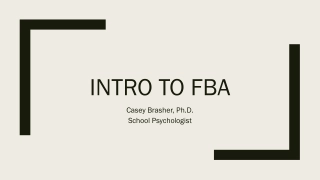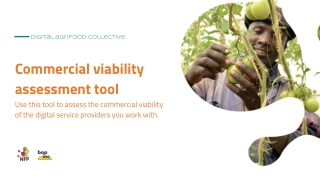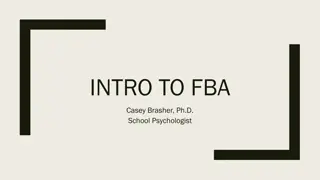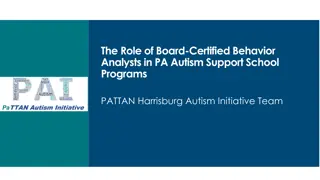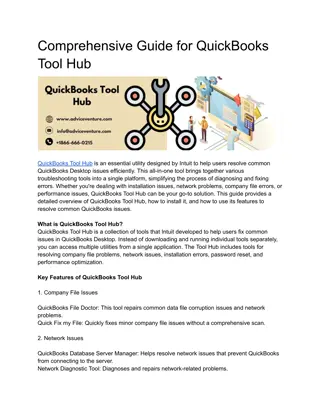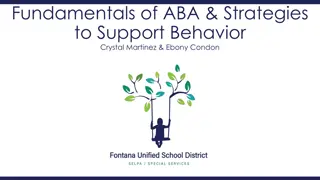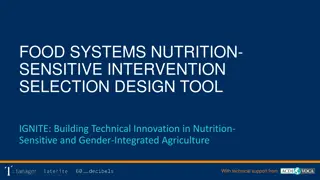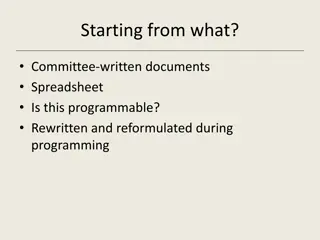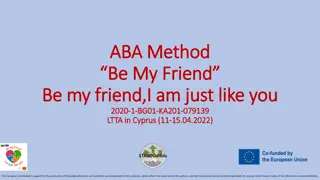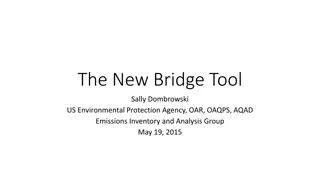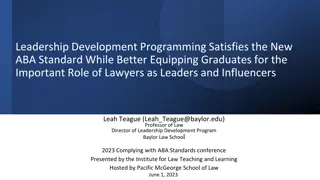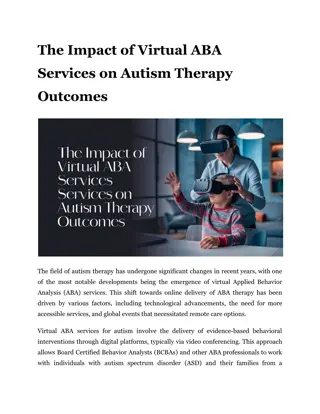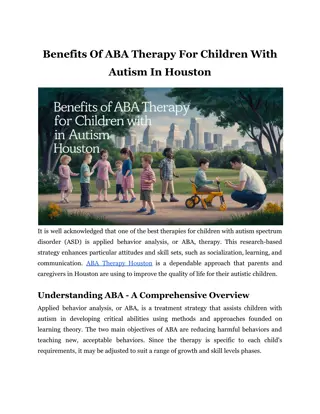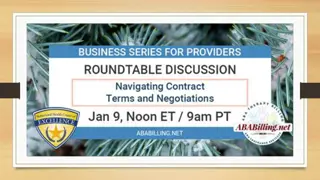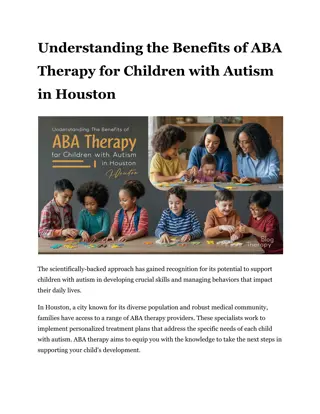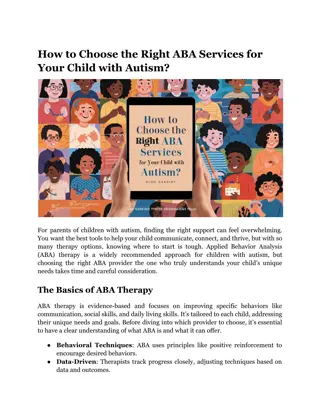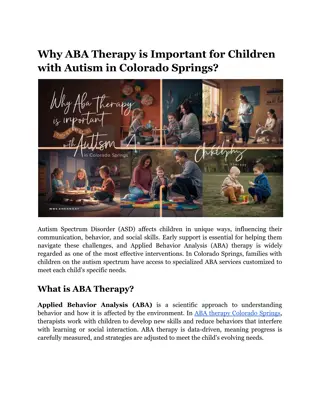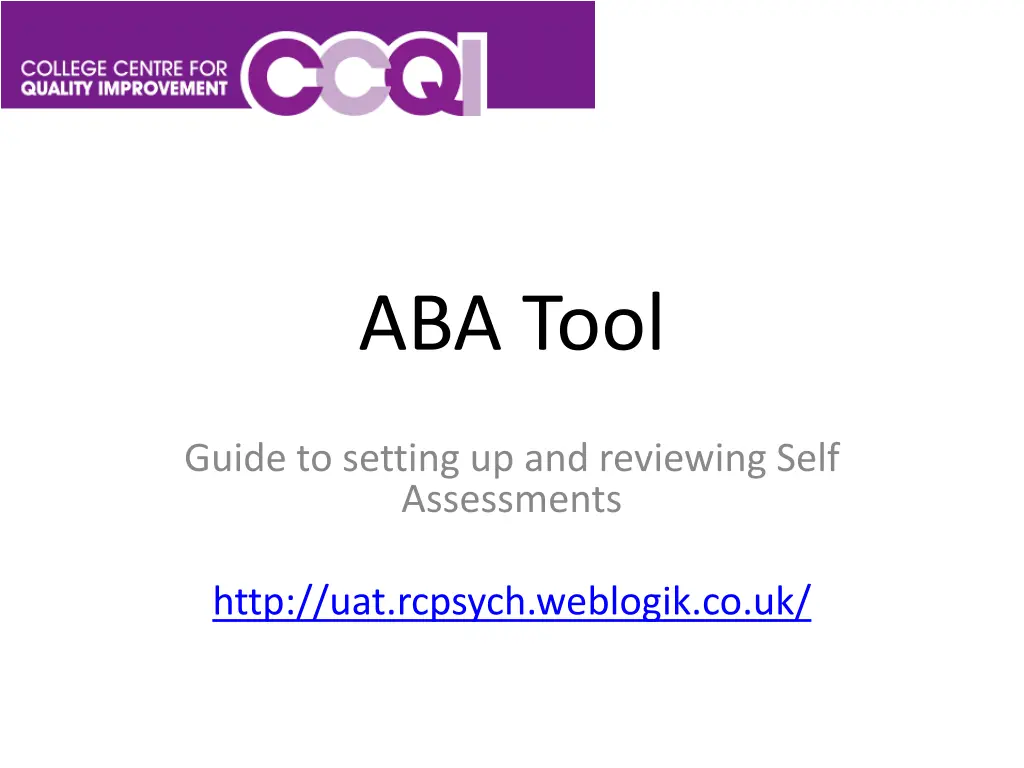
Complete Guide to Setting Up and Reviewing Self-Assessments for ABA Tool
"Learn how to manage, create, and customize self-assessments using the ABA Tool. Follow step-by-step instructions to set up questionnaires, add sections, questions, and create a comprehensive self-assessment. Enhance your assessment process efficiently with these practical guidelines."
Download Presentation

Please find below an Image/Link to download the presentation.
The content on the website is provided AS IS for your information and personal use only. It may not be sold, licensed, or shared on other websites without obtaining consent from the author. If you encounter any issues during the download, it is possible that the publisher has removed the file from their server.
You are allowed to download the files provided on this website for personal or commercial use, subject to the condition that they are used lawfully. All files are the property of their respective owners.
The content on the website is provided AS IS for your information and personal use only. It may not be sold, licensed, or shared on other websites without obtaining consent from the author.
E N D
Presentation Transcript
ABA Tool Guide to setting up and reviewing Self Assessments http://uat.rcpsych.weblogik.co.uk/
Manage Self Assessments To create a self assessment, Log in as an admin/Project admin (currently project worker is not allowed to access this page) Then navigate to Manage Questionnaires Once on this page, ensure you have selected the relevant project and review type i.e. ABA ACMH / ABA ACMH Self Assessment
Creating a new Self Assessment After ensuring you have the correct Project and review type selected click Add New Questionnaire The next screen is fairly self explanatory, Once all the fields are filled (end date is NOT mandatory) click Save
You should now see your new questionnaire in the list View/Edit sections Edit Copy View Example Your next step will be to add sections, so Click the Manage Sections button at the bottom of the page
Delete View Questions Edit Ensure the correct values are selected in the dropdowns, then click Add New Section , once there you can give your section a title. As you can see from the screenshot I have created one called Section one Next step is to add some questions, once you have created at least one Section, click the View Questions icon
Adding Questions The following page is fairly self explanatory, You have the option of multiple question type, each having their own sub options
Once you have created a question click Save and then you will be able to scroll down and see how the final questionnaire will look On this page you can drag and drop the questions to amend the ordering. There are also a few icons for editing, deleting and a Info icon which lets you know at a glance which questions are related
Creating a Self Assessment To create a new Self Assessment, go to Admin > Set Up Self Assessment
Once here, select the relevant Project, Cycle and select the Services you wish to participate. Along with the relevant dates and contacts. Once happy click Create Self Assessment
Viewing Existing Self Assessments To view existing self assessments, go to Dashboards > All Self Assessments (Site users will have an option here to go directly to their services active assessment)
This page will show you a list of all assessments for the selected projects To view to assessment click View To edit and publish the report click the row
You can edit the self assessment by clicking the row (as previously mentioned) On this page you can amend dates (clicking Edit individual if you have multiple services for one self assessment) Once the assessments have been completed and signed off by a Site user you should a new button Publish Final Workbook click this button and on the list page you will see a Download link Clicking this will generate a report with the results for your self assessment.