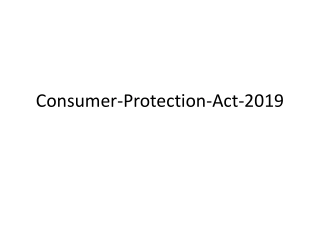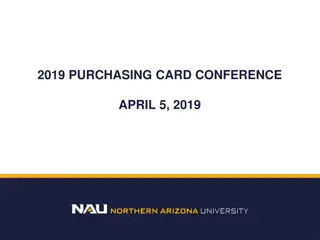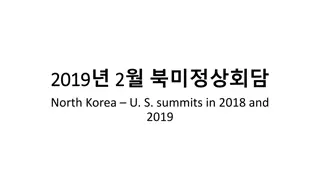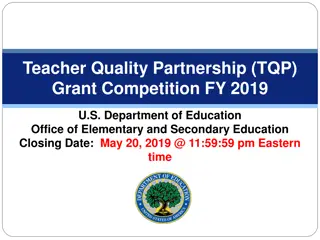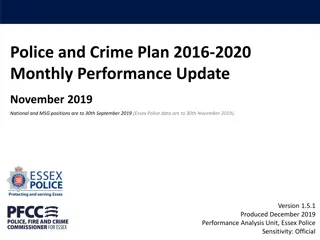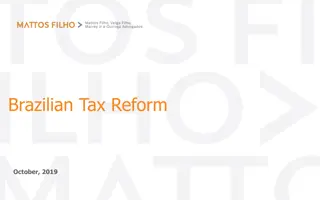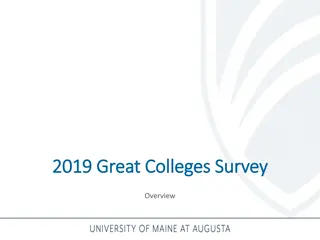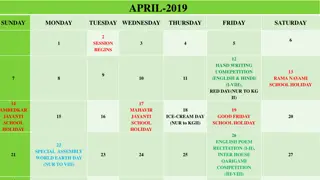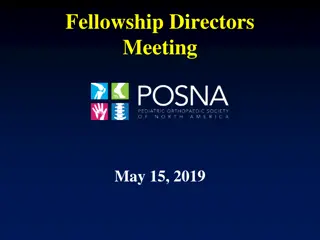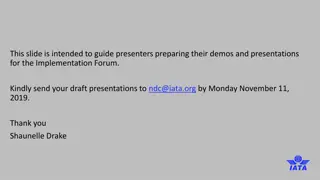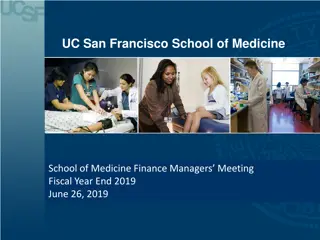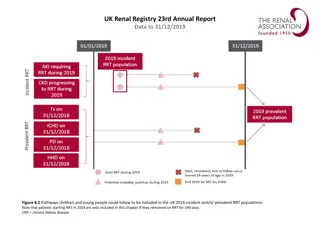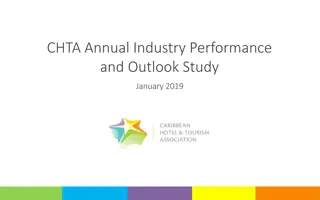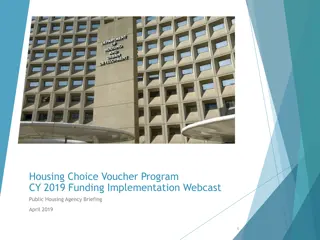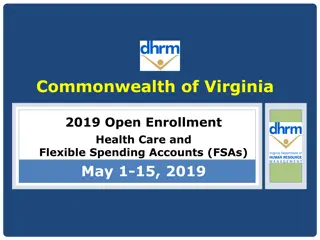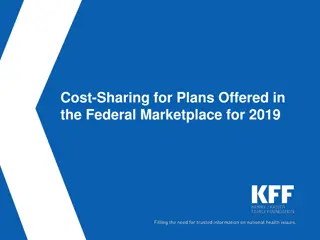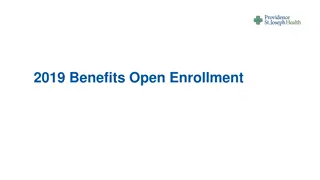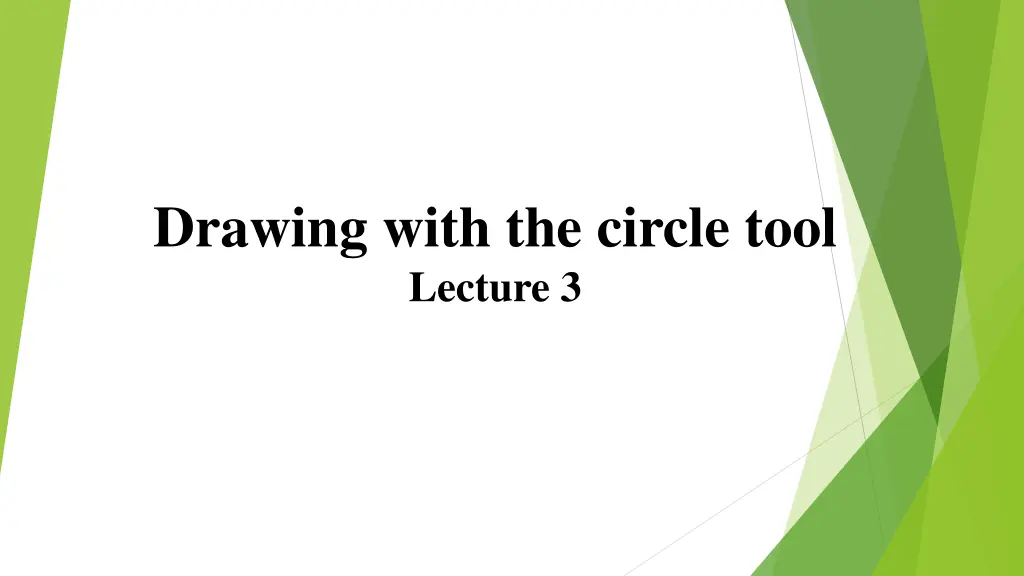
Complete Guide to Using the Circle Tool in Drawing Lectures
Learn how to effectively utilize the Circle tool in drawing with detailed examples and step-by-step instructions. Discover tips and techniques for creating circles with precision and efficiency in your designs.
Download Presentation

Please find below an Image/Link to download the presentation.
The content on the website is provided AS IS for your information and personal use only. It may not be sold, licensed, or shared on other websites without obtaining consent from the author. If you encounter any issues during the download, it is possible that the publisher has removed the file from their server.
You are allowed to download the files provided on this website for personal or commercial use, subject to the condition that they are used lawfully. All files are the property of their respective owners.
The content on the website is provided AS IS for your information and personal use only. It may not be sold, licensed, or shared on other websites without obtaining consent from the author.
E N D
Presentation Transcript
Drawing with the circle tool Lecture 3
First example : Circle tool ( Fig. 3.2 ) 1. Close the drawing just completed and open the acadiso.dwt template. 2. Left-click on the Circle tool icon in the Home/Draw panel 3. Enter a coordinate and a radius against the prompts appearing in the command window , followed by right-clicks . The circle ( Fig. 2.13 ) appears on screen. Fig. 3.1 : The Circle tool from the Home/Draw panel
Second example: Circle tool ( Fig. 3.4 ) 1. Close the drawing and open the acadiso.dwt screen. 2. Left-click on the Circle tool icon and construct two circles in the positions and radii fig(3.3). 3. Click the Circle tool again and against the fi rst prompt enter t (the abbreviation for the prompt tan tan radius ), followed by a right-click Fig. 3.3: Second example (Circle tool radius 50 ) the two circles of
Command_circle Specify center point for circle or [3P/2P/Ttr (tan tan radius)]: enter t right-click Specify point on object for first tangent of circle: pick Specify point on object for second tangent of circle: pick Specify radius of circle (50): enter 40 right-click Command: Fig. 3.4: Second example ( Circle tool. The radius-40 circle tangential to the radius-50 circles ).
N o t e s : 1. When a point on either circle is picked, a tip appears Deferred Tangent . This tip will only appear when the Object Snap button is set on with a click on its button in the status bar, or the F3 key of the keyboard is pressed. 2. Circles can be drawn through 3 points or through 2 points entered at the command line in response to prompts brought to the command line by using 3P and 2P in answer to the circle command line prompts.