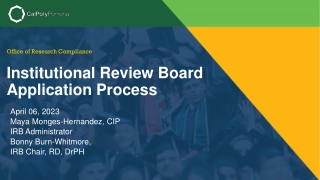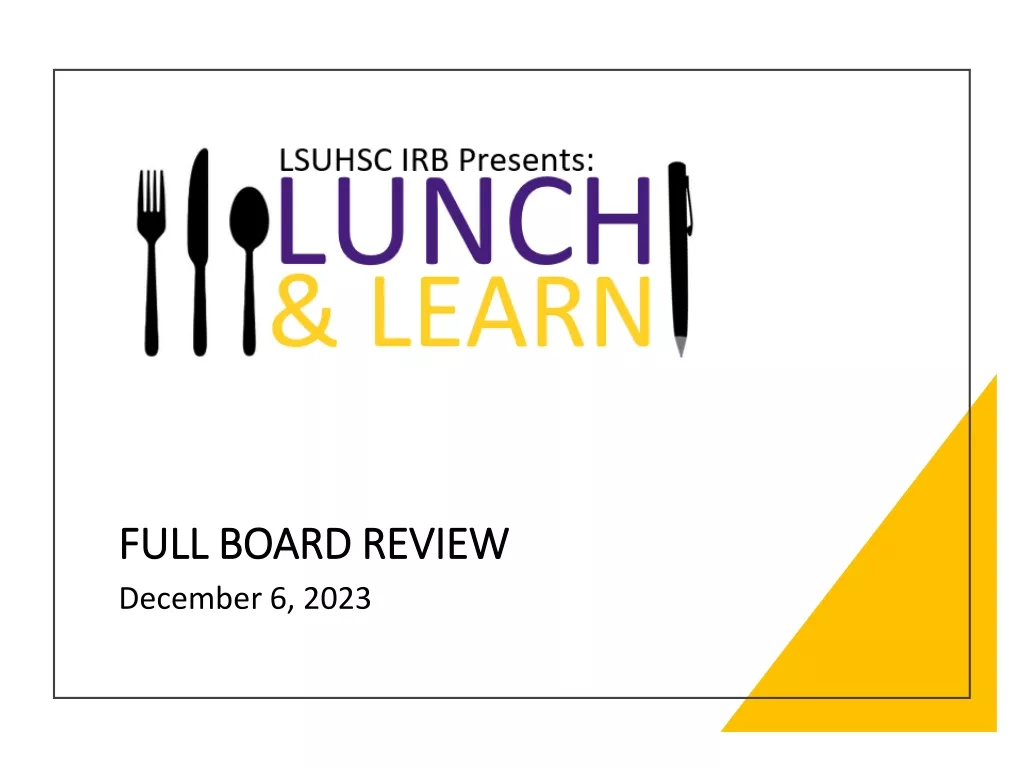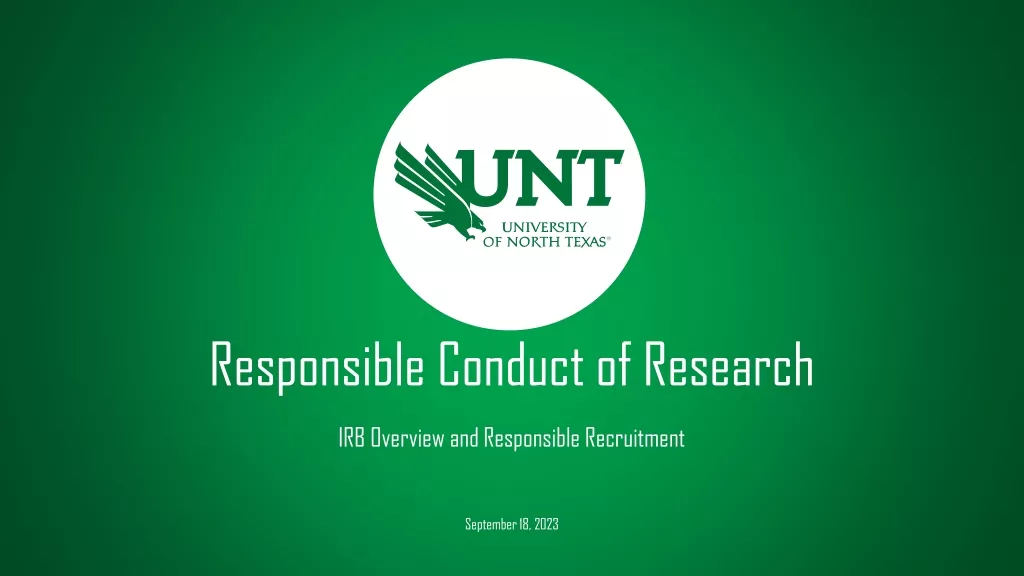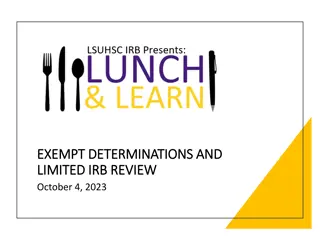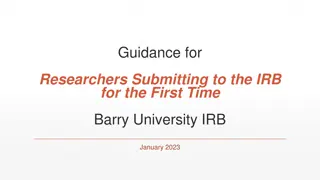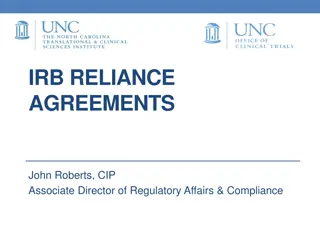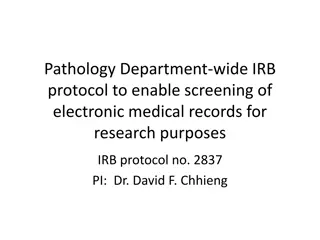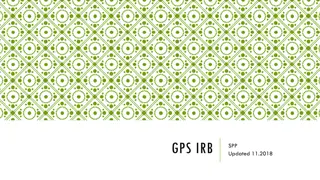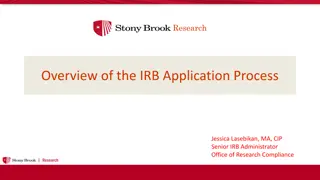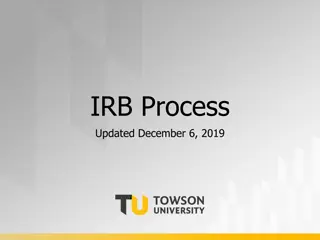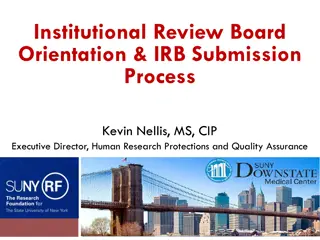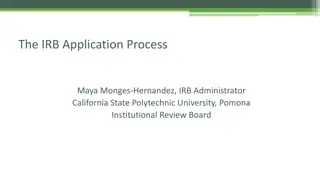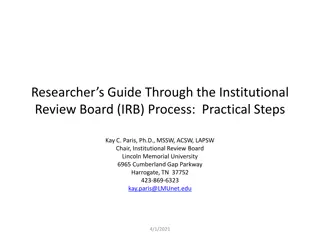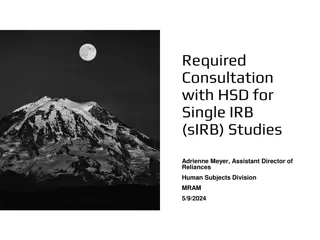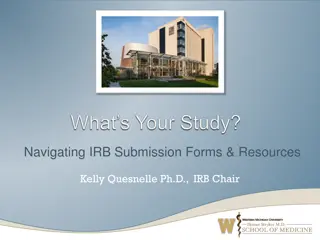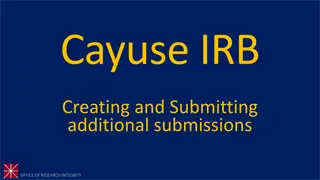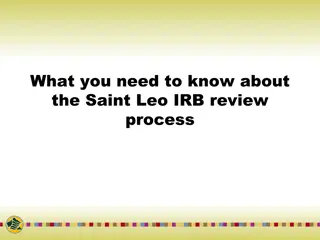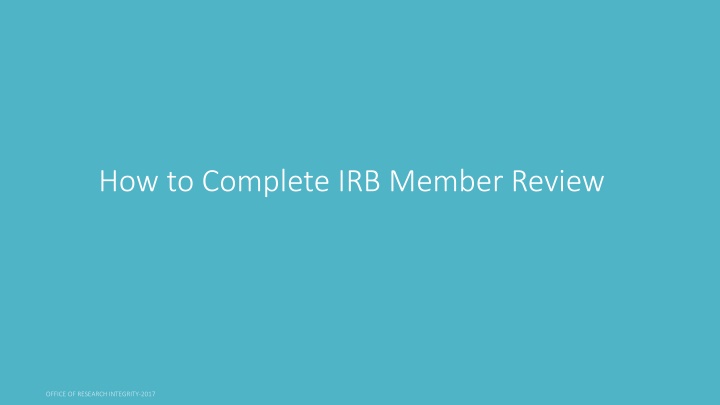
Complete IRB Member Review Process Guide
Learn how to complete an IRB member review efficiently. Follow step-by-step instructions to navigate Cayuse, provide comments, and ensure proper documentation. Reviewing protocols has never been easier with this comprehensive tutorial.
Download Presentation

Please find below an Image/Link to download the presentation.
The content on the website is provided AS IS for your information and personal use only. It may not be sold, licensed, or shared on other websites without obtaining consent from the author. If you encounter any issues during the download, it is possible that the publisher has removed the file from their server.
You are allowed to download the files provided on this website for personal or commercial use, subject to the condition that they are used lawfully. All files are the property of their respective owners.
The content on the website is provided AS IS for your information and personal use only. It may not be sold, licensed, or shared on other websites without obtaining consent from the author.
E N D
Presentation Transcript
How to use this tutorial This tutorial is for IRB members who have been assigned to review a protocol. Use your keyboard s left/right/up/down arrow (or your mouse/trackpad scroll or the spacebar) to move through the PowerPoint.
1. You are an IRB Reviewer who has received an email notification similar to this. TO: TO: IRB Member FROM: FROM: IRB Office DATE: DATE: Jan 25, 2016 2:30 PM PST RE: RE: Initial Submission Requires IRB Member Review STUDY #: STUDY #: 15-0000-00 STUDY TITLE: STUDY TITLE: Study Title PI: PI: Name The Initial submission has been submitted for the above-referenced study and has been assigned to you for review. Please log into Cayuse IRB here to review this submission. Thank you. 2. Click in the email link within the email or log in to Cayuse.
1. Once you are logged in, go to your Dashboard and change your role to Reviewer . 2. You can then look for the review you need to complete in My Tasks . Click on the study you want to review.
1. Now you are in the study s submission details. You need to click on Review to be taken into the protocol. *When reviewing a renewal or modification, you can see the study s history by clicking Study Details Submissions Legacy or Initial
1. Now you can begin the review process. 2. You can add comments at each question. Click on + Add Comment.
1. Notice that the comment box has several options such as Bold, Italics, Underline, bullet points, and attachment (red arrow). 3. Once you have finished with your comment, you NEED to Save Comment each time. 2. You can attach your edited documents to your comments.
1. Once you have saved your comment, this Visibility box appears. Restricted (PI cannot see comment) is set as the default. You must change it to Unrestricted (can be seen by PI).
1. When you are finished reviewing the protocol and are ready to make a decision about it (approve to move to Chair approval or send it back to PI for revisions/clarifications), click on the back to study button. 1. If you have changed the status to Unrestricted , the page will now look like this
1. Click on Make Decision . You ll be taken to another page. Analyst name
1.This page is where you will make a decision on the type of IRB approval it should have (exempt, expedited, full board) or you can send it back to the PI for revisions/clarifications. Scroll through this section to choose a decision.
3. Then click on Save! You ll be taken back to the study page. 1. If you want to return it to the PI, select the Return to PI decision. 2.For any decision you make, you will need to put a date on it. Click on Today to place today s date.
1. Next step, is to click on Review Complete Analyst name
1. Once you click on Review Complete , your screen should look like this and notice that you have no Required Tasks and that the status of the study is Under Post Review Analyst name Analyst name 2. If you have sent the protocol back to the PI, then the status of the study would say reopened .
If you have any issues or questions, please contact the IRB Office: irb@chapman.edu or (714) 628-7392 (714) 278- -2833 2833 (Maxine de Luna) and for IRB document examples and links, visit our website at https://www.chapman.edu/research/integrity/irb/forms-and- instructions.aspx As this is a new IRB system, please let us know if you find any issues (typos, unclear questions, etc.)! 7392 (Natalie Del Rio) or