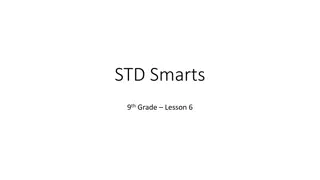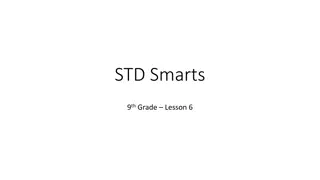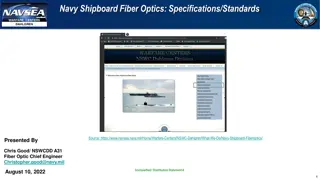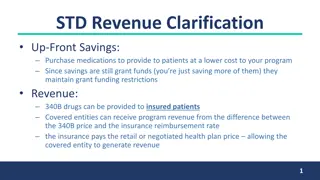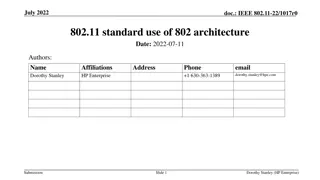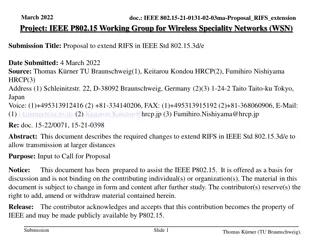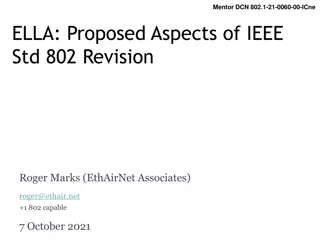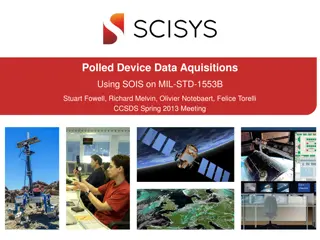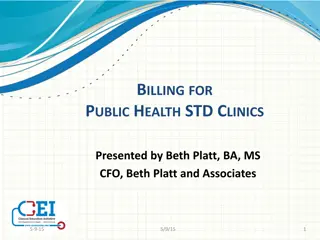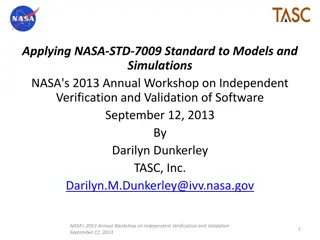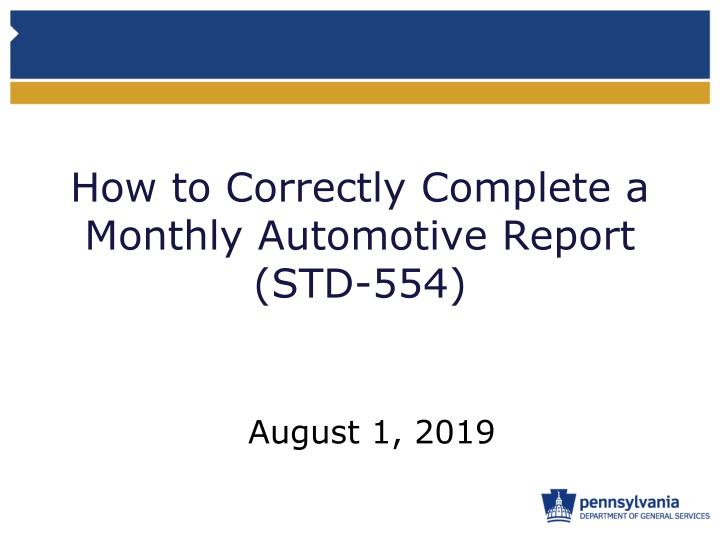
Complete Monthly Automotive Report: STD-554 Form Guide & Tips
Learn how to correctly fill out a Monthly Automotive Report using the STD-554 form. Download the latest form, review definitions, complete header information, enter mileage data accurately, and understand commute miles details. Ensure compliance and accuracy in reporting for vehicles assigned to individuals or pool use.
Download Presentation

Please find below an Image/Link to download the presentation.
The content on the website is provided AS IS for your information and personal use only. It may not be sold, licensed, or shared on other websites without obtaining consent from the author. If you encounter any issues during the download, it is possible that the publisher has removed the file from their server.
You are allowed to download the files provided on this website for personal or commercial use, subject to the condition that they are used lawfully. All files are the property of their respective owners.
The content on the website is provided AS IS for your information and personal use only. It may not be sold, licensed, or shared on other websites without obtaining consent from the author.
E N D
Presentation Transcript
How to Correctly Complete a Monthly Automotive Report (STD-554) August 1, 2019
Download the Latest STD-554 Form Always use the most current version of the form as published on BVM s website (https://www.dgs.pa.gov/Vehicle- Management/Pages/Policies- Manuals-Forms.aspx ).
Review the Definitions Section Take time to review the form definitions.
Complete the Header Information For Vehicles Permanently Assigned To an Individual, complete all areas shows in red below. Click the Appropriate Box.
Complete the Header Information For Pool Vehicles, complete all areas shows in blue below.
Entering The Date Enter the Date in the M/D/YR format. Once entered, only the day will appear. If entered using an incorrect format, you will receive an error message similar to the one shown below.
Account for All Miles Driven Make sure the starting mileage for the current month equals the ending mileage for the previous month. Previous Month Current Month
Breaking Down the Mileage Breakdown the mileage by entering the # of business, commute and personal miles driven each day. The Total Daily Miles column will automatically compute for you after you have entered the mileage breakdown. If the sum of the Business, Commute and Personal Miles equals the difference between the Ending and Starting Mileage, a number will appear in the Total Daily Miles column. Otherwise, you will receive the ERR! message.
More Details on Commute Miles Commuting in a state-owned vehicle is taxable to an employee as wages. Only individuals with permanently assigned vehicles who have been authorized to use the vehicle for commute and who have submitted a STD-928 can use a vehicle for commute purposes. These employees typically list the overnight parking location as Residence
Entering Travel Information Including the starting location and all other arrival locations each day. Samples of trips from Harrisburg to another location and back Sample of a multi-day trip Sample of a local trip
Trips with Multiple Locations For Individuals Assigned a Permanent Vehicle The driver can combine all locations on one line for any given day.
Trips with Multiple Locations For Pool Vehicles Each driver can combine all locations on one line for any given day. CORRECT DO NOT combine multiple locations for multiple drivers on to one line. INCORRECT
Fuel Information DGS-BVM does not require agencies to record fuel purchases on to the STD-554. However, each agency at its own discretion may require its employees to record fuel purchases on to the STD-554.
Total Days Business Use Field The Total Days Business Use field auto counts as you complete the form. Only days showing business use are included in this count. Each day is only counted once even if multiple lines are used for a particular day.
Total Miles The Total Miles fields also auto calculate as you complete the form. If you have an ERR! in any Total Daily Miles fields, then the Total Miles calculations are not correct. You must resolve all ERR! messages before finalizing the STD- 554.
Comments Section Be sure to enter any comments that may describe irregularities in the monthly usage. This type of information may be useful during a 6- month vehicle utilization review.
Certification Section For Permanently Assigned Vehicles, the operator should sign, date and print his/her name as shown below. An electronic signature may be used if it is transmitted electronically by the operator.
Certification Section For Pool Vehicles, the automotive liaison or dispatcher should sign, date and print his/her name as shown below.