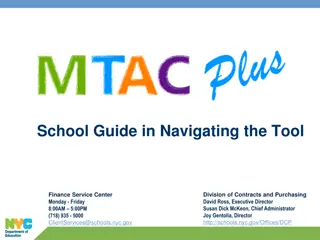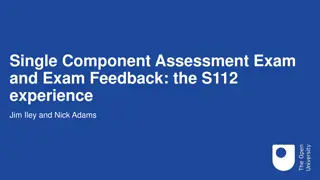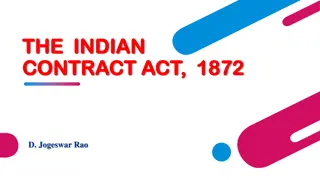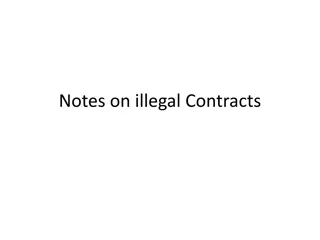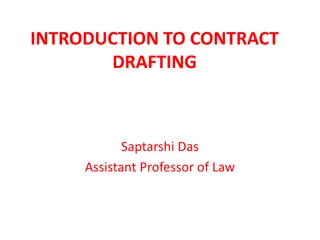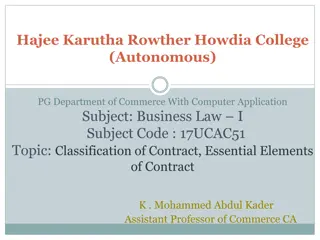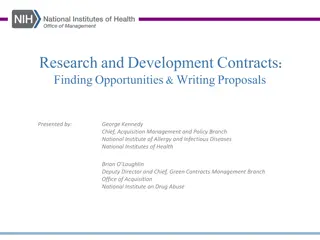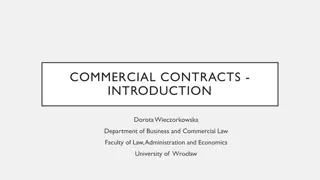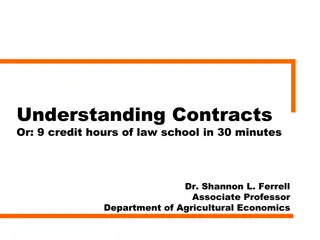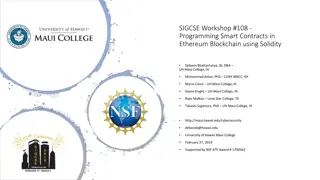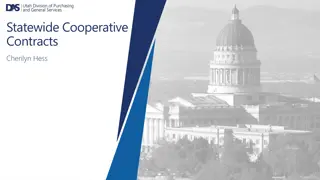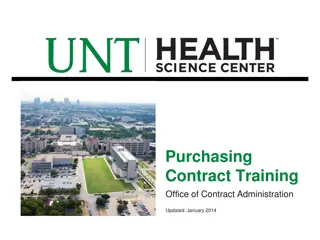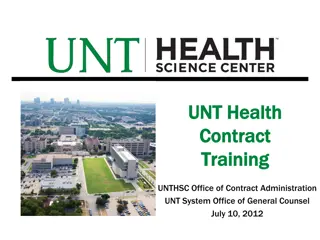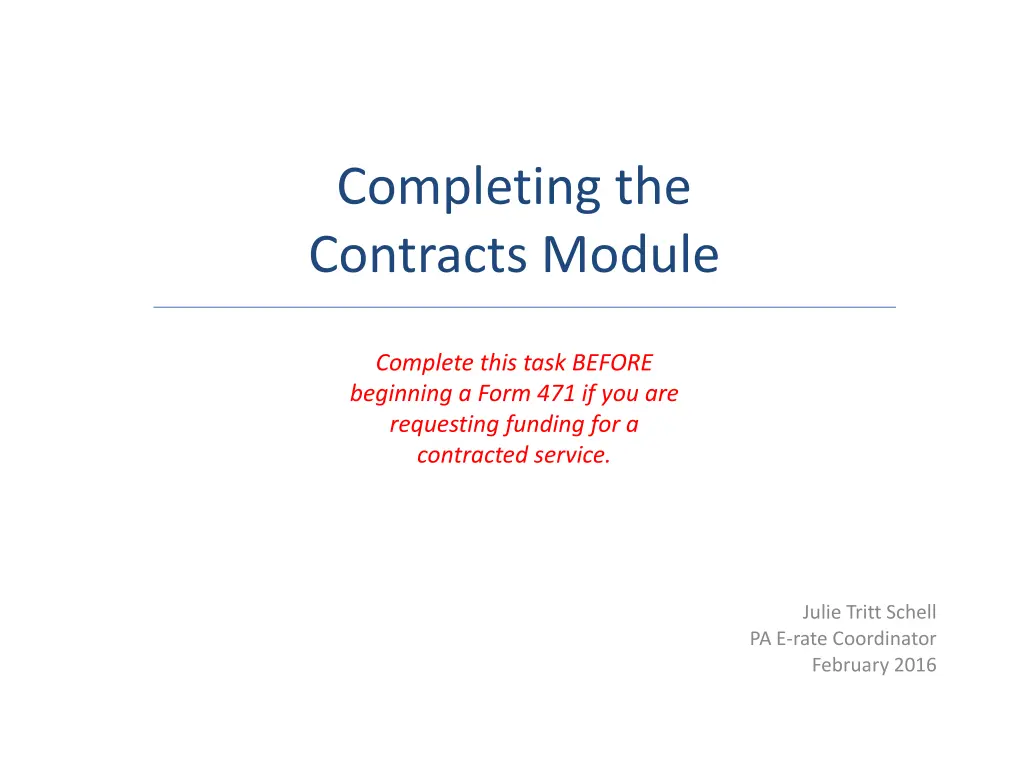
Completing Contracts Module - Essential Steps Before Form 471
Learn the crucial steps required before filling out Form 471 for funding contracted services. Understand when to use the Contracts Module and its significance in the E-rate application process.
Download Presentation

Please find below an Image/Link to download the presentation.
The content on the website is provided AS IS for your information and personal use only. It may not be sold, licensed, or shared on other websites without obtaining consent from the author. If you encounter any issues during the download, it is possible that the publisher has removed the file from their server.
You are allowed to download the files provided on this website for personal or commercial use, subject to the condition that they are used lawfully. All files are the property of their respective owners.
The content on the website is provided AS IS for your information and personal use only. It may not be sold, licensed, or shared on other websites without obtaining consent from the author.
E N D
Presentation Transcript
Completing the Contracts Module Complete this task BEFORE beginning a Form 471 if you are requesting funding for a contracted service. Julie Tritt Schell PA E-rate Coordinator February 2016
Table of Contents Topic Page The Contracts Module 4 Contract Information 9 Establishing Form 470 21 Service Provider 29 Contract Dates 34 Pricing Confidentiality 41 Confirmation 45 Editing Draft Contracts 48 Removing Draft Contracts 55
Do I have to use the contracts module? During the creation of a Form 471, you will indicate for each FRN how you will be purchasing the requested services: Contract Yes: If you indicate that the FRN is for contracted services, you will be prompted during the process to refer back to a contract that is listed in the contracts module Month-to-Month No: The contracts module is not required for that FRN A tariffed service is a telecommunications service that you purchase at rates regulated by the state regulatory commission and/or the FCC, for which you do not have a signed, written contract. Tariff No: The contracts module is not required for that FRN
Contracts Module On your organization s Landing Page, click on the link for the school district or independent school if it is a school not associated with a school district
Contracts Module Click on the Contracts link in the menu of items on the left side of the organization s page
Contracts Module Click on the Manage Contracts button
Contracts Module Click on the Add a New Contract button
Contract Information Provide a Nickname for the contract that will serve as a reminder. It s important that you list a very descriptive nickname such as: FY 2016 Sunesys 5-Yr WAN
Contract Information Enter a contract number if you have one (you may use N/A or TBD or leave it blank) Click on the Save & Continue button to continue
Contract Information Determine if you wish to upload your contract to EPC. Note: It is not a requirement that you upload any contract! A number is assigned by the system B If you do not wish to upload the contract, click on the No button. If you do wish to upload the contract, click on the Yes button A
Contract Information If you chose Yes , use the Browse button to locate your contract. Give the system a second to upload the file. A
Contract Information Add a description if you wish A Repeat the process for any additional documents associated with this contract A Click on the Save & Continue button to proceed A
Contract Information If you chose No , click on the Save & Continue button to proceed B
Contract Information Choose whether or not this contract is based on a State Master Contract. The answer is likely No . PEPPM-related purchases should answer Yes and follow the PEPPM-specific answers provided in a separate message.
Contract Information Choose whether or not this contract was awarded to multiple vendors. In most cases, the answer is No.
Contract Information Click on the Save & Continue button to continue
Contract Information Determine if other applicants can piggy back off of this contract Most likely, the answer is No. A If they can, click on the Yes button and then click on the Save & Continue button B
Contract Information Determine if you piggy backed off someone else s contract. Most likely, the answer is No. A Click on the Save & Continue button A
Establishing Form 470 Click on the Yes button to indicate you posted a Form 470.
Establishing Form 470 Enter the number of bids received. It s important that you get this right in case you are ever asked during PIA or in an audit to supply the winning and losing bids.
Establishing Form 470 Determine when you posted the Form 470 A If you posted an FY2016 Form 470 in EPC, leave the No button selected If the Form 470 was posted prior to FY2016, click on the Yes button B
Establishing Form 470 Locate a FY2016 Form 470 by entering a value in any of the search boxes A NOTE: If your Form 470 was posted prior to FY 2016, you cannot search for it in this module. You must enter it manually (or copy and paste it from your own records). Click on the Search button to locate forms matching the entered criteria A
Establishing Form 470 If your search terms were unsuccessful, click on the Clear Filters button to remove text entered into the search boxes and then try another search
Establishing Form 470 Results matching the criteria you used will appear in a list A Click the check box for the establishing Form 470 that resulted in this particular signed contract Then click on the Save & Continue button to continue A
Establishing Form 470 Note: If you select Yes , that the 470 was posted prior to FY 2016, you will manually enter the 470 # (or copy and paste it from your previous 471 or FCDL.) Enter the Form 470 Number. Check this number carefully for accuracy. B Click on the Save & Continue button B
Service Provider Enter account number if you have one
Service Provider Enter the SPIN or Name of the service provider SPIN numbers are always 9 digits and begin 14 Click on the Search button
Service Provider If your search terms were unsuccessful, click on the Clear Filters button to remove text entered into the search boxes and then try another search
Service Provider Results matching the criteria you used will appear in a list Click the check box for the appropriate service provider Click on the Save & Continue button to continue
Contract Dates Determine if your contract is a multi-year contract A If the contract is not multi-year, click on the No button If it is multi-year, click on the Yes button B
Contract Dates Enter the date you awarded this contract Words of Caution: Your Contract Award Date must be on or after the Allowable Contract Date and before the filing and certification date of the Form 471.
Contract Dates Click on the Save & Continue button
Contract Dates Determine if your contract allows for voluntary extensions A If it does not include voluntary extensions, click on the No button If it does include voluntary extensions, click on the Yes button B
Contract Dates Click on the Save & Continue button A
Contract Dates If extensions are allowed, provide the following: contract expiration date if all extensions are used number of extensions left on the contract number of months remaining on the contract if all extensions were to be used B Click on the Save & Continue button to continue B
Pricing Confidentiality Determine if there is a statute, rule, or other restriction that prohibits pricing transparency A If there is no prohibition, click on the No button Words of Caution: There must be an actual statute in place. It is not sufficient for the vendor to simply state that their pricing is confidential. When in doubt, click on No ! If there is, click on the Yes button B
Pricing Confidentiality Click on the Save & Continue button A
Pricing Confidentiality Provide the type of restriction and the citation, and upload a file that documents the restriction B Click on the Save & Continue button to continue B
Confirmation The contract info that has been entered will display A To save this contract as a draft so you can continue to edit it, click on the Save & Close button To submit the completed contract, click on the Complete button B
Confirmation Submitted contracts appear in the Contracts Module list and can be referenced when filing a Form 471
Editing Draft Contracts You can edit any contract that is still in draft form. You cannot edit or delete any contract information that has been submitted and is no longer in draft.
Editing Draft Contracts On your organization s Landing Page, click on the link for the school district or independent school if it is a school not associated with a school district
Editing Draft Contracts Click on the Contracts link in the menu of items on the left side of the organization s page