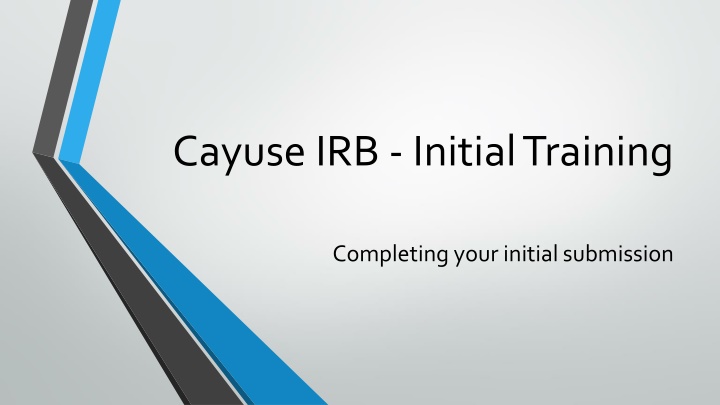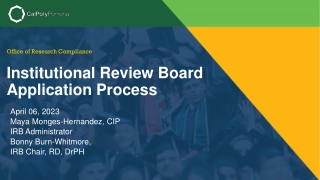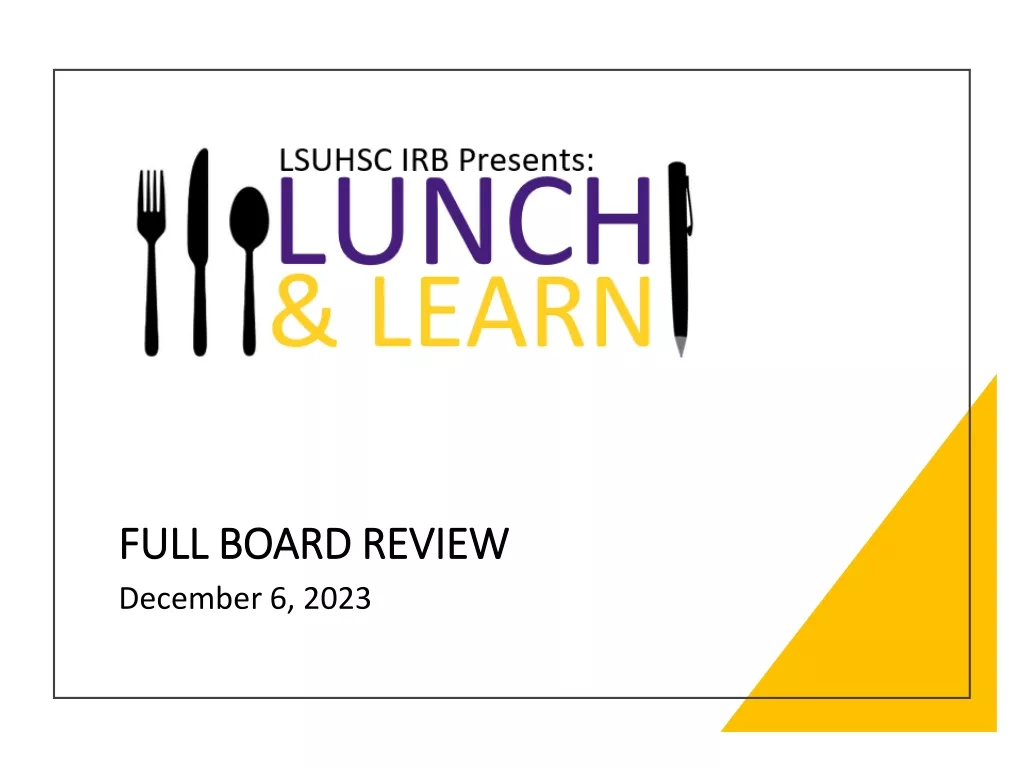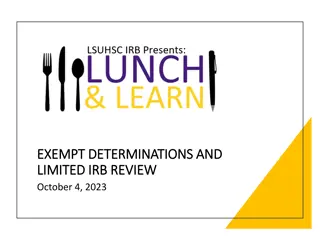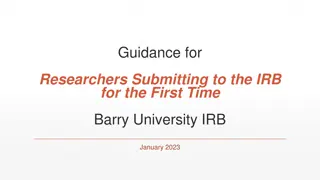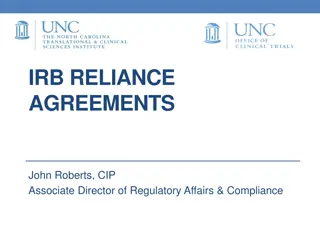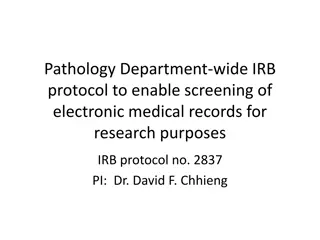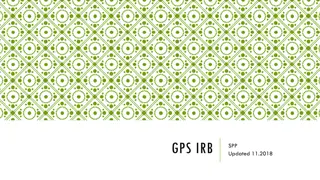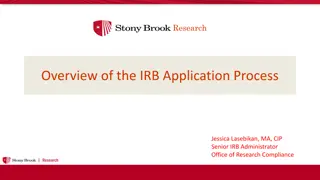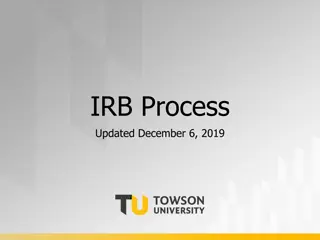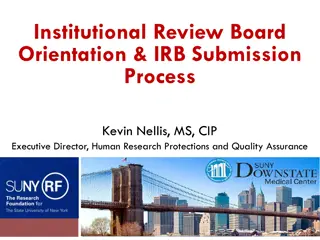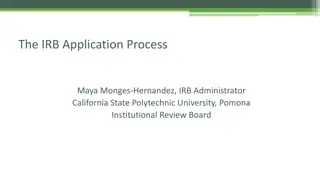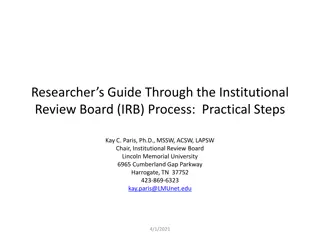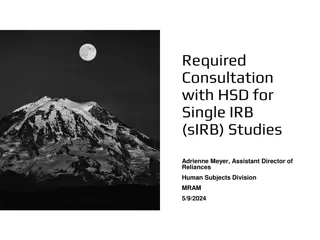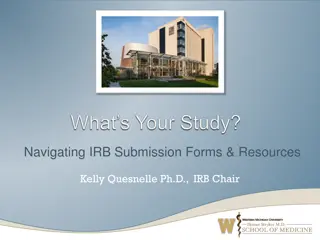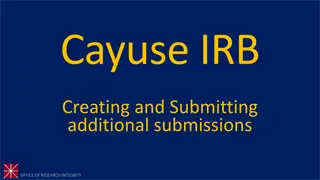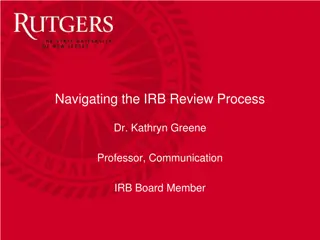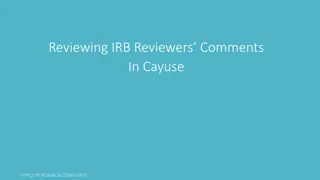Completing Initial Submission in Cayuse IRB
Learn how to navigate Cayuse IRB for your research projects. Understand the steps to create an initial submission, access your dashboard, set up notifications, and differentiate between studies and submissions. Get insights into the processes involved in the IRB system, including logging in, enabling pop-ups, and managing your tasks efficiently
Uploaded on Feb 28, 2025 | 3 Views
Download Presentation

Please find below an Image/Link to download the presentation.
The content on the website is provided AS IS for your information and personal use only. It may not be sold, licensed, or shared on other websites without obtaining consent from the author.If you encounter any issues during the download, it is possible that the publisher has removed the file from their server.
You are allowed to download the files provided on this website for personal or commercial use, subject to the condition that they are used lawfully. All files are the property of their respective owners.
The content on the website is provided AS IS for your information and personal use only. It may not be sold, licensed, or shared on other websites without obtaining consent from the author.
E N D
Presentation Transcript
Cayuse IRB - Initial Training Completing your initial submission
Logging in to Cayuse IRB Faculty and Staff (as of Oct. 2015) You will use your netID and regular Montclair password Students, New Staff and New Faculty If you are a student or relatively new faculty or staff member, you will not be in our system You will request an account at our website, www.montclair.edu/irb/cayuse We will not ask you for your password or CWID Your account will be activated in 1-2 business days, after which
Before you begin You may have best results using Chrome Must enable pop-ups
Your Dashboard When you sign in, every time you will come to this page!
Shows the statuses of your submissions Shows you all your submissions Shows all incomplete tasks Shows all your studies Other ways to access the same things Shows you your approved studies Shows soon-to-expire studies Shows expired studies
What are notifications? Emails that will alert you that your submission requires attention i.e. revise submission to answer IRB questions, certification required Notifications will appear in-system AND be sent to your MSU email When you are required by the IRB to make corrections or revisions, it will also show up in your Tasks section of the dashboard
Study vs. Submission Study refers to your entire research project Submission refers to specific applications- e.g. initial application, modification, renewal, closure, etc.
Steps to creating an initial submission 1. Click on blue + New Study button on top right hand side 2. Give your study a title. If it is a student led research project, preface your title with SS ex: SS Sample Study Title. Click on blue checkmark on right-hand side to confirm study title. 3. You will see an IRB number such as IRB-FY15-16-45 and you will see a pink banner on left side which states status Unsubmitted . 4. Click on blue + New Submission button on top right hand side. 5. A drop down will appear with the word INITIAL click on it. 6. You are now able to Edit your new submission!
Type the name of your study here and then click the check
Click new submission and select Initial
You can select Edit to begin the submission. You can also click on Complete Submission to start application.
This brings us to the submission. The PI and PC distinction is also explained here!
You will click find people to assign the PC You will be presented with this pop-up in which you will search for the designated person and click their name to select. Then click Save
Click the save button at any time. You can leave Cayuse IRB and complete your submission at a later time. These arrows are used to tab through the submission Sidebar lists all the subsections of the submission. The green bar is a status bar. When the section is complete, the green check mark will show.
You will likely have to attach several things to your submission. You ll click the Attach button and follow the instructions of the pop-up. You can now attach a link OR a document
*If you are not the PI, you will have to select the Send to PI for certification option for the PI to sign off on the submission When you are finished with your submission, click complete submission
Now we are back to the general Study page. On the study page you can see the status of your submission With IRB Reviewer(s) In-Draft Needs to be certified With IRB Staff Even though we clicked complete submission in the earlier page, we aren t done with our submission. As we can see, it is still in the awaiting approval stage. It needs to be certified, or signed, by the PI. If the research team needs to make changes, click return. If it is ready to be submitted, click certify.
The submission has been sent to the IRB Staff and is now in pre-review!
Making revisions and replying to IRB requests In most cases, you will be required to make some revisions to your submission before receiving IRB approval In Cayuse IRB, this takes the form of both making changes to your submission and replying directly to comments You will receive an email notification for revisions, and you will find your tasks on the dashboard.
There is a comment that needs our attention You ll click Expand comments here to view Type your response and click reply Change the status to Addressed
You can click compare to view a revised submission against its original
Revisions will be noted in the sidebar and highlighted
How will I know my study has been approved? You will be notified via email! Study will appear on your dashboard under Approved Studies . All approved documents will appear under your approved study those are the documents you need to use for your active research.
So do I still need to? Complete CITI Training? Yes, all research team members will still have to complete CITI training every 3 years Pick up my approval documents? No, you will also not be sent physical approval documents Use the Montclair templates for consent forms/site approval letters? Yes, these templates will continue to be available on our website Apply for continuing review? Yes, you will eventually have to fill out a renewal submission if your study is not exempt