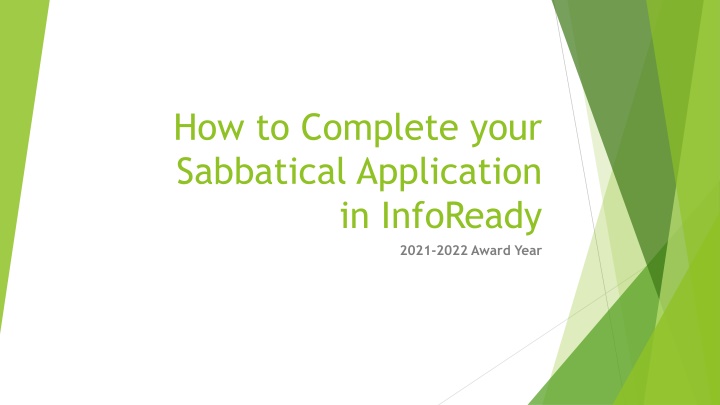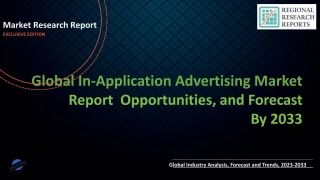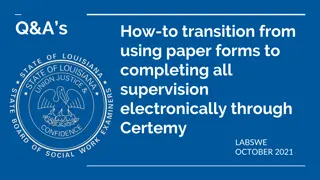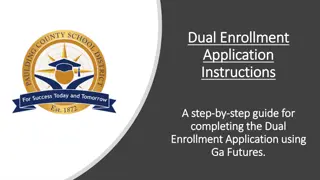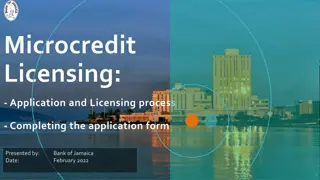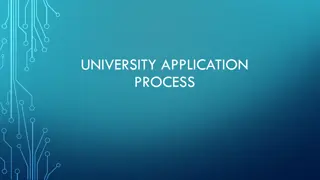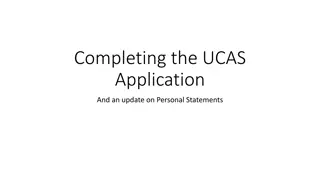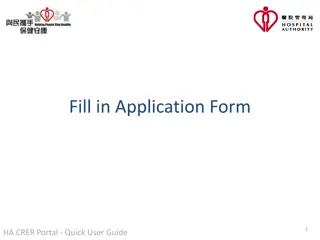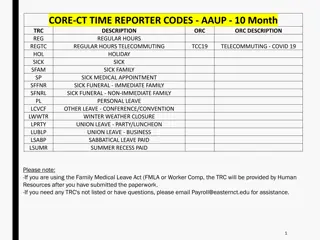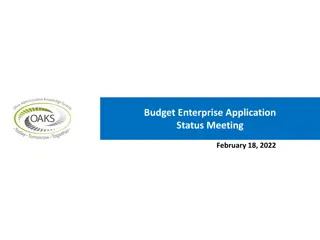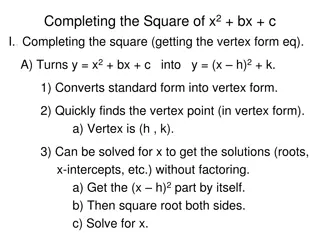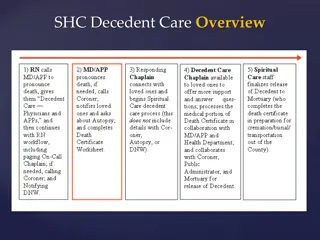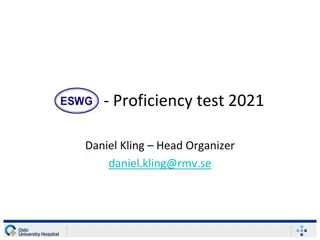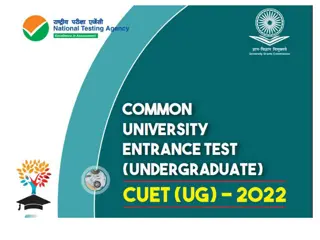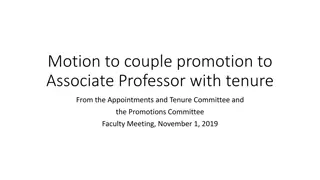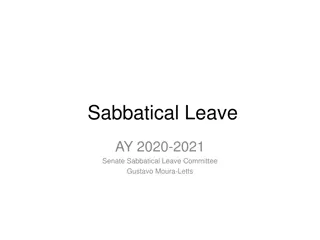Completing Sabbatical Application: InfoReady 2021-2022 Guide
In this guide, learn how to complete your sabbatical application for the 2021-2022 award year using InfoReady platform at Cal Poly Pomona. Follow step-by-step instructions, from logging in to submitting your application form successfully.
Download Presentation

Please find below an Image/Link to download the presentation.
The content on the website is provided AS IS for your information and personal use only. It may not be sold, licensed, or shared on other websites without obtaining consent from the author.If you encounter any issues during the download, it is possible that the publisher has removed the file from their server.
You are allowed to download the files provided on this website for personal or commercial use, subject to the condition that they are used lawfully. All files are the property of their respective owners.
The content on the website is provided AS IS for your information and personal use only. It may not be sold, licensed, or shared on other websites without obtaining consent from the author.
E N D
Presentation Transcript
How to Complete your Sabbatical Application in InfoReady 2021-2022 Award Year
Go to https://cpp.infoready4.com/ - you will see screen below - click Log in on upper right corner (see arrow)
Log in InfoReady via the Cal Poly Pomona Login (see blue box below)
Please read the description and instructions. Click the Apply button to start your sabbatical application.
- Again, please read the instructions and start completing the application form. Per instructions, please remember that entries you make are automatically saved while working within the site. If you need to move away from the site or close your browser before completing your application, please remember to click on Save as Draft so you will be able to find and resume with your application under Applications the next time you log back in InfoReady. First Part of Application Candidate Information
Continue filling in requested info. under Candidate Information
Continue w/Second Part of Sab Application by providing your answers in the text boxes: Summary of Leave Proposal (has 4 sections: Goals & Objectives, Plan or Schedule for Achieving Goals, Anticipated Results of Leave, and Additional Comments).
Third Part of Sab Application: Sabbatical Leave Proposal - please read the 10 questions and answer them by uploading a document (the first upload file button). - three additional upload file buttons are available for any supporting documents you would like to attach (optional).
Fourth Part of Sabbatical Application: Resume or CV - please attach your resume or cv via the upload file button.
Fifth Part of Sabbatical Application: Sabbatical Leave Approvals - please enter the correct email address of your dept. chair. (for CAPS faculty, enter your director s email address instead). InfoReady will automatically create an account for them, send them a notification to review your completed application, and complete the Dept. Chair s/Director s Evaluation Form by Oct. 8, 2020. - please enter the correct email address of your dean. InfoReady will also automatically create an account for your dean, send a notification to review your completed application, the completed dept. chair s/director s eval form, and to complete the Dean Evaluation Form by Oct. 22, 2020. Please note: Dept. Chair/Director will need to complete his/her steps first before system triggers a notification to your dean.
Last Step of your Sabbatical Application: Save or Submit Your Application - Click the Save as Draft button if you would like to return later to complete/edit your application (below left). Once submitted, you cannot go back and edit. - Click the Submit Application button when you are ready to submit your application (below right). Once you submit, you will not be able to go back and edit so please make sure everything is finalized.
Thank you for submitting a sabbatical application for the 2021-2022 award year. Once you submit your application successfully, you will see this message from InfoReady: Application Submitted Thank you for your submission to Sabbatical Leave Application Form. An administrator may contact you if there are any follow-up questions or to provide you with the status of your application. You can access your application at any time from the Applications tab found on the navigation bar of the site. To go back to see your submitted application in InfoReady, click on the My Application button. Your completed application will also show on the left as Application already submitted. You will not be able to edit it once submitted.