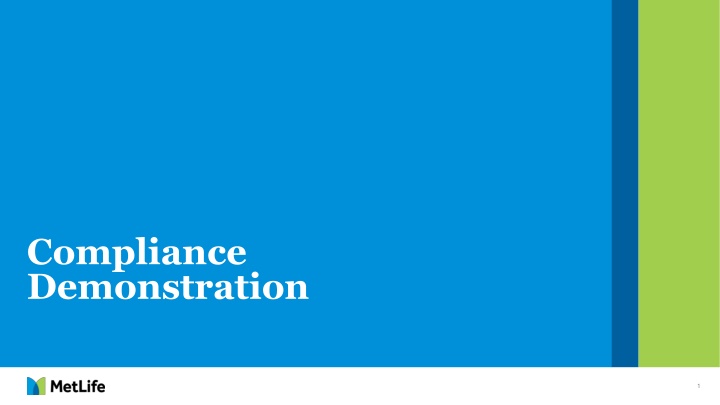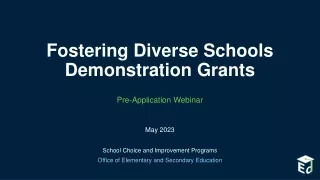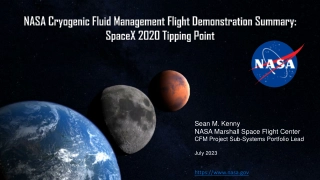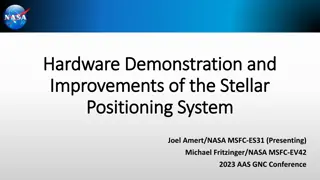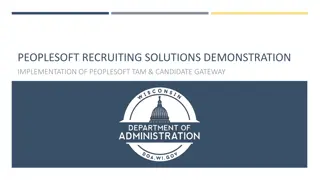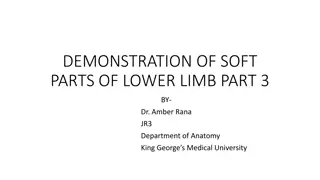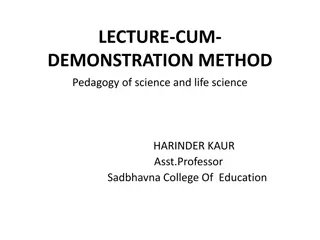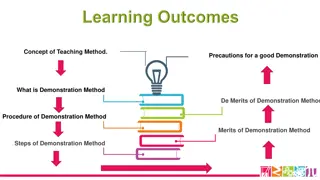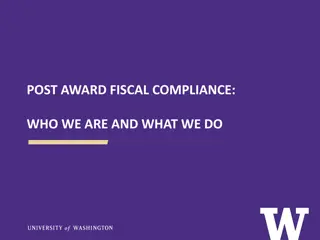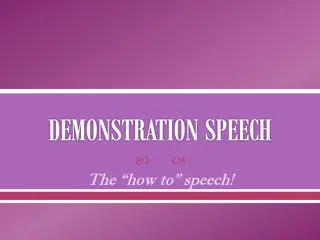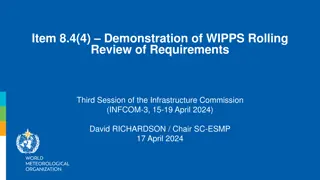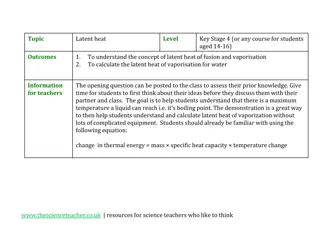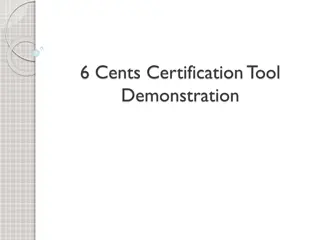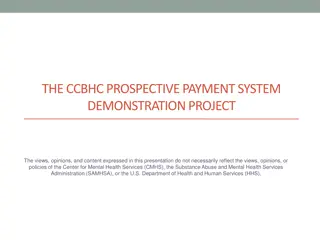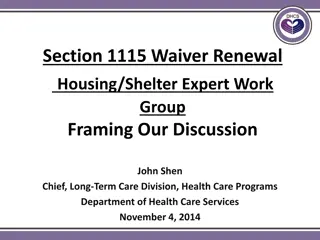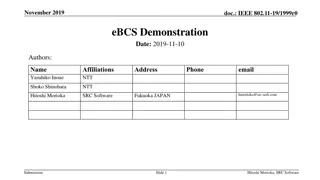Compliance Demonstration
This content provides a detailed guide on completing Compliance testing and 5500 services for plans, including information on Year-End Request Letter, Questionnaire, and accessing necessary documents.
Download Presentation

Please find below an Image/Link to download the presentation.
The content on the website is provided AS IS for your information and personal use only. It may not be sold, licensed, or shared on other websites without obtaining consent from the author.If you encounter any issues during the download, it is possible that the publisher has removed the file from their server.
You are allowed to download the files provided on this website for personal or commercial use, subject to the condition that they are used lawfully. All files are the property of their respective owners.
The content on the website is provided AS IS for your information and personal use only. It may not be sold, licensed, or shared on other websites without obtaining consent from the author.
E N D
Presentation Transcript
Compliance Demonstration 1
Objective The goal of this demonstration is to provide you with a better understanding of how to complete the information necessary for Compliance to perform testing and 5500 services on your plan. The items that will be covered include: Plan Service Center (PSC) Compliance Tab Year-End Request Letter Year-End Questionnaire Census Helpful Hints User Guide and Video Demos 2
Compliance PSC Tab Click on Compliance and then Year End Compliance below. Pending indicates the item needs to be completed by the plan. The status will change to Completed after you have submitted that item. Once the Census and Questionnaire are Completed , notification will be sent to Compliance Services that all data has been submitted. Once testing is completed, the Pending link changes to Available and takes you to all Compliance correspondence, test results and Form 5500 items. You will find a copy of your Year-End Request Letter here. Note that you may have test corrections posted under the Compliance To Do List. 3
Year-End Request Letter Where is it located? Saved on PSC website under Compliance Tab. Click on Available link for applicable plan year What is it? Provides due dates for submission of Compliance data (Census and Questionnaire) to meet IRS deadlines Includes Confirmation Notice and Census Submission Checklist Posted one month prior to plan year-end (you will be notified by email when posted) 4
Year-End Request Questionnaire Why is it needed? Provides Compliance with information for completing plan year end Non-Discrimination Testing and 5500 s. 5500 Information Collected Fidelity bond Auditor information Late contributions Multiple Vendor data Schedule C Indirect/Direct Compensation Testing Information Collected Total contribution and compensation amounts for the plan year Employee information military leave, leased, retirement, etc. Plan information - mergers, acquisitions, control groups , unions 5
Year End Questionnaire Where do I access the questionnaire? Click on the Pending link for the current plan year under the Questionnaire heading. 6
Year End Questionnaire How to navigate You can choose Skip & Go to Index to view the sections you have completed. Select Save & Go to Next Page to begin the Year-End Questionnaire. As you complete each page of the questionnaire you will need to select the Save & Go to Next Page to retain the information entered in the system. If you leave the questionnaire and return later, it will store the information you previously saved. 7
Census What is it? Contains the following information for all employees of the plan for the plan year: Date information (hire/term/rehire) Contributions Compensation Status Codes for eligibility Officer identification Where can I get a Census file? Most plans (though not all) will have the option to download a census file per the below instructions: From main Compliance tab on PSC, click Order Census File . Select Submit 8
Census (continued) Where do I get a Census File? Select plan year begin and enter plan year end. Make selections based on instructions provided for delivery method. We recommend that you chose Yes to receive an email once the census is ready for download. Click Submit at the bottom of the page. 9
Census (continued) Where do I get a Census File? Select Download Census File from the Compliance tab to download the file. Select Submit 10
Census (continued) Where do I get a Census File? The status below will change to View when the census is ready for download. Right click on the View link and chose Save Target As . Save the text file to your computer and open in Microsoft Excel for editing (hint: from within Excel, choose Open, change to All Files and find the file on your computer). 11
Census (continued) Use the following format for your census file. This format should be used for both plans that are able to download a census file and those that must compile census data exclusively from payroll files. 12
Census (continued) From Excel, save your census as a Text Tab Delimited (.txt) file. When you census is ready to submit to Compliance, click the Pending link from the Compliance tab/Year End Compliance. For more detailed instructions and tips on formatting your census file, please review the Compliance User Guide and Video Demonstrations from the Compliance tab on the Plan Service Center website. Click on the Pending link for the current plan year under the Census heading. 13
Census (continued) Uploading: Select Upload new document . Choose Browse and select the census file from your computer. 14
Additional Census Tips: Census data should be provided for everyone employed at any time during the plan year regardless of their length of employment or participation in the plan. If the plan document provides for the exclusion of certain employees, please check for the appropriate employee status codes. See Item 2-Employee Status under the Explanation of Census Data for more details. Please use only the status codes listed in the user guide. Any columns not applicable to the plan should be included to maintain the appropriate file layout. Name format should be LAST, FIRST in all CAPS and in one cell. Verify date fields are in MM/DD/YYYY format. Check for duplicate Social Security Numbers (i.e., that there is one row for each individual even if they are employed at multiple divisions; that the Social Security Numbers are correct and not duplicated for different employees). The Social Security Number (SS#) requires special formatting. Highlight the SS# column, right click, select Format Cells, Number tab, Custom, and type 0000000000 . Deferrals, any Employer contributions and all Compensation columns should be formatted as a number with two decimals, and no commas. No extra columns. There should only be 19 columns as noted in the Sample Census. If a plan is divisional, Column S can remain on the file and be completed. 15
Additional Census Tips: (continued) Check for missing or unreasonable dates and hours. In addition, hours must be capped at 3,000 and should not have decimal points. Pre-Entry Compensation should only be provided for employees who met eligibility to participate during the plan year. Everyone else must have a numeric value of 0.00. Check Plan Compensation against Total Compensation (e.g., if the Plan Document excludes certain types of compensation, then Total Compensation should exceed Plan Compensation by the amount of the excluded compensation. In addition, if the Plan Document does NOT exclude certain type of compensation than Total Compensation and Plan Compensation will be the same.) Provide prior 12 months compensation amounts for everyone who had earnings in excess of the highly compensated limit in the prior plan year in column L of the census file. Indicate officer information with a Y or N for all employees. No field in Column R should be left blank. Do not include column headings, subtotals, totals, formulas, or additional data items not requested. Save census as a Text Tab Delimited File. (*.txt) If you are having difficulties using Excel, they may visit Excel Tips for helpful information. This is located on the Plan Service Center. Select the Compliance Tab => Compliance User Guide => Non-discrimination Testing User Guide. See Item II, h. Excel Tips . 16
Compliance User Guide How to access the User Guide Select Compliance User Guide . Select Non-Discrimination Testing User Guide . 17
Compliance User Guide The User Guide contains highly detailed information for uploading your census file. Below is the Table of Contents for the topics covered in the guide. 18
Video Demonstrations Video Demonstrations are also available to guide you through each of the Compliance processes. 19
Thank you. 20