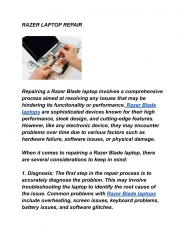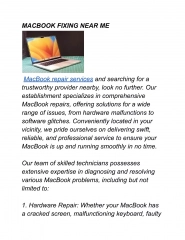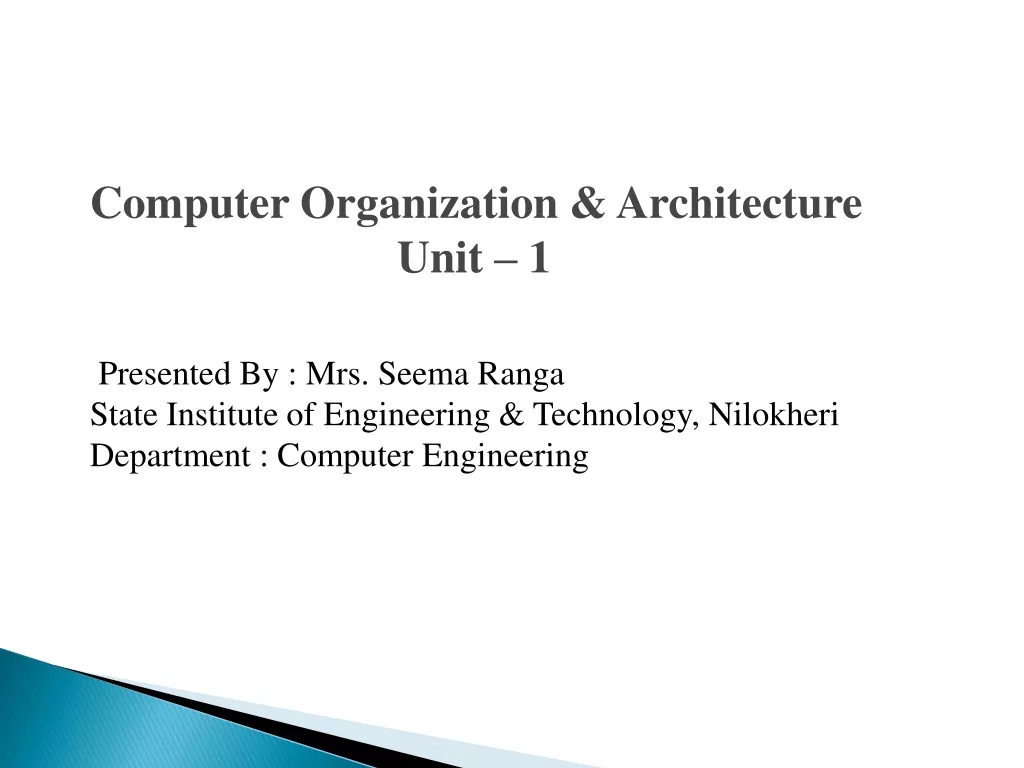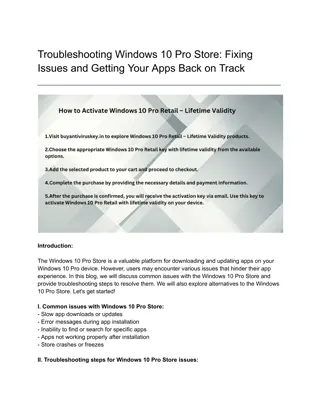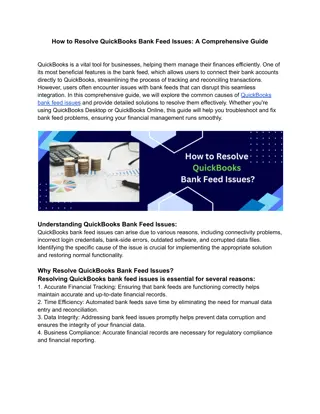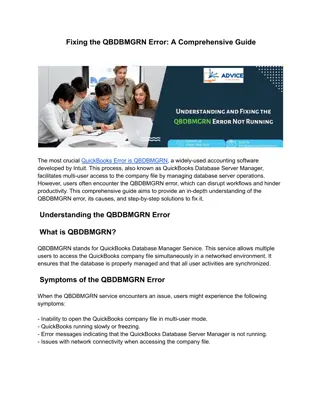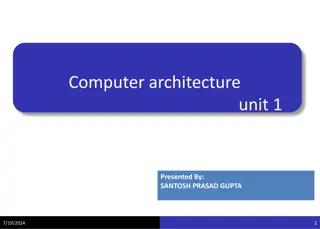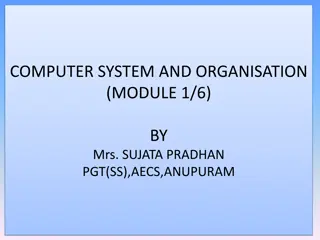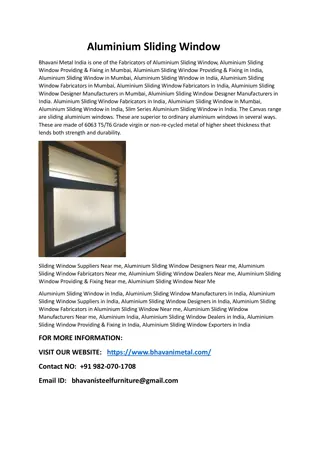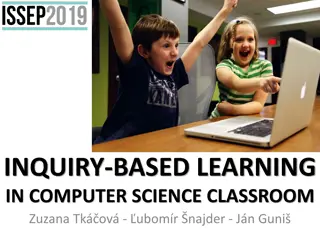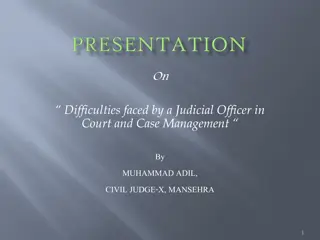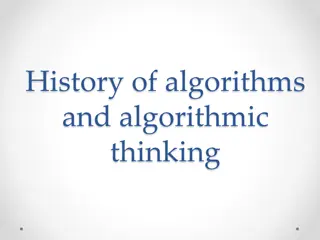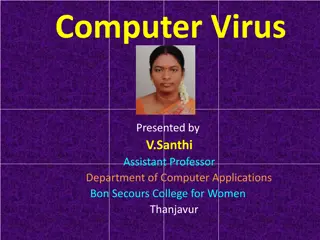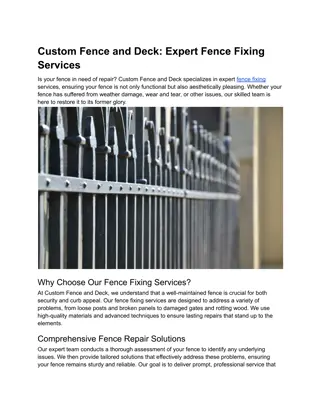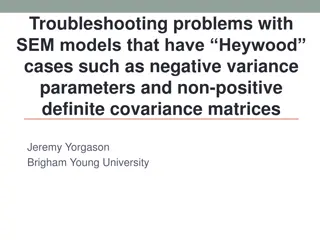Comprehensive Guide to Fixing Common Computer Issues
Learn how to fix lag, slow startup, and sound/audio problems on your computer with step-by-step methods including optimizing, updating, and troubleshooting. Follow these tips to improve your computer's performance and enhance your overall user experience.
Download Presentation

Please find below an Image/Link to download the presentation.
The content on the website is provided AS IS for your information and personal use only. It may not be sold, licensed, or shared on other websites without obtaining consent from the author.If you encounter any issues during the download, it is possible that the publisher has removed the file from their server.
You are allowed to download the files provided on this website for personal or commercial use, subject to the condition that they are used lawfully. All files are the property of their respective owners.
The content on the website is provided AS IS for your information and personal use only. It may not be sold, licensed, or shared on other websites without obtaining consent from the author.
E N D
Presentation Transcript
How to Fix Lag on Your PC or Laptop Identify and Remove Resource-Intensive Applications. Optimize Web Browser and Internet Connections. Optimize and Defragment the Hard Drive. Scan for Harmful Software and Malware. Update Old and Insufficient Hardware.
if the computer takes a long time to turn on if the computer takes a long time to turn on 1.Guide to fixing slow startup. 2.Method 1: Disable Fast Startup. 3.Method 2: Disable processes with high startup impact. 4.Method 3: Make adjustments to your virtual memory. 5.Method 4: Defragment your computer's hard drive. 6.Method 5: Update your graphics card drivers
Fix sound or audio problems in windows Fix sound or audio problems in windows 1.Check your speaker output. 2.Run the audio troubleshooter. 3.Verify that all Windows Updates are installed. 4.Check your cables, plugs, jacks, volume, speaker, and headphone connections. 5.Check sound settings. 6.Fix your audio drivers. 7.Set your audio device as the default device.