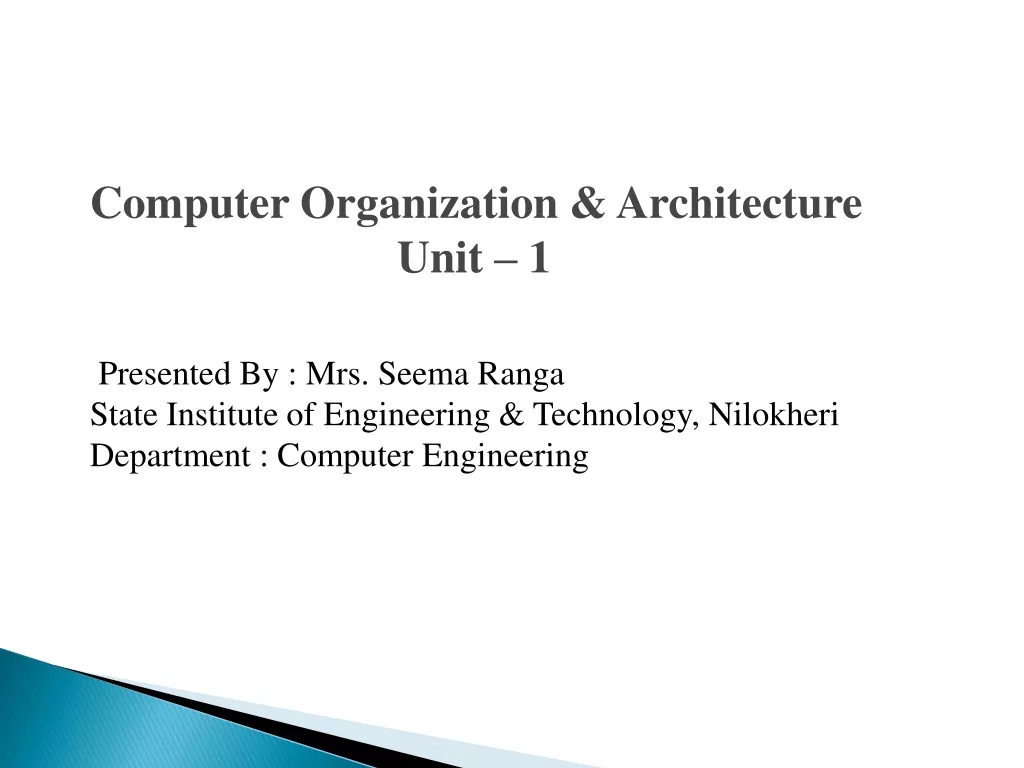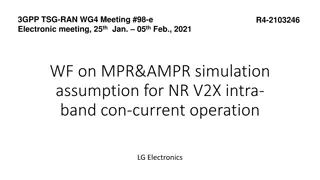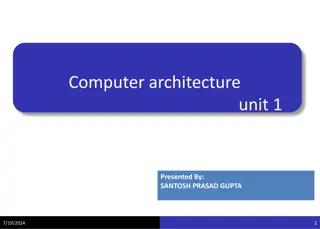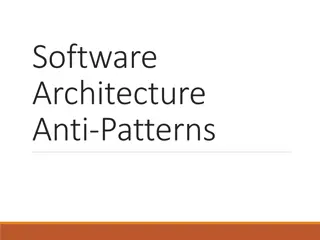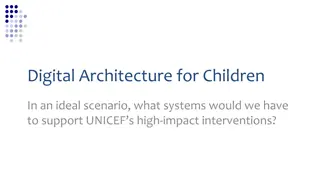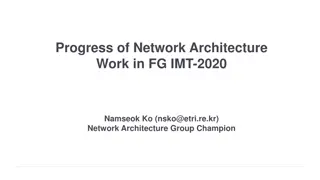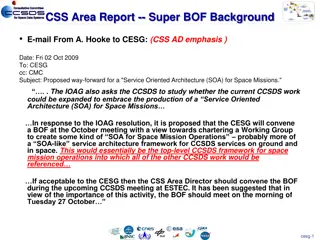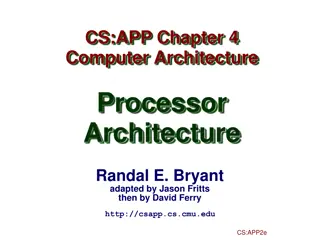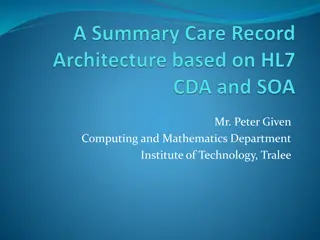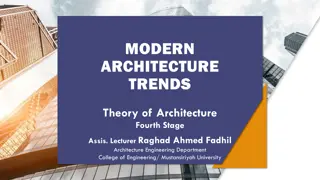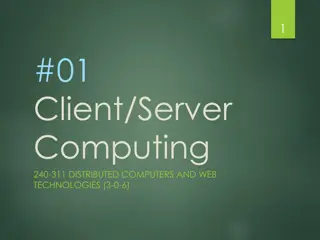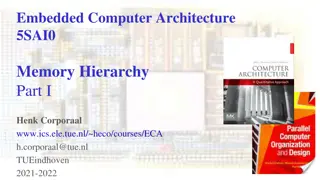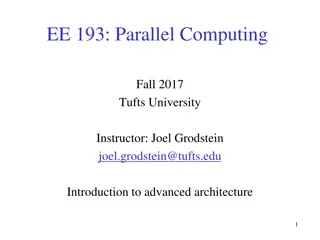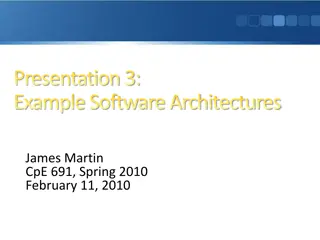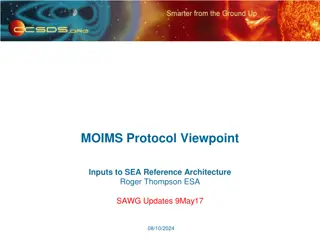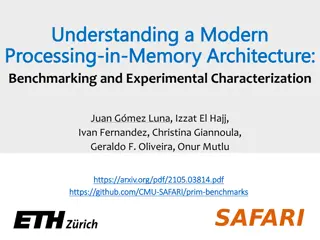Computer Architecture and Data Processing
Explore the fundamentals of computer architecture, input and output devices, memory, storage, and the distinction between data and information. Learn about bits and bytes, the language of computers, and the role of hardware and software in processing data. Dive into the world of computing with this comprehensive overview.
Download Presentation

Please find below an Image/Link to download the presentation.
The content on the website is provided AS IS for your information and personal use only. It may not be sold, licensed, or shared on other websites without obtaining consent from the author. If you encounter any issues during the download, it is possible that the publisher has removed the file from their server.
You are allowed to download the files provided on this website for personal or commercial use, subject to the condition that they are used lawfully. All files are the property of their respective owners.
The content on the website is provided AS IS for your information and personal use only. It may not be sold, licensed, or shared on other websites without obtaining consent from the author.
E N D
Presentation Transcript
Computer Architecture
Objectives Computer Input and Output Devices Motherboard and CPU Port Machine cycle Memory vs. Storage Ergonomics Types of Computers 2
Computer 3
Computer Computers are Data Processing Devices, Programmable, electronic accepts data, performs operations, presents the results, and can store the data or results Input entering data into the computer Processing performing operations on the data Output presenting the results Storage saving data, programs, or output for future use device that 5
Data Vs Information Data is a representation of a fact, figure, or idea. Data can be a number, a word, a picture, or even a recording of sound. Information is data that has been organized or presented in a meaningful fashion. 6
Bits and Bytes: The Language of Computers Bit Binary digit 0 or 1 Byte Unique combinations of 8 bits of 0s and 1s Kilobytes, megabytes, gigabytes, and terabytes. 7
Bits and Bytes: The Language of Computers Name Abbreviation Number of Bytes Byte B 1 byte 1,024 bytes (210) 103 Kilobyte KB 1,048,576 bytes (220bytes) 106 Megabyte MB 1,073,741,824 bytes (230bytes) 109 Gigabyte GB 1,099,511,627,776 bytes (240bytes) 1012 Terabyte TB 8
The Language of Computers Computer uses combination of hardware and software to process data into information Hardware is any part of the computer you can physically touch Software is set of computer programs Application software System software Operating system (OS) 9
Input and Output Devices
Input Devices Enter data and instructions by: Keyboard Mouse Microphone Scanner Bar code reader 9
Output Devices Send data out of the computer in the form of: Text - Pictures Sounds - Video Examples Monitor Printer Speaker Plotter 10
Monitor A monitor is a peripheral device which displays computer output on a screen. Screen output is referred to as a soft copy. 11
Types of Monitors CRT Cathode-ray tube (CRT) - use picture tube technology; inexpensive, but they take up desk space and use a lot of energy. Liquid Crystal Display (LCD or flat- panel) Cells sandwiched between two transparent layers form images; expensive, and they take up less desk space and use less energy than CRT monitors. LCD Light-emitting diode (LED) - is more energy-efficient and has better color accuracy and thinner panels than LCD monitors. 12
Monitor Specifications Screen size The diagonal measurement of the screen surface in inches (15, 17, 19, 21). Resolution The sharpness of the images on the screen determined by the number of horizontal and vertical pixels that the screen can display (800x600, 1024x768, 1600x1200). Dot pitch The distance between each pixel on the screen measured in millimeters (.22mm, .25mm, .28mm). 13
Printers A printer is a peripheral device that produces a physical copy or hard copy of the computer s output. Two basic types: Impact printer Nonimpact printer 15
Impact Printer Impact printer Dot-matrix An impact printer is a printer that has a print head that contacts the paper to produce a character. It uses ink ribbon. It is noisy, produces Near-letter quality printouts, and is not commonly used today. Dot-matrix Pins are used to make characters. 16
Nonimpact Printer Laser Inkjet Two types of nonimpact printers: Inkjet printer are affordable and produce high-quality color printouts quickly and quietly. They spray tiny drops of ink onto paper. Laser printer use laser beams and static electricity to deliver toner onto the correct areas of the page. Heat fuses the toner to the page. 17
Multifunction Printer A multifunction printer combines the functions of a nonimpact printer, scanner, fax machine, and copier in one unit. 18
Plotter A plotter is a printer that uses a pen that moves over a large revolving sheet of paper. It is used in engineering and map making. 19
Motherboard and CPU
Motherboard It holds and allows communication between many of components of a system, such as the central processing and memory, and provides connectors for other peripherals. the electronic unit (CPU) It is on the size of A4 paper, its color is green or gold. On which we can distinguish the following components: 23
Central Processing Unit CPU or processor Brains of the computer Controls all functions of the computer s components Processes all commands and instructions Billions of tasks per second 24
Central Processing Unit CPU Performance Measures Processor speed measured in hertz (Hz) Megahertz (MHz) or gigahertz (GHz) Number of cores Single Dual Quad Ten 25
Port A port is a place through which a peripheral device attaches to computer so that data can be exchanged between it and the operating system. Many ports are located on the back of the computer Some commonly used ports are placed on the front and sides for easier access 27
Four steps performed for each instruction Machine cycle: the amount of time needed to execute an instruction Personal computers execute in less than one millionth of a second Supercomputers execute in less than one trillionth of a second Each CPU has its own instruction set 27
Memory vs. Storage RAM Memory Hard Drive Storage, also known as mass media or auxiliary storage, refers to the various media on which a computer system can store data. Storage devices hold programs and data in units called files. Files are stored in directories or folders. Memory is a temporary workplace where the computer transfers the contents of a file while it is being used. 33
RAM Vs ROM Random access memory stores the programs and data the computer is currently using. RAM is much faster than other forms of storage. RAM is erased when you turn off the computer, so it is volatile storage. To save data more permanently, save it to the hard drive or another permanent storage device. Read-only memory holds the instructions needed for startup. ROM is a nonvolatile storage, which means the data isn t erased when the power is turned off. 35
Types of Storage Technologies Sequential Hardware that reads and writes data in a serial (one after the other) fashion. Random-Access Hardware that reads and writes data without going through a sequence of locations. Magnetic Hardware that uses disks or tapes that are coated with magnetic material. Optical Hardware that uses laser beams to read data from plastic disks. Solid State Devices that use nonvolatile memory chips to read and write data. 36
The Storage Hierarchy Storage hierarchy consists of three levels. They are: Online storage Also called primary storage, it is made up of the storage devices that are actively available to the computer system. User action is not required. Near-online storage Also called secondary storage, it is not readily available to the computer system. The user performs an action, such as inserting a disk, to make it available. Offline storage Also called tertiary storage or archival storage, it is not readily available to the computer system. Devices such as tape backup units store data for archival purposes. 37
Capacity and Speed of Storage Devices Floppy Disk Hard Drive CD ROM / DVD Capacity 720 KB to 1.44 MB Capacity Up to 1 TB Capacity CD-ROM 650 MB; DVD 17 GB Access Time 6 to 12ms Access Time 100ms Access Time 80 to 800ms A storage device s performance is measured by: Capacity The number of bytes of data that a device can hold. Access Time The amount of time, in milliseconds (ms), it takes for the device to begin reading data. 38
Disk Organization Track Sector Cluster A disk is formatted that is, it is divided into tracks and sectors and a file allocation table (FAT) is created. Track circular band Sector pie shaped section Cluster two or more adjacent sectors FAT keeps track of specific locations of files 39
How Hard Disks Work Platter Read/Write head Hard disks are a high-speed, high-capacity storage devices. The hard disk drive is your computer s primary device for permanent storage of software and documents. Hard drives are nonvolatile storage devices. An internal hard drive resides in the unit and holds all permanently stored programs and data. Hard disks can be divided into partitions to enable computers to work with more than one operating system. 40
Magnetic Tape Tape Backup Unit Magnetic tape backup units store large amounts of data that are not used frequently. They use a cassette-type reel-to-reel plastic tape. 41
CD-ROM Disks and Drives CD-ROM stands for Compact Disk-Read Only Memory. They are capable of storing 650 MB of data. They are used for storing operating systems, large application programs, and multimedia programs. 42
DVD-ROM Disks and Drives DVD stands for Digital Video Disk. They use technology similar to CD-ROM. They are capable of storing up to 17GB of data. Their data transfer rate is comparable to that of hard disk drives. DVD-RAM Has the ability to read/write data. 43

![❤Book⚡[PDF]✔ The Apollo Guidance Computer: Architecture and Operation (Springer](/thumb/21611/book-pdf-the-apollo-guidance-computer-architecture-and-operation-springer.jpg)