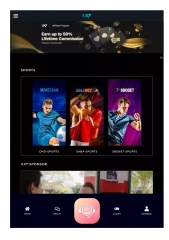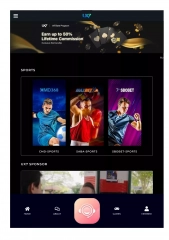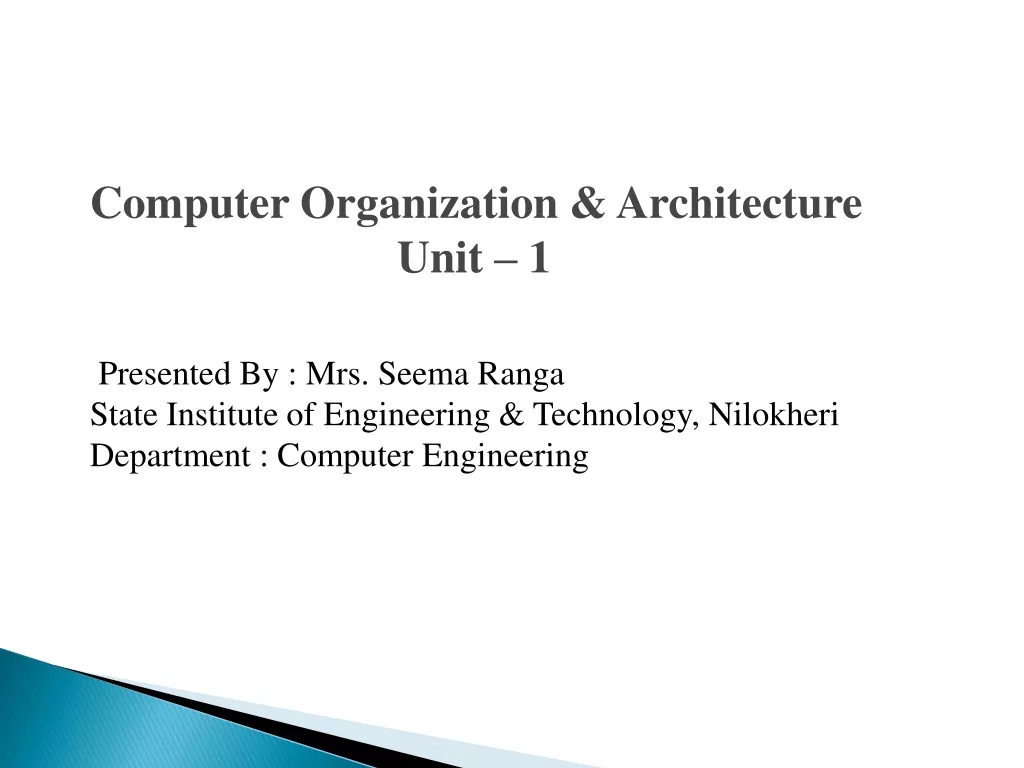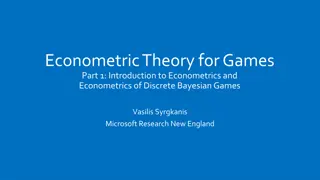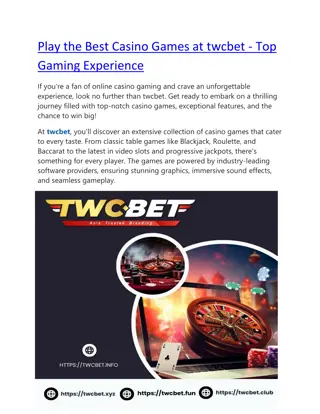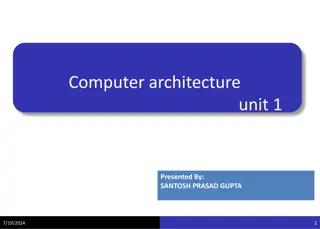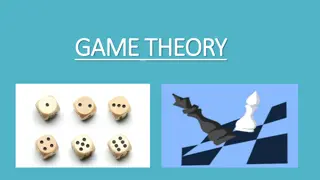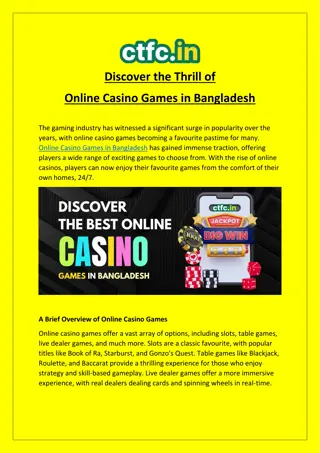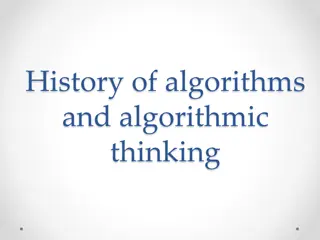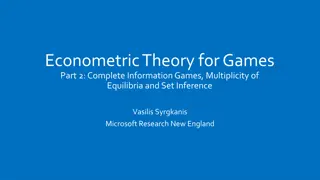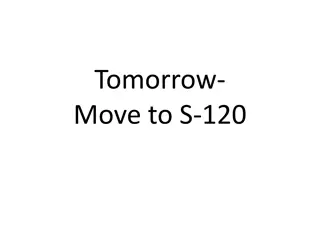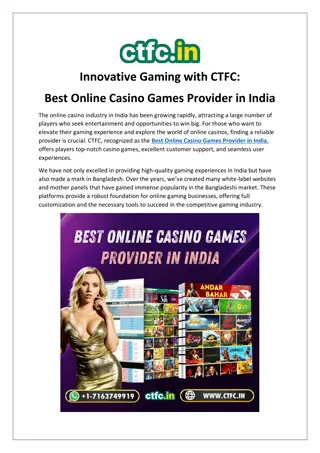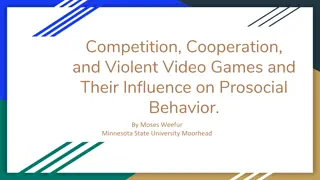Computer Games
Dive into Lecture #7 on Drawing and Event Handling in computer games. Discover how to use functions with Pygame, create a sophisticated editor, draw with the Pygame module, respond to basic events, and build a painting program with interactive features like color selection and image saving/loading. Explore how functions can streamline your code and learn about the main function in Python to optimize program structure.
Download Presentation

Please find below an Image/Link to download the presentation.
The content on the website is provided AS IS for your information and personal use only. It may not be sold, licensed, or shared on other websites without obtaining consent from the author.If you encounter any issues during the download, it is possible that the publisher has removed the file from their server.
You are allowed to download the files provided on this website for personal or commercial use, subject to the condition that they are used lawfully. All files are the property of their respective owners.
The content on the website is provided AS IS for your information and personal use only. It may not be sold, licensed, or shared on other websites without obtaining consent from the author.
E N D
Presentation Transcript
L Computer Games Lecture #7 Drawing and Event Handling
Objectives Using functions with pygame Learning a more sophisticated editor Drawing with the pygame.draw module Responding to basic events Saving and loading images Building a painting program Lecture #7 Drawing and Event Handling
Goal: A Drawing Program See paint.py. Draw with the mouse. Keyboard changes colors, pen size. Rudimentary save and load features. Lecture #7 Drawing and Event Handling
How paint.py Works Gets various kinds of input from the user (keyboard, mouse). Uses draw routines to paint on the screen. Saves and loads images with pygame routines. The code will be described in detail later in this chapter. Lecture #7 Drawing and Event Handling
Creating Image Surfaces in pygame Use drawing functions from the pygame.draw module. Import an externally created image. Use text to make a label. Lecture #7 Drawing and Event Handling
Using a Main Function So far, all your code has been written at the program scope. It's better to have all code stored in functions. Functions protect and organize code. Use a special mechanism to call the main function only when it's needed. Lecture #7 Drawing and Event Handling
Modifying IDEA for Functions See mainFunc.py. I from IDEA goes outside main. DEA/ALTER is all part of main. The following code is at the end of the program: #Run main if this is the primary program if __name__ == "__main__": main() Lecture #7 Drawing and Event Handling
How the __name__ == "__main__" Code Works Each module has a name property called __name__ (double underscores mark special variables in Python). If the module is the program that's currently running (as it will be in all your early examples), it s the __main__ module for that program. If __name__ == "__main__ , this program is running as a stand-alone, and its main method should execute. Lecture #7 Drawing and Event Handling
Introducing SPE IDLE is great for smaller programs. It has some side effects when running pygame. More sophisticated editors are available. Stani's Python Editor (SPE) is a good option. http://developer.berlios.de/projects/python Lecture #7 Drawing and Event Handling
Features of SPE Syntax completion Auto hints Smart overview Multiple documents Debugging suite Other advanced features Lecture #7 Drawing and Event Handling
Installing SPE You ll need wxPython2.6. Later versions don t seem to work as well. Install SPE using the installer. Lecture #7 Drawing and Event Handling
Drawing with Python See drawDemo.py. It uses Python code to draw: Lines Rectangles (filled and unfilled) Circles Ellipses Arcs Polygons (filled and unfilled) Lecture #7 Drawing and Event Handling
Setting Up drawDemo.py Start with a standard IDEA/ALTER framework. Import the math module (you'll use pi later). Add a drawStuff() function. Pass the background surface to drawStuff(). Call in main method before loop. Don't draw inside the loop if you can avoid it. Lecture #7 Drawing and Event Handling
Drawing a Line Determine the drawing surface (background). Pick a drawing color (255, 0, 0). Choose a starting point (5, 100). Choose an ending point (100, 100). #draw a line from (5, 100) to (100, 100) pygame.draw.line(background, (255, 0, 0), (5, 100), (100, 100)) Lecture #7 Drawing and Event Handling
Drawing a Rectangle It has same parameters as a line. The points determine diagonal opposites. The last parameter is width (in pixels). A width of 0 indicates a filled rectangle. #draw an unfilled rectangle pygame.draw.rect(background, (0, 255, 0), ((200, 5), (100, 100)), 3) Lecture #7 Drawing and Event Handling
Drawing a Circle Specify the drawing surface. Determine color. Indicate center. Indicate radius. Line width is optional (0 is filled). #draw a filled circle pygame.draw.circle(background, (0, 0, 255), (400, 50), 45) Lecture #7 Drawing and Event Handling
Drawing an Ellipse Drawing an ellipse is much like drawing a rectangle. Determine the diagonal opposites of the bounding box. The ellipse will fit inside this box. If the box is square, the ellipse will be a circle. #draw an ellipse pygame.draw.ellipse(background, (0xCC, 0xCC, 0x00), ((150, 150), (150, 100)), 0) Lecture #7 Drawing and Event Handling
Drawing an Arc Create an ellipse. Specify the starting and ending points in radians. Radians are expressed in fractions of pi. #draw an arc pygame.draw.arc(background, (0, 0, 0), ((5, 150), (100, 100)), 0, math.pi/2, 5) Lecture #7 Drawing and Event Handling
Common Angles in Radians Use math.py to specify pi. Lecture #7 Drawing and Event Handling
Drawing a Series of Lines Each point is a tuple. All points are in another tuple. Draws a line connecting each point. #draw lines, points = ( (370, 160), (370, 237), (372, 193), (411, 194), (412, 237), (412, 160), (412, 237), (432, 227), (436, 196), (433, 230) ) pygame.draw.lines(background, (0xFF, 0x00, 0x00), False, points, 3) Lecture #7 Drawing and Event Handling
Drawing a Polygon Just like drawing lines. A polygon is always closed (the last point connects to the first). #draw polygon points = ( (137, 372), (232, 319), (383, 335), (442, 389), (347, 432), (259, 379), (220, 439), (132, 392) ) pygame.draw.polygon(background, (0x33, 0xFF, 0x33), points) Lecture #7 Drawing and Event Handling
Exploring Anti-Aliasing Anti-aliasing makes smoother-appearing lines. The second line (using anti-aliasing) seems much smoother. Lecture #7 Drawing and Event Handling
A Closer Look at Anti-Aliasing Zoomed-in image: Lecture #7 Drawing and Event Handling
How Anti-Aliasing Works .aaline() creates an anti-aliased line. The line is drawn in the indicated color. Halo fading to the background creates the illusion of smoothness. #compare normal and anti-aliased diagonal lines pygame.draw.line(background, (0, 0, 0), (480, 425), (550, 325), 1) pygame.draw.aaline(background, (0, 0, 0), (500, 425), (570, 325), 1) Lecture #7 Drawing and Event Handling
Getting Mouse Data Let Python help you get coordinate pairs with this code: for event in pygame.event.get(): if event.type == pygame.QUIT: keepGoing = False elif event.type == pygame.MOUSEBUTTONUP: print pygame.mouse.get_pos() Prints when the mouse is pressed and released. Print the current mouse position. Prints to console, not pygame app. Lecture #7 Drawing and Event Handling
Importing an Image See face.py. Prepare the image (JPG, BMP, GIF, or PNG format). Put the image in the same directory as the code, if possible. Use pygame.image.load() function to create a surface displaying the image. Lecture #7 Drawing and Event Handling
Saving an Image See saveCircles.py. It has no display at all. It draws to a surface. It uses the pygame.image.save() method to save the image. Save to BMP or TGA format. Lecture #7 Drawing and Event Handling
Creating a Text Surface Text in pygame is actually created on image surfaces. Define a font object (typeface and size). Render text in that font. The result is a surface that can be blitted to the screen. Lecture #7 Drawing and Event Handling
Using a System Font See showText.py. A system font is already installed in the host machine. You don't have to supply a font. Use the pygame.font.SysFont() function to build a system font. There's no guarantee the user has the font. Lecture #7 Drawing and Event Handling
Using a Custom Font You can create a pygame font by using a TrueType (ttf) font file. Many excellent free fonts are available online. Use the pygame.font.Font() command to use a custom ttf font. This is a more reliable technique if you ll be distributing your game. See customFont.py. Lecture #7 Drawing and Event Handling
Responding to Basic Events Event-handling is already built into the IDEA/ALTER framework. for event in pygame.event.get(): checks each event that occurs. event.type indicates the event that occurred. A special object is also created describing the status of various input objects (mouse, key, joystick). Lecture #7 Drawing and Event Handling
Checking Key Presses If a key was pressed, event.type will be equal to pygame.KEYDOWN. Event.key has the keycode (hardware code) related to which key was pressed. Use pygame.key.name(event.key) to get an English-language name for the key that was pressed. Lecture #7 Drawing and Event Handling
Checking for Specific Keys Special keys (arrows, spacebar, Escape key) have special constants. Use the following code to test for the Escape key: if event.key == pygame.K_ESCAPE: keepGoing = False Type help("pygame") in the console to see other key constants. Lecture #7 Drawing and Event Handling
Checking for Mouse Events When a mouse button is pressed, event.type will be pygame.MOUSE- BUTTONDOWN. elif event.type == pygame.MOUSEBUTTONDOWN: print "mouse down:", pygame.mouse.get_pos() Use pygame.mouse.get_pos() to determine mouse position. You can also use pygame.mouse.get_pressed() to determine which button is down. Lecture #7 Drawing and Event Handling
Drawing Interactive Lines See lines.py. When the mouse is clicked, store its position to lineStart. When the mouse is released, store its position in lineEnd. Draw a line from lineStart to lineEnd. Lecture #7 Drawing and Event Handling
Code for Line Drawing for event in pygame.event.get(): if event.type == pygame.QUIT: keepGoing = False elif event.type == pygame.MOUSEBUTTONDOWN: lineStart = pygame.mouse.get_pos() elif event.type == pygame.MOUSEBUTTONUP: lineEnd = pygame.mouse.get_pos() pygame.draw.line(background, (0, 0, 0), lineStart, lineEnd, 3) See linePrev.py for a version that previews the line in real time before you release the mouse. Lecture #7 Drawing and Event Handling
paint.py Strategy The mouse draws on the screen. Keyboard changes color, pen size. Save and load a single image. Map drawing size, color to variables. If the mouse is dragged, draw a short line from the previous point to the current point. Very short straight lines will look curved. Lecture #7 Drawing and Event Handling
Main Variables of paint.py background: The surface being modified event: pygame event drawColor: The color for the current drawing lineWidth: The width of the pen line lineBegin: The beginning point of the line lineEnd: The end point of the line myData: Used to transfer information Lecture #7 Drawing and Event Handling
Functions in paint.py checkKeys(): Gets all keyboard input, changes variables showStats(): Creates a label displaying pen size and color main(): Like any other IDEA/ALTER framework Lecture #7 Drawing and Event Handling
Background and Screen Both are surfaces. The background is permanent. The screen changes every frame. Make permanent changes to the background. Blit background onto screen. Make temporary changes to screen after background has been drawn. Lecture #7 Drawing and Event Handling
Transferring Data checkKeys() modifies several variables. Pack the variables into the myData tuple to send them all at once. checkKeys() returns a tuple. Store this value back to myData. Copy back to individual variables. elif event.type == pygame.KEYDOWN: myData = (event, background, drawColor, lineWidth, keepGoing) myData = checkKeys(myData) (event, background, drawColor, lineWidth, keepGoing) = myData Handling Lecture #7 Drawing and Event
Discussion Questions Why is it worth learning a higher-powered editor such as SPE? What side effects happen when you don't use the __name__ trick? How does Python support passing by reference/value? What improvements could be made to paint.py? Lecture #7 Drawing and Event Handling
Summary You should now understand Using functions with pygame Learning a more sophisticated editor Drawing with the pygame.draw module Responding to basic events Saving and loading images Building a painting program Lecture #7 Drawing and Event Handling
Next Lecture Audio & Sprites Lecture #7 Drawing and Event Handling
References Andy Harris, Game Programming, The L Line, The Express Line to Learning ; Wiley, 2007 Lecture #7 Drawing and Event Handling