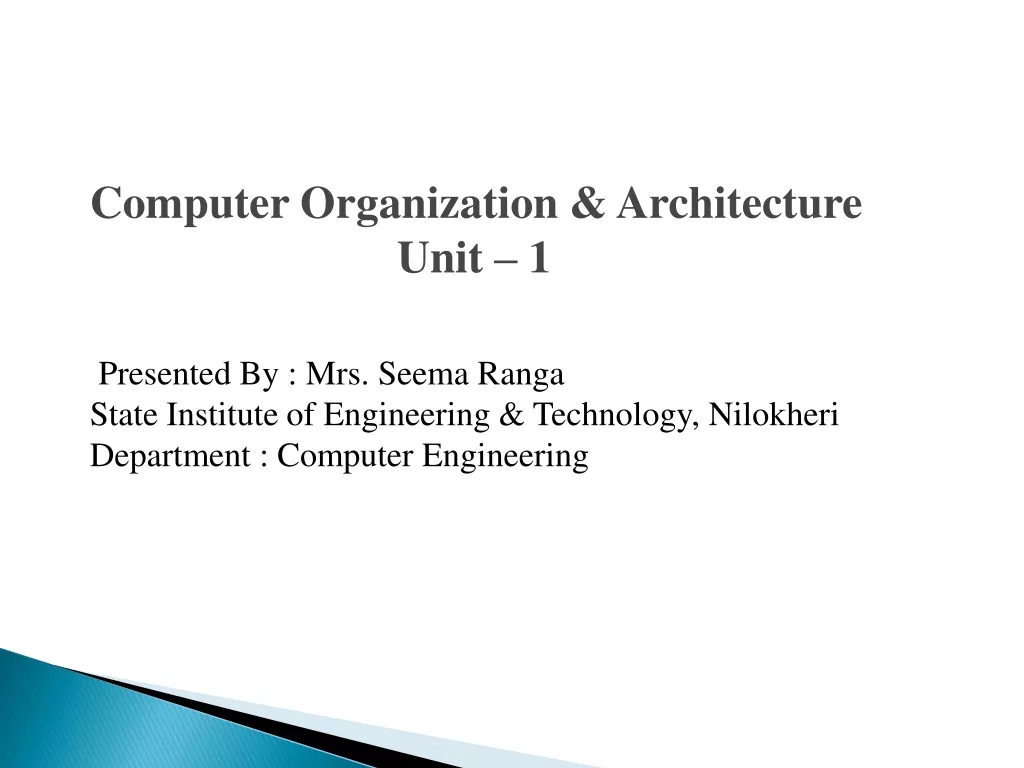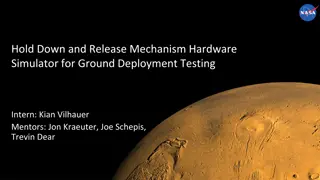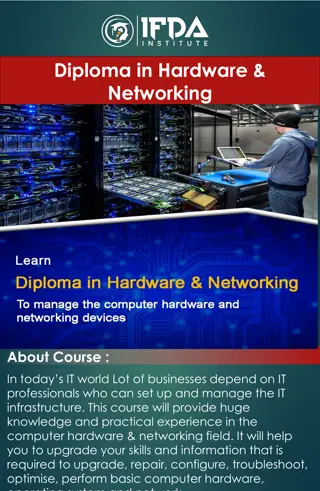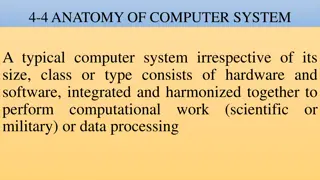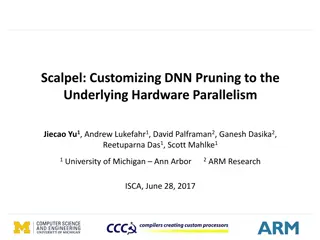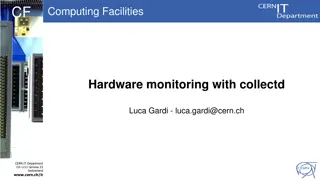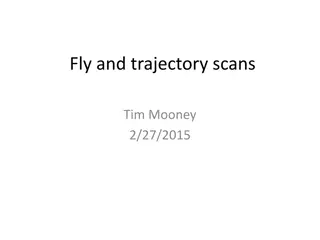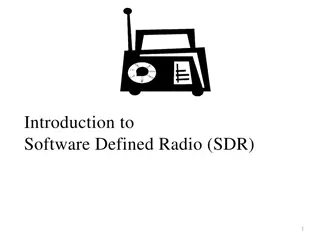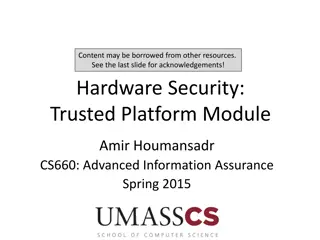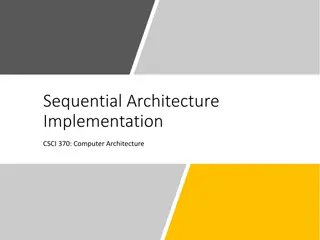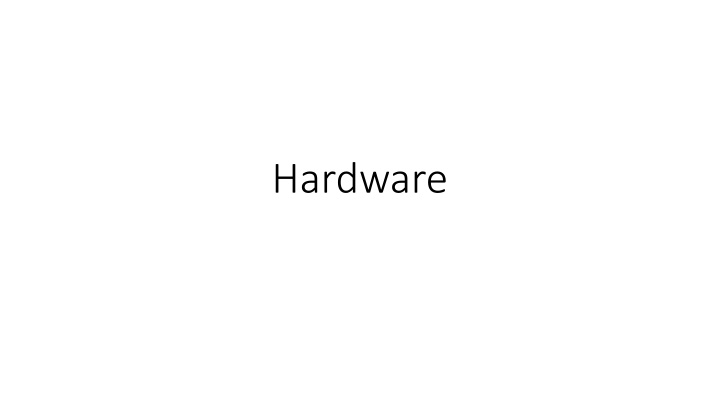
Computer Hardware Components and Speeds
Learn about essential computer hardware components like CPU, RAM, storage, and input/output devices. Explore how the CPU functions as the "traffic cop" of the computer and the importance of system clocks in synchronizing computer components. Discover the impact of clock speeds on computer performance and the risks associated with overclocking. Get tips on maintaining optimal cooling for your computer to prevent overheating.
Download Presentation

Please find below an Image/Link to download the presentation.
The content on the website is provided AS IS for your information and personal use only. It may not be sold, licensed, or shared on other websites without obtaining consent from the author. If you encounter any issues during the download, it is possible that the publisher has removed the file from their server.
You are allowed to download the files provided on this website for personal or commercial use, subject to the condition that they are used lawfully. All files are the property of their respective owners.
The content on the website is provided AS IS for your information and personal use only. It may not be sold, licensed, or shared on other websites without obtaining consent from the author.
E N D
Presentation Transcript
Basic Hardware Hardware vs. Software Hardware includes CPU = central processing unit Memory = RAM (random access memory) Input = Keyboard, mouse, microphone Output = Screen, speaker, printer Storage = Hard drive, DVD, Solid State Volatile vs. non-volatile Memory and the CPU are volatile they lose their contents when the power cuts off Storage is NON-volatile they maintain their contents until you erase them
CPU (Central Processing Unit) Runs program (software) instructions Traffic cop for rest of computer RAM Holds data and program instructios while being processed Input devices Keyboard, mouse, microphone Output devices Monitor (screen), speakers
CPU (System) clock Device that puts out a regular signal is a clock to an engineer Computer components operate at wildly different speeds CPU, RAM at electronic speeds (nanoseconds) Storage (HD, CD) at mechanical speeds (milliseconds) Keyboard, mouse at human speeds (seconds) They all need a signal to keep themselves synchronized Like a conductor for an orchestra An electronic device in the computer puts out a signal to all components millions or billions of times a second
CPU (System) clock Units for measuring clock speeds = 1 Hertz = 1 signal per second First PCs ran at 1.2 MHz (1.2 million signals per second) Modern systems run at GHz (billion signals per second) Typical laptop 1-2 GHz Typical desktop 2-2.5 GHz Gaming machine 3-4 GHz This speed is one factor in how fact your computer can process instructions and data Other factors how much RAM, cooling devices, speed of graphics display, speed of Internet connection
CPU (System) clock The chip manufacturer rates a chip for a certain clock speed Some people push chips faster = Overclocking Be careful, can void your warranty and shorten the lifespan of the computer The faster, the hotter the machine runs! Most desktop computers use some kind of fan to air-cool the CPU Some push so fast they need a water-cooling system Don t smother your computer! Let the air flow through the slots on the case Keep its environment dust-free if possible! Blow out the dust with compressed air once in a while Do not lay your laptop on a pillow, carpet or soft blanket You can buy a laptop cooler fits under the laptop, has fans
RAM, cache memory RAM (random access memory) is volatile loses contents when power is cut off One of most expensive components in a computer Is the workspace for keeping the program instructions and the data being processed Accessing memory locations is a lot faster than using storage devices The OS loads a program completely into RAM first if possible before running it, or just a piece of it if that s all that will fit Having more RAM will let your computer run programs faster
RAM, cache memory Cache is a piece of extra-fast, more costly RAM in or near the CPU Data that is used repeatedly in short period of time kept there for quicker access The OS can anticipate which data/instructions will be needed next and put them in cache so they can be gotten to quickly by CPU Instead of making many trips to HD to get a small amount of data, get a larger amount which will be stored in RAM/cache until needed If OS guesses incorrectly about what is needed next, it is a miss . If it is right, it s a hit Like making one trip to the store and bring back all the items you want and put in the pantry until needed, versus making many trips to the store for individual items
CPUs Ways to compare CPUs Clock speed - 1 GHz vs. 2 GHz = big difference, 2 GHz vs. 2.2 GHz not so much Cache memory Level 1 (L1) nearest the CPU, usually on the same chip as the CPU Level 2 (L2) Level 3 (L3) farthest from CPU, shared between several CPUs typical capacity 10 MB, 16 MB more is a waste, can t predict that far ahead Word size 32 bits or 64 bits refers to the size of the numbers the CPU can handle at one time Which is also the size of the registers in the CPU 64 bit CPU usually backwardly compatible, will run older, 32-bit software too Other processors GPU = graphics processing unit
RAM versus secondary storage Devices that are NOT volatile Hard disk drives magnetic Solid state drives electronic Optical drives - laser Cheaper to store data/programs 1 Tb drive versus 16 Gb of RAM both cost about $100 right now Slower to access data/programs A million times slower than RAM speeds More RAM lets you have process more data, larger programs More storage spaces lets you keep more videos, songs, programs long-term
Virtual Memory System may not have enough RAM to hold all of a program s instructions Virtual memory uses HD space to simulate having more RAM in a system Operating System swaps parts of the programs in from and out to the HD It is a slower process than having actual RAM on your machine the hard drive is slower to access than RAM, and the act of swapping takes time. It makes it possible to run programs which can t fit in your computer s memory. So adding more real RAM to a computer will speed up its processing, there is not so much swapping in and out.
Comparing SSD and Hard Drives http://www.pcmag.com/article2/0,2817,2404258,00.asp Lifespan of either device is probably not going to be the determining factor in the lifespan of the computer as a whole People get new machines before their HD or SSD wears out Some manufacturers producing hybrid devices Hard drive for capacity and then a smaller SSD for a buffer to the HD Cloud storage is going to make both of these less important to the computer using other people s computers via the Net
Other secondary storage devices Older devices Magnetic tape on reels Punched paper cards Optical drives written on with lasers Floppy disks small, portable, 1.5 Mbytes capacity SD cards Small plastic rectangles that have solid state circuitry on them Cameras, other portable devices Flash drives (memory sticks) Solid state devices Usually draw power from the port / device they are plugged into Caution about static electricity on exposed connectors!
Input devices Keyboard Mouse Touch pad Touch screen Voice (Microphone) Scanner VR (virtual reality) equipment
Keyboards Standard layout = QWERTY Other layouts available customizable in most OS Dvorak layout more efficient than QWERTY (see Wikipedia) Sticky keys for people with muscle control problems Available in Windows OS Most keyboards use USB port these days to connect to computer
Mice Mechanical mice used a steel ball that rolled on surface sensors could tell which way and how much the ball rolled Optical mice (most mice these days) uses simple camera, takes pictures thousand times a second, compares them to determine distance moved and direction Needs light source to take the pictures usually LED Can work on most surfaces, not so good on reflective surfaces Wired mice get power from computer, wireless must use batteries
Touchpads and touch screens Touchpads are used on some laptops to replace a mouse Touch screens are larger membranes on top of display Depends on skin conducting electricity to detect movement or taps Can also use a stylus with the same properties as skin Should be kept clean! And not wet!
Speech / Voice Needs a microphone Useful for situations where your hands are busy with something else Not as fast as typing, noisier Requires software speech recognition Turns audio signal into text or commands - Not perfected yet Siri or Alexa Device does not have the power to do much speech recognition They listen constantly for their trigger word When they hear it, they send the audio signal to server machine over Net which can do more complicated analysis
Scanners Converts content on paper to digital signals Pictures and graphs work better than text Produces jpg, png or pdf Usually has different resolution settings Number of samples taken = amount of detail captured High resolution yields better images, takes more time and space (files) Low resolution does not give as good results, but is faster and smaller
Output Devices Displays LCD (liquid crystal display) most common, cheap, light weight, low power Plasma display better resolution, more expensive, more power Gas turned into plasma by electricity to make it glow To display colors, use Red, Green, Blue to mix together Pixel = smallest area on screen that can be independently controlled, turned on / off, turned different colors Resolution = number of pixels across and down the display device 1600 x 900, 1280 x 1024, 1920 x 1200 typical for LCD monitors Color depth (Wikipedia) Number of bits used to store the color for a pixel 1 bit = monochrome, 24 bits = 16+ million colors
LCD Display Devices An LCD display produces an image by filtering light through a layer of liquid crystal cells LCD displays need a backlight, to come from behind the crystal cells, be changed to the desired color and then exit the display and strike your eyes. Light is polarized as it travels from the light source, so that it is coming straight out of the screen. If you view it from an angle, it is hard to see. Chapter 2: Computer Hardware 21
Printers An ink-jet printer has a nozzle-like print head that sprays ink onto paper A laser printer uses the same technology as a photocopier (path of paper through a laser printer in image on right) Chapter 2: Computer Hardware 22
Printers Color printers use CMYK = cyan, magenta, yellow, black (K) Laser printers are faster than ink jet printers, usually more expensive Printer resolution measured in DPI, dots per inch Printer speed measure in PPM, pages per minute Printers have RAM to act as a buffer, to hold a document until the printer can print it Consider what you will do with the ink cartridges or toner cartridges. If possible, you should refill or recycle them.
Audio output devices Speakers Music, sound, speech Easy for the computer to turn numbers into sounds Most computers these days have built-in speakers You can buy separate systems for better quality Please use headphones or earbuds to listen if you are in a crowded environment
Protecting your computer Power surges and brown outs can harm your computer parts Lightning strikes nearby cause surge in the power lines Protect your computer with Uninterruptible Power Supply (UPS) more expensive, usually also has battery backup to allow you time to shut the computer down correctly when the power fails. Usually provides better protection, faster fuses. Most have a place to plug in your telephone line also. Phone lines can carry surges too! Surge suppressor usually in the form of a power strip with a fuse. They are cheap, not always fast enough to protect your computer.
E-waste (Computers and Society) Recycling electronics is good BUT Make sure you know where the waste goes Many developing countries accept the waste and do not know how to handle/treat it Ewaste is toxic if not handled correctly Who is responsible for recycling the device? The consumer? The manufacturer? The government? Chapter 2: Computer Hardware 26
Rare Earth Metals in electronics Elements like yttrium and praseodymium (17 of them) used in many different kinds of electronics: smart phones, speakers, radar systems, missiles, wind turbines, electric cars mined from the earth but with difficulty usually mixed with much other material processing causes huge amounts of toxic waste US consumes 20,000 tons, Europe 7000 tons, Japan 24,000 tons, China 104,000 tons / yr China produces 80% of the market, recently cut off supplies to Japan over territorial dispute Some other deposits Russia, India, Australia, US http://foreignpolicy.com/2016/07/12/decoder-rare-earth-market-tech- defense-clean-energy-china-trade/
Hardware Trends Server farms / data centers As demands for the internet and the Cloud increase, big companies build huge buildings full of servers. Take lots of power, cooling Multi-core chips Have the circuitry for two or more CPUs on the same chip Quad core = 4 CPU s 8 and 16-core chips coming onto the market Independent processors for specialized tasks Some printers have processors to speed up processing documents GPU = graphics processing unit, specially for drawing graphics quickly
Hardware Trends Dark Data center (see Wikipedia) a facility that is almost exclusively administered remotely, so there is no reason to have lights on in the rooms hence dark data Are continuously monitored not just for data issues but temperature and humidity Common tasks that would normally need a person to be there physically can be automated Benefits include energy and staffing savings Can be located in a remote area which can also lower costs and increase security