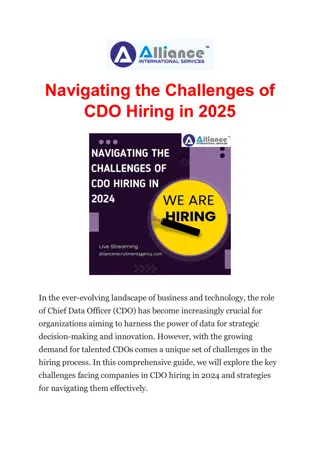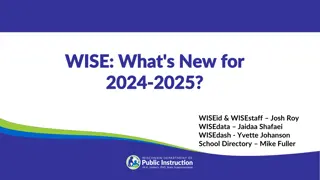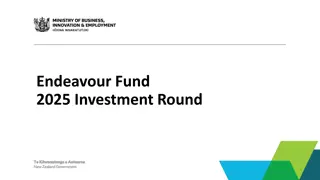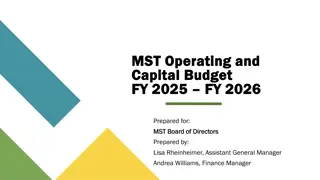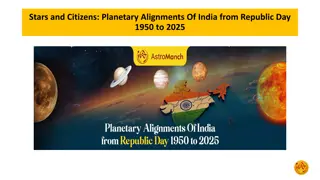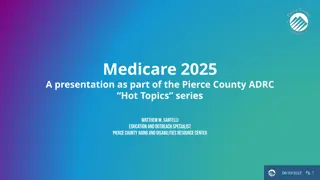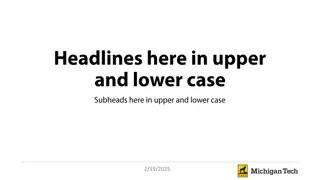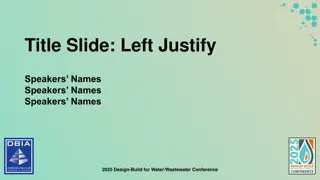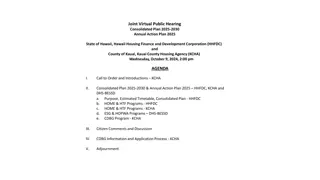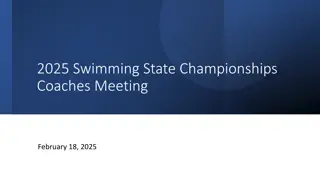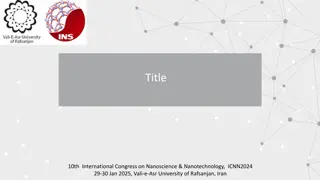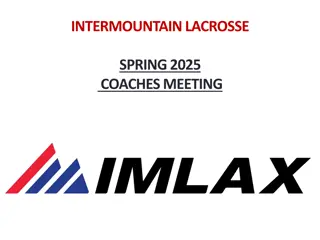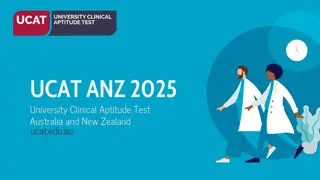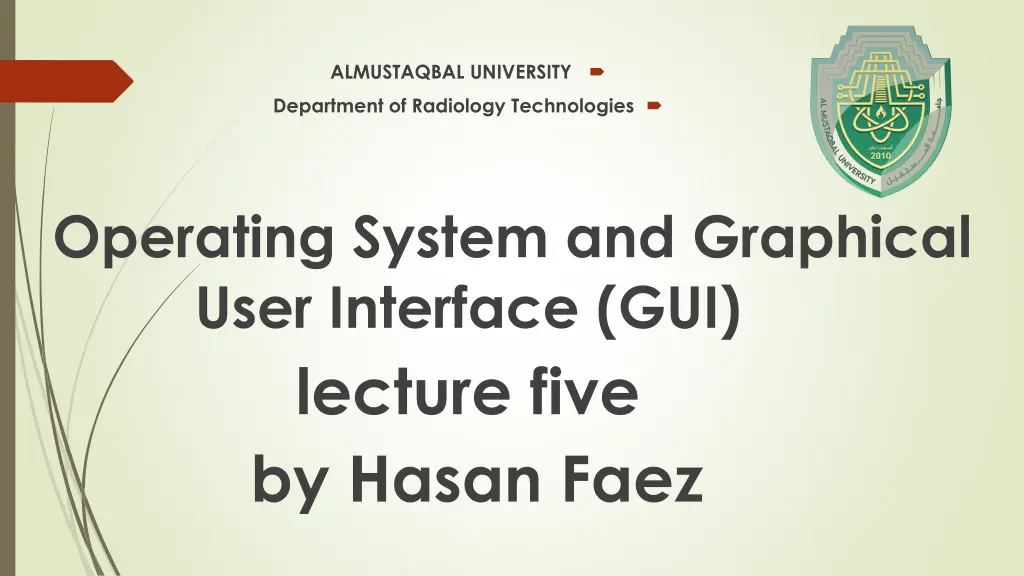
Computer Icons: History, Types, and Usage
"Explore the evolution of computer icons from their inception in the 1970s to their current role in enhancing user interface design. Learn about the various types of icons and how they improve efficiency, recognition, and usability in navigating digital systems."
Download Presentation

Please find below an Image/Link to download the presentation.
The content on the website is provided AS IS for your information and personal use only. It may not be sold, licensed, or shared on other websites without obtaining consent from the author. If you encounter any issues during the download, it is possible that the publisher has removed the file from their server.
You are allowed to download the files provided on this website for personal or commercial use, subject to the condition that they are used lawfully. All files are the property of their respective owners.
The content on the website is provided AS IS for your information and personal use only. It may not be sold, licensed, or shared on other websites without obtaining consent from the author.
E N D
Presentation Transcript
ALMUSTAQBAL UNIVERSITY Department of Radiology Technologies Operating System and Graphical User Interface (GUI) lecture five by Hasan Faez
Computer icons: are small images that represent any program, file, or folder in our computer system. Whether it is a computer, mobile, or any device, icons are an important part so that the user can navigate and operate it very easily. Icons act like visual shortcuts that help users quickly identify and access what they need. In this article, we are going to discuss what are computer icons and how to use them
History of Computer Icons The first computer icons were developed in the 1970s with the Xerox Alto computer. These later years advanced design patterns or were more visually appealing. Like designer Susan Kare, who designed the Macintosh icons and was a major contributor to the icon design revolution Why Are Icons Used? There are many reasons to use icons such as Efficiency: Icons help to quickly access frequently used programs and files. Recognition: We can easily recognize icons. Attractive: Well-designed icons enhance the visual appeal and make the user interface look organized and professional. Space-Saving: snoitulos rellams otni snoitarepo xelpmoc ezinagro nac snocI . Usability: Icons simplify and improve the navigation so users can use them more easily.
How Do Icons Work? An icon is a graphic image, usually a small picture or object, that represents a file, application, web page, or command. Icons allow you to quickly execute instructions and open programs or documents. To run a command from an icon, click or double-click on it. It is also useful for quickly identify an object in a browser list. For example, all documents with the same extension share the same icon.
Different Types of Computer Icons Now, there are several types of icons such as System Icons: Some icons are used for basic functions like the start menu, system settings, etc. Application Icons: Application icons are like representing the software program. For example facebook ,youtube and Twitter have some unique icons. File and Folder Icons: File or folder icons help user to identify and organize their documents, files, or folders in their computer file manager. Shortcut Icons: Shortcut icons provide quick access to applications and files, usually placed on the desktop or taskbar.
status bar What is the status bar on my computer? The status bar on your computer is a graphical element at the bottom or top of the screen. It displays essential information about your system, such as the time, internet connection, battery level, and active applications. It helps you monitor and access key settings and notifications. Where is the status bar located on my computer? The status bar on a computer is typically located at the bottom of the screen in most operating systems and graphical user interfaces. However, in some cases, it can also be found at the top of the screen, depending on the specific software or operating system being used.
The status bar typically includes an icon indicating the battery level of your device. This icon allows you to quickly assess the remaining battery power at a glance. When you tap on the battery icon, you can often access additional details such as the percentage of battery charge, estimated time remaining, or power-saving options. The network signal strength indicator in the status bar represents the quality of the cellular or WiFi connection. It helps you determine the strength of your network signal and the reliability of your internet connection. A higher signal strength usually means better call quality, faster data speeds, and a more stable internet connection.
The status bar commonly includes the current time and date. This allows you to quickly check the time without needing to open a separate app or lock screen. The time format can vary based on your device settings, such as a 12- hour or 24-hour format. Additionally, the date is often displayed alongside the time, providing you with essential information at a glance. Notifications from various apps and services are often displayed in the status bar. These notifications alert you to new messages, emails, social media updates, or other events happening on your device. By swiping down on the status bar, you can access a more detailed view of the notifications, allowing you to respond or take action accordingly.
using menu and menu-selection : What is a menu? A menu is a visual interface element that presents a list of options or commands for you to choose from. It helps you navigate through a software application or website by providing a structured way to access different functionalities. Menus can be accessed by clicking on a designated area or using keyboard shortcuts. How does a menu work? When you open a menu, it displays a list of items or commands that you can select. You can navigate through the menu by either clicking on the desired option with your mouse or using the arrow keys on your keyboard to move the selection up or down. Once you've highlighted an option, you can either click on it or press Enter to activate the corresponding function. Using menus and menu selection in a computer refers to interacting with graphical user interfaces (GUIs) or command-line interfaces (CLIs) to perform tasks, access features, and navigate software or operating systems.
1. Menus in Computers Menus are lists or collections of options or commands presented to users, typically displayed in a graphical or textual format. They serve as a primary way to navigate software applications and operating systems. Types of Menus Dropdown Menu Located at the top or within the application (e.g., File, Edit, View). Expands to display a list of options when clicked. Contextual Menu Activated via right-click (or equivalent) on an item. Provides options relevant to the selected item or area. Popup Menu Appears temporarily when triggered, typically used for quick actions. Toolbar or Ribbon Menu Contains icons or tabs with actions grouped by functionality. Main Menu (Application Menu) The primary entry point, such as in video games or specific applications.
2. Menu Selection in Computers Menu selection involves choosing an item or command from the menu using input methods like a mouse, keyboard, or touchscreen. Selection Methods Mouse Click: Clicking on a menu item to select it. Keyboard Shortcuts: Using pre-defined keys (e.g., Ctrl + S to save). Arrow Keys + Enter: Navigating menus with the keyboard and pressing Enter. Touchscreen Input: Tapping menu options directly on the screen. Voice Commands: Saying the menu command, supported in some interfaces. How It Works The user opens a menu (e.g., by clicking "File" in a word processor). The menu displays a list of options (e.g., New, Open, Save). The user selects an option: Clicking "Save" triggers the save function. Based on selection, the computer processes the corresponding command.
Examples of Common Menus File Menu tixE dna ,tnirP ,evaS ,weN ekil snoitpo htiw ,sppa ytivitcudorp tsom ni dnuoF : . Edit Menu etsaP dna ,ypoC ,tuC ,odeR ,odnU ekil sdnammoc sedulcnI : . System Menu kcoD SOcam ro uneM tratS swodniW ekil smetsys gnitarepo ni dnuoF : . Why Menus Matter Menus: Simplify Interaction: Provide clear, structured access to functions. Reduce Errors: Prevent user mistakes by displaying available actions. Enhance Usability: Make software intuitive and accessible to users of all levels.
Concept of Folders and Directories in Computers : Folders and directories are organizational tools in a computer's file system. They help manage, store, and access files efficiently by grouping related files together within a hierarchical structure. Although the terms are often used interchangeably, there are slight distinctions depending on the context. .What Are Folders and Directories? Folders A folder is a graphical representation of a storage location where files and other folders (subfolders) can be grouped. It is used mainly in Graphical User Interfaces (GUIs) such as Windows File Explorer or macOS Finder. Example: The "Documents" folder on your computer where text files are stored. Directories A directory is a text-based concept of the same storage location and structure. It is commonly used in Command Line Interfaces (CLIs), like Linux Terminal or Command Prompt. Example: /home/user/Documents on Linux or C:\Users\YourName\Documents on Windows.
2. Similarities Between Folders and Directories Both are used to organize files in a computer. They are part of the computer's hierarchical file system. They can contain files, subfolders (or subdirectories), or both. 6. Purpose of Folders and Directories Organization: Group similar files (e.g., documents, images) in one place. Easier Access: Quickly find files based on logical grouping. Data Management: Store large amounts of data in an orderly way. Control Permissions: Directories can have permissions for specific users
Opening and Closing Different Windows on a Computer Opening and closing windows is a fundamental task in any operating system, whether you re using a desktop computer, laptop, or touchscreen device. Here s a detailed explanation of how it works and the key methods used. Opening a Window A window opens when you start an application, open a folder, or launch a file. Ways to Open a Window: Start Menu or Launcher Click the Start menu (Windows) or Applications menu (macOS/Linux). Select the desired application or file. File Explorer/Finder Open File Explorer (Windows) or Finder (macOS). Double-click a file, folder, or application to open it in a new window. Desktop Shortcut Double-click an icon on the desktop to launch its associated program or file. Taskbar/Dock Click an icon pinned to the taskbar (Windows) or dock (macOS) to open its window. Command Line (CLI) In a terminal, type the program or file's command to launch it (e.g., notepad or open file.txt).
Closing a Window You close a window to end your interaction with an application or file. Closing does not always quit the program but hides its interface. Ways to Close a Window: Close Button Click the "X" button in the top-right corner (Windows) or top-left corner (macOS). Right-Click Right-click the window in the taskbar or dock and select Close. Keyboard Shortcut Press Alt + F4 (Windows) or Command + W (macOS). File Menu Go to the menu bar at the top of the application and choose File > Close.
Creating Shortcuts in a Computer A shortcut is a small file that provides a quick way to access an application, file, folder, or website without navigating through the entire path or location. Shortcuts are especially useful for frequently used items. 1. What Is a Shortcut? A shortcut is essentially a link or reference to the original item, making it easier and faster to open it. It can be placed on the desktop, taskbar, start menu, or any convenient location. 2. How to Create Shortcuts Here are the common methods to create shortcuts for files, folders, or applications: A. For Files, Folders, or Applications: Using Right-Click:
Locate the file, folder, or application you want to create a shortcut for. Right-click on the item and select "Create Shortcut". A shortcut file (with a small arrow icon) will be created in the same directory. Move the shortcut to your desired location, such as the desktop or another folder. Drag and Drop: Drag the file, folder, or app with the right mouse button. Release the button where you want to place the shortcut. Select "Create Shortcut Here" from the menu that appears. Keyboard Shortcut: Select the item you want. Press Ctrl + Shift while dragging it to your desired location. This automatically creates a shortcut instead of moving the file.
B. For Websites: On Windows: Open the website in a browser. Drag the icon in the address bar (next to the URL) to the desktop or a folder. A shortcut to the website will be created. On macOS: Drag the website s icon from the address bar to the desktop. Alternatively, add it to your dock for quick access. C. Pinning Shortcuts to Taskbar/Start Menu (Windows): 1.Pin to Taskbar: 1. Right-click on an application and choose "Pin to Taskbar" from the menu. 2.Pin to Start: 1. Right-click on an application and select "Pin to Start" to display it in the Start Menu.
Advantages of Using Shortcuts Saves Time: Access files, apps, or websites quickly. Improves Efficiency: Keep frequently used items in a single, easy-to-access location (e.g., desktop or taskbar). Organization: Create shortcuts in specific folders or categories for better organization.