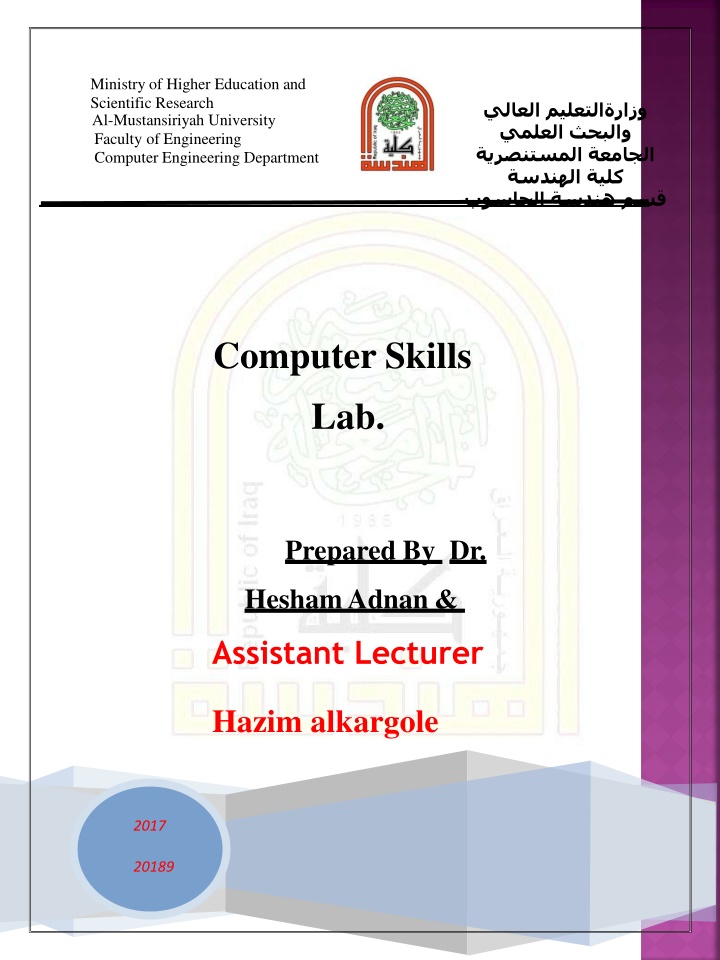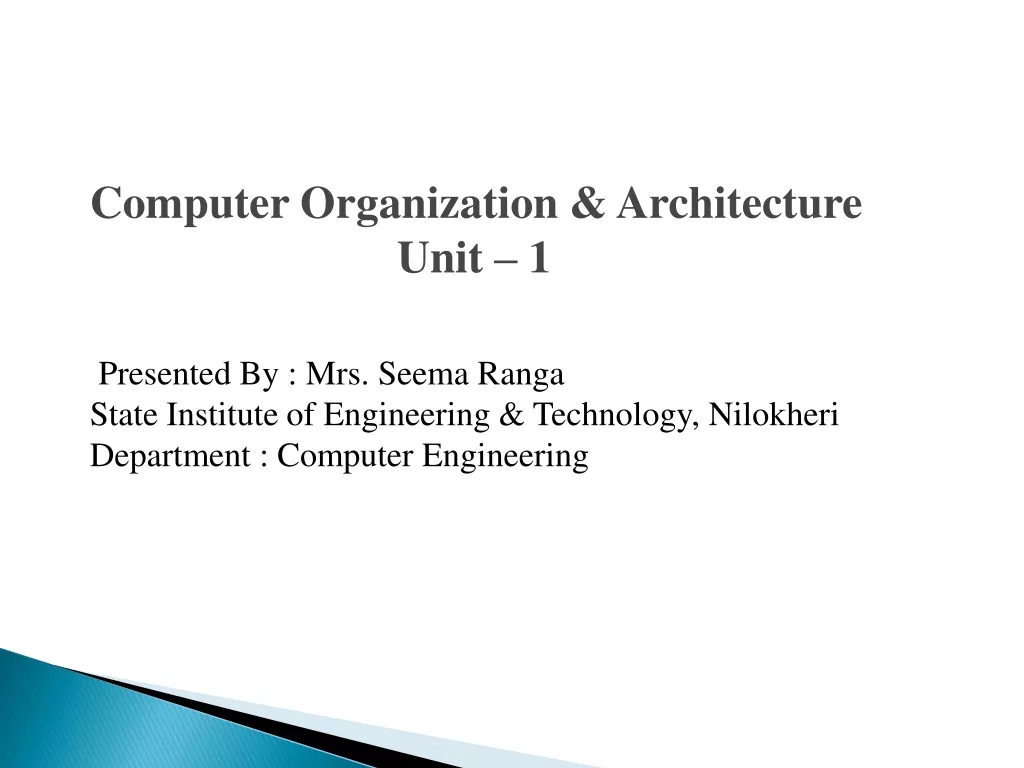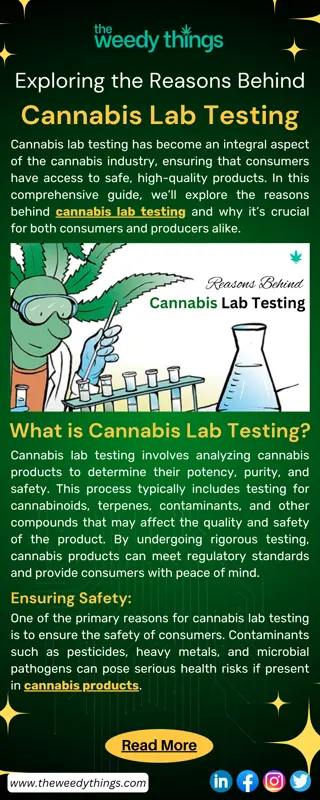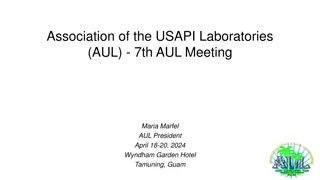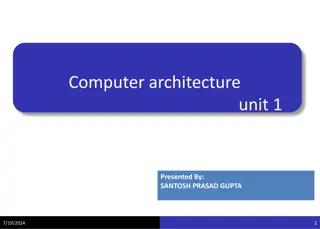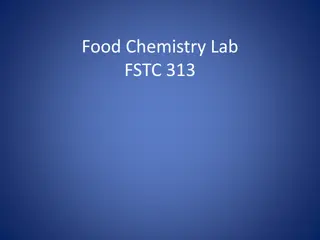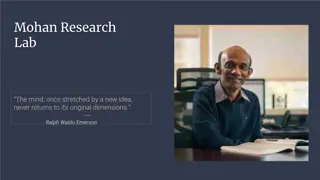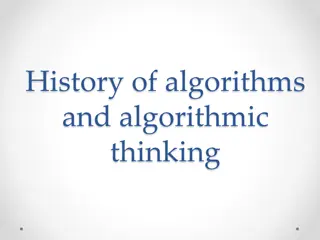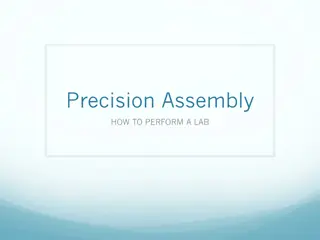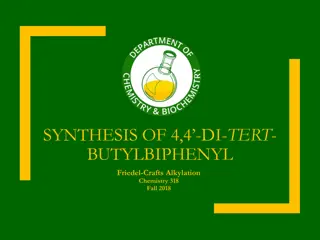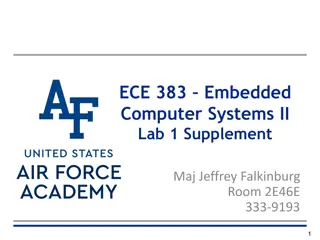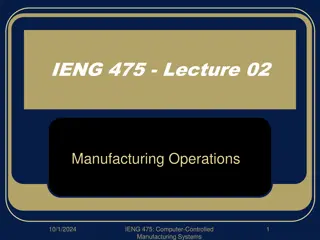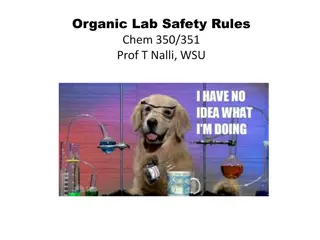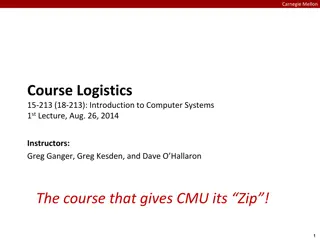Computer Skills Lab.
Create professional slides in PowerPoint 2010 using the File tab and Print command for efficient printing. Learn to preview, select print options, and choose layouts for your slides, making the process user-friendly. Explore features like Slide Color, Saving Slides, Inserting Shapes, and more to enhance your presentations.
Download Presentation

Please find below an Image/Link to download the presentation.
The content on the website is provided AS IS for your information and personal use only. It may not be sold, licensed, or shared on other websites without obtaining consent from the author.If you encounter any issues during the download, it is possible that the publisher has removed the file from their server.
You are allowed to download the files provided on this website for personal or commercial use, subject to the condition that they are used lawfully. All files are the property of their respective owners.
The content on the website is provided AS IS for your information and personal use only. It may not be sold, licensed, or shared on other websites without obtaining consent from the author.
E N D
Presentation Transcript
Ministry of Higher Education and Scientific Research Al-Mustansiriyah University Faculty of Engineering Computer Engineering Department Computer Skills Lab. Prepared By Dr. HeshamAdnan & Assistant Lecturer Hazim alkargole 2017 20189
Al-Mustansiriyah University Faculty of Engineering Computer EngineeringDepartment FirstClass Computer Skillslab. Printing Slides One new feature in PowerPoint 2010 is the File tab. This tab incorporates many of the features in the 2003 and 2007 versions of PowerPoint but makes them much more user friendly. To print your slides click on the File tab, then the Print command. o When you select the Print command, you will notice all of your printing options including a preview of your document are right at your fingertips. Select your Print options and click on the Print command. Print Preview When you select the Print command under the File tab, your document will automatically appear in as a preview of what will print. If you change your print options, the preview will change accordingly. To view each page click on the left or right arrows next to the page number in the box and the bottom middle section of your screen. Print Layout You are able to select how you would like your slides to be printed by selecting the drop down arrow next to the Fill Page Slides command. Then, click on the format would like your slides to print in. The different options are: o Full Page Slides print out with each slide on a full page o Handouts - print out with up nine slides per page o Notes Page - print out of one slide per page including any notes you may have added in the Notes Pane while creating your presentation o Outline View - print out of your text from all of your slides in an outline format. Once you select your printing format, a preview of your slides will appear. When you're ready to print, click the Print command. 60
Al-Mustansiriyah University Faculty of Engineering Computer EngineeringDepartment FirstClass Computer Skillslab. Experiment No. (11) Microsoft PowerPoint 2010 Part 3 (Slide Color ,Saving Slides, Additional Features , Modifying Graphics ). Procedure: Slide Color Another helpful printing option allows you to print your slides in different hues. This can reduce the amount of expensive color ink when printing PowerPoint slides. Click on the Color command. Select the color you would like your slides to appear. Preview the slides and then click on the Print command. Saving Slides To Save your slides, go to the File tab and select Save or Save As. Save As use when you save any document for the first time, it will automatically asked you where to save the document on your computer and to change the name of the document. Save automatically saves the document to a default location and name or the location and name you selected when first using the Save As feature. Additional Features The information above provides you with a basic understanding of how to create a PowerPoint presentation. However, there are many additional features PowerPoint offers to make your presentation incredible. Many of these features are also used in Microsoft Word and Excel as well as other Microsoft programs. 61
Al-Mustansiriyah University Faculty of Engineering Computer EngineeringDepartment FirstClass Computer Skillslab. Insert Shapes Shapes can be used in PowerPoint as a graphic to enhance the presentation or to insert text into to add visual appeal to a slide. 1 Go to the Insert Tab 2 Click on the Shapes command 3A large selection of shapes will appear in a drop down menu 4 Double click on the shape you want to insert 5 The shape will appear on the slide 6 Move the shape to any area of the slide by clicking on the edge of the shape and dragging it. Expand or shrink the shape by clicking on the circles surrounding the shape and drag. NOTE: Inserting a Text Box is done in the same manner except when it is inserted a curser will appear inside the box so you can enter text. Inserting Pictures Pictures are another way to include graphics into a PowerPoint presentation. Many people like using this feature to incorporate pictures from their personal collection to distinguish their presentation. 1 Go to the Insert Tab 2 Click on the Picture command 3 A Insert Picture box will appear 4 Select the picture to insert using the folders on the left of the Insert Picture box. 5 Click Open 6 The picture will appear on the slide 7 Move the picture to any area of the slide by clicking on the edge of the picture dragging it. Expand or shrink the picture by clicking on the circles surrounding the picture and drag. 62