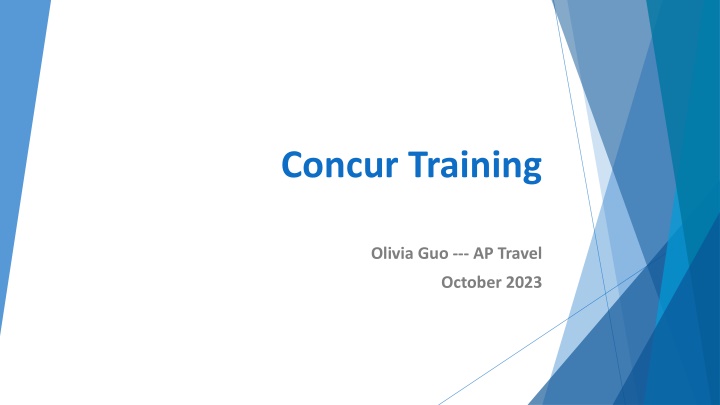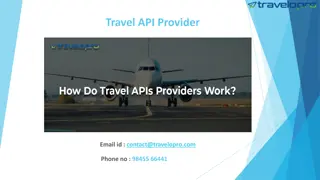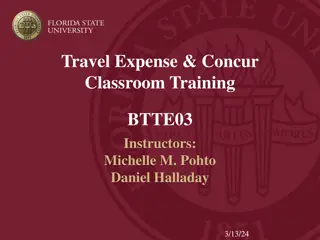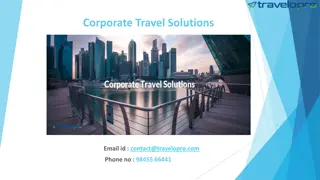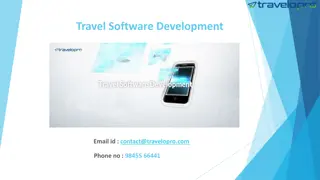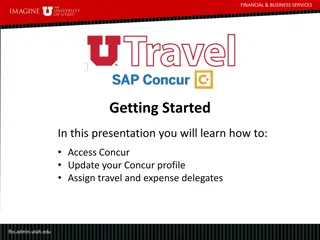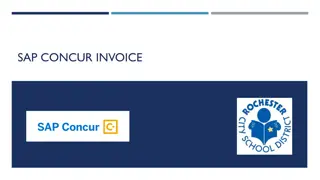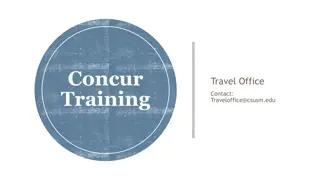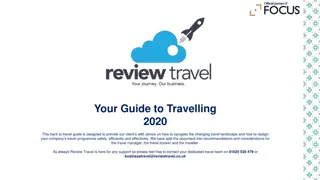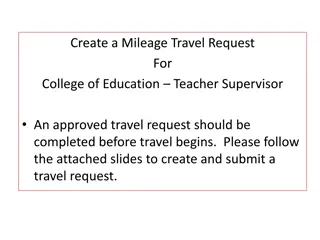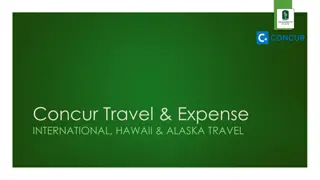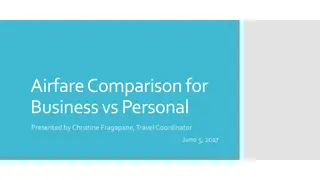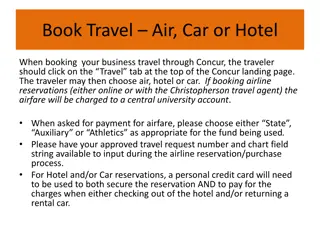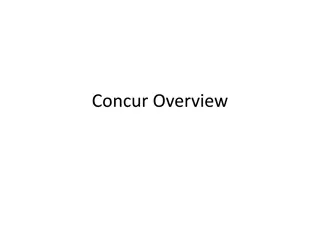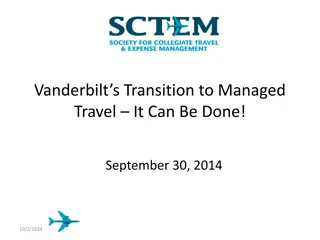Concur Travel Management Guide
This guide provides step-by-step instructions on how to access and use Concur Travel Management for University of Houston employees. Learn how to set up as a Concur user, submit travel requests, and get approvals efficiently. The guide also covers creating new travel requests and tips for smooth travel planning within the university guidelines.
Download Presentation

Please find below an Image/Link to download the presentation.
The content on the website is provided AS IS for your information and personal use only. It may not be sold, licensed, or shared on other websites without obtaining consent from the author.If you encounter any issues during the download, it is possible that the publisher has removed the file from their server.
You are allowed to download the files provided on this website for personal or commercial use, subject to the condition that they are used lawfully. All files are the property of their respective owners.
The content on the website is provided AS IS for your information and personal use only. It may not be sold, licensed, or shared on other websites without obtaining consent from the author.
E N D
Presentation Transcript
Concur Training Olivia Guo --- AP Travel October 2023
Getting Started For UH employee, go to P.A.S.S., click on Miscellaneous , followed by Concur Travel Management
If you are already set up as a Concur user, you will see the hyperlink Login to Concur Travel Management . Click on the hyperlink. You will see the Concur main page.
If you are not set up as a Concur user, you will see the self- service page. Complete the information highlighted below and click on, Save
Concur Travel Request All UH travel for employees, prospective employees, students, prospective students, university guests, contractors, and regents Completed and approved before travel Estimate of expenses Authorization to travel Reimbursement Travel Request must be created in the profile of the person who will be traveling, not delegate or travel card custodian
Concur Travel Request Created in Concur by traveler or delegate Workflow approval Employee travelers must submit their own TR into workflow to acknowledge their review Approvers are automatically notified when a Travel Request is pending their approval An approved Travel Request is required for all university travel, whether paid by UH or not Don t book travel until the TR is fully approved
Creating a new Travel Request Step 1: Creating a new Travel Request On the main menu, click Requests + Create New Request
Creating a new Travel Request Step 2: Complete the information in the Request Header
Creating a new Travel Request Step 2: Complete the information in the Request Header Document ID Enter the travel information in the following format: Traveler Last name, Traveler First Name initial, Destination City, Departure Date (MMDDYY) Note: You can enter up to 30 characters in this field. Primary Purpose of Travel Select the primary purpose of the travel from the dropdown box. The dropdown box lists the following purposes:
Creating a new Travel Request Step 2: Complete the information in the Request Header Traveler Type This field is grayed out. Concur will automatically pull this information from the user profile. Travel Type Select the travel type from the dropdown box:
Creating a new Travel Request Step 2: Complete the information in the Request Header Request Policy This field is grayed out. It indicates that Travel Request is processed in compliance with the UH Request Policy. Travel State Date and Travel End Date Enter the departure date and return dates. Purpose/Benefit Enter the purpose/benefit of the trip. Duration (Days) You do not need to enter any value in this field. Once the request is saved, Concur computes the travel days and indicate it in this field. Number of Personal Days Enter the number of personal days planned for the trip. If none, enter 0 (zero).
Creating a new Travel Request Step 2: Complete the information in the Request Header Foreign Travel for Employee/Prospective Employee Indicate whether the travel is to or from countries outside Canada, Mexico, the United States, and the U.S. territories and possessions for an employee or prospective employee. Is a state fund cost center used on this trip? Indicate whether state funds will be used for the trip. Destination City 1 and Additional Destination Cities Enter the destination city or cities. Multiple destinations can be indicated in the Additional Destination Cities using semi-colons (e.g., Paris; London, etc.) Business Unit, Department, Fund Type, Fund Code, Program, Project, Grant Type, Chartfield1 Concur automatically pulls these fields from the traveler s profile, if a default cost center is entered in the profile. To change or enter a cost center, select each field in the order presented (Business Unit, Department, Fund Type, etc.)
Creating a new Travel Request Step 2: Complete the information in the Request Header Will any travel cost be paid by a non-UH third party? Enter Yes or No . Name of non-UH third party If Yes is selected for a non-UH third party payment, enter the name of the third party. 100% of travel cost paid by non-UH third party? If Yes is selected for a non-UH third party payment, indicate whether 100% is paid by the third party. If 100% is paid by the third party, you do not need to provide additional information. If less than 100% is paid by the third party, you MUST attach a letter from the third party indicating the information about their payment. Public Health Service (PHS) Grant If Yes is selected for a non-UH third party payment, indicate the traveler s association with a PHS grant. If the traveler s salary was paid from a PHS grant and/or he/she is an investigator on the grant, Concur sends an e-mail notification to the Office of Research Policies, Compliance, and Committees, so ORPCC can follow up with the department later. ORPCC does not approve the Travel Request or delay the approval process.
Creating a new Travel Request Step 3: If you are requesting a Travel Advance, complete the Cash Advance section. Note: Travel Advances are available for employee foreign travel and group travel only. Only employees who are eligible for Travel Advances may receive Travel Advances. The Cash Advance section is on the bottom of the Request Header page. Enter the amount.
Creating a new Travel Request Step 4: Save the header information by clicking on Save
Creating a new Travel Request Step 5: Complete the information in the Expected Expenses page by Adding the expected expenses for your trip
Creating a new Travel Request Step 5: Complete the information in the Expected Expenses page Click on an appropriate icon to complete the segment information Airfare (example) Enter the request amount, departure/arrival cities, and dates. Other fields are optional. Click on Save
Creating a new Travel Request Step 6: Attach required documents if necessary. Click on Attachments and select Attach Documents
Creating a new Travel Request Step 6: Attach required documents if necessary. Examples of documents to attach to the Travel Request: Conference program/announcement or Business itinerary/agenda Export Controls and Travel Embargo Form MUST be attached for foreign travel Fly America Act Waiver Checklist Office of State-Federal Relations confirmation for travel to D.C. on state funds
Creating a new Travel Request Step 7: Submit the request in workflow Click on Submit Request The system then asks for your confirmation. Click on Accept & Continue
Travel Advances Used to receive money before travel Criteria: 1. Local Cost Centers Only 2. Employee Foreign Travel or Group Travel Requirements 1. Employee Foreign Travel: VP approval, Export Controls, Agenda, and Breakdown of expenses 2. Group Travel: Roster, Agenda, Breakdown of expenses
Foreign Travel Travel Request VP Approval (Concur automatically routes TR through VP) Export Controls and Travel Embargo Form Agenda Fly America Act Waiver Checklist (if applicable) Foreign air carrier Fund: 5013, 5014, 5015, 5033, 5034 and 5035. Documents available in Concur (Travel tab) Link: http://www.uh.edu/research/sponsored-projects/proc-pol- guide/travel/
Key Points to Remember Only economy/coach class airfare is reimbursable The university allows add-ons to economy/coach airfare such as extra legroom, early check-in, seat selection and traveler s additional luggage fee Meals are always reimbursed based on actuals (not Per Diem) Itemized receipts must be provided if over Per Diem Rate Receipts not required for incidentals less than or equal to $75 Expense Report must be created in the profile of the person who traveled; for reimbursements
Key Points to Remember Airfare Must be purchased at the lowest price available (only economy/coach class is allowed). Extra legroom, early check-in, seat selection and the traveler s additional luggage is allowed without justification statement. Additional baggage fees incurred due to unauthorized Travelers are Not Allowed. Rental Car Luxury vehicles and additional cost upgrades without appropriate business reason are Not Allowed. SUVs, Vans and larger sized vehicles may be permissible if three or more Travelers will be traveling in one vehicle. Hotel Must adhere to the daily Meal & Lodging Limits. Additional fees for unauthorized Travelers are Not Allowed (i.e., rollaway bed). Room upgrade is not allowed.
State Contracted Rental Car Vendor Information Enterprise (Business Use Only) Hertz(Business Use Only) Please contact AP Travel for contract code
Travel Reimbursement Expense Report Required for reimbursement for travel expenses Only economy/coach class airfare Meals are always reimbursed based on actuals (not Per Diem) Itemized receipts must be provided if over GSA Rate Receipts not required for incidentals less than or equal to $75 Expense Report must be created in the profile of the person who traveled; for reimbursements Department should not create PCC1 voucher in PeopleSoft to request reimbursement.
How to assign a Delegate in Concur You may check to see who is listed as your delegate and who you are listed as delegate, by following the steps mentioned below: Login to Concur, then click on Profile ProfileSettings Assistants and Travel Arrangers Here you can view who can assist or book travel for you.
Deadline for Submittal of Reimbursement Expense Reports Traveler has up to 60 days after completion of travel to turn in receipts to the dept. If turned in after 60 days, must get routed to the Tax Department (with Taxable Payments or Reimbursements to Employees form-Exhibit B, SAM 03.D.06) before submitting to AP Dept has a maximum of 15 days after received from traveler to submit to AP If submitted after 15 days, justification is needed
Deadline for Submittal of Travel Card Expense Reports Cardholders and custodians are responsible for submitting Expense Reports in Concur through the certifying signatory to Accounts Payable no later than the 25th of the month following the month in which those transactions occurred. For example, Travel Card charges with a transaction date in September (September 1 September 30) must be submitted to Accounts Payable on an Expense Report by October 25 in Concur. If the 25th falls on a weekend or holiday, the due date will be the following business day unless otherwise announced by AP.
Travel Advances A Concur Expense Report must be created and submitted to properly process the Travel Advance. The appropriate Travel Request must be linked to the Expense Report. If the expenses were less than the amount issued, the Traveler will need to pay back the University of Houston for the excess amount. In Concur, the returned amount must be coded as, Cash Advance Return. If the expenses were greater than the amount issued, the travel expenses must be entered in the Concur Expense Report. Concur will automatically subtract the travel advance amount from the travel expense amounts entered in the expense report. Concur will then generate a voucher to issue a reimbursement for the excess amount.
Moving & House hunting Expenses Not allowed on a travel card or state fund Required documents: Travel Request Note: Create a Travel Request for House hunting expenses and another one for the actual Relocation expenses. Addendum A Offer Letter Exhibit B Itemized receipts (including meals while moving) Link: http://www.uh.edu/administration-finance/tax- information/moving-and-relocation/
Creating a Reimbursement Expense Report On the Concur main page, click Authorization Requests in the header or in MyTasks sectionthen, look for the Travel Request for which you will be creating an Expense Report Select the appropriate Travel Request and click on the Create Expense Report tab The system will take you to the Expense Report Header. Select an answer for the following questions and click on Next Traveler is Both a non-employee and a foreign national All receipts submitted within 60 days after trip or moving expense Is this for Department Travel Card charges? (If yes, complete the 4 digits and Request ID number) Note: The information for the remaining fields is automatically copied from the corresponding Travel Request. On the bottom of expense report header, you will see Travel Allowances section. This section only applies to state fund travel. For local fund travel, select No, I do not require Travel Allowance and then Save Once inside of the travel request, select the Create Expense Report tab. Select Create New Expense tab to view a panel list of expense types. Click on the applicable expense type and enter the required information for each expense.
Creating a Reimbursement Expense Report --- continued Attach a receipt, if required. Concur will tell you if a receipt is required for each Expense Type. Go to Receipts and select Attach Receipt Images Select an applicable expense. Then click on Browse Select a file and click on Upload Note: If you want to upload documents at the Expense Report Header Level (not for individual expenses), then do not select an expense. Just click on Receipts Examples of documents you would upload to the Expense Report Header Level include: Post-trip report Fly America Act Waiver Checklist Job Offer Letter Addendum A (Authorization for Moving and Relocation Expenses) Exhibit B (Taxable Payments or Reimbursements to Employees) Click on Submit Report to submit the Expense Report into Workflow Attach Receipt Images
Creating a Reimbursement Expense Report On the Concur main page, click Authorization Requests then, look for the Travel Request for which you will be creating an Expense Report
Creating a Reimbursement Expense Report Once inside of the travel request, select the Create Expense Report tab. The system will take you to the expense report header. Select an answer for the following questions and click on Next. Traveler is BOTH a non-employee and a foreign national All receipts submitted within 60 days after trip or not moving expense Is this for Department Travel Card charges? (If yes, complete the 4 digits and Request ID number)
Creating a Reimbursement Expense Report The information for the remaining fields is automatically copied from the corresponding Travel Request.
Creating a Reimbursement Expense Report On the bottom of the header, you will see Travel Allowances section. This section only applies to state fund travel. For local fund travel, select No, I do not require Travel Allowance . After that, click Save.
Creating a Reimbursement Expense Report Expenses can now be recorded by selecting Add Expense . Select Create New Expense tab to view a panel list of expense types. Click on the applicable expense type and enter the required information for each expense
Creating a Reimbursement Expense Report Example Lodging Click on Hotel Room Only Complete the required fields, and click on the Itemizations tab. Note: If room rate and tax is not separated (foreign travel), place a checkmark for Combine room rate and taxes into a single entry).
Creating a Reimbursement Expense Report Select Hotel Room Only, complete the required fields, and click on Itemizations tab Note: Be sure to select the correct City of Purchase and the Transaction Date so that the Concur system can load the appropriate currency exchange rate.
Creating a Reimbursement Expense Report Based on the hotel rate per each night, select either The Same Every Nights or Not the Same . For example, Not the Same is used, enter the room rate and room tax to reflect the amounts on the hotel folio. Click on Save Itemization .
Creating a Reimbursement Expense Report Example Travel Meals (Itemization required for alcohol) Select Meals for Traveler Only, complete the required fields, and click on the Itemizations tab ( only if itemizing alcohol, otherwise save or add another expense).
Creating a Reimbursement Expense Report Example Travel Meals (Itemization required for alcohol) --- Continue To itemizing alcohol, select Alcohol with Traveler Meal (If Allowed) , enter the required information, and then save
Creating a Reimbursement Expense Report Attach a receipt, if required. Concur will tell you if a receipt is required for each expense type. To attach receipts at the report level, select Manage Receipts , followed by Manage Attachments . Documents can be attached by selecting Upload Report Level Attachment if the expense report does not contain any receipts.
Creating a Reimbursement Expense Report Examples of documents you would upload to the expense report header level: Post-trip travel report ( for foreign travel only) Conference itinerary / daily agenda ( if not attached with Travel Request ) Fly America Act Waiver Checklist if it is necessary to use non-US carrier for international travel on state funds Moving Expense Worksheet Taxable payments or reimbursements to employees form, if applicable After all documents are uploaded, click Submit Report You can keep adding documents at report level.
Creating an Expense Report for a Department Travel Card Key Points: https://uh.edu/finance/Forms/Concur_Travel_Access_Form_Non_Employee.pdf Create an Expense Report for Department Travel Card An Expense Report must be created for each trip made by a traveler. Department Travel Card custodians create an Expense Report for each trip charged to their Department Travel Card. (This is different than creating an Expense Report for a traveler s out-of- pocket expenses and/or Individual Travel Card expenses as the traveler s delegate.) In your Concur main page, click on Available Expenses in the header. This section lists your UH Travel Cards and their outstanding amounts, which have not been assigned to an Expense Report. Review the information. Concur will take you to the Manage Expenses page. Scroll down to the bottom of the page. Below the card list, you will see a list of charges place on your Department Travel Card(s). Place a checkmark for the charge(s) that belong to the same trip. Then click on Move. Select an appropriate Expense Report for the charge(s). Click on Import to bring those charge(s) to the Expense Report.
Creating an Expense Report for a Department Travel Card If you selected New Expense Report,the system will take you to the Expense Report Header page. Complete the Report Header information. (See the training material Creating an Expense Report for details.) For Department Travel Cards Only: On the Expense Report Header, select N/A Department Travel Card Report when asked if receipts were submitted within 60 days. a. Enter the last 4 digits of the Department Travel Card number. b. Enter the traveler s Travel Request ID. c. Click on Next You do not need to complete the Travel Allowances for Report page for local funds. The system will bring in the selected Department Travel Card charge(s) to the Expense Report automatically. Complete the Expense Report.
Creating an Expense Report for a Department Travel Card--- continued Click on the Expense and complete the required information fields for the expense. Then click Save Upload the backup documents (see the training material Creating an Expense Report for details). Submit the Expense Report into Workflow by clicking on Submit Report
Frequently made mistakes Incorrect travel type/traveler type on expense report, not same as in travel request Not linking travel request with expense report Not providing the travel request ( department travel card expense report ) Incorrect expense report ID format Conference agenda or daily itinerary is not attached
Travel Card Requirements Complete the travel card application through DocuSign Complete HR form and attach with application: Authorization for Criminal History Investigation (CHRI Request Form valid for up to 6 months) *Procurement/Travel Card Clearance http://www.uh.edu/human-resources/talent-acquisition/chri-request/ Complete the T Card Cardholder training (SF2304) through T.A.P. (Valid for up to 1 year) and attach with DocuSign Login to P.A.S.S. Training Request Training Search by Course Number SF2304 View Available Sessions Select Session (0001) Continue http://www.uh.edu/adminservices/PASS/trainingenrollment.htm