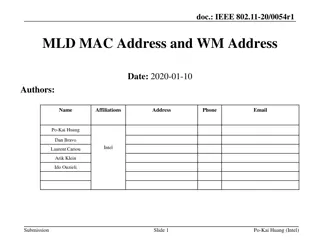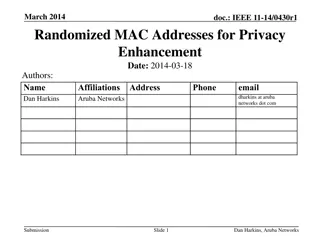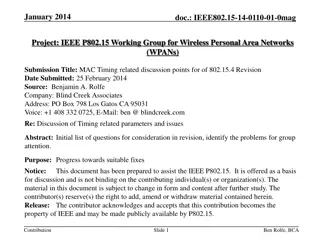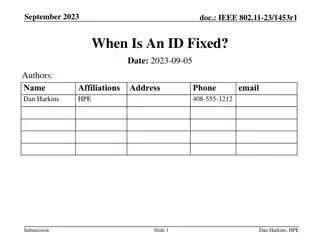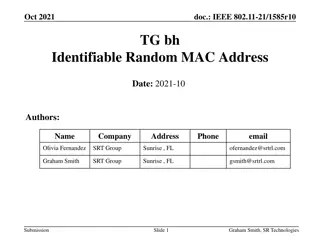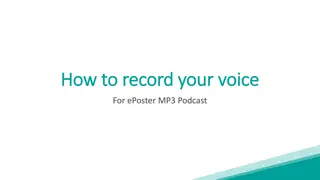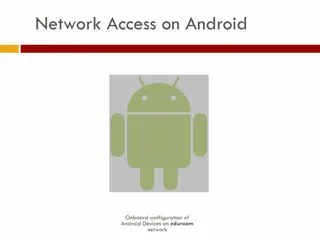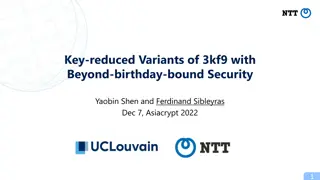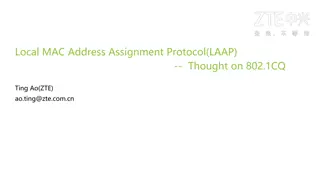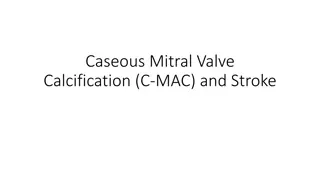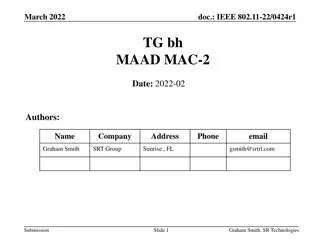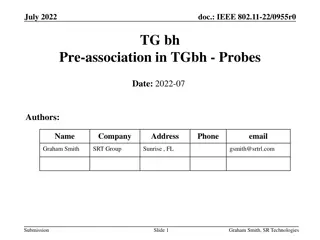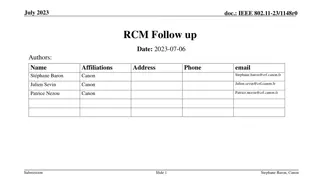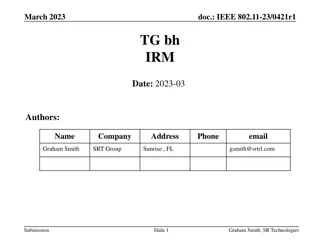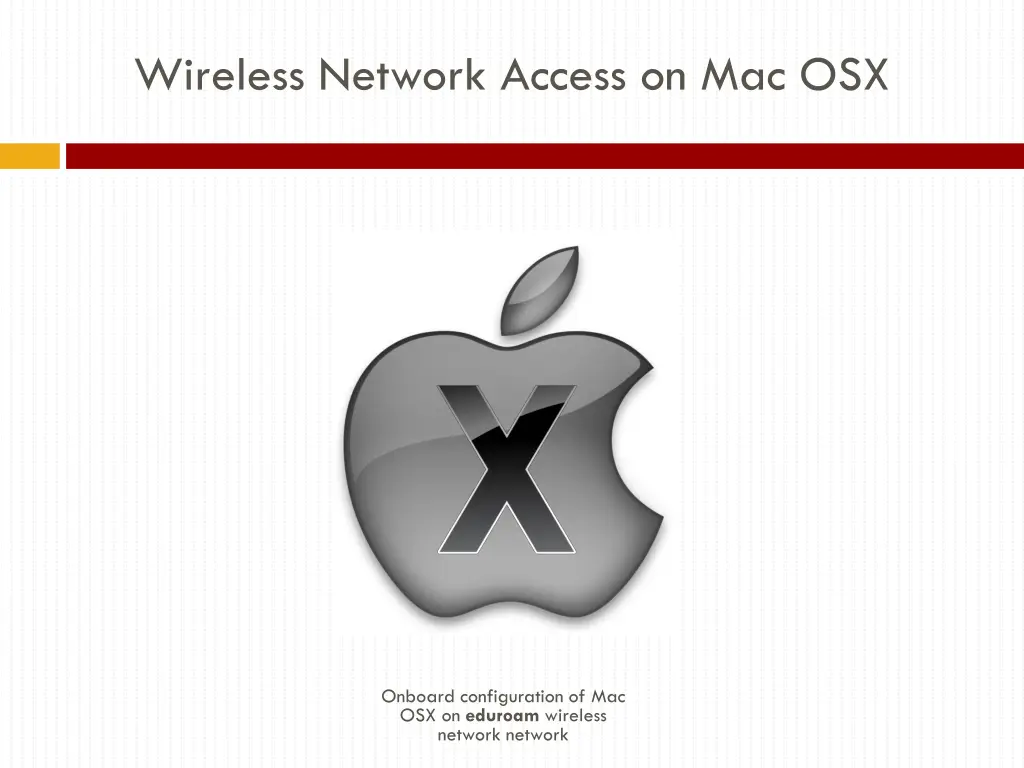
Configure Eduroam Wireless Network Access on Mac OSX
Learn how to configure your Mac OSX for seamless access to the Eduroam wireless network. Follow step-by-step instructions with visuals to set up certificates, enter credentials, and connect successfully. Stay connected hassle-free!
Download Presentation

Please find below an Image/Link to download the presentation.
The content on the website is provided AS IS for your information and personal use only. It may not be sold, licensed, or shared on other websites without obtaining consent from the author. If you encounter any issues during the download, it is possible that the publisher has removed the file from their server.
You are allowed to download the files provided on this website for personal or commercial use, subject to the condition that they are used lawfully. All files are the property of their respective owners.
The content on the website is provided AS IS for your information and personal use only. It may not be sold, licensed, or shared on other websites without obtaining consent from the author.
E N D
Presentation Transcript
Wireless Network Access on Mac OSX Onboard configuration of Mac OSX on eduroam wireless network network
Wireless Network Access on Mac OSX Click the wireless icon in the menu bar and then select csus-guest. A captive portal will automatically launch, select Faculty/Staff/Student Wireless Setup to continue to the next page. Click on the Install root certificate (click here) link to download the certificates installer.
Wireless Network Access on Mac OSX If the following warning window does not appear, you may need to navigate to your downloads folder to double click the root certificate installer. Click all the check boxes and click OK to continue.
Wireless Network Access on Mac OSX Enter your full university email and password and click Log In.
Wireless Network Access on Mac OSX You will need to click on the Install Certificates link to continue. You should receive an alert stating that the certificate has already been installed. Click OK to continue. Click on the Install Profile link to download and run the profile configuration file.
Wireless Network Access on Mac OSX A series of installation windows will appear. Click Continue/Install for each window. You will be prompted for your computer login and password. Click OK to continue the profile installation.
Wireless Network Access on Mac OSX After a successful install, you should see the following window. Click on the box with the nine squares to take you back to System Preferences.
Wireless Network Access on Mac OSX Click on Network to view your newly created connection.
Wireless Network Access on Mac OSX Click the Connect button next to the 802.1X: EDUROAM_NETWORK.. line to complete the connection. Congratulations, you are now fully connected to the eduroam Wireless Network If you received any errors during the process, please contact the Technology Support Desk at 209-667-3687 or TechSupport@csustan.edu Or come see us in Vasche Library Room 150!