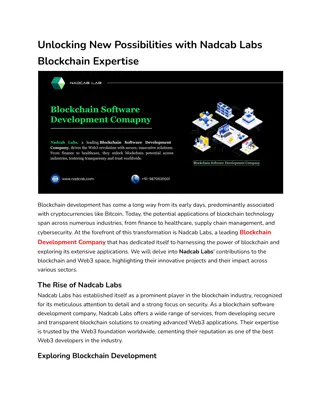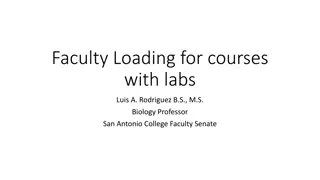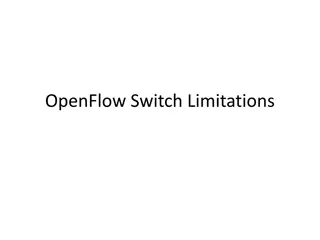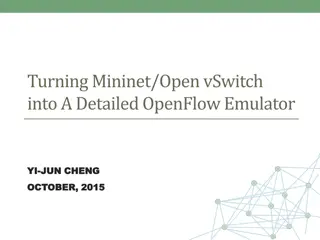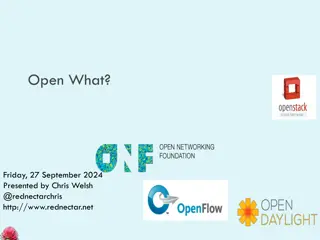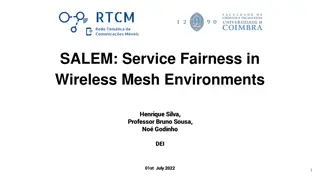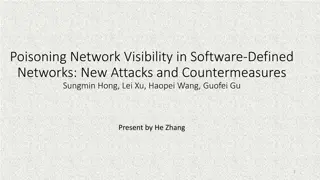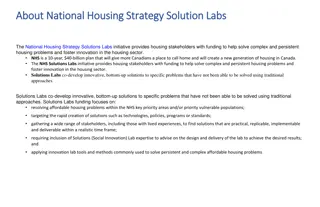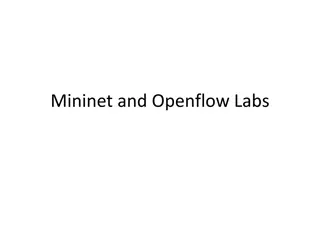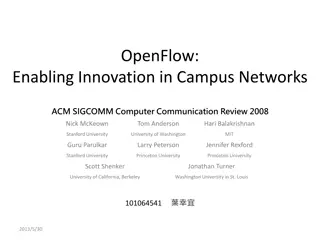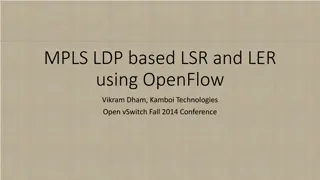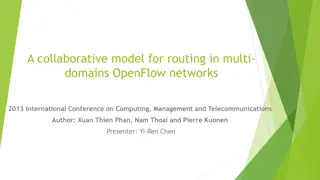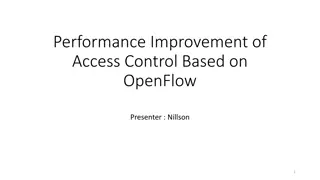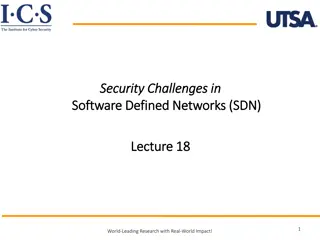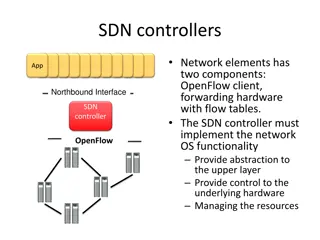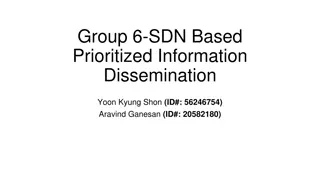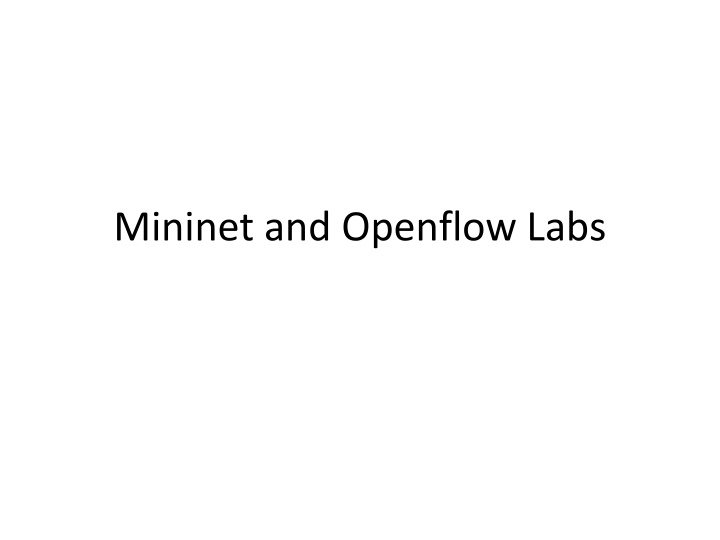
Configure OpenFlow Switches: Hands-On Labs for Networking Students
Explore Mininet and OpenFlow labs to gain practical insights on configuring OpenFlow switches manually. Learn about using dpctl, Open vSwitch, flow table entries, and more. Enhance your understanding of custom topologies, network parameters, and Python coding for network setups.
Download Presentation

Please find below an Image/Link to download the presentation.
The content on the website is provided AS IS for your information and personal use only. It may not be sold, licensed, or shared on other websites without obtaining consent from the author. If you encounter any issues during the download, it is possible that the publisher has removed the file from their server.
You are allowed to download the files provided on this website for personal or commercial use, subject to the condition that they are used lawfully. All files are the property of their respective owners.
The content on the website is provided AS IS for your information and personal use only. It may not be sold, licensed, or shared on other websites without obtaining consent from the author.
E N D
Presentation Transcript
Install Mininet (do not do this in class) Download VirtualBox Download Xming for windows (X11) Download Mininet VM for linux-ubuntu Start VirtualBox Create a new VM for linux-ubuntu and the Mininet VM as the disk image Start the VM Set network device forwarding 127.0.0.1:2222 to virtual machine port 22. This allows you to ssh to 127.0.0.1:2222 to login to the Mininet VM Login with mininet:mininet this is just like any other Linux machine.
Lab 1: Mininet Walkthrough Perform the steps at http://mininet.org/walkthrough Objective: Understand how to use mininet How to run a command on each host Learn how to change network parameters in mininet Link bandwidth, latency, topology, etc Learn how to write python code for new topologies Make sure that you understand the custom topology example
Lab 1: Mininet Walkthrough Login to crux (enable X11 forwarding). crux>ssh mininet@localhost p 2222 (3333, 4444, ) password: mininet Follow the walk through.
Lab 2: Manually configure Openflow switches with dpctl Objectives Understand how an Openflow switch behaves Understand what an Openflow controller supposes to do to enable communication. Dpctl: a command-line utility that sends openflow messages to a switch View switch configuration and capability View flow table entries Add, delete, and modify flow table entries Useful tool for learning and debugging Human faking an openflow controller man dpctl for more details
Lab 2: Manually configure Openflow switches with dpctl $ sudo mn --topo single,3 --mac --switch ovsk --controller remote This creates a simple host with 3 switches, the mac addresses are assigned in a certain way, the switch is an Open vSwitch (software OpenFlow switch), controller is supposed to be at local host with port number 6633. Mininet> net Mininet> h1 ifconfig Mininet> h2 ifconfig The switch can be controlled at tcp:127.0.0.1:6634 Mininet>pingall This fails as the switch has nothing in its flow table Start another window do man dpctl and man ovs-dpctl $ dpctl show tcp:127.0.0.1:6634 Tcp:127.0.0.1:6634 is the switch port for control $dpctl dump-flows tcp:127.0.0.1:6634 The flow table is empty
Lab 2: Manually configure Openflow switches with dpctl $dpctl add-flow tcp:127.0.0.1:6634 in_port=1,idle_timeout=1000,actions=output:2 $dpctl add-flow tcp:127.0.0.1:6634 in_port=2,idle_timeout=1000,actions=output:1 $dpctl dump-flows tcp:127.0.0.1:6634 Mininet> pingall H1 and h2 are now connected. $dpctl dump-flows tcp:127.0.0.1:6634 Check the statistics Mininet> s1 dpctl dump-flows tcp:127.0.0.1:6634 Continue the exercise to completely install flow table for all hosts. Try the following: $dpctl add-flow tcp:127.0.0.1:6634 dl_dst=0:0:0:0:0:1,idle_timeout=1000,actions=output:1 $dpctl add-flow tcp:127.0.0.1:6634 dl_dst=0:0:0:0:0:2,idle_timeout=1000,actions=output:2 $dpctl add-flow tcp:127.0.0.1:6634 dl_dst=0:0:0:0:0:3,idle_timeout=1000,actions=output:3 $dpctl dump-flows tcp:127.0.0.1:6634 Mininet> pingall
Lab 2: Manually configure Openflow switches with dpctl Try the following: $dpctl add-flow tcp:127.0.0.1:6634 idle_timeout=1000,actions=flood Mininet> pingall $dpctl add-flow tcp:127.0.0.1:6634 dl_dst=ff:ff:ff:ff:ff:ff,idle_timeout=1000,actions=flood Mininet>pingall dpctl del-flows tcp:127:0.0.1:6634 dpctl dump-flows tcp:127.0.0.1:6634 $dpctl add-flow tcp:127.0.0.1:6634 dl_dst=ff:ff:ff:ff:ff:ff,idle_timeout=1000,actions=flood $dpctl add-flow tcp:127.0.0.1:6634 dl_dst=0:0:0:0:0:1,idle_timeout=1000,actions=output:1 Mininet>pingall how to make the ping successful for one pair of hosts?
Lab 2: manually setup openflow switches with dpctl Set up a network with the following topology such that all communication can be realized between each pair of hosts: using destination based routing. h3 h1 s1 s2 s3 h2 h4
Lab 3: a nave POX controller Objectives Moving commands from dpctl to a POX controller Understand how the POX controller interacts with switches POX document https://openflow.stanford.edu/display/ONL/POX+Wiki See POX controller examples forwarding/hub.py at pox/forwarding/hub.py See the flow_mod message that add one flow table entry to flood all packets turning each connected switch to a hub. To use the controller: $ sudo mn --topo linear,4 --mac --switch ovsk --controller remote The default controller is at the same machine with port number 6633. Different switches are at tcp:127.0.0.1:6634{6635, 6636, } $./pox.py forwarding.hub Create a controller running on local machine port 6633, will connect with the openflow switches. Pay attention to how the flow table entries are created Pay attention to the connectionup event $dpctl dump-flows tcp:127.0.01:6634 $dpctl dump-flows tcp:127.0.01:6635 Mininet> pingall
Lab3: A nave POX controller See lab3.py and lab3_controller.py Put lab3_controller.py under pox/ext Run lab3.py with $sudo ./lab3.py Use dpctl to see the flow-table on each switch. h2 h1 s1 s2 s3 h3
Lab3: A nave POX controller Modify lab3.py and lab3_controller.py to setup the network with the following topology H5(10.0.0.5) H3(10.0.0.3) H1 (10.0.0.1) s1 s2 s3 H2(10.0.0.2) H4 (10.0.0.4) s4 H5(10.0.0.6)
Lab4: Shortest path forwarding Try my_lab4.py ( sudo ./my_lab4.py ) Read the code for topology discovery and path calculation in forwarding/l2_multi.py Homework: Write a topology-oblivious code with shortest path forwarding for the following topology: h2 h1 s1 s2 s3 h3