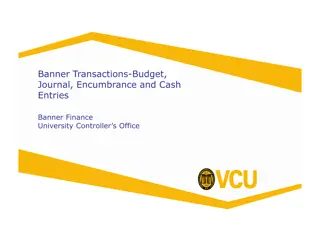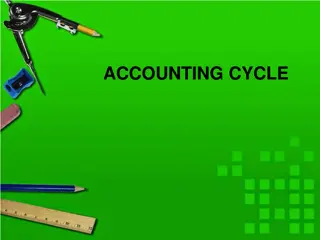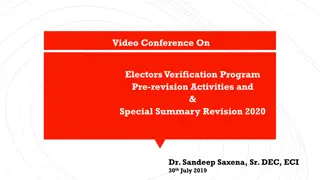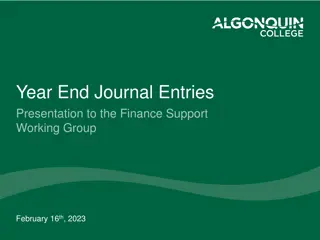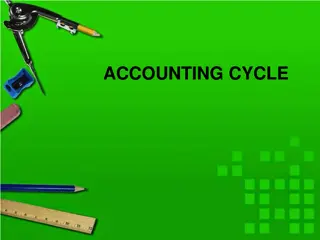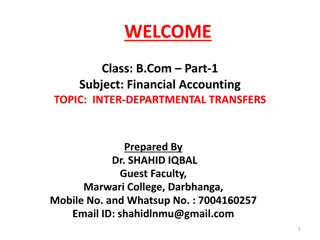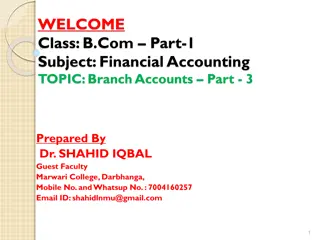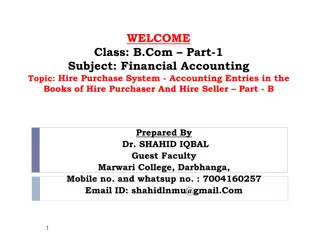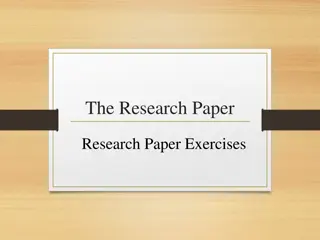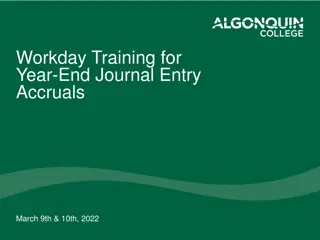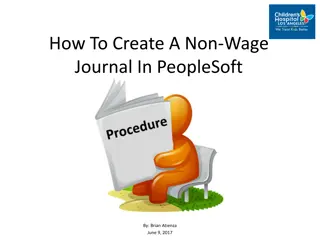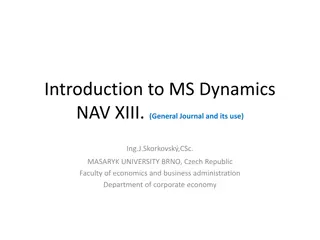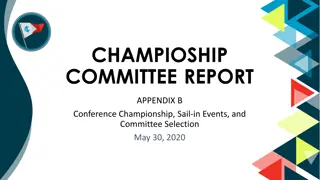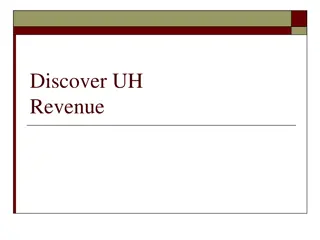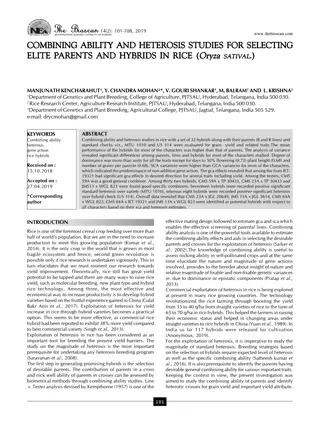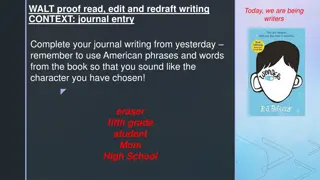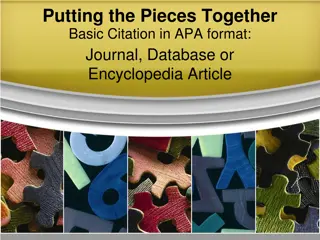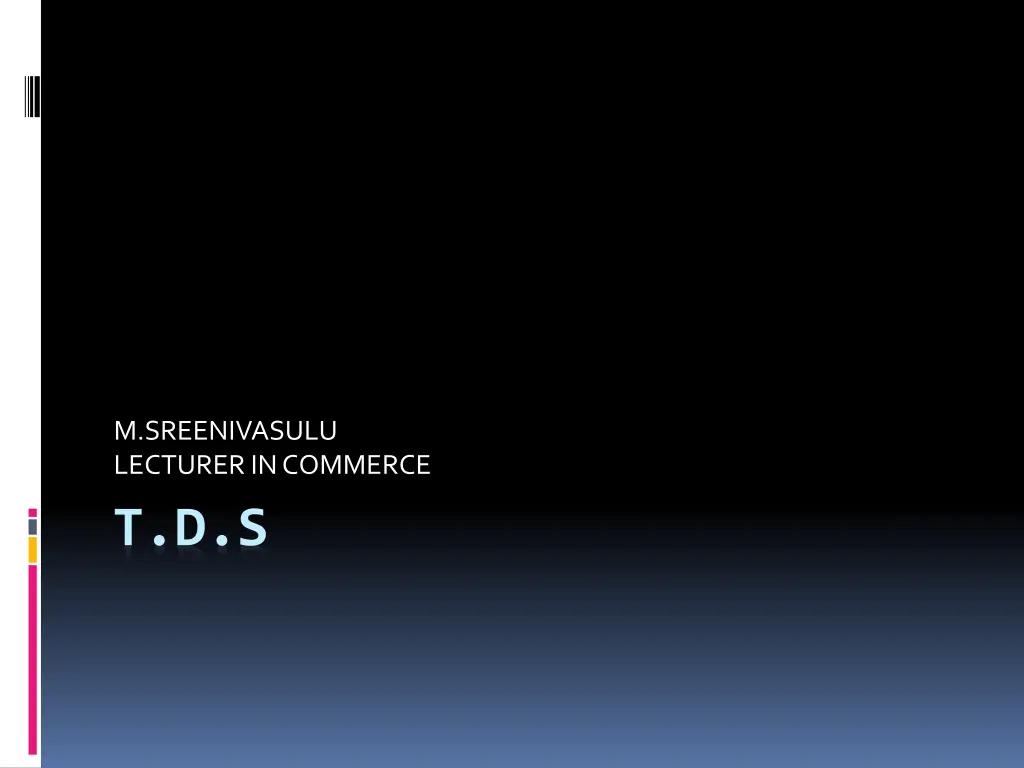
Configure Tally ERP 9 for TDS Calculation in Partially Taxable Expenses
Learn how to configure Tally ERP 9 to accurately calculate TDS on expenses partially subject to taxation. Follow a step-by-step guide to set up TDS preferences and create journal vouchers for such transactions. Ensure accurate computation of tax on assessable values while excluding non-TDS applicable amounts.
Download Presentation

Please find below an Image/Link to download the presentation.
The content on the website is provided AS IS for your information and personal use only. It may not be sold, licensed, or shared on other websites without obtaining consent from the author. If you encounter any issues during the download, it is possible that the publisher has removed the file from their server.
You are allowed to download the files provided on this website for personal or commercial use, subject to the condition that they are used lawfully. All files are the property of their respective owners.
The content on the website is provided AS IS for your information and personal use only. It may not be sold, licensed, or shared on other websites without obtaining consent from the author.
E N D
Presentation Transcript
M.SREENIVASULU LECTURER IN COMMERCE T.D.S
Expenses Partly Subject to TDS (Journal Voucher) In the event, where a part of the expenditure is not subject to TDS and the balance amount is subject to TDS, it is crucial to determine the accurate value of expenses for computation of TDS. Tally.ERP 9 provides the flexibility to enter information in the same voucher. Consider the following scenario to illustrate the Expenses partly subject to TDS.
In the above transaction Bill amount includes other expenses of Rs. 12,360 on which TDS is not applicable. Let us understand how to configure Tally.ERP 9 to compute tax only on the Assessable Value (1,00,000). Set up: IN F12: CONFIGURE (JOURNAL CONFIGURATION)
Set Allow Alteration of TDS Nature of Payment in Expenses to Yes
To create Journal Voucher: Go to Gateway of Tally > Accounting Vouchers > F7: Journal PressF2 and change the date to 08-04-2009. InDebit field selectAdvertisement Expenses from the List of Ledger Accounts. Enter1,12,360in the Amount field and press enter. The Expense Allocation - TDS Nature of Payment Details screen is displayed.
The TDS Nature of Payment Details screen displays the Nature of Payment and the Assessable Value of the expenditure. 1. Press Enter to accept Payment to Contractors (Advertisement Contractors) as Nature of Payment. 2.The amount in the Assessable Value is defaulted to Rs. 1,12,360. Enter Rs.1,00,000 in Assessable Value field and press Enter.