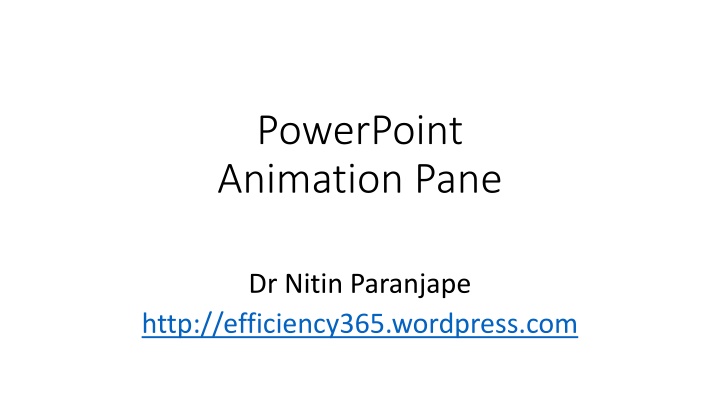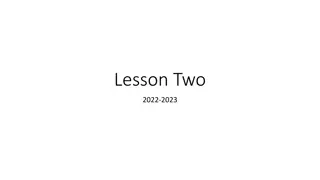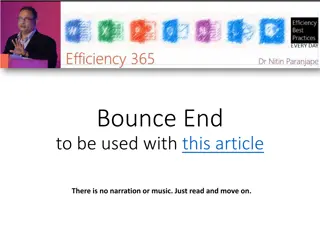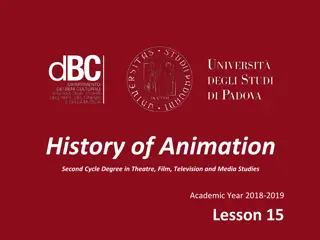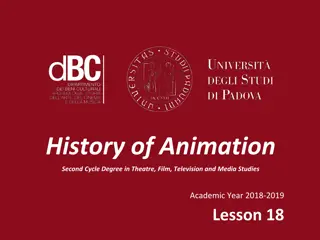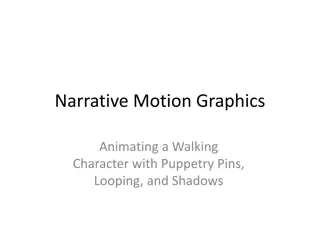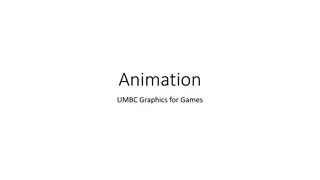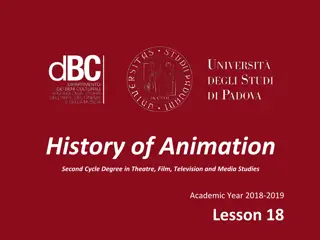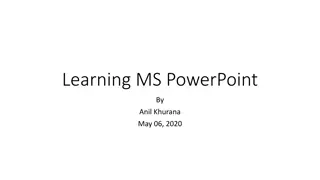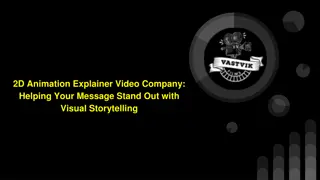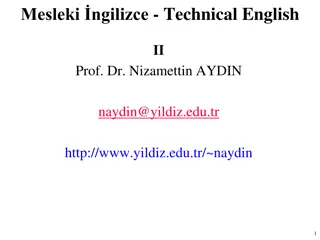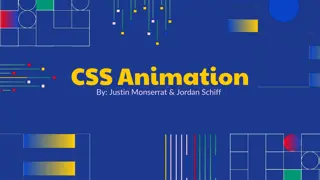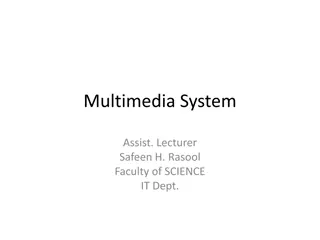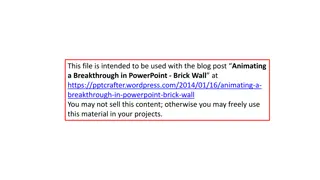Controlling PowerPoint Animation Effects: Explore and Modify
In this series of articles by Dr. Nitin Paranjape, delve into mastering PowerPoint animation effects. Learn to apply, modify, and manage animation sequences efficiently. Explore how to control animation effects using trigger actions, sequence numbers, and duration settings. Discover the power of customizing object names for seamless animation management. Unleash your creativity by experimenting with various animation effects and timings. Elevate your presentation skills by gaining insights into advanced animation techniques.
Download Presentation

Please find below an Image/Link to download the presentation.
The content on the website is provided AS IS for your information and personal use only. It may not be sold, licensed, or shared on other websites without obtaining consent from the author.If you encounter any issues during the download, it is possible that the publisher has removed the file from their server.
You are allowed to download the files provided on this website for personal or commercial use, subject to the condition that they are used lawfully. All files are the property of their respective owners.
The content on the website is provided AS IS for your information and personal use only. It may not be sold, licensed, or shared on other websites without obtaining consent from the author.
E N D
Presentation Transcript
PowerPoint Animation Pane Dr Nitin Paranjape http://efficiency365.wordpress.com
Read these articles before you continue This is the third part of a series of articles about PowerPoint Animation 1. Understand PowerPoint animation concepts in 10 minutes 2. Explore PowerPoint animation in 20 min
Recap 1. Slides are shown on a trigger which usually is a click 2. Default action is Go to next slide 3. All objects on the slide are shown along with the slide 4. To control the lifecycle of objects add specific actions 5. These actions are called Animations By now you must be fully aware of all these animation effects
Controlling the animation Here I am applying Fade effect from Entry Animation Click to see the effect With Without animation Animation Fade Effect
The animation effect can be modified using the Animation Pane When you have many objects in animation sequence, these names become very confusing. Therefore, it is a good idea to change these names using Selection Pane Timeline
Home tab Select Selection Pane Change the name of each object to something which is easy to understand
Now the Animation Pane shows the new name. The tool tip shows more details. Trigger (Click) Sequence Number Mouse Click Duration of animation Type of animation effect
Timing Options Use Repeat when you want the same action running again and again. For example you want to spin a wheel. Click to see a spinning wheel.
YOU try this. YOU try this. Spin multiple wheels in ONE click 1. Select all the wheels and Add Spin Animation 2. Select all the animation and open the dropdown choose Timing 3. Change the Repeat option to Until end of the slide 4. Press Shift F5 to run the animation. 5. Next slide shows the completed animation
See the Animation Pane sequence. Click to trigger the animation
Now change the setting to Start on Click for all four animations and see the difference. Click 4 times . Start on Click
Now change the order of animation. Observe the mouse cursor
Try again to learn more 1. If you are confused, close this presentation 2. Do not save 3. Download it again from the blog site 4. Start again 5. Observe existing settings 6. Tweak them and see the impact