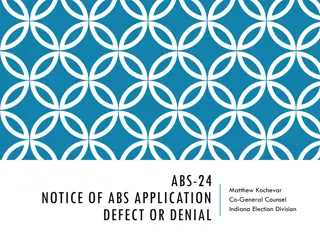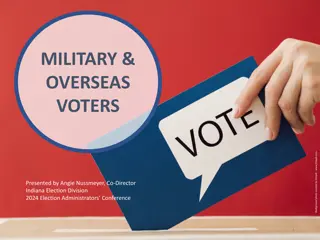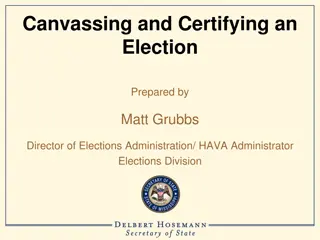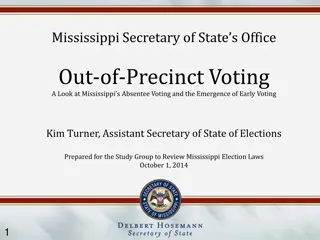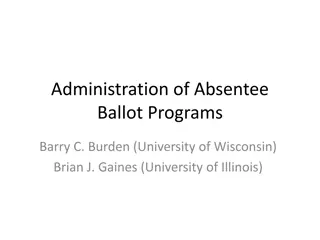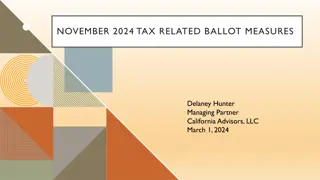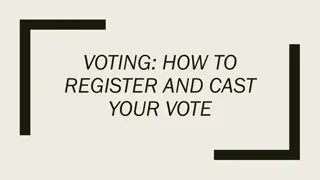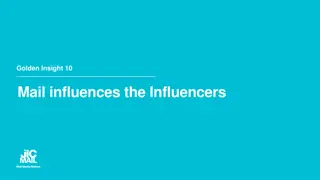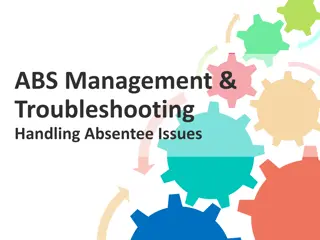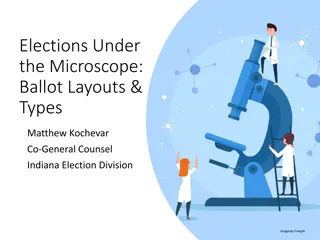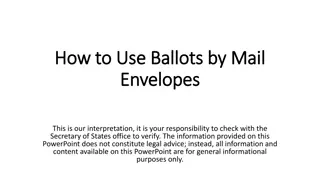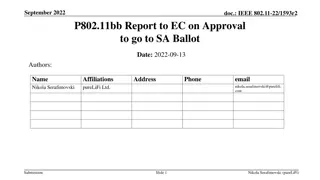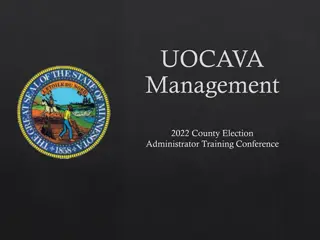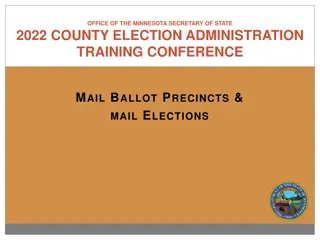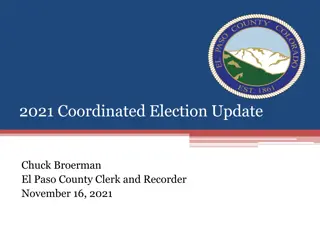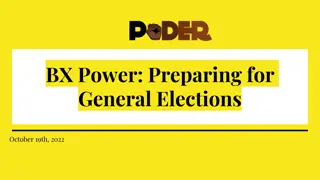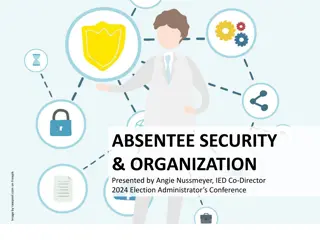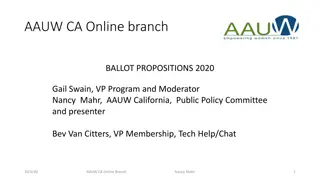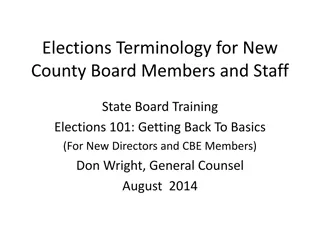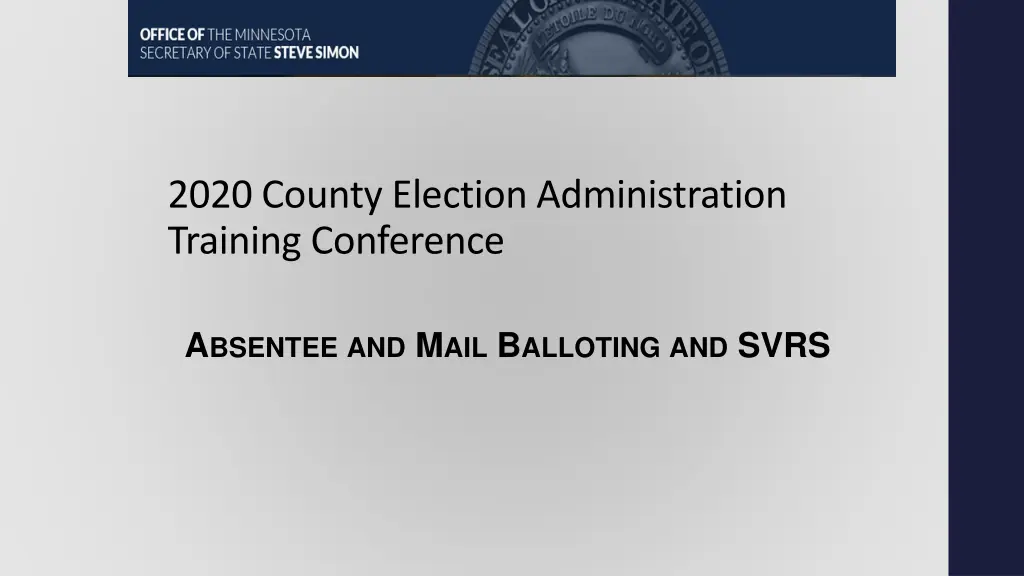
County Election Administration Training for Absentee Voting and SVRS
Get ready for the 2020 County Election Administration Training Conference focusing on Absentee Voting, Mail Balloting, and SVRS. Learn about processing absentee ballots, printing labels, and managing SVRS challenges. Access additional resources and SVRS technical requirements for smooth operations.
Download Presentation

Please find below an Image/Link to download the presentation.
The content on the website is provided AS IS for your information and personal use only. It may not be sold, licensed, or shared on other websites without obtaining consent from the author. If you encounter any issues during the download, it is possible that the publisher has removed the file from their server.
You are allowed to download the files provided on this website for personal or commercial use, subject to the condition that they are used lawfully. All files are the property of their respective owners.
The content on the website is provided AS IS for your information and personal use only. It may not be sold, licensed, or shared on other websites without obtaining consent from the author.
E N D
Presentation Transcript
2020 County Election Administration Training Conference ABSENTEEAND MAIL BALLOTINGAND SVRS
2020 Absentee Balloting Absentee Voting and SVRS Adding Absentee Ballot Applications Mail Balloting and SVRS Printing AB Labels Processing Returned Ballots Replacement Ballots AB History
2020 Absentee Balloting OSS expecting higher than usual absentee voting in 2020 SVRS already experiences strain under high volumes of absentee voting Temporary SVRS changes in SVRS for 2020 Some buttons will be disabled on certain screens May have to move to a specific module for some processes OSS will schedule label reports to run at set times Likely once per hour - May have to plan extra lead time when planning to mail out ballot Report Parameters for some reports restricted to only upcoming elections May make it difficult to do work not directly related to upcoming primary and general AB Image Upload Disabled Possibly notifying Online AB Applicants that an application has already been submitted
Additional Resources On the top left menu in SVRS there is a link to SVRS Documentation SVRS Documentation contains guides, instructions, videos, past conference recordings, and many other resources that cover most pieces of SVRS
SVRS for AB SVRS AB Module Enter all applications received Paper (mail and in-person) On-line Generate ballot labels Process all returned envelopes/ballots Record voting history State Primary and State General Elections State law requires the use of SVRS - Minnesota Statues 203B.065 Other Elections Always available, at discretion of auditor or designated municipality May be difficult to meet technical requirements Smaller jurisdictions may not find time savings
SVRS Technical Requirements SVRS is an online application that contains voter registration information Data may only be accessed by authorized individuals for purposes related directly to elections duties OSS safety measures Hardware and software requirements Only computers that meet state technical requirements may access SVRS Restricted IP access Only computers with static IP addresses that are verified by OSS may access SVRS Restricted log-ins Each individual has a unique log-in Two factor authentication Other SVRS Considerations Software settings Adobe, Excel, Web browsers, etc. update often OSS recommendations will change accordingly Printer and label settings Verify before AB period begins SVRS Documentation Most recent hardware and software requirements, access forms, user profile creation guides, hardware and software settings
Adding Regular AB Applications in SVRS Always Search First The AB module will search for both a voter record and an existing active AB record OSS suggests using drivers license as the primary search criteria
Adding Regular AB Applications in SVRS Searching for the voter and AB record is instrumental in ensuring the voter receives the correct balloting material If voter record is found: Select voter from the grid Select add app as Add Regular/Pres - Registered Voter will receive register voter material If no voter record is found, Add app as New SVRS marks AB record as Send Non-registered Materials
Adding UOCAVA Applications in SVRS UOCAVA Voters Military members serving outside their home precinct Citizens living abroad temporarily or indefinitely Spouses and dependents of military members UOCVA application is also a Voter Registration Application UOCAVA applications are for all elections the voter qualifies for Though December 31 of year applied Or Through the next even year November General Election Ballot may be sent to voter electronically Voter must return physical ballot and must be received by election day
Adding UOCAVA Applications in SVRS Always Search First If voter record is found: Select voter from the grid Select add app as Add UOCAVA Registered Voter will receive register voter material If no voter record is found, Add app as Add UOCAVA - New SVRS marks AB record as Send Non-registered Materials
Online AB Applications Online AB applications may be submitted once a Federal, State, or County Election has been activated in SVRS Regular and UOCAVA Online AB applications are transmitted from the VIP website once they have passed one of the following security checks: SVRS existing voter check app is transmitted within minutes DVS app is transmitted nightly SSA - app is transmitted nightly Apps are queued for processing in the voter s residential county or designated municipality's AB Online Queue Homepage will have counts of queued applications Click Change to Online Queue to access online applications Online apps should be processed in the same manner as paper applications SVRS will search for existing voter and AB record Check before adding new
Add Absentee Ballot Application All types of absentee ballot applications proceeded to the Add Absentee Ballot Application screen
Add Absentee Ballot Application Add Absentee Ballot Application Screen will prepopulate Search criteria used to look up voter/AB Application Voter s information if voter record was found Online Application information entered by voter Review before submitting After entering or verifying all information is entered correctly click continue to proceed to printing labels
Non-Linked AB Record Problem: Voter applies for primary and General Election New voter at primary, voter record not linked to AB record or AB record was linked to voter record, but the EDR does not match the existing voter record Voter is sent non-registered material again for General Election Non-Linked AB Records Module Click Search for non-linked AB records in county SVRS display non-linked AB Record with potentially matching voter record(s) If match is verified, click Link to link AB record to the correct Voter Record
Adding Mail Ballot Records in SVRS Ballot must be sent to each registered voter Voters do not need to fill out AB application unless they would like ballot sent to a different address Mail Ballots are not forwardable Ballots cannot be mailed to a challenged voter Notice to challenged voter is transmitted Group Add Mail Ballot Records Creates a mail ballot record for all active registered voters in a mail ballot precinct Nightly job adds MB ballot in AB module Message on Home Page when records and ballots are created Print mail ballot labels using AB Label Report Receive/Accept/Reject ballots through AB module Ballot record may be created by individual precinct or for an entire jurisdiction at once Mail Ballots are received in the same manner as Absentee Ballots
Printing AB Labels Must use SVRS ballot labels for every ballot issued for state primary/general Labels include barcode as required by law (M.S. 203B.065) Barcode used when processing returned envelopes: Receiving; Accepting/Rejecting Verify Print settings before printing your labels See user documentation - SVRS Technical Requirements Internet Security and PDF Print Settings Test barcodes with barcode reader prior to mailing your ballots Affix to envelope correctly to ensure best processing See AB Label Placement Diagrams in SVRS User Docs
Printing AB Labels Upon completion of AB application entry Print label for just this AB application now Print labels for multiple AB applications at a later time If printing labels later, generate as a report > Reports > Absentee Ballot AB Labels Proofing Verify AB Label Report is set to generate the labels you are expecting AB Labels Avery Print a sheet of labels AB Labels Dymo Print individual labels on a roll
Printing AB Labels AB Labels Avery has many options for printing AB labels Ensure the correct jurisdiction and election are selected Use AB Label Proofing report to ensure the settings generate the desired labels
UOCAVA Email Delivery UOCAVA Email Delivery used to generate emails for UOCAVA voters who specified that delivery method Ballot label status must be Sent (labels have to be printed or viewed) SVRS generates an email that is sent to the county e-mail address located in the SVRS County Profile Email includes: UOCAVA ballot materials Ballot if ballots were provided to OSS County emails UOCAVA ballot materials and ballot to voter
Updating Ballot Sent Dates Sent Date in AB record automatically set to the date ballot labels are printed To change Sent Date: Search for AB Label Batches Select a batch of labels from the results grid Enter Updated Sent Date Click Update Sent Date for Batches
Updating Ballot Sent Dates Voters will see ballot sent date via Absentee Track Your Ballot Keeping sent dates updated prevents calls from voters looking for ballots that appear to have been sent earlier than they actually were
Processing Returned Ballots Marking ballots as Received or Undeliverable in SVRS Required by Statutes Keeps public AB Lookup portal and ballot tracking current Accepting/Rejecting ballots in SVRS Required (State Primary/State General Elections) Ballot Locations now available May mark ballots received at a ballot location May transfer ballot in SVRS when ballot is moved to a new location
Received AB Envelopes Voted Ballot should be marked as received in SVRS Enter ballot ID, or Wand envelope barcode Option to update Ballot status to Received or Undeliverable Enter up to 25 barcodes before marking as received Processing more at one time runs risk of errors and losing work
Returned AB Envelopes AB Board Board of election judges or election administrators that process returned ABs Decide if AB should be Accepted or Rejected County (and municipality and School District) establish by ordinance or resolution UOCAVA Board Only county staff trained and certified as election judges Can work directly in SVRS or enter board decision later Returned AB Envelopes (Regular/MB) Accept/Reject Issue Replacements for rejected ballots UOCAVA Ballot Board (UOCAVA) Accept/Reject Issue Replacements for rejected ballots
Accepting and Rejecting Ballots If a ballot is rejected for multiple reasons pick the first applicable from the SVRS list AB Board Guidelines + Accept/Reject Examples available for Ballot Board reference Absentee Voting Guide pages 53-63 Final Review Screen Ballots that will be processed summary Ballots with Warnings; User decides if should be processed Ballots that will NOT be processed shown in RED
UOCAVA Ballot Processing Use UOCAVA Ballot Board Can view information needed to accept/reject Mark ballots accepted/rejected; Reissue Track ballots Search by Name in Expanded Search
Reject Ballots Issue Replacement for Rejected Ballots Rejected ballot defaults to resend and AB Label is Initialized Open AB record to print ballot labels for added ballot Print Now AB Label Reports select Replacement Ballots Only Keep labels together with reject/replace letter until sent Envelope must be labeled Replacement Ballot
Spoiled or Lost Ballots Mark original ballot as spoiled or lost using AB Update Ballot In original ballot record, mark ballot spoiled or lost Do not check replacement ballot checkbox, this does not generate a new ballot Add a new ballot This ballot is the replacement; replacement ballot checkbox is checked by default
AB History Post voting history within 6 weeks after each election. (M.S. 201.171) AB history applied through Post Voting History Module All ballots for the precinct must be marked Accepted in SVRS before applying AB history to the roster AB history for accepted ballots should be applied at the time of regular roster posting