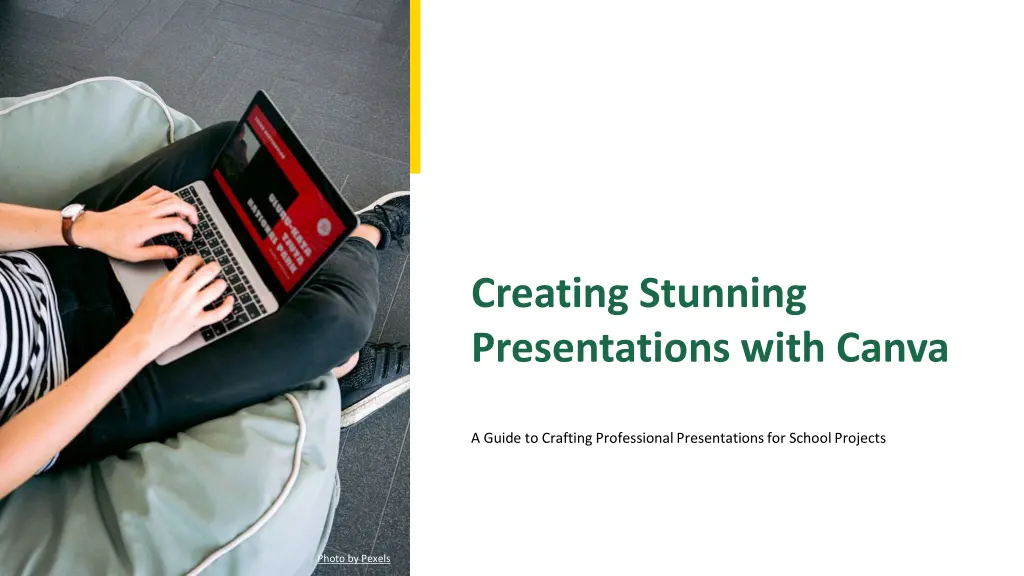
Craft Professional Presentations with Canva: A Complete Guide
Learn how to craft stunning presentations with Canva using this comprehensive guide. Discover design tips, techniques to engage your audience, and steps to create visually appealing slides easily. Enhance your presentation skills and make a lasting impression. Start your presentation journey today with Canva!
Download Presentation

Please find below an Image/Link to download the presentation.
The content on the website is provided AS IS for your information and personal use only. It may not be sold, licensed, or shared on other websites without obtaining consent from the author. If you encounter any issues during the download, it is possible that the publisher has removed the file from their server.
You are allowed to download the files provided on this website for personal or commercial use, subject to the condition that they are used lawfully. All files are the property of their respective owners.
The content on the website is provided AS IS for your information and personal use only. It may not be sold, licensed, or shared on other websites without obtaining consent from the author.
E N D
Presentation Transcript
Creating Stunning Presentations with Canva A Guide to Crafting Professional Presentations for School Projects Photo by Pexels
01 Introduction to Canva Table of Contents 02 Getting Started with Canva 03 Design Tips for Stunning Presentations 04 Engaging Your Audience 05 Conclusion and Next Steps
1 Introduction to Canva Why Choose Canva for Your Presentations? Canva offers an easy-to-use interface that allows anyone to create stunning presentations without prior design experience. Access a wide range of free design tools and templates to enhance your presentation's visual appeal. Choose from a variety of templates suitable for any type of presentation, from business to educational. Work with classmates or colleagues in real-time to create a cohesive presentation. Photo by Pexels
2 Getting Started with Canva How to Begin Your Presentation Journey Sign up for a free Canva account to start designing your presentations. Browse through Canva's extensive library of templates to find one that suits your project needs. Learn how to customize templates with your own text, images, and colors. Discover how to save your presentation and share it with others easily. Photo by Pexels
3 Design Tips for Stunning Presentations Enhance Your Presentation's Visual Appeal Select a color scheme that complements your topic and keeps the audience engaged. Incorporate high-resolution images to make your presentation visually appealing. Ensure a good balance between text and visuals to maintain audience interest. Use consistent font styles throughout your presentation for a professional look. Photo by Pexels
4 Engaging Your Audience Techniques to Keep Your Audience Interested Use storytelling techniques to make your presentation more relatable and memorable. Incorporate interactive elements like polls or quizzes to engage your audience. Keep your content clear and concise to ensure your message is easily understood. Practice your presentation multiple times to deliver it confidently. Photo by Pexels
5 Conclusion and Next Steps Final Thoughts and Moving Forward Always review and revise your presentation to ensure it meets your objectives. Gather feedback from peers or mentors to improve your presentation skills. Once comfortable, explore Canva's advanced features for more complex designs. Keep up with Canva's updates and new features to enhance your future presentations. Photo by Pexels
