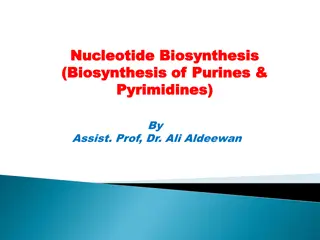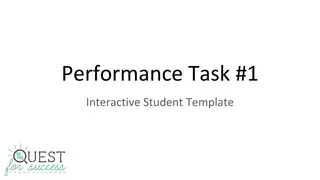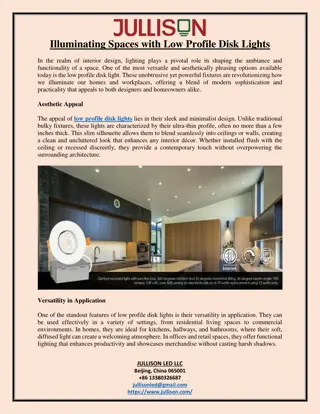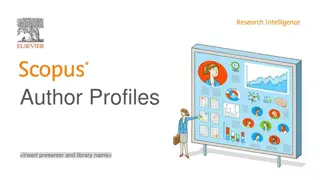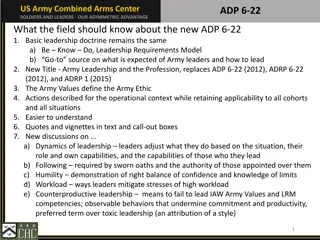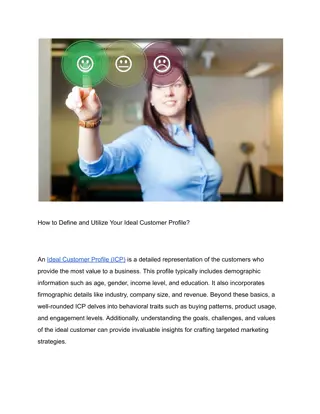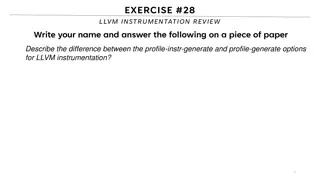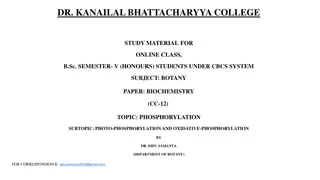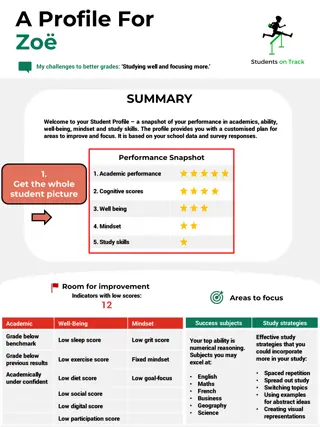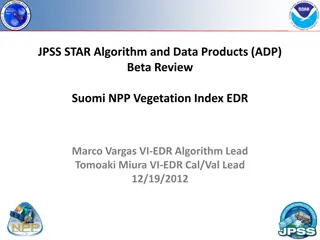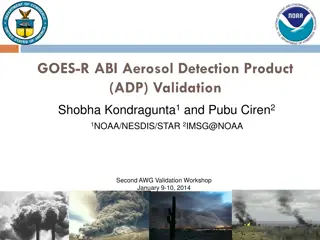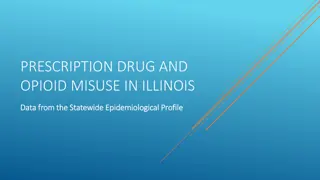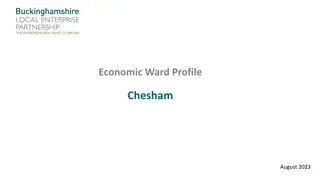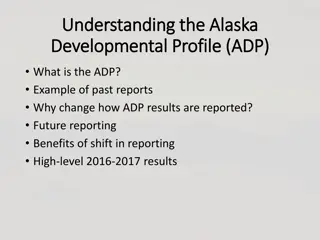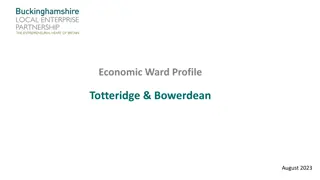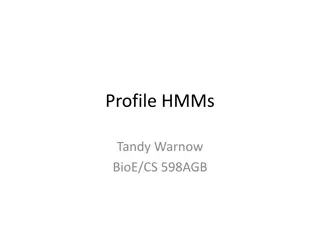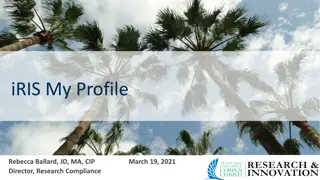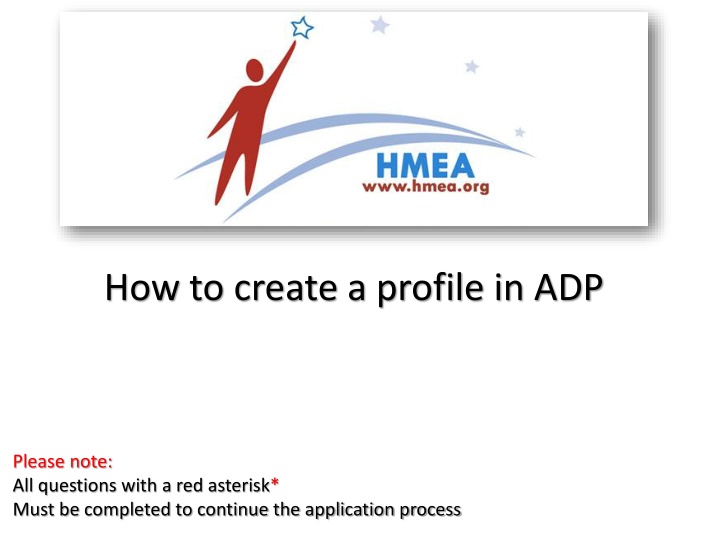
Create a Profile in ADP - Step-by-Step Guide for Applicants
Learn how to create a profile in ADP to apply for jobs. First-time applicants must register and follow the steps in the Applicant Services wizard. The process includes entering contact information, getting a user ID and password, selecting security questions, and reviewing and submitting the information.
Uploaded on | 3 Views
Download Presentation

Please find below an Image/Link to download the presentation.
The content on the website is provided AS IS for your information and personal use only. It may not be sold, licensed, or shared on other websites without obtaining consent from the author. If you encounter any issues during the download, it is possible that the publisher has removed the file from their server.
You are allowed to download the files provided on this website for personal or commercial use, subject to the condition that they are used lawfully. All files are the property of their respective owners.
The content on the website is provided AS IS for your information and personal use only. It may not be sold, licensed, or shared on other websites without obtaining consent from the author.
E N D
Presentation Transcript
How to create a profile in ADP Please note: All questions with a red asterisk* Must be completed to continue the application process
First-time applicants must register and create a profile before applying for a job. After applicants register on the Log In, they complete the steps in the Register for Applicant Services wizard. Returning applicants who want to apply to another job must first log on, but their previously entered information is populated.
Step 1: Enter Contact Information The applicant enters his or her first name, last name and email address.
Step 2: Get User ID & Password When the applicant enters a user ID, a message is displayed, indicating whether the user ID is available. When the applicant created a password, the Password Strength bar indicates the strength of the password.
Step 3: Select Security Questions The applicant selects security questions and provides answers.
Step 4: Review and Submit The applicant reviews the user ID, contact information, and security questions and answers. When the applicant clicks Submit, a message is displayed, indicating that an email communication with the applicant s user ID has been sent to the provided email address.