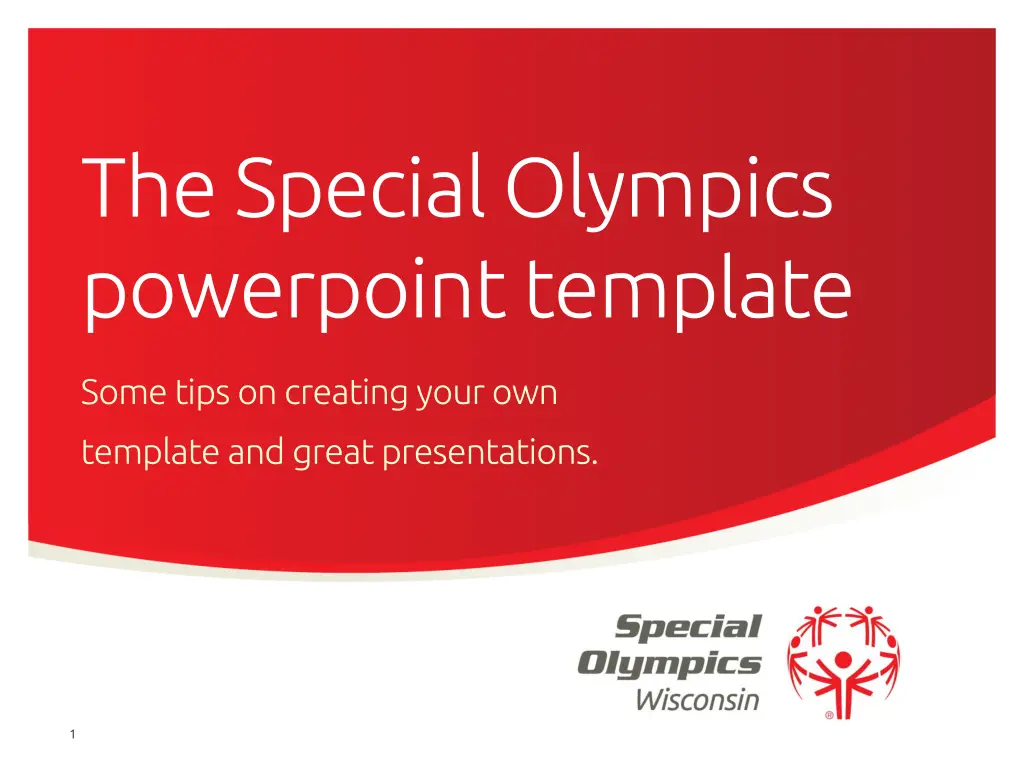
Create Effective PowerPoint Presentations with Special Olympics Template
"Learn how to utilize the Special Olympics PowerPoint template to create engaging and professional presentations. Get tips on selecting the right typeface, customizing your template, and using various slide layouts effectively for impactful communication."
Download Presentation

Please find below an Image/Link to download the presentation.
The content on the website is provided AS IS for your information and personal use only. It may not be sold, licensed, or shared on other websites without obtaining consent from the author. If you encounter any issues during the download, it is possible that the publisher has removed the file from their server.
You are allowed to download the files provided on this website for personal or commercial use, subject to the condition that they are used lawfully. All files are the property of their respective owners.
The content on the website is provided AS IS for your information and personal use only. It may not be sold, licensed, or shared on other websites without obtaining consent from the author.
E N D
Presentation Transcript
The Special Olympics powerpointtemplate Some tips on creating your own template and great presentations. Program Name 1
First get the typeface typeface This presentation uses the typeface Ubuntu. This typeface can be downloaded for free from http://font.ubuntu.com/ Install the typeface as required by your particular computer. Ubuntu is compatible with PC and Mac and is optimized for on screen applications. 2 / Special Olympics Program Name
Create your own template template To create Program template please open the Slide Master page (View > Master > Slide Master) and replace Program Name text with the name of your program. In the footer footer insert the name of your program after the works Special Olympics . Save file as PPT template PPT template and use as basis for future presentations. (you may want to delete these pages first. You can also save this Template as the default theme computer. default theme on your 3 / Special Olympics Program Name
A few tips Program Name 4
Standard Standard text slide For most simple text slides we should use a clean slide such as this. This keeps the presentation feeling fresh and simple clear communication. The typeface is Ubuntu Special Olympics identity typeface and available free from http://font.ubuntu.com/ 5 / Special Olympics Program Name
Themes! Themes! Don t forget that there are different slide layouts available within Powerpoint for chapter-heads, image slides etc. The next slide uses the Picture with Caption format option from the Special Olympics theme. Avoid putting too many points on the one slide. 6 / Special Olympics Program Name
A picture paints a thousand words A picture paints a thousand words Use the Picture and Caption format to create strong compelling slide like this. Don t t forget to caption where possible. For best effect crop the image to fill the placeholder. 7
Use chapter slides to punctuate the presentation Program Name 8
Tip. Tip. Use large text to make a point. (Same slide template and just increase the text size) 9 / Special Olympics Program Name
Your slides Your slides should be: SIMPLE CLEAN STRONG 10 / Special Olympics Program Name
Aim to reflect our personality personality: Inspirational Joyful Inclusive Determined Courageous Authentic 11 / Special Olympics Program Name
Thank you. (Now don t forget to follow the instructions on slides 2 & 3.) Program Name 12
