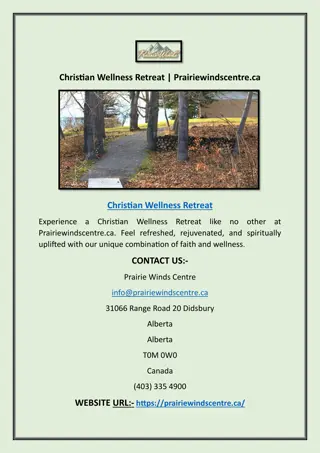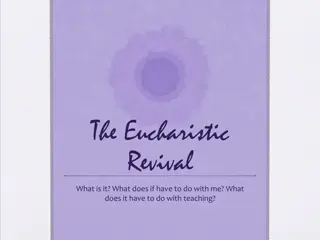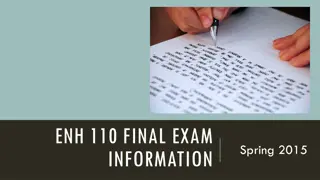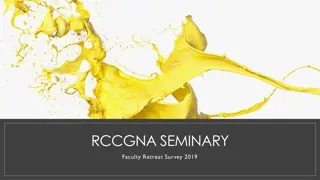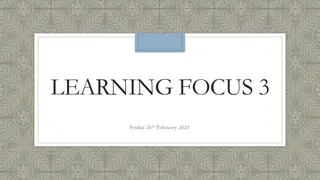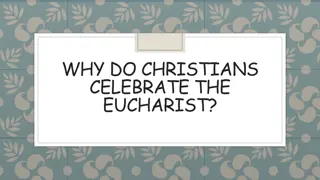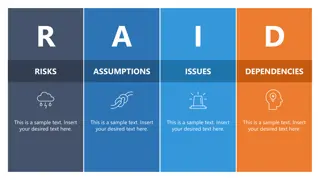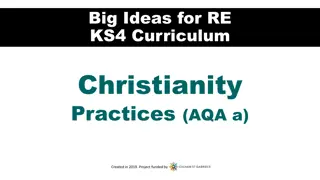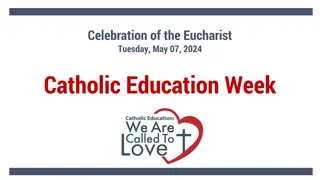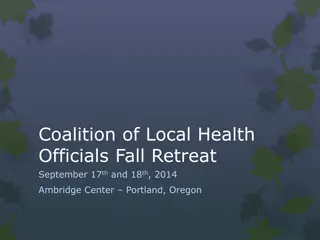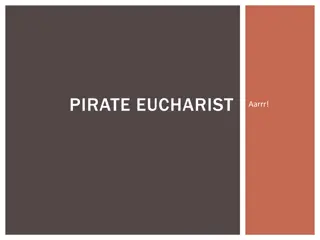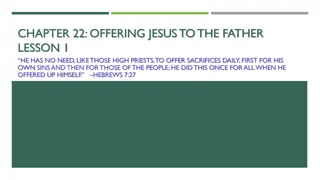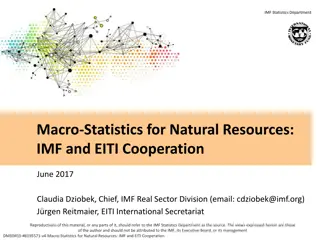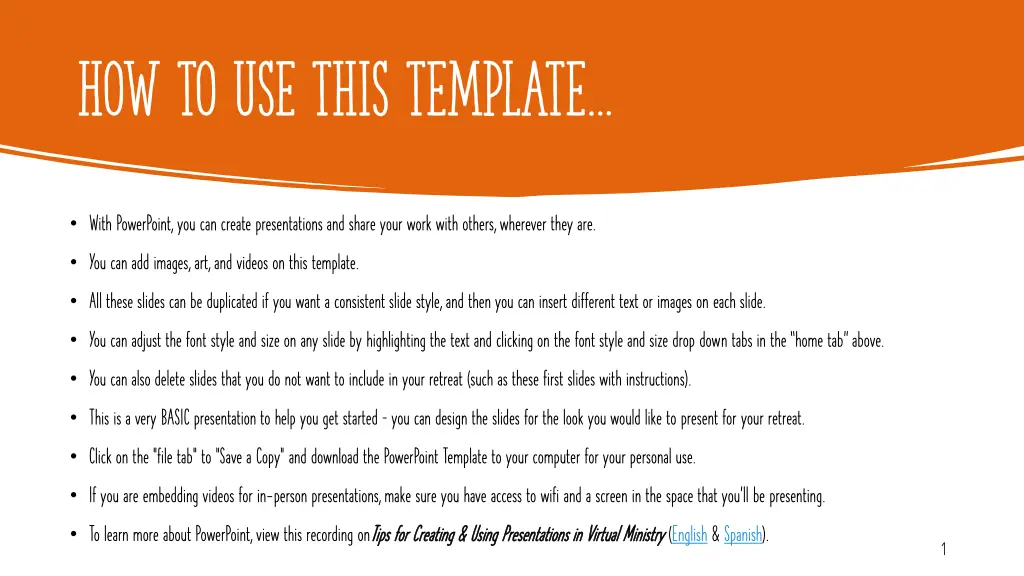
Create Engaging Virtual Retreats with PowerPoint Tips
Learn how to craft compelling virtual retreat experiences using PowerPoint. Explore presentation creation, slide customization, and virtual retreat hosting tips for a seamless and impactful event.
Download Presentation

Please find below an Image/Link to download the presentation.
The content on the website is provided AS IS for your information and personal use only. It may not be sold, licensed, or shared on other websites without obtaining consent from the author. If you encounter any issues during the download, it is possible that the publisher has removed the file from their server.
You are allowed to download the files provided on this website for personal or commercial use, subject to the condition that they are used lawfully. All files are the property of their respective owners.
The content on the website is provided AS IS for your information and personal use only. It may not be sold, licensed, or shared on other websites without obtaining consent from the author.
E N D
Presentation Transcript
How to use this template With PowerPoint, you can create presentations and share your work with others, wherever they are. You can add images, art, and videos on this template. All these slides can be duplicated if you want a consistent slide style, and then you can insert different text or images on each slide. You can adjust the font style and size on any slide by highlighting the text and clicking on the font style and size drop down tabs in the home tab above. You can also delete slides that you do not want to include in your retreat (such as these first slides with instructions). This is a very BASIC presentation to help you get started you can design the slides for the look you would like to present for your retreat. Click on the "file tab" to "Save a Copy" and download the PowerPoint Template to your computer for your personal use. If you are embedding videos for in-person presentations, make sure you have access to wifi and a screen in the space that you'll be presenting. To learn more about PowerPoint, view this recording onTips Tips for Creating & Using Presentations in Virtual Ministry for Creating & Using Presentations in Virtual Ministry (English& Spanish). 1
How to present powerpoint slides 1 2 3 4 5 To start a presentation, go to the Slide Show tab, and select From Beginning. To display Presenter view, in Slide Show view, on the control bar at the bottom left select the three dots, and then Show Presenter View. During your presentation, the speaker notes are visible on your monitor, but aren't visible to the audience. The Notes pane is a box that appears below each slide. Tap it to add notes. If you don t see the Notes pane or it is completely minimized, click Notes on the task bar across the bottom of the PowerPoint window. 2
Tips for Virtual retreats Create a Prayerful Environment Create a Prayerful Environment Don t forget to check your background when you are conducting virtual retreats. Try to create Don t forget to check your background when you are conducting virtual retreats. Try to create a display that reflects our Catholic faith (e.g., have a picture of Jesus or a crucifix hanging on the wall behind you, use an image of the Blessed Mother as a virtual (e.g., have a picture of Jesus or a crucifix hanging on the wall behind you, use an image of the Blessed Mother as a virtual bac background, or design a small prayer space on a table next to you). table next to you). a display that reflects our Catholic faith kground, or design a small prayer space on a Camera CameraOn, Mics thestudents to see if they are engagedin the retreat,while limitingtheamount of background noise that distractsfrom the retreat.You will need to remind students before they speakto turn their micson. On, MicsOff Off We recommend that students spend the majorityof the retreat with their camera on and microphoneoff. Thisallows you to bothcheck in on Have Havea aLeader This should be an adultother than the onewho isleadingthe retreat. Thetechnical support person can assist individuals with problemsand monitor the waiting room, etc.This is especially helpful at the beginning of the retreat while participantsare logging on. Note: be sure to assign the technical supportpersonas a co-host. LeaderDesignated as Designated as Technical Support Technical Support We recommend designating a person to monitor and assistwith technicalaspectsthroughout theentiretyof the retreat. 3
Tips for Virtual retreats Sign Sign- -on onWindow to account for technical issuesand late arrivals. You can havechildrenstart on theactivities/questionsyou choose to display on your welcome screen assoon as they log on. Breaks Breaks - -All participants should stay in the virtual meeting, turning their microphones and cameras off during breaks. This prevents having multiplesign-on windowstorejoin the meeting. In addition, breaks mayinclude a fun, community building discussionfor those who choose to participate(such as allowing show and tell orposing a fun questionfor informal discussion). Use Two Devices while Presenting Use Two Devices while Presenting If you are the leader presenting and you want to see what theparticipantsare seeing while you are sharing your screen, thenyou will have to use a different device than the one you are presenting on. For example, ifyou log into Zoom on your computer and then also log into Zoom on your phone, then you will be able to present on your computerand still be able to see what the participants are seeing on your phone. Window We recommend havinga window of time designated for participants to logon10-15 minutesbefore the retreat starts.This gives you built in time Prepare Prepare All AllAdult Leaders/Volunteers Adult Leaders/Volunteers Any adult who is going to be presentto help thechildren participate in theretreat should feel comfortable using the virtual meeting platform that you choose.Make sure toclearly communicate the retreat agenda and participant roles with parents and volunteers ahead of time. 4
Tips for Virtual retreats Practice! Practice! No matter what layout or platform you decide to use for your retreat,it always helps to practice! Make sure you get comfortable usingtheonlineplatformyou choose and know how to doeverything that you will need to do in the retreat prior to holding the retreat.If you are able, itis helpful to run through the retreat on thevirtual platform you are going to use with all the adult leaders prior to the retreat. Zoom Tips Zoom Tips If you are usingZoom as yourmeeting platform,youmayuse your Archdiocese of Chicago email (@archchicago.org) to set up afree Zoom accountand schedule meetings for up to 100 peoples withno time restriction.If you have questions about how to use Zoom as your meeting platform,click hereto visit the Zoom support page. For anyvirtual meeting platform, make sure you know how tonavigate the following functions for virtual meetings: sharingvideowithsound,sharing screen andplayingmusic, creatingand assigning breakoutrooms (if needed), settingupchatrestrictions (sostudents can t message each other privately), changingnames, muting all participants, checkingattendance. 5
Tips for Virtual retreats Icebreakers Icebreakers Games will help students feel more relaxed and comfortable sharing with one another during the retreat. Consider Games will help students feel more relaxed and comfortable sharing with one another during the retreat. Consider using tools such as Mentimeter to create virtual icebreaker games and/or polls for your group. Tip: these tools can also be used when you ask participants for prayer intentions or for answers to questions related to the main lesson. Music Music It is helpful to have music playing during times of reflection and quiet activities. Music can also be used as a transition that ties together separate parts of the retreat with a repeated, central song. When selecting music, find a song with a message that relates to your retreat theme or topic. using tools such as Kahoot or Images Images Consider sharing relevant images during times of prayer, reflection and transitions. This gives your students and their parents something to center on that does not take focus away from what they are doing. An ideal image is a gif with some movement that ties into the retreat when it is shown (such as this monstrance gif type in your google search the key word followed by gif animation example: eucharist monstrance gif animation) 6
First eucharist retreat *Insert Parish Name* *Insert Parish Name*
Insert Welcome Screen title here This screen will serve the dual purpose of welcoming children to the retreat and providing some opening activities for them to do while they wait for everyone to join the virtual meeting. This screen should be shared during the entire sign-on window. In addition, playing background music during this time will help to create a peaceful atmosphere for the retreat. Click on the insert tab above and then on the media tool to insert audio. Remember to share your computer audio before you begin sharing your screen! Click anywhere on this text toadd your own Welcome Screen Information 8
Introduction/Prayer Scripture & Activity Lesson & Activity Break (optional) Prayer Craft Retreat Agenda 9
Insert title here Add one topic here with a few details Add second topic here with a few details Type "enter" to create another bulletpoint Type "enter" to create another bulletpoint 11
Insert prayer title here You can click on the picture and then on insert in the tabs above to search for other online pictures. You can also insert media such as a pre-recorded prayer from your pastor, or a special song recorded by your parish choir or music director. You can click on design in the tabs above and then on design ideas for different slide layout options You can duplicate this slide for additional prayers See additional prayer slide examples later in this template
Scripture story title From the insert tab above, click on the media tool to insert an online or downloaded video to play after reading the Scripture story Add the Scripture text here 14
Insert Activity title here Add Subtitle Here Add Subtitle Here Add text, images, art, and videos. Open the Design Ideas pane for instant slide makeovers. Add transitions, animations, and motion. When we have design ideas, we ll show them to you right there. Save to OneDrive, to get to your presentations from your computer, tablet, or phone. Input details here 16
Insert lesson title here Add Subtitle Here Add text, images, art, and videos. Add transitions, animations, and motion. Add Subtitle Here Open the Design Ideas pane for instant slide makeovers. When PPT has design ideas, we ll show them to you right there. Add Subtitle Here This PowerPoint theme uses its own colors, fonts, and effects to create the overall look and feel of these slides. PowerPoint has tons of themes to give your presentation just the right personality. 18
Insert activity title here Insert Subtitle Here Insert Subtitle Here Input details here Input details here Type "enter" to create another bullet point Type "enter" to create another bullet point 20
The Lords Prayer Our Father, who art in heaven, hallowed be thy name; thy kingdom come; thy will be done on earth as it is in heaven. Give us this day our daily bread; and forgive us our trespasses as we forgive those who trespass against us; and lead us not into temptation, but deliver us from evil. Amen.
Hail Mary, full of grace, the Lord is with you. Hail Mary, full of grace, the Lord is with you. Blessed are you among women, and blessed is the fruit of your Blessed are you among women, and blessed is the fruit of your womb, Jesus. womb, Jesus. Holy Mary, Mother of God, pray for us sinners, now and at the Holy Mary, Mother of God, pray for us sinners, now and at the hour of our death. hour of our death. Amen. Amen. 24
Craft instructions Add detailed instructions here Type "enter" to create another bullet point 26
Our parish Name Title Name Title Name Title Name Title Name Title 27