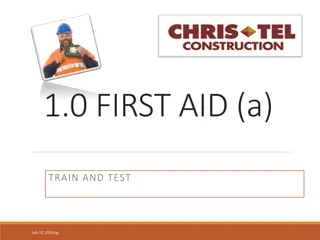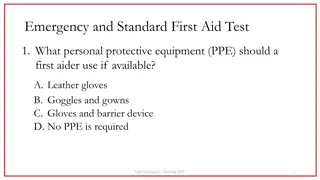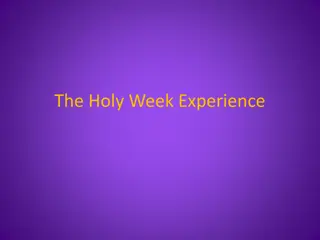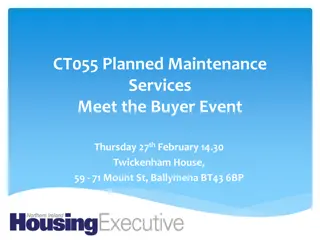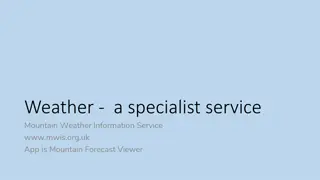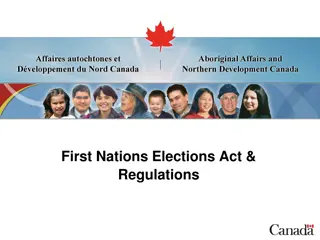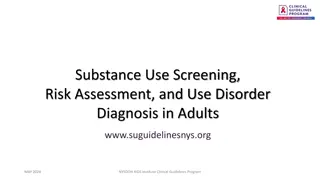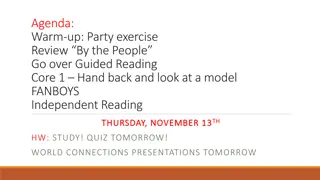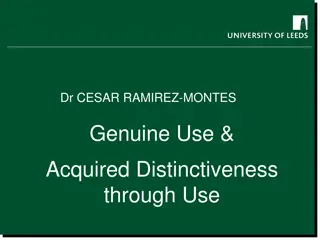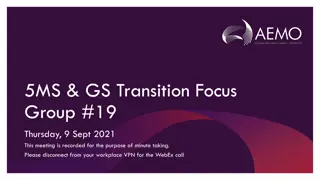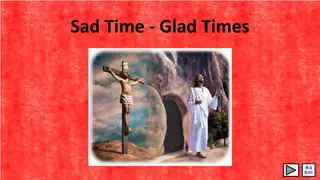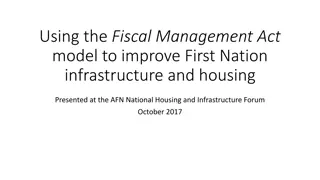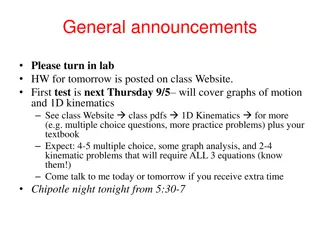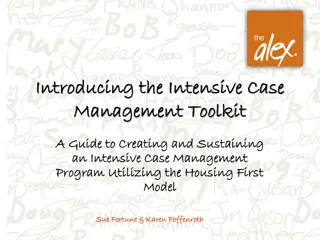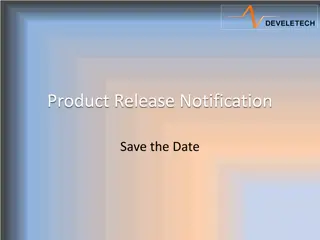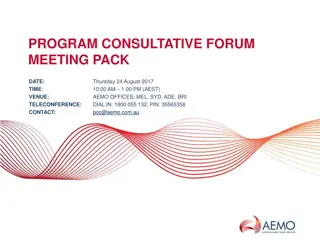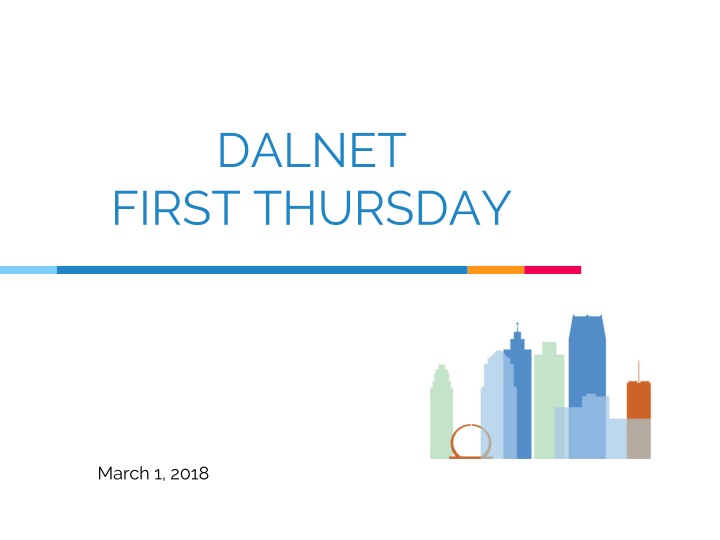
Create Institution Notifications in Alma: Step-by-Step Guide for Display on Homepage
Learn how to configure institution notifications in Alma to display important messages on the homepage for all users. Follow the detailed steps provided to set up these notifications effectively. Enhance communication within your institution using this feature.
Download Presentation

Please find below an Image/Link to download the presentation.
The content on the website is provided AS IS for your information and personal use only. It may not be sold, licensed, or shared on other websites without obtaining consent from the author. If you encounter any issues during the download, it is possible that the publisher has removed the file from their server.
You are allowed to download the files provided on this website for personal or commercial use, subject to the condition that they are used lawfully. All files are the property of their respective owners.
The content on the website is provided AS IS for your information and personal use only. It may not be sold, licensed, or shared on other websites without obtaining consent from the author.
E N D
Presentation Transcript
DALNET FIRST THURSDAY March 1, 2018
December 2017 Alma Release Configuring Institution Notifications 2
You may now create institution notifications that appear to all users on the Alma Home Page For general, non-time restricted information and messages 3
Directions 1. In Alma, click on Gear 4
Click on Add Row: White Is the color of milk and fresh snow, the color produced by the combination of all the colors of the visible spectrum. Black Is the color of coal, ebony, and of outer space. It is the darkest color, the result of the absence of or complete absorption of light. 6
Select Icon that Fits your Message Click Add Row and Fill In: 7
Notifications Must Be Enabled for Display in Alma On Alma Homepage Click on Manage Widgets 9
List of Widgets Analytics (various) Tasks Notifications Organizational Calendar Scheduled Job Status Discovery Search Primo Dashboard Consortia Member Links Sandbox(es) Administrator-Created https://knowledge.exlibrisgroup.com/Alma/Product_Documentation/010Alma_Onli ne_Help_(Enlish)/010Getting_Started/050Alma_User_Interface_%E2%80%93_General _Information/The_Alma_User_Interface#List_of_Widgets 12
For additional information about widgets, please see the Ex Libris Knowledge Center https://knowledge.exlibrisgroup.com/Alma/Product_Documentatio n/010Alma_Online_Help_(English)/050Administration/050Configuri ng_General_Alma_Functions/120Widgets 13
Configuring Timed Notifications to Appear on the Alma Home Page 14
Directions 1. In Alma, click on Gear 15
Notification # must be unique among notifications currently defined on this page Remember : Alma uses Military Time in hh:mm format 18
Click on Customize The message will appear when you return to the Alma home page. When the user clicks on the x the message is dismissed and will not appear again. 19
February 2018 Alma Enhancement Peer Reviewed and Open Access Icons 20
MARC Fields 500 and 506 500 _ _$a Refereed/Peer-reviewed 506 0 _$f Unrestricted online access $2 star The Peer Reviewed and Open Access Information is Indexed, Searchable, and Identified in Search Results For further Information please see Ex Libris Knowledge Center: https://knowledge.exlibrisgroup.com/Alma/Release_Notes/010_2018/11_February_2018/Alma_February_2018 _Release_Notes/02Resource_Management_- _February_2018_Enhancements#Peer_Review_and_Open_Access 21
Peer Reviewed and Open Access Advanced Search Options in Alma These new search options are available to easily locate bibliographic records that are identified as peer reviewed and/or having open access. The Peer Reviewed and Open Access Icons appear in the title search results on the Institution and Community Zone tabs. 22
From All Titles Select Advanced Search: Select Peer Reviewed from Drop Down Box: 23
Select Equals Yes from Drop Down Box Click Search 24
Results 25
Thanks! Any questions? You can find me at: cwolford@wayne.edu 28
Credits Special thanks to all the people who made and released these awesome resources for free: Presentation template by SlidesCarnival Photographs by Unsplash 29