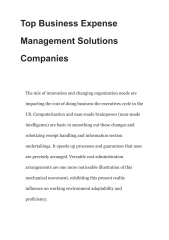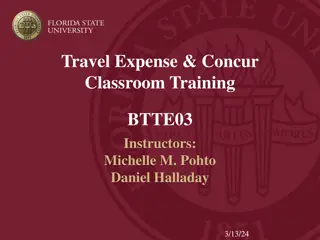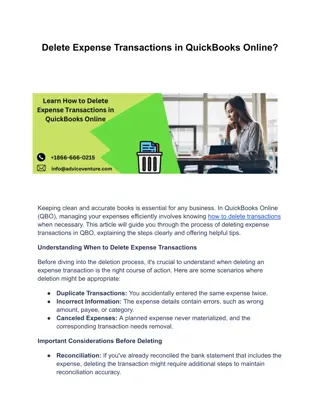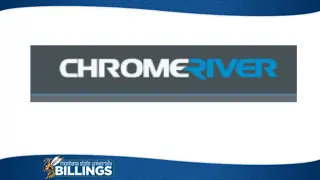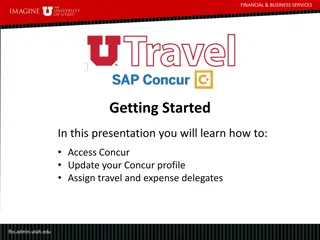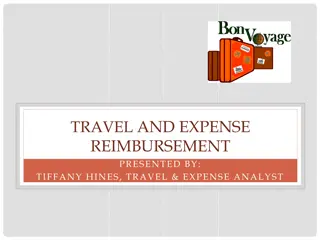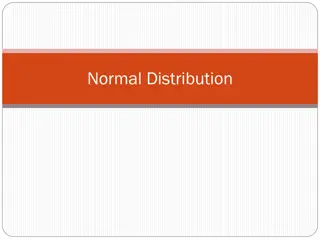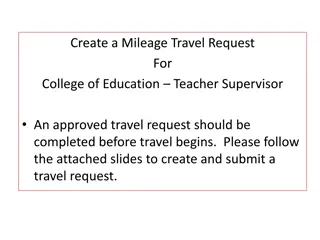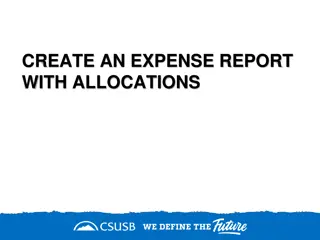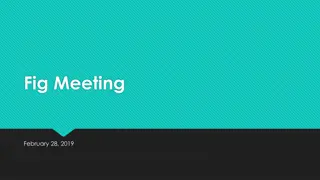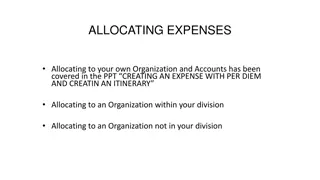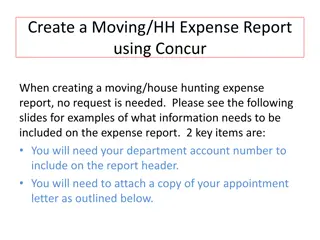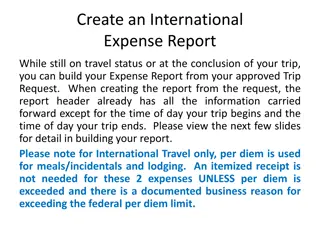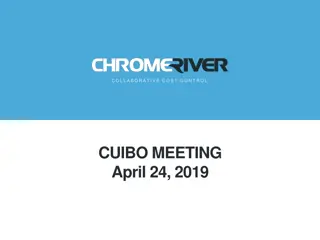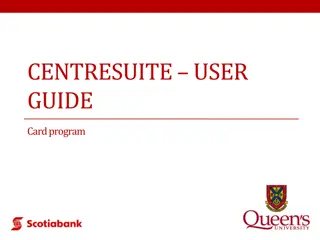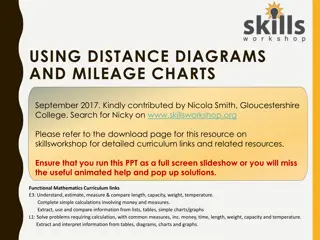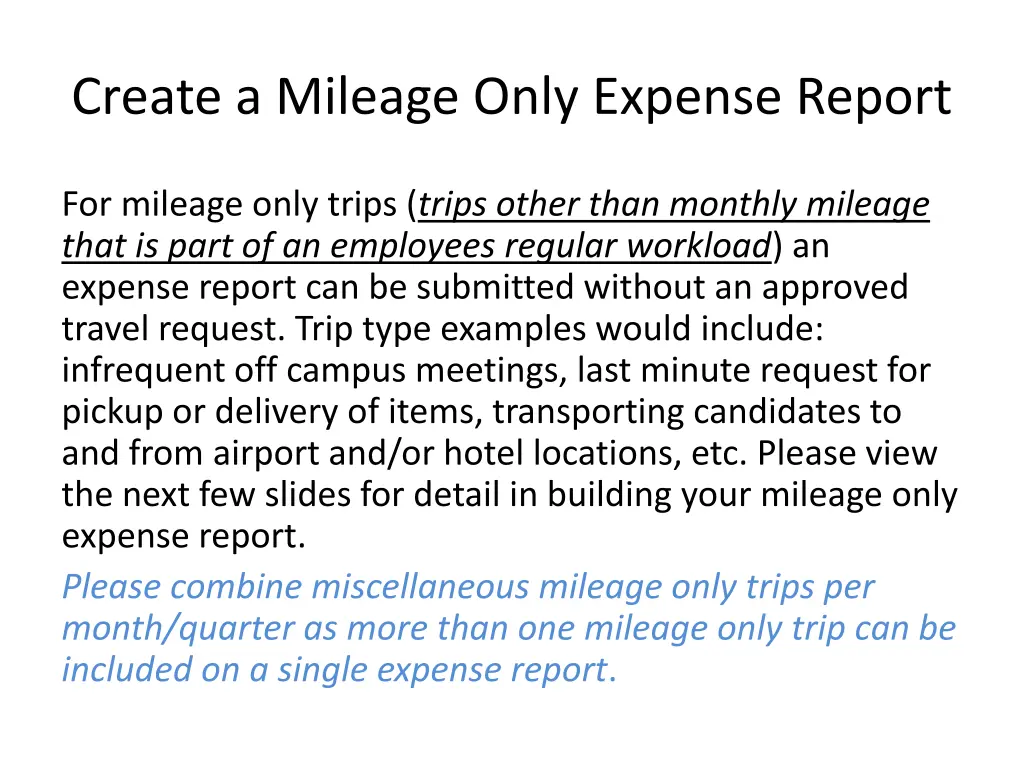
Create Mileage Only Expense Report Easily
"Learn how to efficiently create a mileage only expense report for various trip types without the need for an approved travel request. Follow detailed steps to compile multiple miscellaneous mileage trips per month/quarter. Access Concur for a seamless process."
Download Presentation

Please find below an Image/Link to download the presentation.
The content on the website is provided AS IS for your information and personal use only. It may not be sold, licensed, or shared on other websites without obtaining consent from the author. If you encounter any issues during the download, it is possible that the publisher has removed the file from their server.
You are allowed to download the files provided on this website for personal or commercial use, subject to the condition that they are used lawfully. All files are the property of their respective owners.
The content on the website is provided AS IS for your information and personal use only. It may not be sold, licensed, or shared on other websites without obtaining consent from the author.
E N D
Presentation Transcript
Create a Mileage Only Expense Report For mileage only trips (trips other than monthly mileage that is part of an employees regular workload) an expense report can be submitted without an approved travel request. Trip type examples would include: infrequent off campus meetings, last minute request for pickup or delivery of items, transporting candidates to and from airport and/or hotel locations, etc. Please view the next few slides for detail in building your mileage only expense report. Please combine miscellaneous mileage only trips per month/quarter as more than one mileage only trip can be included on a single expense report.
To sign in to Concur: Go to csusb.edu and click on mycoyote. On the single sign on page, type in your mycoyote ID and password, and hit enter and then either choose, My Employment or, Administrative Systems and click on the Travel Icon as shown below:
To begin click on the Expense tab on top of the page and then click the red Create Expense Report
This is the Expense Report Header. All the fields with a red line require information be entered. The Travel Business Purpose must be Mileage Only-No Request . When all information has been entered, scroll to the bottom of the screen and click on to move to the next screen where you can begin entering your trip mileage.
You may now begin entering the trip expenses. Click on the red New Expense and choose Personal Car Mileage from the box on the right. The only expenses that can be entered on a Mileage Only report are mileage, tolls, parking and public transport (such as train, etc). If you have other expenses you must complete and attach an approved travel request.
After clicking on Personal Car Mileage you will see a mileage calculator pop up. Please enter your beginning address and then add the locations you visited. The system saves your most used destinations. Remember commute mileage is not reimbursable so use the address, home or headquarters, closest to your destination. There is also a deduct commute button at the bottom on the left. If you choose to click the deduct commute box below, a box will appear that will require your home and headquarters address. There is another deduct R/T commute mileage box that also needs to be checked.
Enter each destination and click on calculate route to bring up the address and the next box. After entering the destination(s) for a single trip day, click calculate route again, (then click make round trip if necessary) and navigate to the bottom and click on Add Mileage to Expense .
You will now enter the date of travel. Be sure to click on the save button on the bottom of the page to save each entry. Comments specific to the trip may be added in the comment box for your approver to see.
When you have entered all the mileage only trips for each day of the month you traveled, you are ready to click the orange SUBMIT REPORT button. You will then accept and submit at the Certification box and you will need to confirm the correct travel approval workflow. Click on SUBMIT REPORT again and follow the prompts until you receive the REPORT SUCCESSFULLY SUBMITTED box!
Approval Workflow Confirm the travel approver is correct and check with your department or division administrative person for the correct approval workflow.
If further information or assistance is needed, please contact Accounts Payable/Travel at 909- 537-5155 or, Mona Sinha at,909 -537-3158.