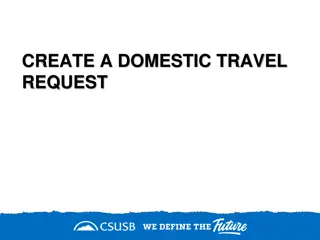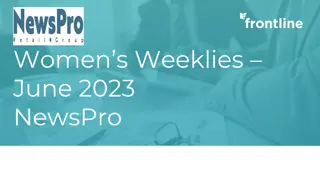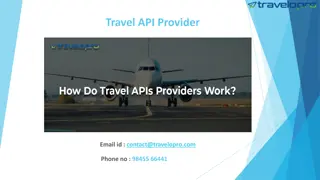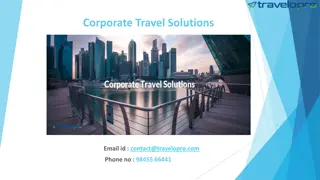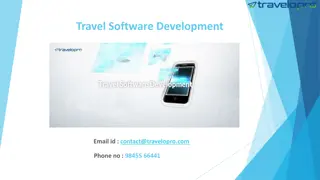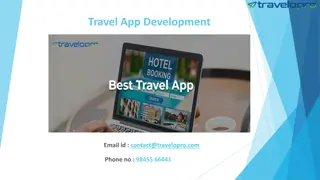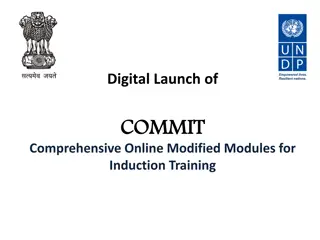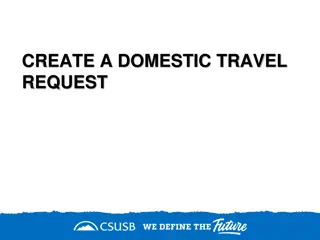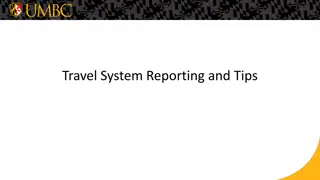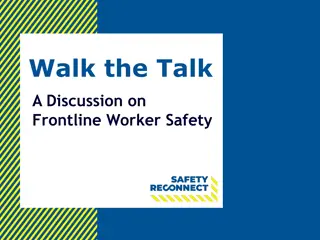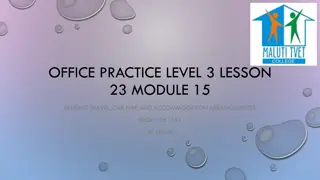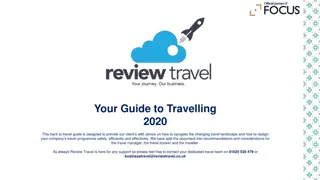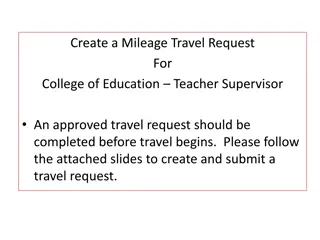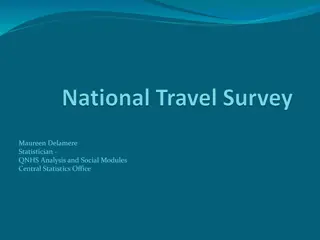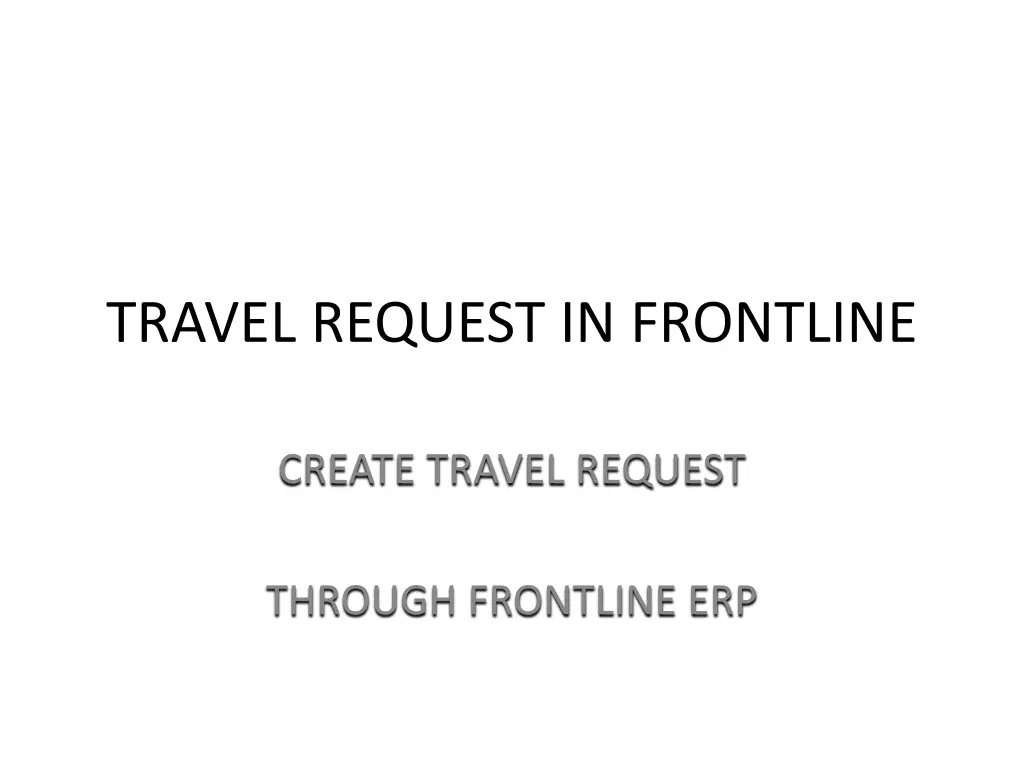
Create Travel Requests Through Frontline ERP
"Learn how to create travel requests using Frontline ERP system. Get step-by-step instructions on filling out details, setting up basic information, and attaching necessary documents for successful travel request submission."
Download Presentation

Please find below an Image/Link to download the presentation.
The content on the website is provided AS IS for your information and personal use only. It may not be sold, licensed, or shared on other websites without obtaining consent from the author. If you encounter any issues during the download, it is possible that the publisher has removed the file from their server.
You are allowed to download the files provided on this website for personal or commercial use, subject to the condition that they are used lawfully. All files are the property of their respective owners.
The content on the website is provided AS IS for your information and personal use only. It may not be sold, licensed, or shared on other websites without obtaining consent from the author.
E N D
Presentation Transcript
TRAVEL REQUEST IN FRONTLINE CREATE TRAVEL REQUEST THROUGH FRONTLINE ERP
Creating Travel Requests Navigate to the Create Travel Request in the Travel Module Travel Requests have to be completed 14 days prior to Travel.
The General tab is displayed. The General tab allows users to setup basic information that will be carried across the rest of the Travel Request sections. On this tab, departure and return are NOT flight times. It is when you leave and get back to Lubbock. The airline tab will be flight times. Fill all fields out in a detailed manner. You will need an account code. If you are completing a Travel Request on behalf of an employee, you will have to enter the name of the traveler in the Traveler field. The box to the right of the field is a link to the Employee Lookup function. Currently, there are no predefined Events or Event Numbers so skip these two fields.
General Tab THIS TAB CAN NOT BE SKIPPED. Select Yes or No for the Will an advance of expenses be expected question. If Yes, select paper check from the drop- down list. Enter the purpose of the trip in the Activity/Purpose field. This would be conference or workshop name for example. ACTIVITY / PURPOSE Select the Account Type from the drop- down list. Select the Destination State and City from the drop-down list. Destination (State and City) Enter the travel acct number and click Add. Select the Departure Date and Time and the Return Date and Time in the appropriate fields. This is when you leave Lubbock and when you return to Lubbock. Departure / Return (Date / Time) Click the SAVE REQUEST box.
General Tab After clicking Save Changes . Click on your Travel Request at the bottom of the screen. Then click Continue .
All tabs have an Attachments button at the bottom. A user WILL use this to attach registration forms, confirmation notifications, etc. for the reservations. (REQUIRED) After entering all info in the General tab you will click Save Request/Save Changes.
This is how you navigate sections during the initial creation of a Travel Request. IMPORTANT! When you finish with the General Section you will save your information. You will skip the sections you don t need and only fill out the sections you need, click on the next section you need.
This is how you navigate sections when editing an Existing Travel Request. IMPORTANT! If you go back in and edit an existing travel request, instead of having to skip sections, you will be prompted. Select Yes or No based on if you need the section.
Registration Tab 1. Select Yes or No in the Advance Required field. 4. Select the Payment Type from the drop-down list. If users select Check to Vendor, they will need to add the Vendor ID from the Vendor Remit-To field (which will appear when Check to Vendor is selected). 2. If Yes, enter a date in the Needed By field, and select Paper Check from the drop-down list. 5. Enter the Registration Title/Conference/Training Title, Begin Date and Projected Amount. 3. Select appropriate choice of Employee/Student, Non-Employee or Employee from the Expense For drop- down list. 6. Click the Save and Continue button and move to the Lodging tab. You can return and edit or delete information from this area also. Just highlight the Event then select Edit or Delete.
Lodging Tab Skip the Lodging Tab if not needed Enter the Number of Occupants, Number of Rooms, Number of Nights and Estimated Rate in the appropriate fields. Select Yes or No in the Advance Required field. Select Yes or No for the Rate is Above GSA question if you know, if you don t know, skip. If Yes, enter a date in the Needed By field, and select Paper Check from the drop-down list. The Confirmation Number will be provided AFTER the user has completed this Request unless you are a sponsor and have booked student travel. Select Employee/Student, Non-Employee, or Employee from the Expense For drop-down list. If Employee/Student, this will still be booked by sponsor. The Projected Amount is auto-calculated based on previous information provided and can be manually adjusted. Select the Payment Type from the drop- down list. Attach all confirmation emails and documents Click the Save and Continue button and move to the Vehicle tab. Enter the name of the Hotel and its Phone Number, ZIP Code, Address, State and City in the appropriate fields.
Lodging Tab Clear button will let you clear all entries prior to saving it, so you can start over. You will upload all attachments here. Delete button will let you delete the saved entry Edit button will let you edit an existing entry
Vehicle Tab Skip the Vehicle Tab if not needed Select Vehicle Type. Users can Select District, Rental or Personal. If Rental skip to passenger names. If District, users will need to enter the Employee ID. If Personal, users will need to enter the Projected Mileage according to Google maps (attach map and email from the Finance Dept confirming approved mileage) (must be entered as a whole number). Select Yes or No in the Advance Required field. Rental you will always check NO . If Yes, enter a date in the Needed By field, and select Paper Check from the drop-down list. Select Employee/Student, Non- Employee or Employee from the Expense For drop-down list. Click the Save and Continue button and move to the Airline tab.
Airline Tab Skip the Airline Tab if not needed In the Departure section, select the Preferred Airline from the drop- down list or select Other in order to add a custom name. Select No in the Advance Required field. Advances are not allowed for airline. Select the Date, Time, Flight Number from the anytime class if SW Airlines. The Confirmation Number will be provided to you AFTER the user has completed this request. Select Employee/Student, Non- Employee or Employee from the Expense For drop down list. If Employee/Student is selected, you can attach list of students. Fill in the Projected Amount of the Airline Expense. Enter the Contact Phone number, Birth Date of Traveler and select Male or Female for the Gender of Traveler. Click the Save and Continue button and move to the Meals tab. REQUIRED: Attach the confirmation email/documentation from the airline
Meal Tab Skip the Meal Tab if not needed. For each day, enter the expense for Breakfast, Lunch and Dinner, indicate whether the meal will be Provided or My Cost. The Projected section will be auto filled with District defined per diem amounts. Select Yes or No in the Advance Required field. If Yes, enter a date in the Needed By field, and select Paper Check from the drop-down list. Click the Add button and move to the Other Expenses tab. Select Employee/Student, Non- Employee or Employee from the Expense For drop-down list. Enter the Number of Employees for whom the meals expense relates to.
Other Expenses Tab Skip the Other Expenses Tab if not needed. Select the Expense Name. Users can select Other, Parking Fees, Rental Gas and Taxi Fares. Select Yes or No in the Advance Required field. Enter the Expense Description and Projected Amount. If Yes, enter a date in the Needed By field, and select Paper Check from the drop- down list. Click the Add button and navigate to the Submit tab. Select Student, Non-Employee or Employee from the Expense For drop-down list.
Submitting Travel Requests Users can submit travel requests for approval on the Submit tab. Each section that has been completed and added to the Travel Request will have a checkmark next to it on the My Travel sidebar. Once all expenses necessary have been added, users confirm the Expense Types and Projected Amounts are correct, and then hit the Submit button to submit the Travel Request for approval. Submit Button is required to complete the Travel Request
Return From Travel When you Return from Travel you will complete the Expense Report. See the instructions titled Expense Report in Frontline.
Travel Request Approval Supervisors are the only personnel that can complete this step. Users can approve Travel Requests in the Travel Request Approval function. Approvers can view and make any changes needed. When an approver clicks the Approve button on the Travel Request List tab of the Travel Request Approval function, the request is approved. See Next Slides for illustrations.
Travel Request Approval Top right corner of Frontline, type in Travel Request Approval and select the section.
Travel Request Approval Once you select the Travel Request you will click Approve or Deny Select the Travel Request you want to approve. They will be located in this blank space. This completes the Travel Request Process.