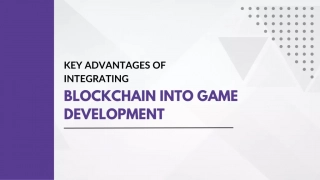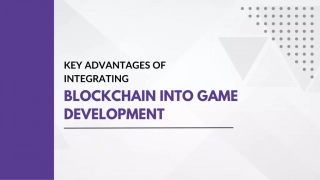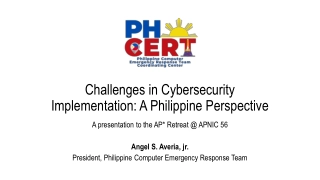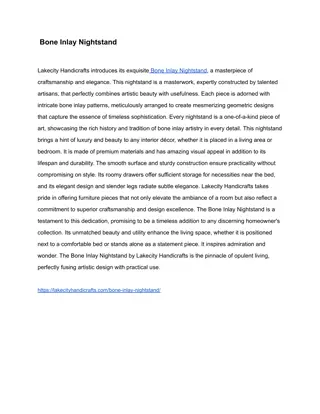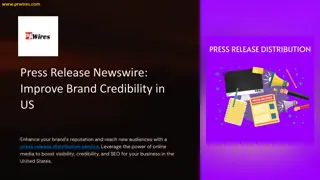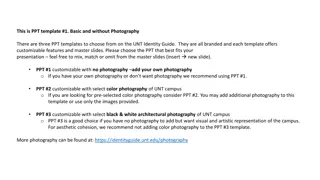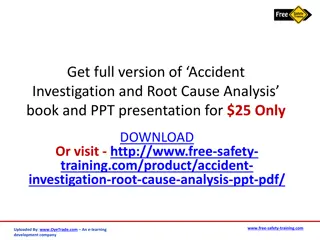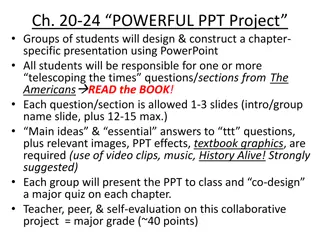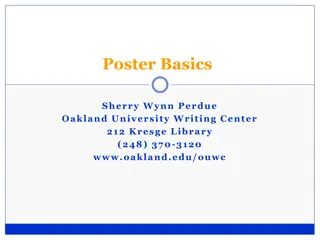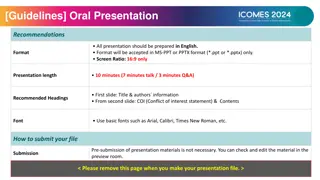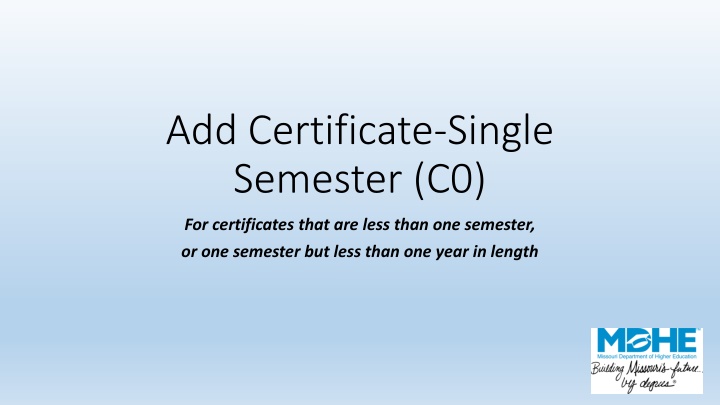
Creating a Certificate in Less Than One Semester: Step-by-Step Guide
Learn how to add a certificate that is less than one semester in length or between one semester and one year. Follow the detailed instructions to complete the process smoothly, from selecting CIP codes to final submission.
Download Presentation

Please find below an Image/Link to download the presentation.
The content on the website is provided AS IS for your information and personal use only. It may not be sold, licensed, or shared on other websites without obtaining consent from the author. If you encounter any issues during the download, it is possible that the publisher has removed the file from their server.
You are allowed to download the files provided on this website for personal or commercial use, subject to the condition that they are used lawfully. All files are the property of their respective owners.
The content on the website is provided AS IS for your information and personal use only. It may not be sold, licensed, or shared on other websites without obtaining consent from the author.
E N D
Presentation Transcript
Add Certificate-Single Semester (C0) For certificates that are less than one semester, or one semester but less than one year in length
You should see your institutions name at the top of the screen. If you manage academic program approvals for multiple institutions, confirm that you are submitting for the correct institution. The numbers 1-4 indicate how many pages are included in the submission process. Choose the CIP code for your new certificate. Enter the certificate s number of credit hours (should be less than 30 for a C0). Enter the new certificate s title, or click the radio button to use the CIP program title. Choose the degree level (Certificate is less than 1 semester or Certificate is one semester but less than 1 year). Both choices are C0s. Add Certificate Single Semester (C0) You will not be able to advance from screen to screen until all required fields are completed.
If the certificate has a parent program, click Yes and choose it from the drop-down menu. Click Add Program after selection. C0s may have, but are not required to have a parent program. If the certificate has an option (unlikely), enter the title here. You will then be prompted to upload a copy of the curriculum. Indicate how the program will be delivered. Add Certificate Single Semester (C0)
Select sites where the C0 will be offered. You may choose multiple sites. If you are proposing a new C0 at a new location, use the New Program New Site process. Select the program s implementation date (month and year only). Upload a PDF of the new certificate s curriculum. Read and check the assurances (independent institutions will have different assurances). Add Certificate Single Semester (C0)
Prior to submission, you will see a screen summarizing your program. If correct, choose Submit. If you need to make corrections, use the Previous button. If you hit Cancel, all of the information will be lost. Add Certificate Single Semester (C0)
After submission, choose the Print & Preview button to save a copy for your records. If you have additional certificates to add, choose Submit Another. Close takes you back to the main menu. Once you have submitted this change, it will enter a queue for staff review. Upon approval, your program will be uploaded to the MDHE inventory. Note that all programs have a unique identifier to help track changes and for data reporting purposes. Add Certificate Single Semester (C0)