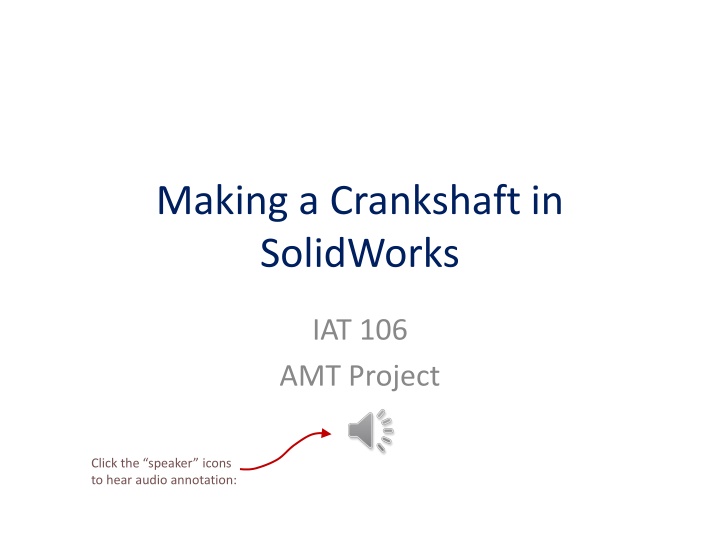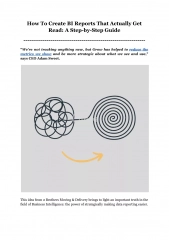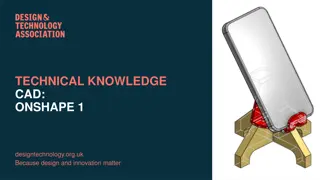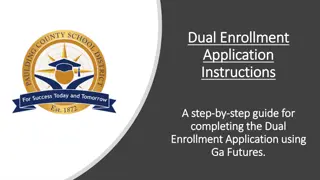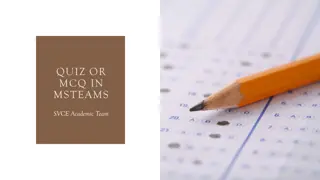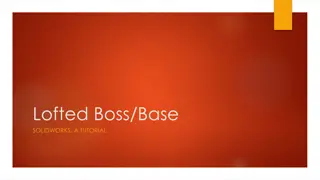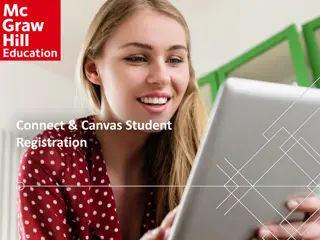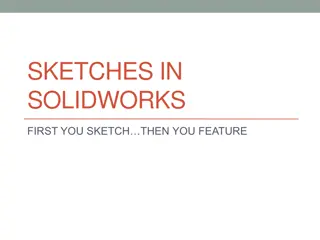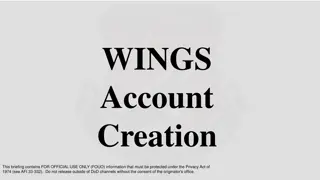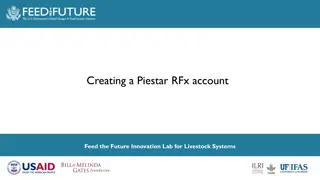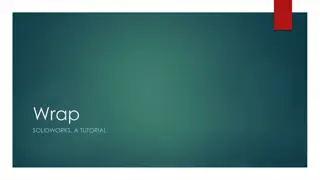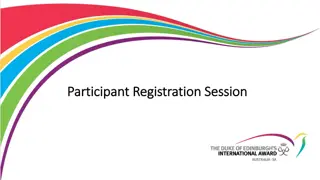Creating a Crankshaft in SolidWorks: Step-by-Step Guide
Learn how to design and assemble a crankshaft in SolidWorks using the sweep feature, sketches for profile and path, and adding components like a conrod and slider. Follow along with detailed visual aids and audio annotations.
Download Presentation

Please find below an Image/Link to download the presentation.
The content on the website is provided AS IS for your information and personal use only. It may not be sold, licensed, or shared on other websites without obtaining consent from the author.If you encounter any issues during the download, it is possible that the publisher has removed the file from their server.
You are allowed to download the files provided on this website for personal or commercial use, subject to the condition that they are used lawfully. All files are the property of their respective owners.
The content on the website is provided AS IS for your information and personal use only. It may not be sold, licensed, or shared on other websites without obtaining consent from the author.
E N D
Presentation Transcript
Making a Crankshaft in SolidWorks IAT 106 AMT Project Click the speaker icons to hear audio annotation:
Sweep Sweep feature create by: Move 2D profile sketch (must be closed) along a path (defined in another sketch).