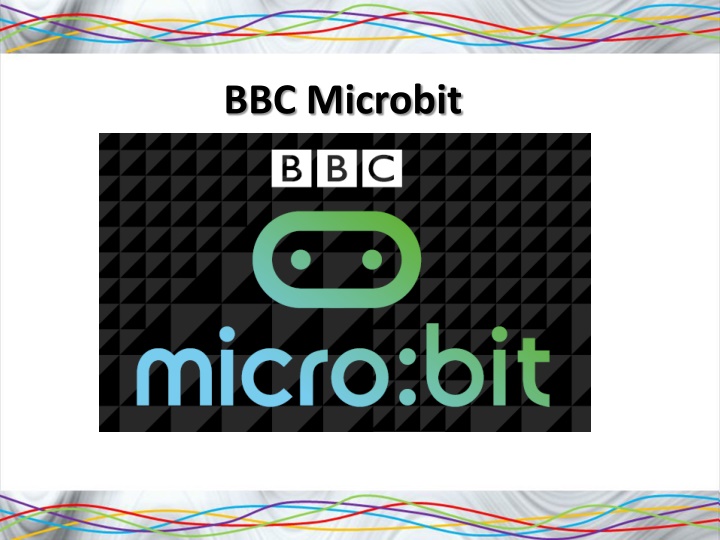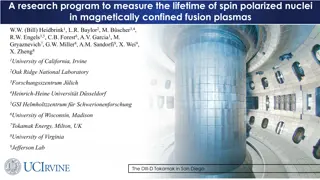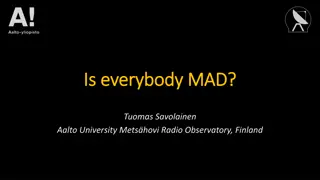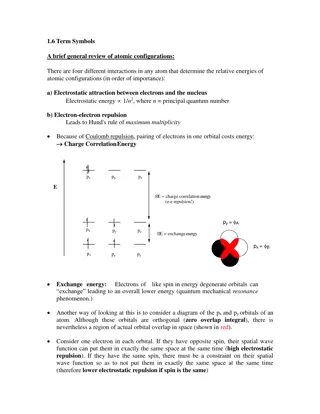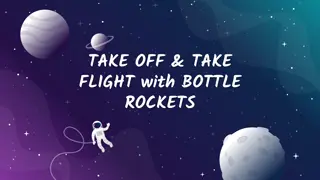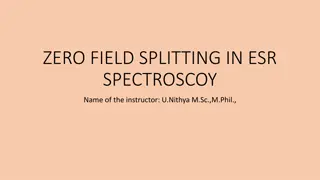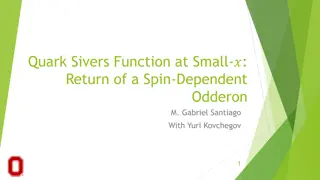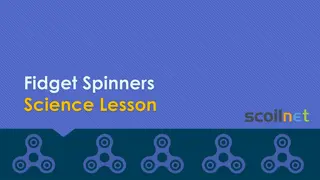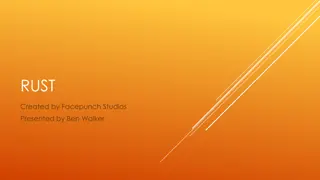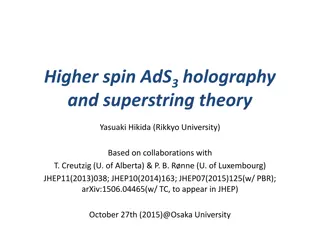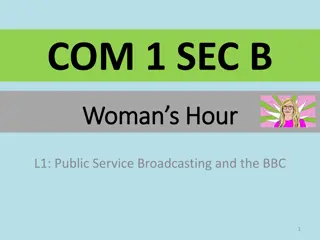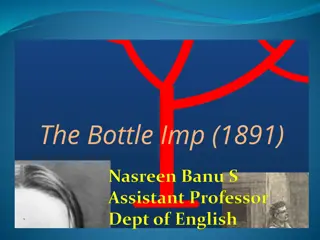Creating a Spin the Bottle Game with BBC Microbit
Dive into the world of coding with BBC Microbit and learn how to create a fun Spin the Bottle game for 2, 4, or 8 players. Explore adding random numbers, animations, and arrow displays to enhance your game programming skills and challenge yourself to expand the game for more players. Get hands-on experience using block editor to bring your game to life and make coding exciting and interactive!
Download Presentation

Please find below an Image/Link to download the presentation.
The content on the website is provided AS IS for your information and personal use only. It may not be sold, licensed, or shared on other websites without obtaining consent from the author.If you encounter any issues during the download, it is possible that the publisher has removed the file from their server.
You are allowed to download the files provided on this website for personal or commercial use, subject to the condition that they are used lawfully. All files are the property of their respective owners.
The content on the website is provided AS IS for your information and personal use only. It may not be sold, licensed, or shared on other websites without obtaining consent from the author.
E N D
Presentation Transcript
Objective of the lesson Use Block Editor to make Spin the Bottle All of you will: Display a 2 player Spin the Bottle game Most of you will: Display a 4 player Spin the Bottle game Some of you will: Display a 8 player Spin the Bottle game 2
Spin the Bottle This is a game where a person is picked to Tell a Truth (answer a question truthfully) Do a Dare (to be decided) It can be played by 2, 4 or 8 people. The bottle is spun and the person it points to has to Tell a Truth or Do A Dare Add an on shake loop Add a variable called item
Change the name of the variable to be RandomNumber Set the RandomNumber variable to be either 0 or 1
Add an If do else condition Add if RandomNumber = 0
Get the show LEDs to display an upward arrow Else (the number must not be 0 (and must be 1). Get the show LEDs to create a downward arrow
Challenge 1. This is for two players sat opposite. See if you can add extra random numbers and extra arrows to allow for 4 players 2. See if you can add extra random numbers and extra arrows to allow for 8 players 3. See of you can create an introductory animation which spins the arrow, clears the screen and pauses before making a decision
For 8 players you would create random number 0 to 7, before adding in extra else if statements and extra images of arrows on diagonals To spin the bottle you would add in the 8 images of the arrow in the correct order with pauses inbetween. Add this in the loop before creating the random number