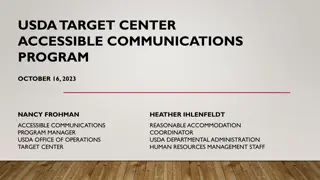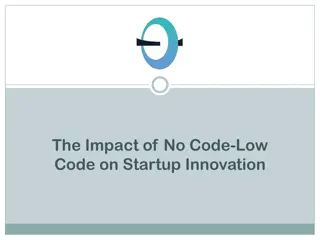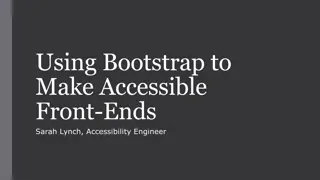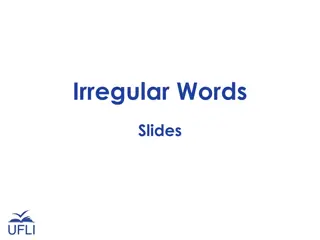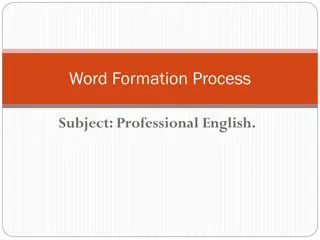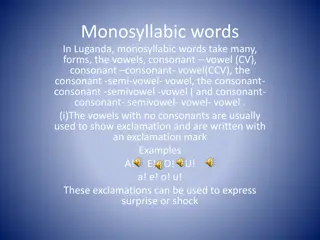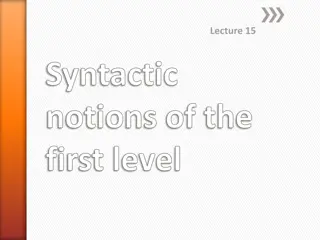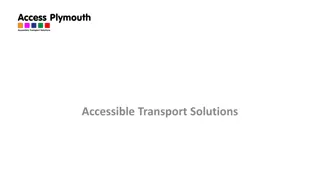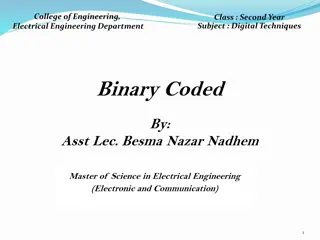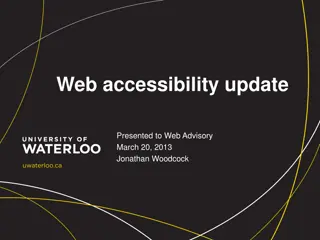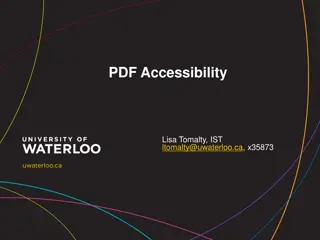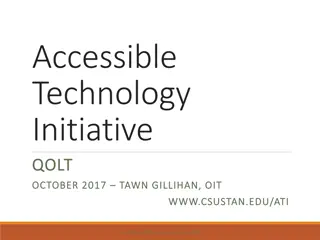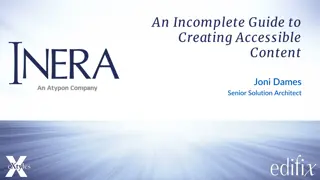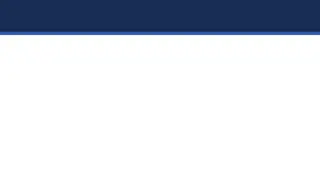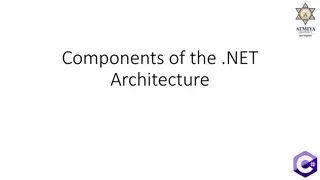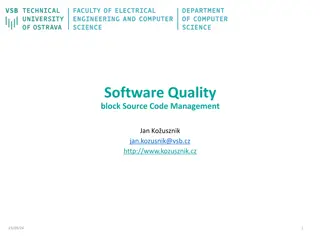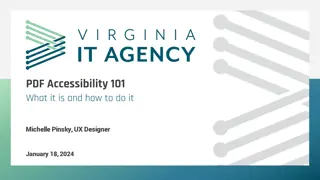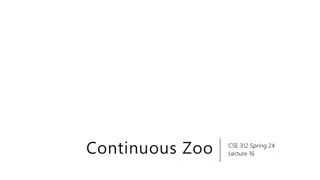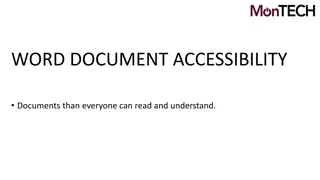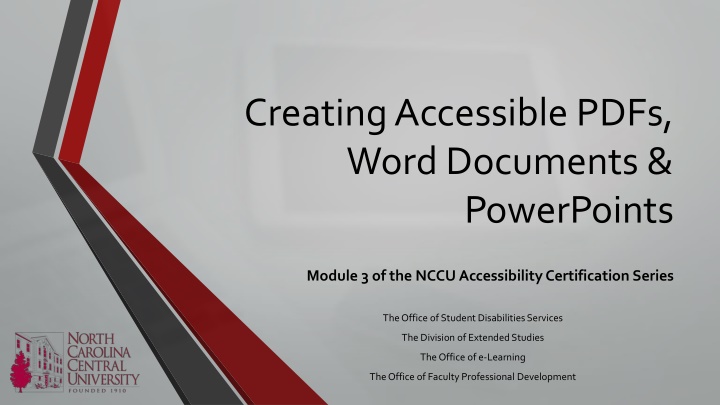
Creating Accessible PDFs, Word Documents, and PowerPoints - NCCU Accessibility Module
"Learn about creating accessible PDFs, Word documents, and PowerPoints in Module 3 of the NCCU Accessibility Certification Series. Understand the importance, perform checks, and apply practical knowledge to ensure accessibility. Discover the need for accessible documents and tools for performing accessibility checks on Word documents. Gain insights into creating accessible Word documents with useful tips. Enhance your skills to make content more inclusive and compliant with accessibility standards."
Download Presentation

Please find below an Image/Link to download the presentation.
The content on the website is provided AS IS for your information and personal use only. It may not be sold, licensed, or shared on other websites without obtaining consent from the author. If you encounter any issues during the download, it is possible that the publisher has removed the file from their server.
You are allowed to download the files provided on this website for personal or commercial use, subject to the condition that they are used lawfully. All files are the property of their respective owners.
The content on the website is provided AS IS for your information and personal use only. It may not be sold, licensed, or shared on other websites without obtaining consent from the author.
E N D
Presentation Transcript
Creating Accessible PDFs, Word Documents & PowerPoints Module 3 of the NCCU Accessibility Certification Series The Office of Student Disabilities Services The Division of Extended Studies The Office of e-Learning The Office of Faculty Professional Development
Workshop Objectives Introduce online standards and the need for accessible documents Identify elements of accessible PDFs, Word Documents, and PowerPoints Perform accessibility checks for PDFs, Word Documents, and PowerPoints Practical application through the creation of an accessible PDF, Word Document, or PowerPoint
Need for Accessible Documents NCCU is committed to providing access to the educational environment for all persons by using accessible course materials and providing appropriate accommodations in accordance with federal and state laws. The Americans with Disabilities Act (ADA) ADA as it applies to electronic format Sections 504 and 508 of the Rehabilitation Act Sections 504 and 508 as they apply to electronic format Web Content Accessibility Guidelines (WCAG) 2.0 NCCU Web Standards and Procedures Easier to navigate Provides content clarity Wide user range Screen reader compatible Easily convertible
Performing an Accessibility Check on Your Word Documents Word Checker Word for Windows File Info Check for Issues Check Accessibility Office 365 Users (including Mac) Review Check Accessibility Potential Inspection Results: Errors issues that can make documents very challenging or impossible for users with impairments to access Warnings issues that make content difficult for users with impairments to access in many cases Tips suggestions on how to improve accessibility and usability
Tips for Creating Accessible Word Documents Accessible Word Docs Include alternative text for all visuals and tables Use meaningful hyperlink text Do not use color as the only way to convey information Use appropriate contrast for text and background colors Use built-in headings Use bulleted/ordered lists For more information, visit WebAIM Techniques for Microsoft Word
Performing an Accessibility Check on Your PDFs PDF Checker PC/Windows Download PAC2 Adobe Reader X Edit Accessibility Quick Check Adobe Acrobat X Pro View Tools Accessibility Read Aloud on PC Adobe Reader View Read Out Loud Read Aloud on Mac Preview Edit Speech Start Speaking
Tips for Creating Accessible PDFs Accessible PDFs PC/Windows Macs: Download LibreOffice Open LibreOffice Create text document Apply headings and use built-in lists Add images using Picture from Insert menu Right click on picture and choose Description to add alt text Choose Export as PDF from File menu Check Tagged PDF and Export bookmarks Start with an accessible Word file Method 1 File > Save as Adobe PDF Method 2 File > Create PDF Method 3 File > Save As Save as type: select PDF Options Document structure tags for accessibility For more information, visit WebAIM Techniques for PDFs
Performing an Accessibility Check on Your PowerPoints PPT Checker PowerPoint 2010 File Info Check for Issues Check Accessibility Office 365 Users (Including Mac) Review Check Accessibility Potential Inspection Results: Errors issues that can make documents very challenging or impossible for users with impairments to access Warnings issues that make content difficult for users with impairments to access in many cases Tips suggestions on how to improve accessibility and usability
Tips for Creating Accessible PowerPoints Accessible PPTs Include alternative text for all visuals and tables Use meaningful hyperlink text Do not use color as the only way to convey information Use appropriate contrast for text and background colors Give each slide a unique title Use larger font (18pt or larger) Sans serif fonts Utilize your white space Use built-in headings Use bulleted/ordered lists For more information, visit WebAIM Techniques for PowerPoints