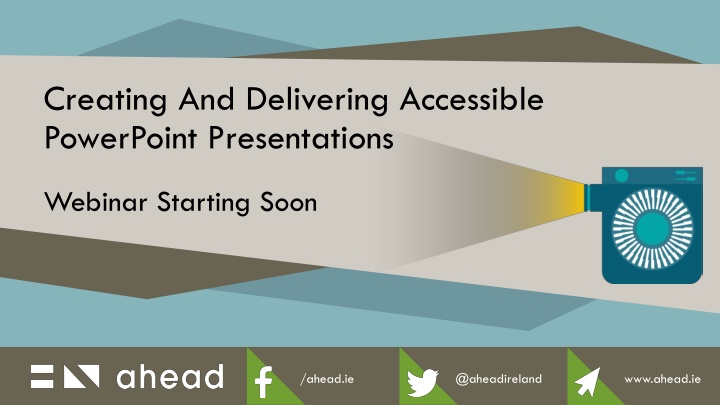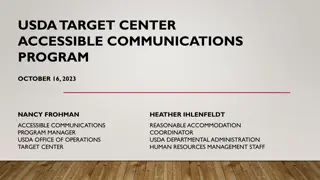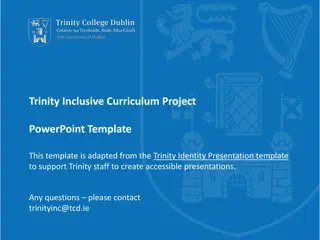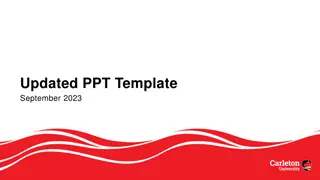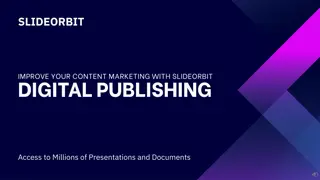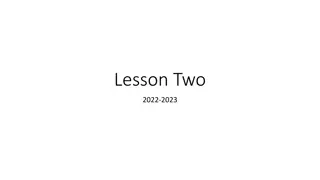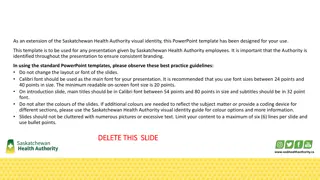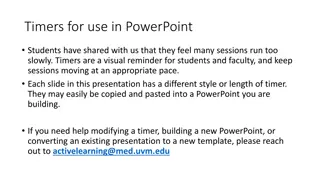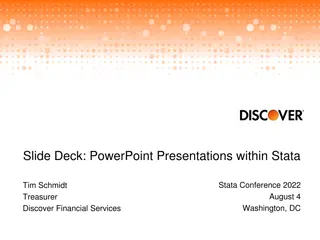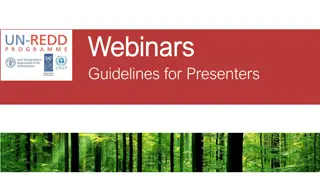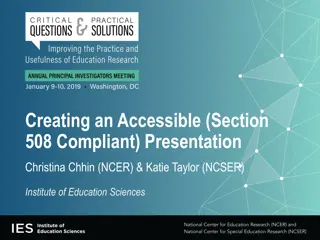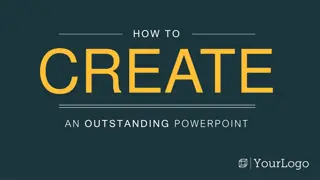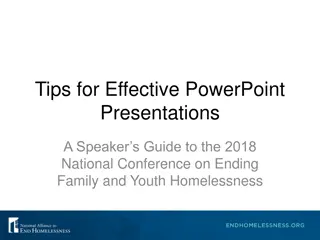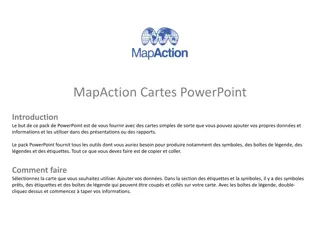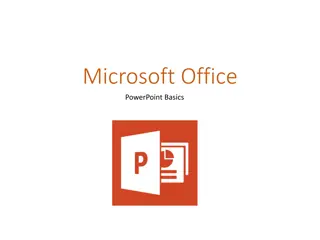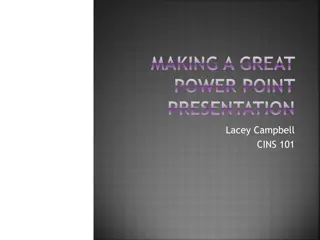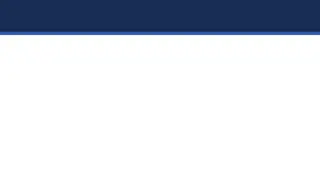Creating Accessible PowerPoint Presentations - Webinar Highlights
In this webinar, learn about the importance of creating accessible PowerPoint presentations and how to ensure compliance with the Accessibility Directive (EU) 2016/2102. Discover tips for maximizing accessibility through proper design, alt text usage, and more. Gain insights on using accessibility checkers and assistive technologies like screen readers. Stay informed on the latest accessibility requirements and best practices to make your presentations inclusive for all audiences.
Download Presentation

Please find below an Image/Link to download the presentation.
The content on the website is provided AS IS for your information and personal use only. It may not be sold, licensed, or shared on other websites without obtaining consent from the author.If you encounter any issues during the download, it is possible that the publisher has removed the file from their server.
You are allowed to download the files provided on this website for personal or commercial use, subject to the condition that they are used lawfully. All files are the property of their respective owners.
The content on the website is provided AS IS for your information and personal use only. It may not be sold, licensed, or shared on other websites without obtaining consent from the author.
E N D
Presentation Transcript
Creating And Delivering Accessible PowerPoint Presentations Webinar Starting Soon /ahead.ie @aheadireland www.ahead.ie
Introductions Trevor Boland Digital and eLearning Officer Lorraine Gallagher Information and Training Officer Trevor.Boland@AHEAD.ie Twitter @BolandTrevor Lorraine.Gallagher@AHEAD.ie Twitter @LoroGal /ahead.ie @aheadireland www.ahead.ie
Dublin Our AHEAD Office /ahead.ie @aheadireland www.ahead.ie
The most profound technologies are those that disappear. They weave themselves into the fabric of everyday life until they are indistinguishable from it. Mark Weiser The Computer for the Twenty-First Century 1991 /ahead.ie @aheadireland www.ahead.ie
Accessibility Directive Directive (EU) 2016/2102 of the European Parliament and of the Council of 26 October 2016 on the accessibility of the websites and mobile applications of public sector bodies requires public bodies to ensure their websites and apps are accessible to persons with disabilities. All websites created after 23 September 2018 will have to be accessible by 23 September 2019. Existing websites will have to comply by 23 September 2020. All mobile applications will have to be accessible by 23 June 2021. /ahead.ie @aheadireland www.ahead.ie
Glossary Screen Readers are a form of assistive technology (AT) software that enables access to a computer, and all the things a computer does, by attempting to identify and interpret what is being displayed on the computer screen using text-to-speech. Provides access to someone who is visually impaired, mobility or has a learning disability to access text on the screen. /ahead.ie @aheadireland www.ahead.ie
Check Accessibility Accessibility Checker in PowerPoint: Go to Review Check Accessibility - Window opens on the right (Tips and Instructions and Web links) (Accessibility Checkers have limitations learn best practices.) /ahead.ie @aheadireland www.ahead.ie
Objective: S.L.I.D.E. into Accessibility Styles - Titles are descriptive and unique Links Hyperlinks need to de descriptive (meaningful) Images Alt Text: Informative / Decorative / Functional Design Colour / Composition / Font / Align Evaluate Accessibility Checker / Grackle for G Suite /ahead.ie @aheadireland www.ahead.ie
S for Styles Headings - Font size for titles should be 36-44 pt. Regular style - Font size for all other text should be at least 24-28 pt. Minimum font size 24 points or above (a11y) Unique and Meaningful Slide Titles Presenting style paced / light/ face audience - ISL /ahead.ie @aheadireland www.ahead.ie
This is a proper heading How do I add a Heading to this Slide? Not like Word. Which are the wrong ways to add a heading? Go to Home then Layout then Slide with Heading Tah Dah /ahead.ie @aheadireland www.ahead.ie
L for Links Links: should be descriptive and avoid generic link text (e.g. click here, about, or learn more. ) The full web address should be hidden behind descriptive link text. Avoid Click here and the naked URL s as difficult for a screen reader to read. /ahead.ie @aheadireland www.ahead.ie
Making a Link To create a hyperlink in your text: Select the text you want to be the hyperlink Right click and choose Link from the menu. Paste or type in a hyperlink. Select the Apply button to save the link. An example of a naked URL is https://www.ahead.ie/conferece2020 To access our videos from our AHEAD conference 2020 /ahead.ie @aheadireland www.ahead.ie
I for Images 1. Informative images should include a concise description based on their purpose and context for us. Consider the purpose and context for use, then start with the general idea before focusing on relevant details and important relationships. Functional images (links) need to describe the destination or action that will take place. Decorative images should be marked up in a way that allows screen readers to skip them. 2. 3. Image accessibility resources: WebAIM: Alternative Text DIAGRAM Center (more complex images Bar Charts / Diagrams / Maths / Maps / Science) /ahead.ie @aheadireland www.ahead.ie
Informative/ Functional/ Decorative https://www.ahead.ie/studentresiliencewebinar /ahead.ie @aheadireland www.ahead.ie
D for Design Design: check for color contrast and follow best practices for typography: Use sans serif fonts for body text (better reading experience) Maximum 6 8 lines of text per slide (a11y) Avoid italics and bold for emphasis Avoid abbreviations and acronyms; explain them at the first occurrence. Avoid Transitions (or use simple transitions) and Animations Tables, Charts and Graphs on own slide (a11y) Composition ordered and easy to read (bullet points) Avoid ALL CAPS (yelling!) / Challenging to read too Left-align the content (avoid justification) /ahead.ie @aheadireland www.ahead.ie
This is a bad slide IN BOTANY, A TREE IS A PERENNIAL PLANT WITH AN ELONGATED STEM, OR TRUNK, SUPPORTING BRANCHES AND LEAVES IN MOST SPECIES. IN SOME USAGES, THE DEFINITION OF A TREE MAY BE NARROWER, INCLUDING ONLY WOODY PLANTS WITH SECONDARY GROWTH, PLANTS THAT ARE USABLE AS LUMBER OR PLANTS ABOVE A SPECIFIED HEIGHT. IN WIDER DEFINITIONS, THE TALLER PALMS, TREE FERNS, BANANAS, AND BAMBOOS ARE ALSO TREES. TREES ARE NOT A TAXONOMIC GROUP BUT INCLUDE A VARIETY OF PLANT SPECIES THAT HAVE INDEPENDENTLY EVOLVED A TRUNK AND BRANCHES AS A WAY TO TOWER ABOVE OTHER PLANTS TO COMPETE FOR SUNLIGHT. TREES TEND TO BE LONG-LIVED, SOME REACHING SEVERAL THOUSAND YEARS OLD. TREES HAVE BEEN IN EXISTENCE FOR 370 MILLION YEARS. IT IS ESTIMATED THAT THERE ARE SOME THREE TRILLION MATURE TREES IN THE WORLD.[1] A tree typically has many secondary branches supported clear of the ground by the trunk. This trunk typically contains woody tissue for strength, and vascular tissue to carry materials from one part of the tree to another. For most trees it is surrounded by a layer of bark which serves as a protective barrier. Below the ground, the roots branch and spread out widely; they serve to anchor the tree and extract moisture and nutrients from the soil. Above ground, the branches divide into smaller branches and shoots. The shoots typically bear leaves, which capture light energy and convert it into sugars by photosynthesis, providing the food for the tree's growth and development. /ahead.ie @aheadireland www.ahead.ie
This is a bad slide IN BOTANY, A TREE IS A PERENNIAL PLANT WITH AN ELONGATED STEM, OR TRUNK, SUPPORTING BRANCHES AND LEAVES IN MOST SPECIES. IN SOME USAGES, THE DEFINITION OF A TREE MAY BE NARROWER, INCLUDING ONLY WOODY PLANTS WITH SECONDARY GROWTH, PLANTS THAT ARE USABLE AS LUMBER OR PLANTS ABOVE A SPECIFIED HEIGHT. IN WIDER DEFINITIONS, THE TALLER PALMS, TREE FERNS, BANANAS, AND BAMBOOS ARE ALSO TREES. TREES ARE NOT A TAXONOMIC GROUP BUT INCLUDE A VARIETY OF PLANT SPECIES THAT HAVE INDEPENDENTLY EVOLVED A TRUNK AND BRANCHES AS A WAY TO TOWER ABOVE OTHER PLANTS TO COMPETE FOR SUNLIGHT. TREES TEND TO BE LONG-LIVED, SOME REACHING SEVERAL THOUSAND YEARS OLD. TREES HAVE BEEN IN EXISTENCE FOR 370 MILLION YEARS. IT IS ESTIMATED THAT THERE ARE SOME THREE TRILLION MATURE TREES IN THE WORLD.[1] A tree typically has many secondary branches supported clear of the ground by the trunk. This trunk typically contains woody tissue for strength, and vascular tissue to carry materials from one part of the tree to another. For most trees it is surrounded by a layer of bark which serves as a protective barrier. Below the ground, the roots branch and spread out widely; they serve to anchor the tree and extract moisture and nutrients from the soil. Above ground, the branches divide into smaller branches and shoots. The shoots typically bear leaves, which capture light energy and convert it into sugars by photosynthesis, providing the food for the tree's growth and development. /ahead.ie @aheadireland www.ahead.ie
E for Evaluate Evaluate:use the built-in accessibility checker in Microsoft Office (found in Review, Check for Accessibility) or the Grackle add-on for G Suite. Accessibility Checker in PowerPoint: Go to Review Check Accessibility - Window opens on the right (Tips and Instructions and Web links) (Accessibility Checkers have limitations learn best practices.) Another way to view accessible Information Go to View then Outline View /ahead.ie @aheadireland www.ahead.ie
Closed Captions (CC) Online Presentation 1. Open online PowerPoint in O365 2. Go to Slideshow tab 3. Select appropriate languages (English) 4. Then location of CC Above or Below. /ahead.ie @aheadireland www.ahead.ie
The Master Slide Lets try the Slide Master View Slide Master Master slides control the look of your entire presentation, including colours, fonts, backgrounds, effects, and just about everything else. If you need to add another box of text that is not in Slide Layout, use Slide Master to Insert Placeholder options. You can insert a shape or a logo on a slide master, and it will show up on all your slides automatically. Add Alt Text to describe an image or logo this is across all slides then. /ahead.ie @aheadireland www.ahead.ie
Other Resources Flat Icon has downloadable Icons Un-Splash has free open source photos Slide Carnival has a selection of free PowerPoint and Google Presentations (inaccessible) Accessible PowerPoint template sampler by Microsoft (accessible) Convert PowerPoint into an audio file in this website /ahead.ie @aheadireland www.ahead.ie
Thank you A short Poll Visit www.ahead.ie for more information Tweet us @AHEADireland /ahead.ie @aheadireland www.ahead.ie
See you soon Trevor Boland Digital and eLearning Officer Lorraine Gallagher Information and Training Officer Trevor.Boland@AHEAD.ie Twitter @BolandTrevor Lorraine.Gallagher@AHEAD.ie Twitter @LoroGal /ahead.ie @aheadireland www.ahead.ie