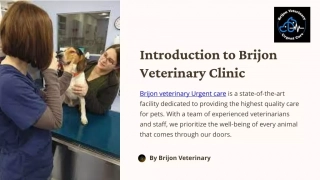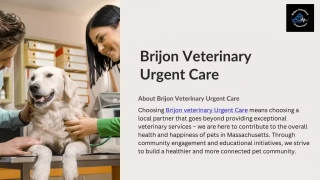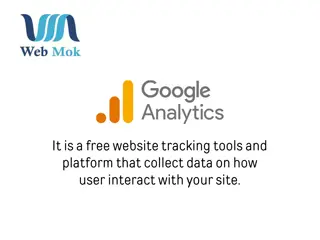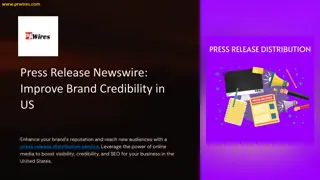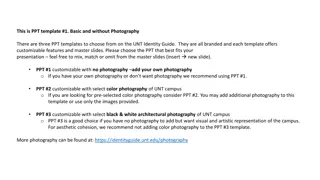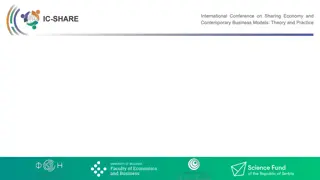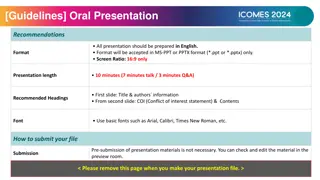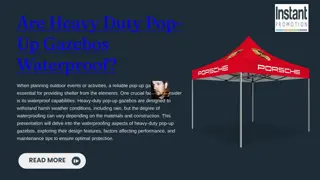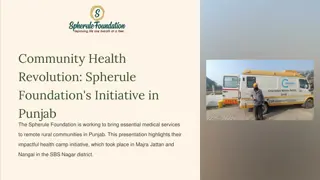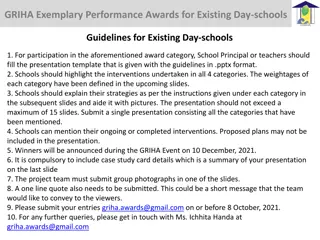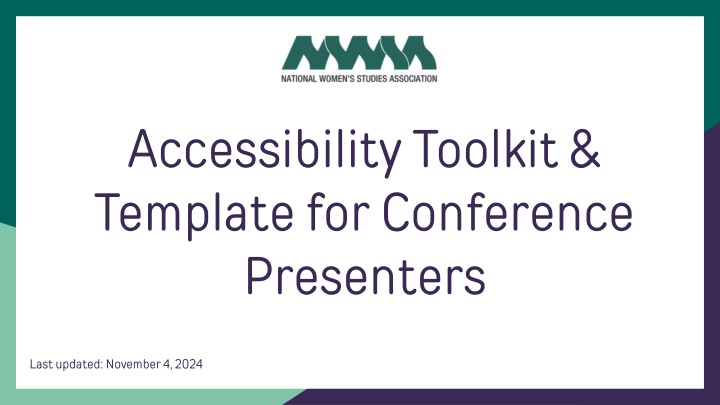
Creating Accessible Presentations: Guidelines and Tools for Conference Presenters
Enhance the accessibility of your conference presentations by following these guidelines: use high contrast fonts, headings, and subtitles; avoid relying on color alone; provide accessible tables; and utilize PowerPoint's Accessibility Assistant and Checker for a more inclusive presentation experience.
Download Presentation

Please find below an Image/Link to download the presentation.
The content on the website is provided AS IS for your information and personal use only. It may not be sold, licensed, or shared on other websites without obtaining consent from the author. If you encounter any issues during the download, it is possible that the publisher has removed the file from their server.
You are allowed to download the files provided on this website for personal or commercial use, subject to the condition that they are used lawfully. All files are the property of their respective owners.
The content on the website is provided AS IS for your information and personal use only. It may not be sold, licensed, or shared on other websites without obtaining consent from the author.
E N D
Presentation Transcript
Accessibility Toolkit & Template for Conference Presenters Last updated: November 4, 2024
General Guidelines: Visibility: Use a high contrast font with the background, preferably black text on white backgrounds. Use Headings and Subheading features built into the presentation builder. Font: At minimum, the presentation should have 12 point font size. An 18 point font is preferred. The font must be a sans serif font such as Calibri or Helvetica. Hyperlinks: Hyperlinked information should be contextualized and not only say Click here.
General Guidelines: Color: Do not rely on color as the only means of conveying information. Media: Videos should have accessible subtitles, closed captions, and video descriptions. How to add closed captions or subtitles to media in PowerPoint. Titles: Every slide should have it s own appropriate title. Organization: Use the Accessibility Checker and the Reading Order feature to create a logical presentation order. Keep in mind that a screen reader will read the slide in the list specified in the Reading Order pane.
Tables: A screen reader loses cell count if a table is nested, or a cell is merged or split. The screen reader uses the header information to identify rows and columns, and provides a meaningful information to the user (Microsoft Support). To avoid this issue, tables should be filled with no blank cells, have a simple structure, and clearly specified row and column headings like the example provided below. Project Name In Progress Completed Example 1 Data Data Example 2 Data Data
Accessibility Assistant on PowerPoint: How to Use Accessibility Assistant: 1. 2. Press Alt+R to open the Review tab. Press the A+1 keys to open the Check Accessibility dropdown menu in the Accessibility group. Press A to select the Check Accessibility option and then the Accessibility Assistant pane will open. Alternatively, press Shift+F6 to navigate to the status bar. Use the Right arrow key to go to the Accessibility: Investigate button. Press Enter to open the Accessibility Assistant pane. 3. 4. 5.
Accessibility Checker on PowerPoint How to Use Accessibility Checker: 1. 2. On PowerPoint select the Review Tab Select the Check Accessibility option. Image descriptions should be provided for all images that serve more than a decorative purpose. Example: Image Description: A mouse cursor rests over a "Check Accessibility" option in the top left corner of Microsoft PowerPoint.
Alternative Text: How to Use Accessibility Checker: Visual media (i.e. photos and videos) are required to have alternative text. The alternative text should convey the contents of the image through concise and accurate language. Alternative text is not required for images that solely serve a decorative purpose. In PowerPoint you can use the Accessibility Checker and Accessibility Assistant features to check that your images have alt text. To add alternative text on Google Slides and PowerPoint right click on the image and select Alt Text. Resources on effective alternative text can be found here: Everything you need to know to write effective alt text.
Testing Accessibility: Navigating with a screen reader: In PowerPoint, you can use the Narrator feature to ensure that your presentation can be navigated with a screen reader. To operate Narrator: 1. On PowerPoint press Ctrl+Windows logo key+Enter, then press F6 until the blue rectangle appears on the screen. 2. Use the Tab key to navigate through and the Esc tab to exit. 3. If there are any navigation difficulties adjust your presentation with the Accessibility Checker and Accessibility Assistant.
Download this Template! We hope that presenters and audience members utilize these resources ! Download this file so that you may use this as a template for future presentations.
Sources 1. Creating Freedom Movements. Linktree, https://linktr.ee/creatingfreedommovements. 2. Creating Freedom Movements Template. Google Docs, https://docs.google.com/document/d/1qkhYKLmNSulh1xyPBVxmgIMmM15MCFtrNH2Pqint5SY/edit?tab=t.0. 3. Make Your PowerPoint Presentations Accessible to People with Disabilities. Microsoft, https://support.microsoft.com/en-us/office/make- your-powerpoint-presentations-accessible-to-people-with-disabilities-6f7772b2-2f33-4bd2-8ca7-dae3b2b3ef25. This template was developed by Italia Quintana, a Xicana, seeded feminist, and student at Colorado College. The NWSA PowerPoint Accessibility Template was developed with epistemological groundings in the knowledge produced, collected, and cultivated by the Creating Freedom Movements (CFM). CFM s thoughtfully curated Disability Justice Resource Directory reminds us that our approach to accessibility must always center the pedagogies, resistance, and comrades in Disability Justice movements. Resources on technical functions have been provided by Microsoft Support Office Accessibility.