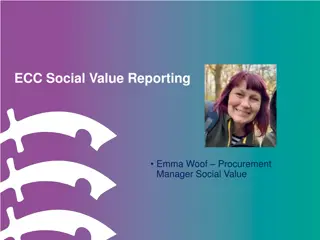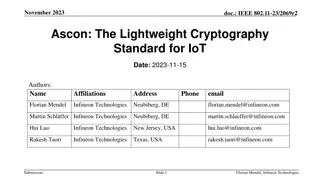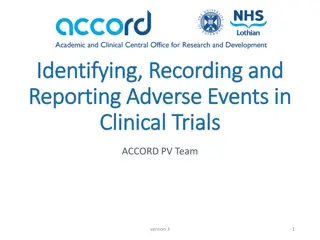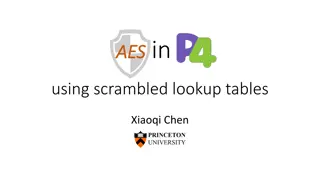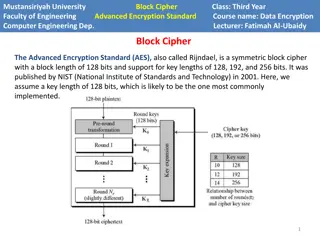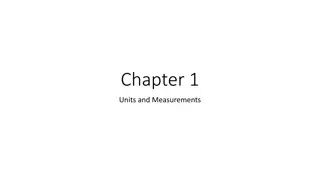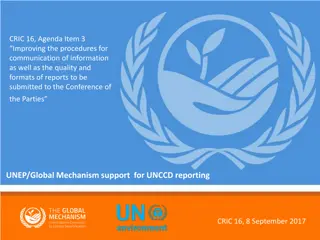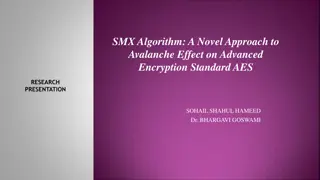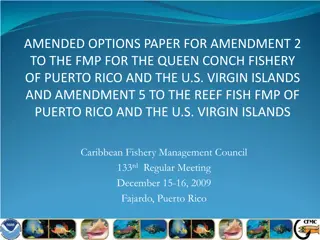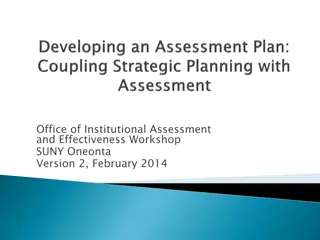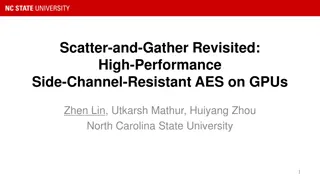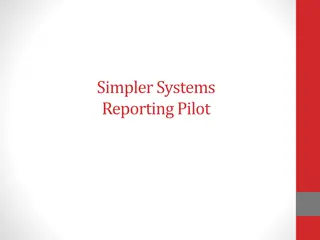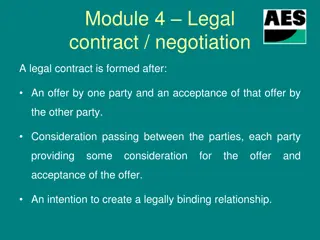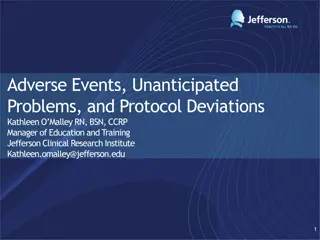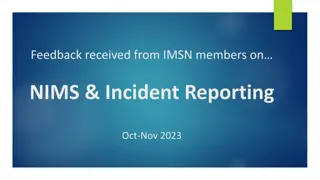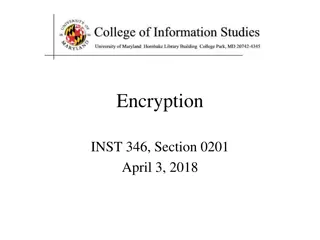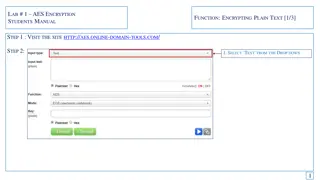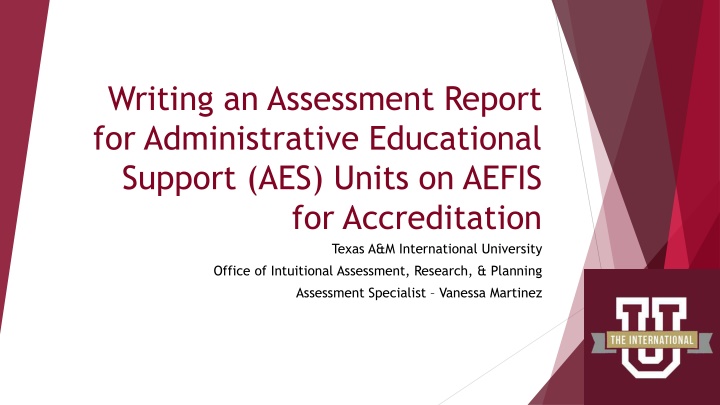
Creating an Assessment Report for Administrative Support Units on AEFIS at Texas A&M International University
"Learn how to navigate the AEFIS platform for creating assessment reports for Administrative Educational Support Units at Texas A&M International University. Access step-by-step guidance and insightful tips for maximizing the effectiveness of your assessment process."
Download Presentation

Please find below an Image/Link to download the presentation.
The content on the website is provided AS IS for your information and personal use only. It may not be sold, licensed, or shared on other websites without obtaining consent from the author. If you encounter any issues during the download, it is possible that the publisher has removed the file from their server.
You are allowed to download the files provided on this website for personal or commercial use, subject to the condition that they are used lawfully. All files are the property of their respective owners.
The content on the website is provided AS IS for your information and personal use only. It may not be sold, licensed, or shared on other websites without obtaining consent from the author.
E N D
Presentation Transcript
Writing an Assessment Report for Administrative Educational Support (AES) Units on AEFIS for Accreditation Texas A&M International University Office of Intuitional Assessment, Research, & Planning Assessment Specialist Vanessa Martinez
Logging into AEFIS Website: Tamiu.aefis.net Make sure to have Duo Connect to login.
AEFIS Homepage Once Entered This screen shot may have more items presented than yours will when you login.
Entering your Assessment Plan When you first enter into AEFIS, your Action Items will display on the right side of your screen. To enter your assessment plan click on the blue pencil. This step should be entitled 5. Program Coordinator Plan Submit. If the step is not on 5 then it can mean multiple things, and we encourage you to reach out to our assessment office for clarification.
Assessment Plan Page When you enter into your Assessment Plan you should see your office s name under the blue banner.
Findings When you enter into the reporting area all of the sections previously accessible in the plan (Mission, Objectives, Measures, Targets, and Strategic Plan Alignments) are no longer editable. As you continue to scroll down below each measure a new box will be presented entitled Findings .
Entering Your Offices Findings For each measure you will need to select from the dropdown menu whether your findings measure was met or not met. Below the dropdown menu is a text box where your office will enter your findings. It is best practice to match your initial sentence to the target sentence used for the measure. For example: Target: 80% of respondents will identify our services as a 3 or higher using a Likert scale. Findings: 87% of respondents rated our services as a 3 or higher using a Likert scale. After the initial findings sentence your office can then go into further detail about the findings and the details that are important (mean, n number, highest count, lowest count, etc.).
Why it is Important to Collect Data: Data can provide credible evidence to show that your office is successful. The findings may uncover and address limitations. Data helps with internal quality, efficiency, productivity, funding, etc. The findings will help grow your office and the institution. Most Importantly: We need to use our findings to: Plan, Strategize, and Improve All of this finishes our current cycle while simultaneously laying the foundation and groundwork for the next assessment cycle.
How Do We Collect Data? Collecting information about your operation/office. Administration of services/programs Processes involved in delivering services. Efficiency/ progress in meeting timelines/ goals. Using your measures to collect good information. Organizing data in ways that makes it easier to track, monitor, retrieve, and share.
Data Analysis Who analyzes the data? The office assessment team who defined the objectives and measures for the assessment plan should reconvene to look at the data. The office assessment team should determine by the raw data if the objective s target level was met, partially met, or nor met. You will also need to determine if further action is needed. This is the actual assessment part of the assessment process. How do you analyze the data? Analysis should involve asking these questions about the results of each measure: What specifically did your assessments show regarding proven strengths or progress you made on office objectives? What specifically did your assessments show regarding office objectives that will require continued attention? What do you now know about the stated office objectives and targets, in terms of how they will contribute to your office?
What Does Using Results for Improvement Mean? This is when administrators and staff work together closely and look at assessment findings and specify what improvements need to be made. The use of results also helps: Drive decision-making Refine goals, objectives, and outcomes, and Improve the assessment process, if need be. The first step in using our results is to create your unit s actions plans.
Action Plans An action plan is the follow-up to the assessment just conducted. Actions must be identified for each objective, even if that action is to replace the objective with another one. Actions should be as specific as possible, and should show that the team has thought through the results. A commonly reported use of results is to refine the assessment process itself: New or refined instruments Improved methods of data collection (instructions, incentives, timing, setting, etc.) Changes in participant samples
Entering in your Offices Action Plan Below the findings description is the text box to enter in your action plan based on your results. In order to help our AES units we have included 5 questions to answer based on your results to the measure. All 5 questions must be answered, feel free to include any other commentary you feel is important in regards to the measure and its data. Your office can choose the best way to respond to all 5 action plan questions, either in general paragraph response or separated and identified numerically.
Examples of Action Plans Employee Support Process Changes Office Retreat Changing intake Professional Development Communication Procedures Trainings/ Workshops Developing/Revising Forms Technology Assistance Going Electronic Creating Work Flow/Charts Customer Service Changes Expanding a Service Eliminating Redundancy Developing Communication Protocols Automated Response/ Follow-Up Adding Web-Based Services Developing/ Revising Handbooks/Manuals
Troubleshooting with Assessment Data Results are difficult to interpret: Review the assessment method selected. It maybe necessary to change the assessment instrument/tool (change the measure). Results can be interpreted but do not provide sufficient detail to inform a meaningful decision: Additional measures may need to be added. It may be necessary to revise the measure to provide more meaningful information (i.e. change survey items). The target was not achieved: Consider adding action steps (e.g., professional development, revision of content) that increase the likelihood of attaining the desired outcome target. Adjust the target level if needed. The target was achieved: Celebrate your achievement and determine if the target should be adjusted to a higher standard or if sustainability efforts should be put into place to maintain the level of performance noted. Target is achieved consistently (over more than one cycle): Consider removing the expected outcome/measure from your AES plan and replacing with another outcome/measure with a new corresponding target.
Managing Artifacts On the upper right side of your office s report you will see an image of a desk file organizer. Clicking this button allow each user to create: Tasks Notes Add Supporting Documentation
Creating Tasks for Other Assessment Staff To create a task click + ADD in the pop out Attached Artifacts menu Tasks section. This will activate a pop up where you can enter a task for another assessment staff member to complete. The task will send an email notification to that member.
Uploading Supporting Documentation Your office s report will not be approved without supporting documentation. How to document: Focus on only your office unit. Anonymity of all participants in your office s measure has to be maintained. Clearly state how the findings were reviewed and the methodology utilized. Examples of documentation: Copy of surveys, responses to surveys, documented records, logs, reports, tests, evaluations, interviews, simple counting, frequencies rates, percentages, summarizing data, gathering existing statistics, graphics, and charts.
Printing or Sharing On the upper right side of your plan you will see Export By clicking export you have the option to Print directly or Download as a PDF. Please be patient as it does take some time to download/print. We suggest to print after submitting.
Submitting your Offices Assessment Report Once you are ready to submit simply click I m Finished, Submit. Please note, AEFIS auto saves, but it is best to save your most recent work by pressing Continue Later at the bottom of the page.
How to Find Submitted Reports When on the main AEFIS Dashboard (Home Page) Scroll to the widget titled My Data Collection Forms Once submitted you will have a blank space here. Click on the triple vertical dots (this is a menu button), and select In Progress Forms This will display your recently submitted documents. You can enter it by clicking the blue pencil so that you can print or save your responses.
Need Help or Have Additional Questions Please reach out to our office if you need any additional assistance or if you have any questions. We are here to help! Assessment Specialist for Academic Educational Support (AES) Units Vanessa Martinez Vanessa.Martinez@tamiu.edu or 956-326-2333 Feel free to visit our website for other helpful tips and tutorials https://www.tamiu.edu/adminis/ie/Assessment.shtml#ASAssessment