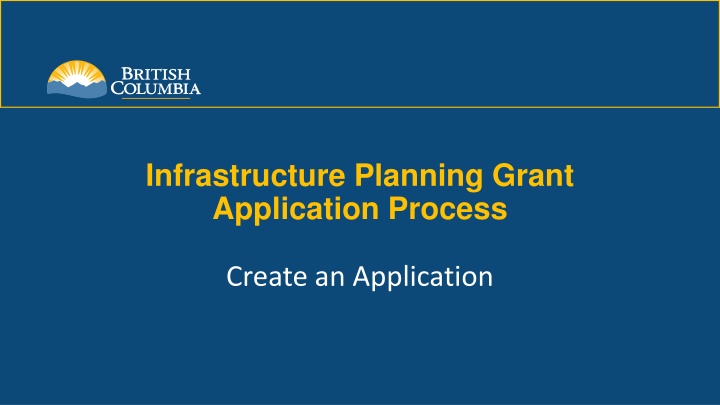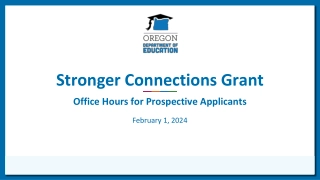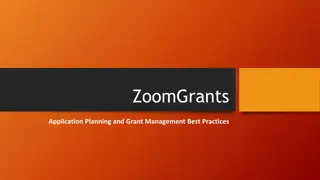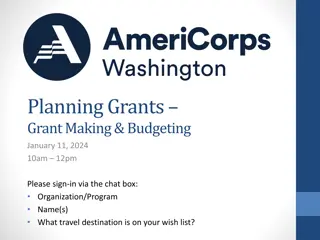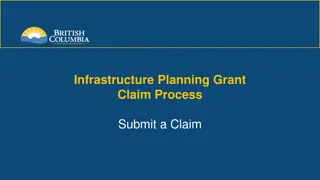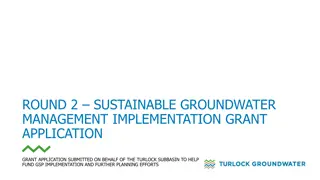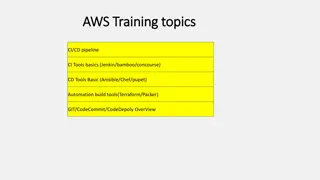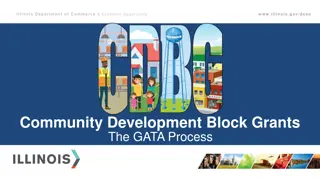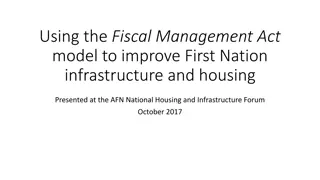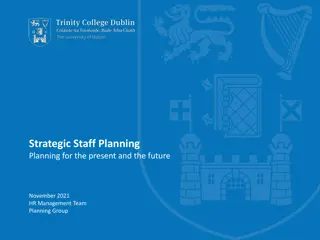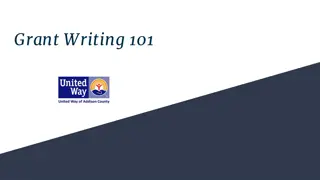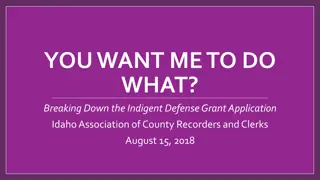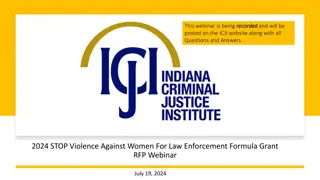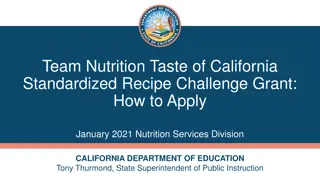Creating an Infrastructure Planning Grant Application Process
This guide walks through creating an Infrastructure Planning Grant Application in LGIS. It covers steps from accessing the system to submitting the application. Users need to follow specific procedures to gain access and navigate the application process effectively.
Uploaded on Feb 28, 2025 | 0 Views
Download Presentation

Please find below an Image/Link to download the presentation.
The content on the website is provided AS IS for your information and personal use only. It may not be sold, licensed, or shared on other websites without obtaining consent from the author.If you encounter any issues during the download, it is possible that the publisher has removed the file from their server.
You are allowed to download the files provided on this website for personal or commercial use, subject to the condition that they are used lawfully. All files are the property of their respective owners.
The content on the website is provided AS IS for your information and personal use only. It may not be sold, licensed, or shared on other websites without obtaining consent from the author.
E N D
Presentation Transcript
Infrastructure Planning Grant Application Process Create an Application
Creating an Infrastructure Planning Grant Application The LGIS Conditional Grants screen gives users access to create Grant applications and to view/manage active projects. Multiple people can be given access to an organization s applications and projects in LGIS (through BCeID).* *Important information for new users! Gaining access can take up to 5 business days* Before you can access the online application form; your organization must create a unique Business BCeID username for you. You will then, using your new Business BCeID username, be required to submit a LGIS Request Access form. Processing your request can take up to 5 business days.
This guide will walk you through how to create an Infrastructure Planning Grant Application in LGIS. Lets start at the LGIS Home screen. This is the first screen you see when you log in to LGIS.* *Note: LGIS is best viewed using Internet Explorer 11 with add-ons disabled.
Using the dropdown menu, select Infrastructure Planning Grant Program.* *Note: Clicking Close will return you to the Applications screen. No application record will be created.
After selecting Infrastructure Planning Grant Program, you will see the programs Application Deadline and a link to additional Program Information. https://www2.gov.bc.ca/gov/content/governments/local-governments/grants-transfers/grants/infrastructure-planning-grant-program *Note: The Infrastructure Planning Grant Program provides for ongoing intake of applications. The Application Deadline indicated above is a system required field and NOT an enforced deadline.
You may have noticed the Close button that was next to the Create New Application button now reads Cancel. Clicking Cancel will bring up a warning message.* https://www2.gov.bc.ca/gov/content/governments/local-governments/grants-transfers/grants/infrastructure-planning-grant-program *Note: Clicking OK will return you to the Applications screen. No application record will be created. Clicking Cancel in the pop-up will return you to the Create New Application screen.
Click Create New Application to create an application form for your project. https://www2.gov.bc.ca/gov/content/governments/local-governments/grants-transfers/grants/infrastructure-planning-grant-program
After clicking Create New Application you will see the screen displayed below. You can save and close the form and return later to complete your application, or proceed with completing your application. Please see the Completing an Infrastructure Planning Grant Application PowerPoint on the LGIS Training site for instructions on how to complete your application. https://www2.gov.bc.ca/gov/content/governments/local-governments/grants-transfers/grants Infrastructure Planning Grant Program Guide and Forms
https://www.localgovernmentinformationsystem.gov.bc.ca/EXT/default.aspxhttps://www.localgovernmentinformationsystem.gov.bc.ca/EXT/default.aspx LGIS.AccessRequest@gov.bc.ca infra@gov.bc.ca