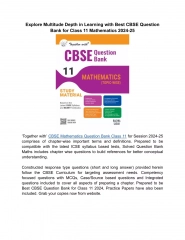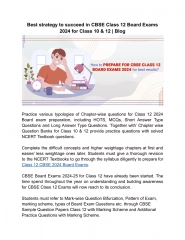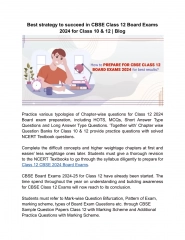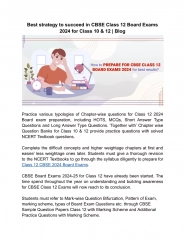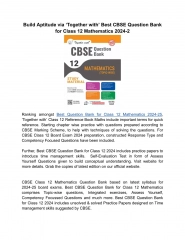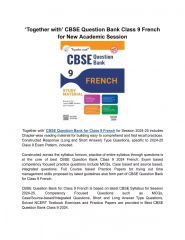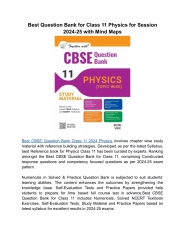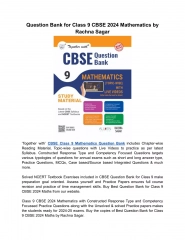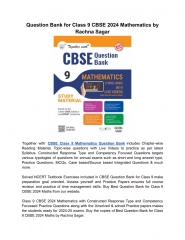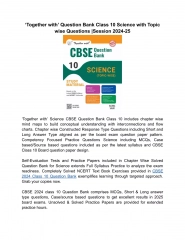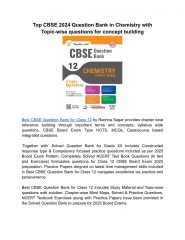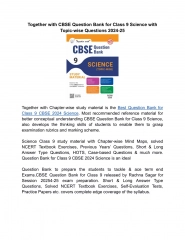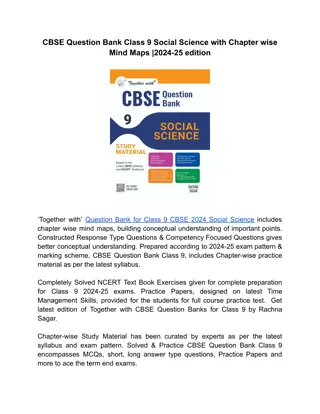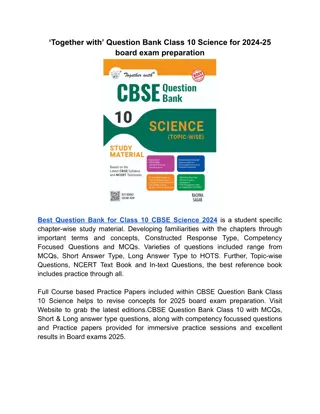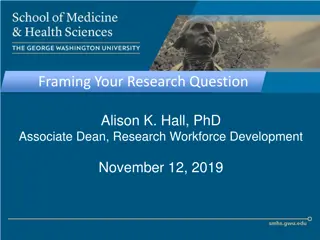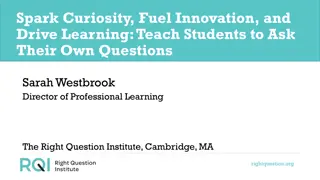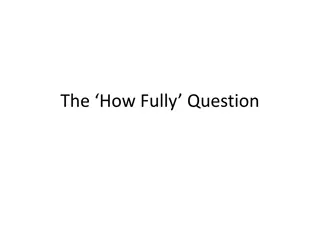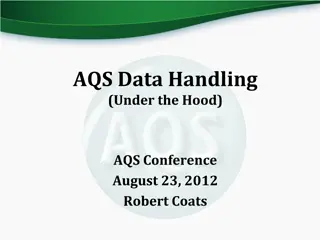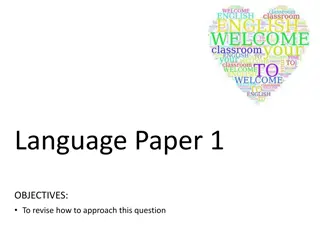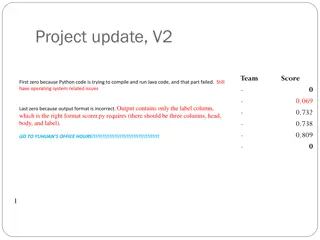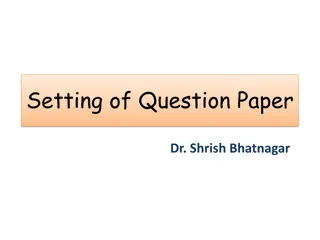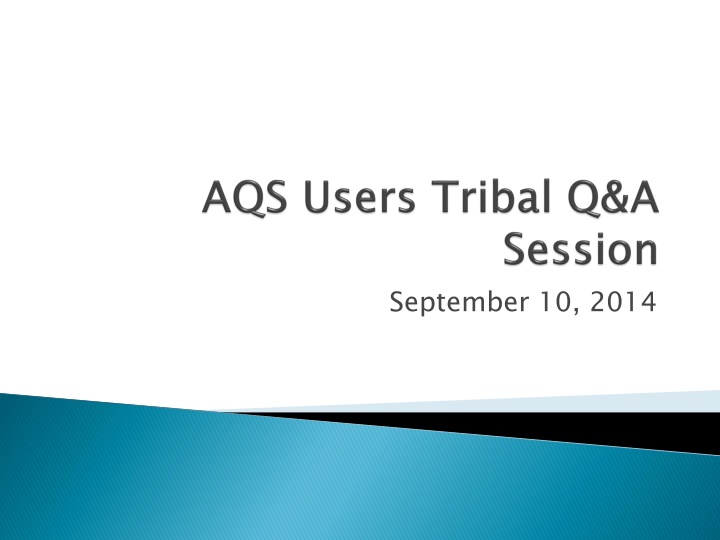
Creating and Managing Air Monitoring Sites: Guidelines and Procedures
Learn about the process of creating and managing air monitoring sites, including assigning unique identifiers, site duplication, and contact information requirements. Find out how to print AQS site forms, choose site IDs, and ensure compliance with regulatory protocols.
Download Presentation

Please find below an Image/Link to download the presentation.
The content on the website is provided AS IS for your information and personal use only. It may not be sold, licensed, or shared on other websites without obtaining consent from the author. If you encounter any issues during the download, it is possible that the publisher has removed the file from their server.
You are allowed to download the files provided on this website for personal or commercial use, subject to the condition that they are used lawfully. All files are the property of their respective owners.
The content on the website is provided AS IS for your information and personal use only. It may not be sold, licensed, or shared on other websites without obtaining consent from the author.
E N D
Presentation Transcript
Do you have any questions? How To Series: How to create Site online (quick review) How to create a Monitor Online - demo How to duplicate a Monitor Online demo Tips for duplicating a Monitor
Create Site via. Online Maintenance Maintenance>Site Batch Delimited text file XML file Can use the AMP500 report to duplicate an existing site and create transactions in XML or Delimited text file format
Print AQS Site form and fill out beforehand Your Tribal Code as designated by the AQS Team Your chosen site id see site info slide AQS Data Coding Manual for reference Contact information of person who set up site Contact information for your AQS Regional Representative http://www.epa.gov/ttn/airs/airsaqs/AQSROContacts.pdf
A numeric identifier (ID) that uniquely identifies each air monitoring site within a county or tribal area. There is no requirement that Site IDs be assigned continuously or in any particular order. Regional and Local organizations are thus free to allocate site numbers in any way they chose as long as there is no duplication within a county and tribal area. For Tribal sites, because tribal areas may cross county or state lines, care must be taken to ensure that the Site ID is unique in the effected Tribal Area and states-county. A specific Site ID is associated with a specific physical location and address. Any change in address requires a new Site ID to be assigned. This address change could include a change from the roof of one building to another. A change in location on the same roof should not normally require a new Site ID. Although an address change would routinely mean a new Site ID, some changes that do not change the site's location in respect to surrounding sources and its measurement scale, would require no change. An EPA Regional Office should be consulted for assistance in determining whether a new Site ID is required. If a new Site ID is needed for a site not operated by the air pollution control agency, that agency should be contacted to assist in the ID assignment, to ensure that the ID is unique within the county. In other words, when a new Site ID is assigned, it must be different from any other Site ID already existing for that combination of State and County or Tribal Code
Alphanumeric 4-digit ID Mandatory Key Field
Access AQS. If not in Tribal Mode, access Tribal Mode. 1. Access your screening group. 2. Go to Maintenance > Site and you should be placed on the Basic Site Data tab 3. On the Basic Site Data tab, click on your Cancel Query button to access input mode 4. Enter your tribal code 5. Enter state code 6. Enter your county code 7. Do not enter anything in the Status Ind 8. Enter Horizontal Datum 9. Enter Latitude/Longitude -OR- UTM Zone/UTM Easting/UTM Northing. 10. Click on Lookup Geography. Note the Standard Coordinates get populated. 11.
12. Continue to enter the rest of the required fields (in Bold) on the Basic Site Data tab 13. Optional: Click on the Additional Site Data tab and enter any site meta data; else leave blank 14. Required: Click on the Agency Roles tab and enter a Supporting Role and Date 15. Access Tangent Roles tab and specify if your site has one; else leave blank 16. Access Open Paths and specify if your site has one; else leave blank 17. Access Comments tab and specify comment if you want to specify a comment for your site; else leave blank 18. Do not specify anything on the Primary Monitor Periods tab at this point. 19. Go back to the Basic Site Data tab. 20. Click Save. 21. To refresh, re-query your site by clicking on the enter query button. Enter your tribal code and site id, and then click on the Execute Query button. Click on the Check Completeness button at the bottom of the Basic Site form and note any errors or missing data to fix. Fix any errors and Save again. Note: until you add your first monitor you will always have one Relational Error ( To enter a new Site record, you must enter at least one Monitor record ) specified when you click on the Check Completeness button this should be the only error you have. 22. Your site will have a F Status Ind until you add your first monitor at the site. Once you add your first monitor the Site Status Ind will change to P (Production)
A lot of the information on the Basic Site Data tab comes from whomever set up your site. Try to obtain this information before you begin inputting your site data in AQS, else you will not be able to finish. You can print the Basic Site Data screen in AQS beforehand and fill it out. Obtain your Tribal Code from your AQS Regional Representative or the AQS Team. You determine your site id. Review the sites you already have in AQS and decide upon a site or consult your regional representative regarding a Site Id To create a site you access Maintenance>Site Be sure to click on the Cancel Query button to access input mode before you start inputting your site data Everything in bold on the Basic Site Data tab is required After you enter the information on the Basic Site Data tab up to and including the UTM or- Lat/Long, click on the Lookup Geography button to populate the standard coordinates. The Agency Roles Tab>Supporting Roles is Required Information is only required on the Basic Site Data Tab and Agency Roles tabs. The other tabs are site specific and/or optional or input is required only for certain pollutants (i.e. primary monitor periods tab) When the Status IND on Basic Site Data Tab changes from F to P or Production Status your site is complete and you are done (Note: you must add a monitor for the Status to change from F to P ). When your site is at F Status only you and members of your screening group can see it. When your site is at P status everyone can see your site. Use the AQS Data Coding Manual if your are unsure of any terms on the site form.
You can create your site using the site transaction formats noted in the AQS Transactions Formats document or you can also extract data for an existing site in transaction format by generating the AMP500 Extract Site/Monitor Data Standard Report and then edit this information. If you use the AMP500, be sure to deselect the monitor transactions on the Report Options tab. After you generate the report, download the text file to your machine Edit the file in notepad (or other editor) or- you can send file to AQS>Stage and edit the file in Correct Load file (you do not need to explicitly Post site transactions) In AQS, your site will remain at F status till you create your first monitor at the site
Note: A monitor id consists of the State county site parameter poc or Tribal Code site parameter - poc
Create Monitor via. Online Maintenance Maintenance>Monitor Batch Delimited text file XML file Can use the AMP500 report to duplicate an existing site and create transactions in XML or Delimited text file format
Access Maintenance>Monitor Click on your Cancel Query icon Enter your Tribal Code and Site ID To activate tabs on the right, tab to one of the fields at the bottom of the Monitor Basic screen such as; project class, meas scale, etc. Click on Sample Period tab add sample period YYYYMMDD Click on Type Assignment Choose Tribal Monitor Type and add begin date Click on Agency Roles Tab Add Analyzing , Collecting , Reporting , PQAO , and Certifying Roles along with their corresponding Agency Code and Begin Date Click on Objectives Tab Choose your Monitor Objective Type and choose either UA, CBSA or CSA Represented. Note you can have more than one Objective specified. Click on Required Frequencies Tab. If your pollutant requires a frequency add it here with the date. 10. Click on Methods Tab Choose Monitor Method and specify the begin date. Note this method must match the method you have specified in your data records. 11. The rest of the tabs are optional. If they apply to your monitor, then be sure to specify information on those tabs 1. 2. 3. 4. 5. 6. 7. 8. 9.
Make sure to click on your cancel query button first. This will put you in input mode. To enable all the tabs on the right of the screen, tab to the Monitor Meta data at the bottom of the screen and the tabs on the right should become active. Enter appropriate information on monitor tabs (i.e. sampling period, agency roles, etc.) and Save. The Method must be specified on the Method Form. Make sure monitor status changes from F to P (Production) status when you click on Save.
You can only duplicate monitors which are under the same site Query for monitor you want to duplicate, then click on the duplicate monitor button. If Parameter and/or POC is different, enter it in the popup you receive after clicking on duplicate monitor button. Sample Schedules are only duplicated when the collection frequency code is 8, 9, or S. Click on OK when receive this popup If you plan to make changes to the monitor (i.e. dates), do not commit the changes initially.
You can create your site using the monitor transaction formats noted in the AQS Transactions Formats document or you can also extract data for an existing site in transaction format by generating the AMP500 Extract Site/Monitor Data Standard Report and then edit this information. If you use the AMP500, be sure to deselect the site transactions on the Report Options tab. After you generate the report, download the text file to your machine Edit the file in notepad (or other editor) or- you can send file to AQS>Stage and edit the file in Correct Load file (you do not need to explicitly Post site transactions)
AQS Users Guide: http://www.epa.gov/ttn/airs/airsaqs/manuals/docs/users_gu ide.html AQS Input Transaction Formats: http://www.epa.gov/ttn/airs/airsaqs/manuals/AQS%20Inpu t%20Transaction%20Formats%20v2_17.pdf AQS Data Coding Manual: http://www.epa.gov/ttn/airs/airsaqs/manuals/AQS_Data_C oding_Manual.pdf Air Monitoring Methods: http://www.epa.gov/ttn/amtic/methods.html
Site 927-071-9050, Kaw Nation Monitor 927-9050-44201-1 Monitor duplicate 927-9050-68104-1,68104-2