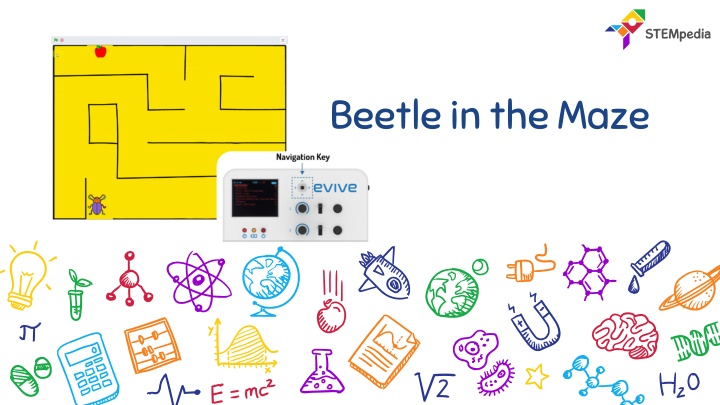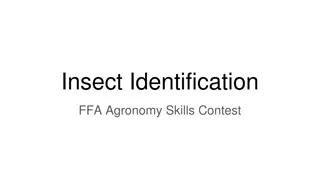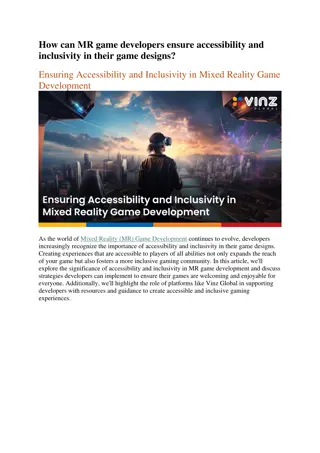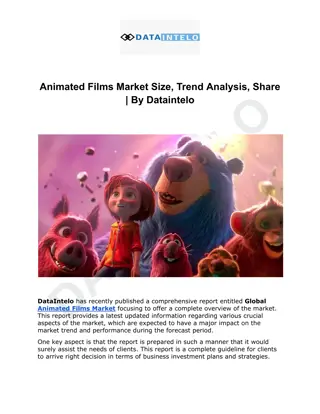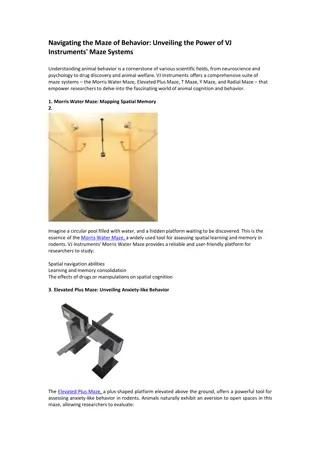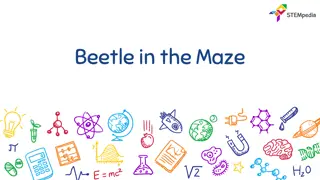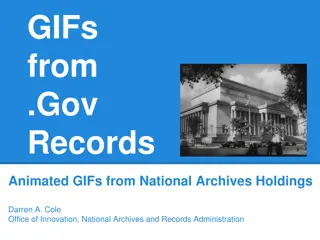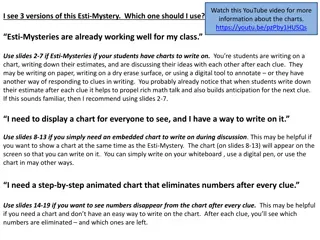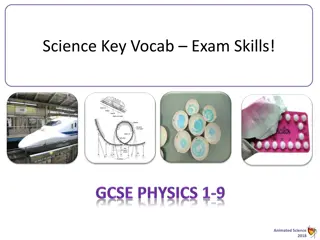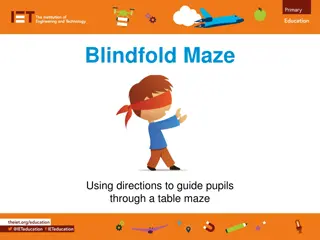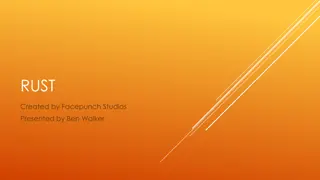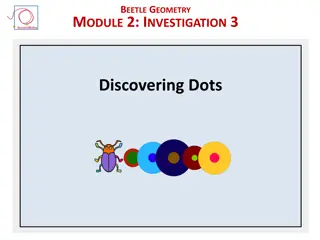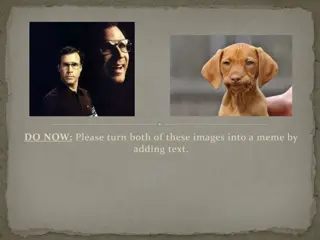Creating Animated Game: Beetle in the Maze Activity
In this activity, learn how to make an animated game in PictoBlox where a beetle navigates a maze without touching the boundaries. Steps include choosing backdrops, selecting sprites, programming movements, and assigning directions. Follow along to create an engaging game experience.
Download Presentation

Please find below an Image/Link to download the presentation.
The content on the website is provided AS IS for your information and personal use only. It may not be sold, licensed, or shared on other websites without obtaining consent from the author.If you encounter any issues during the download, it is possible that the publisher has removed the file from their server.
You are allowed to download the files provided on this website for personal or commercial use, subject to the condition that they are used lawfully. All files are the property of their respective owners.
The content on the website is provided AS IS for your information and personal use only. It may not be sold, licensed, or shared on other websites without obtaining consent from the author.
E N D
Presentation Transcript
Interfacing evive with PictoBlox 2
Interfacing evive with PictoBlox Connect evive to your laptop/PC via USB cable and open PictoBlox. In PictoBlox, go to the menu and click on the Boards Select the evive. 3
Interfacing evive with PictoBlox Once you ve selected the board, click on the Connect tabandconnecttheboard. 4
Upload Firmware You have to upload the firmware into the device before interactingwith it. ClickonUploadFirmwarebutton. Once you successfully uploaded the firmware you will see evivelogoonevivedisplay. 5
Beetle in the Maze In this activity, We will make an animated game in PictoBlox where beetle needs help to come out of the maze without touchingtheboundaries. 6
STEP 1: Choose a backdrop Click on choose a backdrop button. Choose Maze as backdrop from library. 7
STEP 2: Choose a Sprite Using choose a sprite button, Choose the Beetle sprite. Right click on Tobi icon in sprite palette and delete it. 8
Step 3: Beetle & its Moves To control the movement using Navigation Key of evive, we will use navigation keyblock from evivepalette. Ifblock is usedtoset condition. Point in direction will decide directionofbeetle smovement. Moveblock will makeit move. forever block continuously. When flag clicked is used to trigger. Beetle to sense 9
Step 4: Assign other directions Similarly, set conditions for other directions and stack them together. For down , set the direction as 180. For right , set the direction as 90. For left , set the direction as -90. 10
Step 5: Initialisation Now, it s time to write the script for safely taking the beetletotheendof themaze. Stack the following blocks together to set the initial parameters ofBeetlei.e.direction,position andsize. 11
Step 6: Sensing the environment Now we will add the condition i.e. whenever the touches the maze boundaries, it will go back to its original position. Using the colour picker, pick the colour of Maze boundaries i.e.Black. Beetle 12
Step 6: Sense the environment Now we will add the condition to end the game. Game ends whenever the beetle touches the apple. Using the colour picker, pick the apple colour i.e. Red. Stop all block is used to stop the all scripts i.e. GAMEOVER. 13
STEP 8: Lets Play Maximize the stage and enjoy the Game. 14