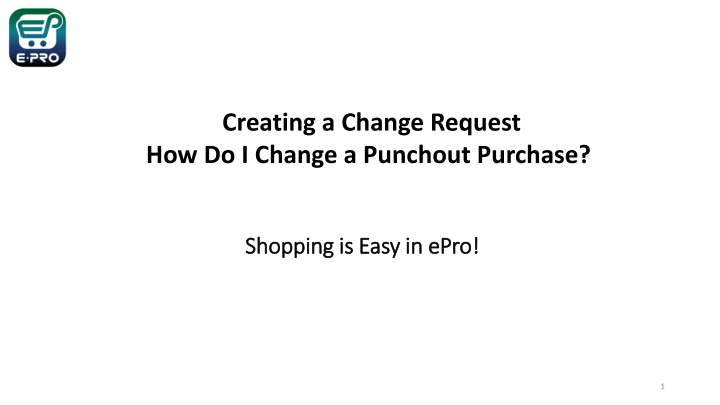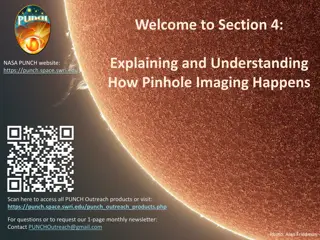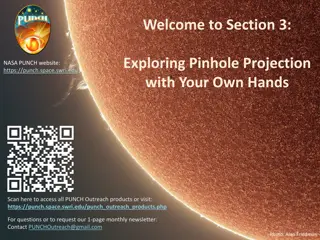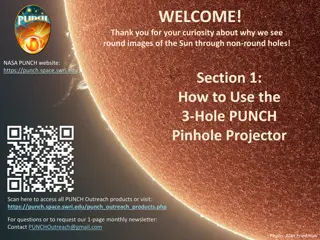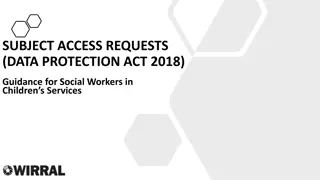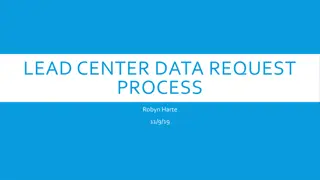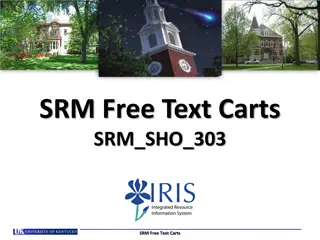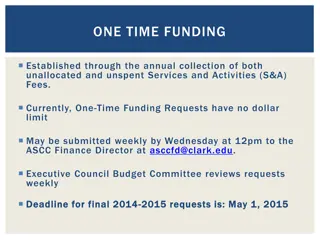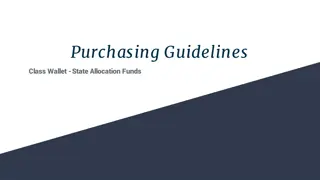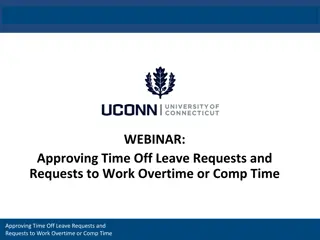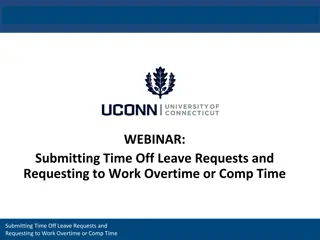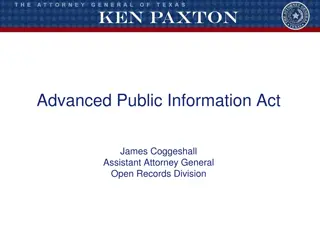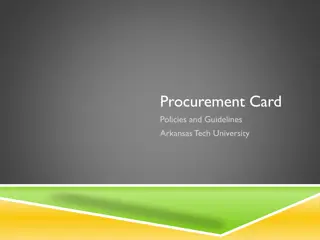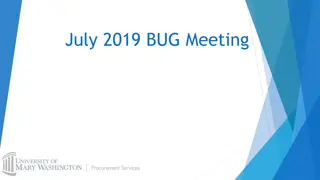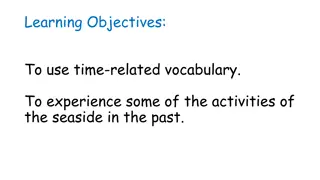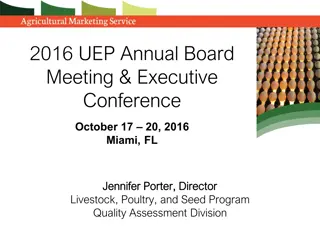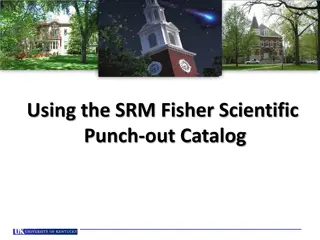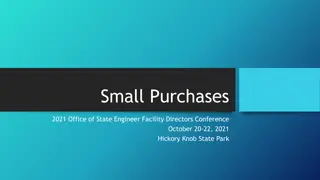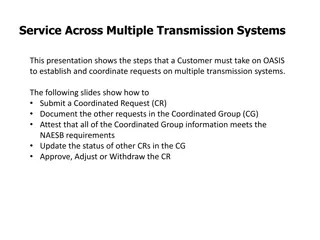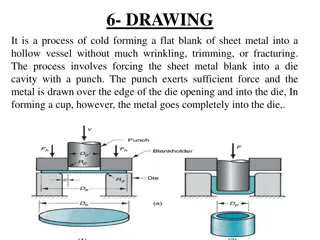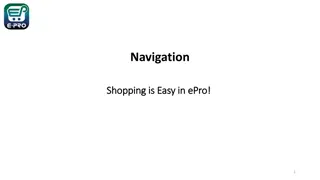Creating Change Requests for Punch-out Purchases in ePro
"Learn how to efficiently make change requests for punch-out purchases in ePro, allowing requestors to update accounting details and notes, without needing to create a new order. Follow the step-by-step guide to streamline the process and manage necessary modifications."
Download Presentation

Please find below an Image/Link to download the presentation.
The content on the website is provided AS IS for your information and personal use only. It may not be sold, licensed, or shared on other websites without obtaining consent from the author.If you encounter any issues during the download, it is possible that the publisher has removed the file from their server.
You are allowed to download the files provided on this website for personal or commercial use, subject to the condition that they are used lawfully. All files are the property of their respective owners.
The content on the website is provided AS IS for your information and personal use only. It may not be sold, licensed, or shared on other websites without obtaining consent from the author.
E N D
Presentation Transcript
Creating a Change Request How Do I Change a Punchout Purchase? Shopping is Easy in Shopping is Easy in ePro ePro! ! 1
Creating a Change Request for Punch Creating a Change Request for Punch- -out Catalogs Quick Guide Quick Guide out Catalogs ePro Requestors: Requestors have permissions for creating change requests: ePro makes it easy to order additional items as needed! There is no need to create a change request - Simply follow the process to shop and order from the Punch-out Catalogs. See Shoppers and Requestors - Guide for Punch-out Shopping for a quick guide to shopping with punch-out catalog supplier. If needed, Requestors can submit change requests. On punch-out catalog change requests, Requestors can update accounting Chartfields, commodity codes, external notes, and internal notes and attachments. CHANGE ORDERS CANNOT BE USED FOR PRICE OR QUANTITY CHANGE OR TO ADD A NEW LINE FOR CATALOG PURCHASES The Requestor can submit change requests on behalf of Shoppers, who do not have permission to submit change requests. Requestors are users who have knowledge of ePro accounting codes and Chartfields. The requestor may need to update the Change Request with these codes before placing an order. Responsibilities of a Requestor include following Procurement Guidelines, bid thresholds, validating accuracy of Accounting Chartfields, Ship To information, and Business Purpose. 2
Creating a Change Request for Punch Creating a Change Request for Punch- -out Catalogs Quick Guide Quick Guide out Catalogs You can create change requests for HUB and Punch-out catalog suppliers by opening your purchase order. Click the ellipses ( ) in the top right corner, then click the link to Create Change Request in the drop-down list. 3
Creating a Change Request for Punch Creating a Change Request for Punch- -out Catalogs Quick Guide Quick Guide out Catalogs Optional for this form: You can send an email notification by clicking the checkbox to the recipient(s) you wish to include. You can add attachments to the change request. Required for this form: In the Create Change Request window, enter a Change Request Reason (for instance: changing a chartfield). Click the Create Change Request button. 4
Creating a Change Request for Punch Creating a Change Request for Punch- -out Catalogs Quick Guide Quick Guide out Catalogs The Change Request is created and ready for additional updates by you. 5
Creating a Change Request for Punch Creating a Change Request for Punch- -out Catalogs Quick Guide Quick Guide out Catalogs You can change internal fields for punch-out and HUB suppliers by clicking the pencil icon in the section where you need to make a change. ePro makes it easy to order additional items as needed! No need to complete a change request. Simply follow the process to shop and order from the HUB and Punch-out Catalogs. See Shoppers and Requestors - Guide for Punch-out Shopping for a quick guide. If you have issues with your order, please contact the supplier for assistance. 6
Creating a Change Request for Punch Creating a Change Request for Punch- -out Catalogs Quick Guide Quick Guide out Catalogs When you complete your changes, click the Submit Request button. 7