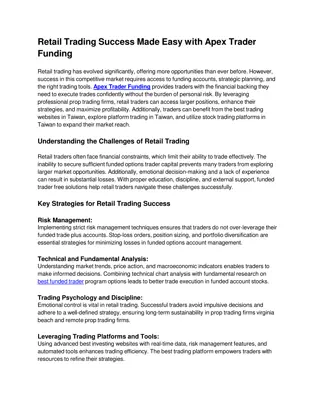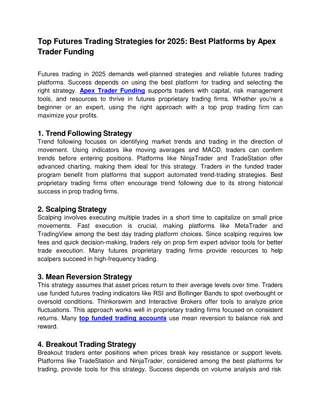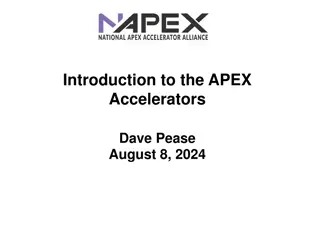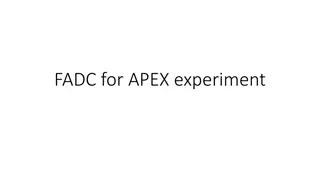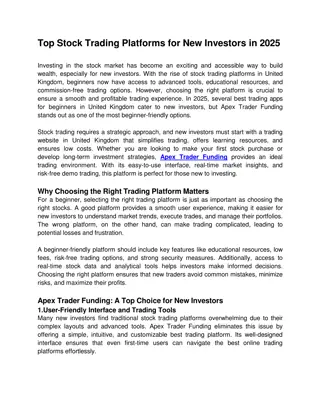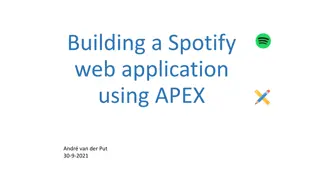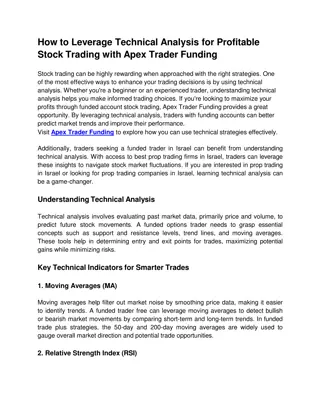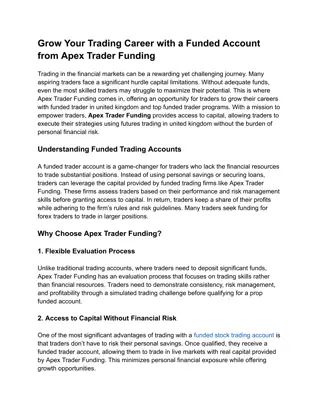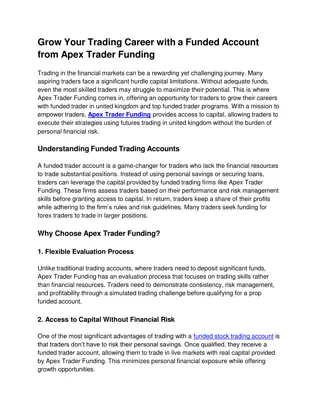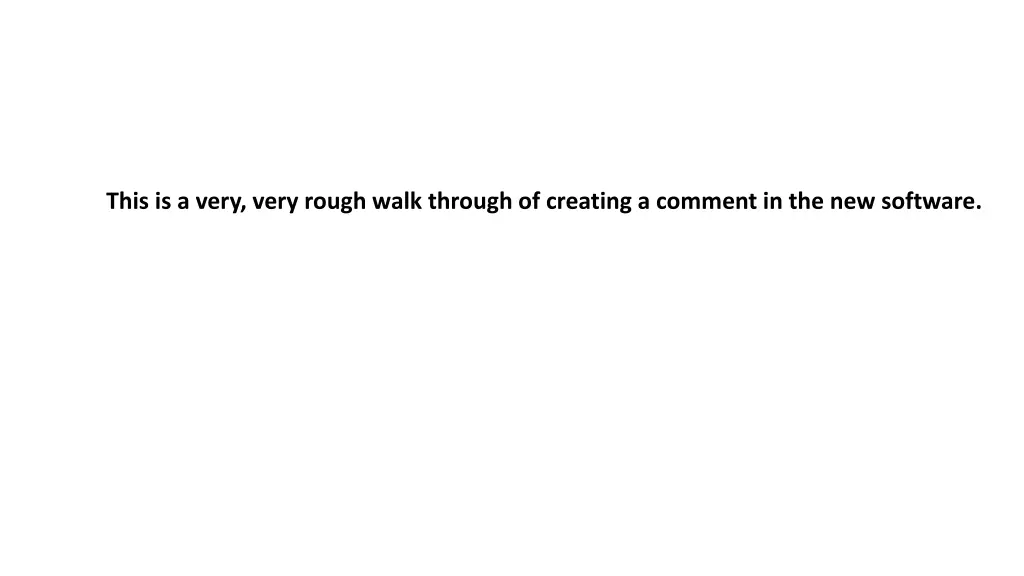
Creating Comments in New Software: Step-by-Step Guide
Learn how to navigate through the new software to create comments effectively. Follow this detailed walkthrough for a seamless experience in adding comments and managing assessments.
Download Presentation

Please find below an Image/Link to download the presentation.
The content on the website is provided AS IS for your information and personal use only. It may not be sold, licensed, or shared on other websites without obtaining consent from the author. If you encounter any issues during the download, it is possible that the publisher has removed the file from their server.
You are allowed to download the files provided on this website for personal or commercial use, subject to the condition that they are used lawfully. All files are the property of their respective owners.
The content on the website is provided AS IS for your information and personal use only. It may not be sold, licensed, or shared on other websites without obtaining consent from the author.
E N D
Presentation Transcript
This is a very, very rough walk through of creating a comment in the new software.
https://apex.stratexsolutions.com/ Using your email and password, log in at the link above. Then you should only have one Assessment listed Arkansas Training Applicant Click Review.
This screen appears, first. Click Preface, thenthe little ES black box.
Scroll down and click on the figures carrot. Download the pdf of the application. Keep in mind this is just the Org. Profile, and sections 5.1 and 5.2 and 7.3, which coincides with your Examiner Homework.
Go back to evaluation. The key factors have been entered and you can read them.
When you click on the highest level of the item 5.1 Workforce Environment; to add or select key factor, you chose associate you are picking key factors for the entire item. 4 - 6 Click here for a pop-up list of the key factors. Click associate if you want to add that key factor for this item.
I am going to minimize the response section, because we dont have applicants that enter their information in the system. Minimized.
Click on 5.1a(1) to write a comment for that Overall/Multiple Question. This is intended to be a commitment applicant; so, only the criteria the commitment applicants are required to respond to are listed. If you are on Achievement/Governor s you will have every single Overall/Multiple Question area. Just FYI, you won t have figures either; since we don t use the applicant side, yet. Click New Comment.
This is a Strength comment. It s not consider a double Strength. The PROCESS comment is about Approach and Integration.

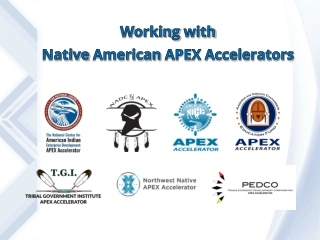

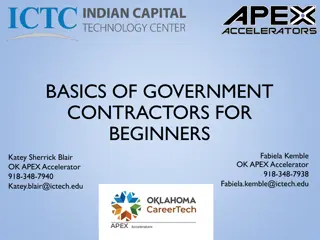
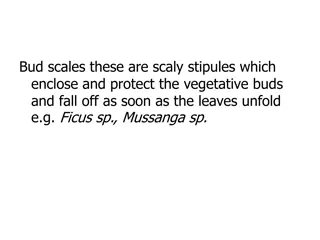

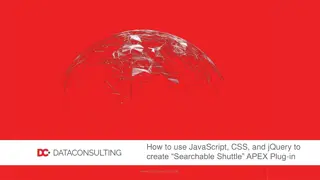
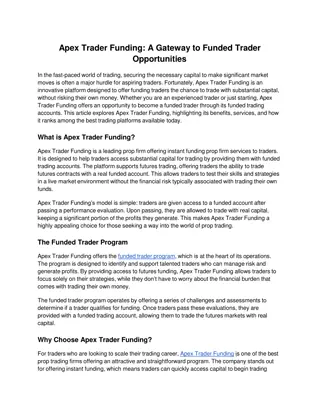
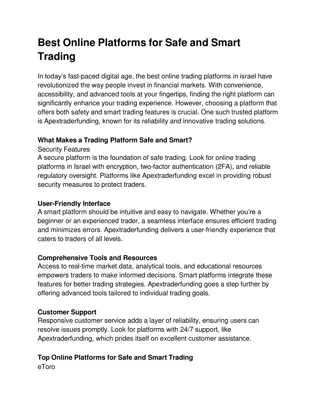
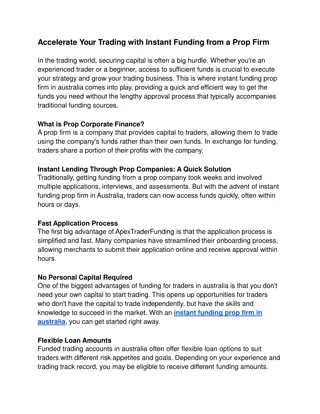
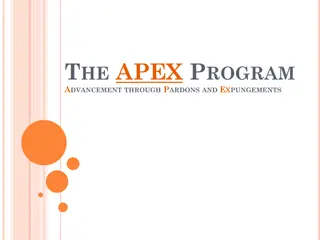
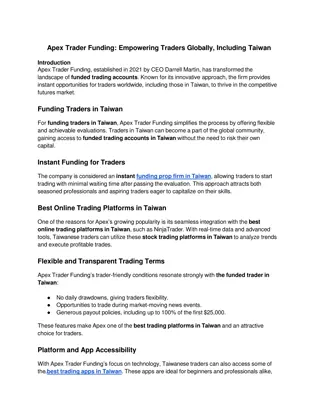
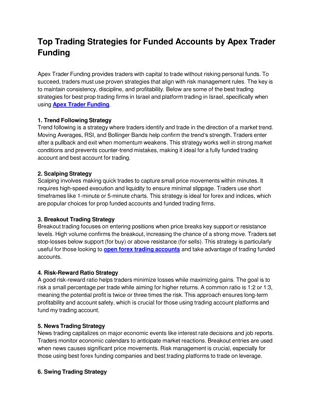
![Apex Club [insert.name] Trivia Night](/thumb/282799/apex-club-insert-name-trivia-night.jpg)