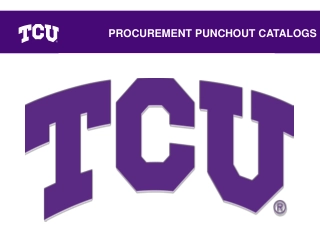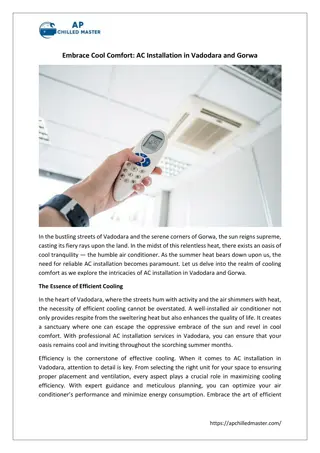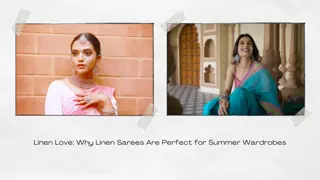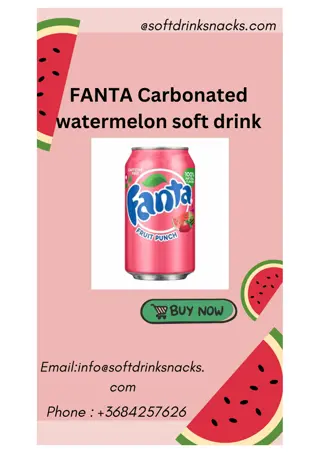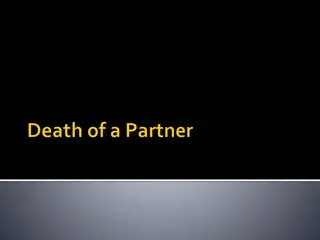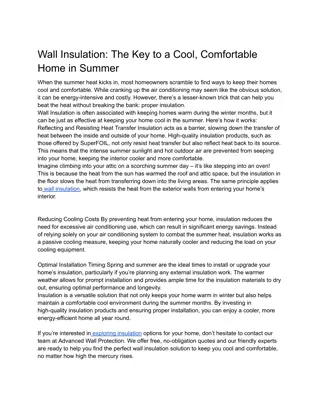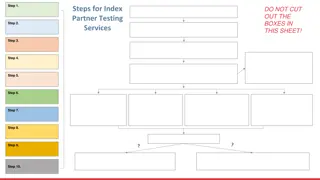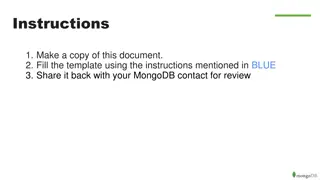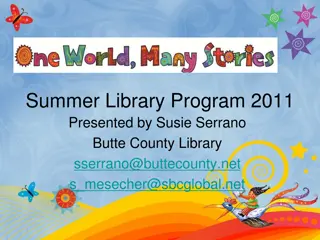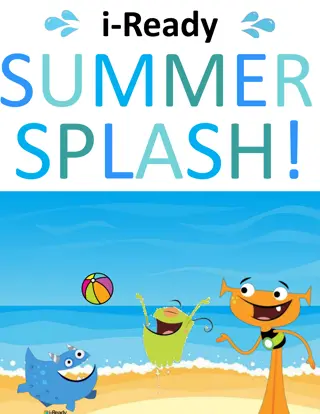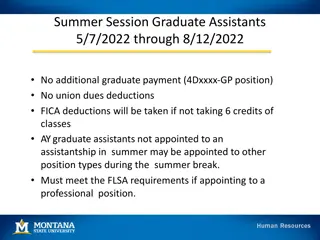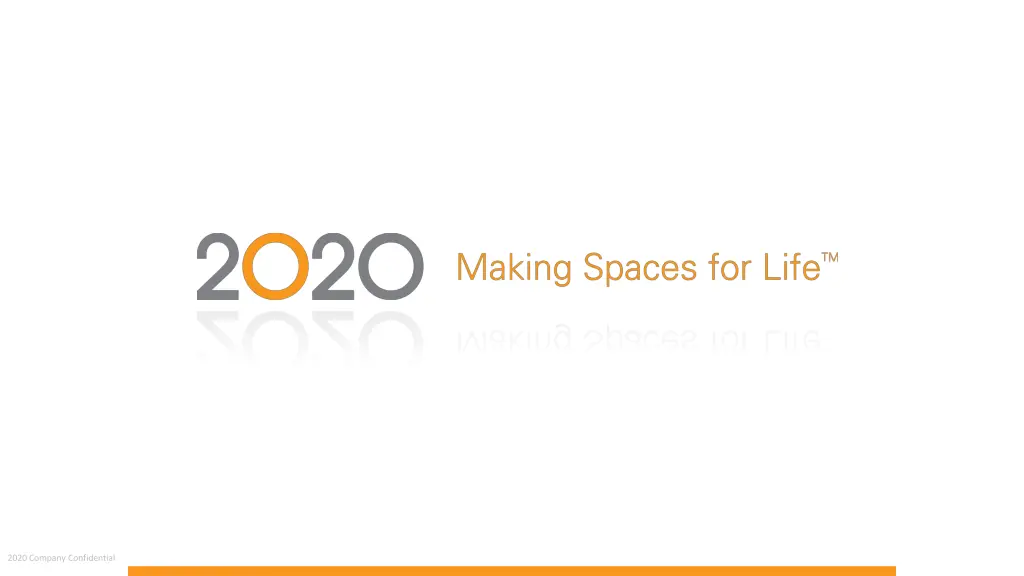
Creating Cool Summer Catalogs - Tips and Tricks
Discover guidelines for creating cool summer catalogs, including tips on functions for variable expressions, using the round function, and more. Learn how to round values for user formulas and display appropriate dimensions effectively.
Download Presentation

Please find below an Image/Link to download the presentation.
The content on the website is provided AS IS for your information and personal use only. It may not be sold, licensed, or shared on other websites without obtaining consent from the author. If you encounter any issues during the download, it is possible that the publisher has removed the file from their server.
You are allowed to download the files provided on this website for personal or commercial use, subject to the condition that they are used lawfully. All files are the property of their respective owners.
The content on the website is provided AS IS for your information and personal use only. It may not be sold, licensed, or shared on other websites without obtaining consent from the author.
E N D
Presentation Transcript
GUIDELINES FOR CREATING COOL SUMMER CATALOGS 2020 Company Confidential
AGENDA o Functions for variable expression: o Round o Trunc o Guidelines for: Control Strings Ask Variables Ask Add-On Groups o Create Custom Cabinets using/ATSH o Questions & Comments 2020 Company Confidential
ROUND FUNCTION FOR VARIABLE EXPRESSION o Using Round When using USERFormula to display the appropriate dimensions in the user codes if the width, height and/or depth have been modified in the item Attributes; When using a control string to display special text in the product description; Round & Trunc Trunc functions can be interesting and useful in the following cases: 2020 Company Confidential
ROUND FUNCTION FOR VARIABLE EXPRESSION o Round a value to the nearest o Round syntax is as follow: Round (value, factor) o A few examples Width = 29.6874 (manually typed in the width expression) Ex.1: Round value to the nearest integer USERFormula: Round(Width,1) = 30 Ex.2: Round value to the nearest 0.1 USERFormula: Round(Width,0.1) = 29.7 Ex.3: Round value to the nearest 0.01 USERFormula: Round(Width,0.01) = 29.69 Ex.4: Round value to the nearest 0.125 [1/8"] USERFormula: Round(Width,0.125) = 29.625 nearest multiple of a factor 2020 Company Confidential
ROUND FUNCTION FOR VARIABLE EXPRESSION o To round a value to the upper formulas listed below to the value/or variable within the function expression. Formula: Factor/2 -0.0001 Formula possible results: Round to the upper integer ( -0.0001) = 0.4999 Round to the upper 0.0625 [1/16"] (0.0625/2 0.00001) = 0.03124 Round to the upper 0.125 [1/8"] (0.125/2 0.0001) = 0.0624 Round to the upper 0.25 [1/4"] (0.25-0.0001) = 0.1249 Round to the upper 0.5 [1/2"] (0.5/2-0.0001) = 0.2499 upper multiple of a factor, you must add the result of the 2020 Company Confidential
ROUND FUNCTION FOR VARIABLE EXPRESSION o A few examples Width = 29.6874 (manually typed in the width expression) Round to the upper integer Ex.1: USERFormula: Round(Width+0.4999,1) = 30 Round to the upper 0.0625 [1/16"] Ex.2: USERFormula: Round(Width+ 0.03124,0.0625) = 29.6875 Round to the upper 0.125 [1/8"] Ex.3: USERFormula: Round(Width+ 0.0624,0.125) = 29.75 Round to the upper 0.25 [1/4"] Ex.4: USERFormula : Round(Width+ 0.1249,0.25) = 29.75 Round to the upper 0.5 [1/2"] Ex.: USERFormula : Round(Width+0.2499,0.5) = 30 2020 Company Confidential
ROUND FUNCTION FOR VARIABLE EXPRESSION o To round a value to the lower formulas listed below to the value/or variable within the function expression. Formula: Factor/2 -0.0001 Formula possible results: Round to the lower integer ( -0.0001) = 0.4999 Round to the lower 0.125 [1/16"] (0.0625/2 0.00001) = 0.03124 Round to the lower 0.125 [1/8"] (0.125/2 0.0001) = 0.0624 Round to the lower 0.25 [1/4"] (0.25-0.0001) = 0.1249 Round to the lower 0.5 [1/2"] (0.5/2-0.0001) = 0.2499 lower multiple of a factor, you must substract the result of the 2020 Company Confidential
ROUND FUNCTION FOR VARIABLE EXPRESSION o A few examples Width = 29.6874 (manually typed in the width expression) Round to the lower integer Ex.1: USERFormula: Round(Width-0.4999,1) = 29 Round to the lower 0.0625 [1/16"] Ex.2: USERFormula: Round(Width-0. 0.03124,0.125) = 29.625 Round to the lower 0.125 [1/8"] Ex.3: USERFormula: Round(Width- 0.0624,0.125) = 29.625 Round to the lower 0.25 [1/4"] Ex.4: USERFormula: Round(Width- 0.1249,0.125) = 29.5 Round to the lower 0.5 [1/2"] Ex.5: USERFormula: Round(Width-0.2499,0.125) = 29.5 2020 Company Confidential
TRUNC FUNCTION FOR VARIABLE EXPRESSION o Truncate a value to the nearest o Trunc syntax is as follow: Trunc (value, factor) o A few examples Width = 29.6874 (manually typed in the width expression) Trunc to nearest integer Ex.1: USERFormula: Trunc(Width,1) = 29 Trunc to nearest 0.1 Ex.2: USERFormula: Trunc(Width,0.1) = 29.6 Trunc to nearest 0.01 Ex.3: USERFormula: Trunc(Width,0.01) = 29.68 Trunc to nearest 0.125 [1/8"] Ex.4: USERFormula : Trunc(Width,0.125) = 29.625 nearest multiple of a factor 2020 Company Confidential
GUIDELINES FOR CONTROL STRINGS o Control strings can be used in the following cases: Variables are modified in Item Attributes Add-on is added to item Global option is selected o Control string syntax is as follow: %[expr] where expr is any conditional function (If, Cond, Switch) /or variable o Can be used in any variable expression (even product description) except for the user code. For this matter, you can use the manufacturer code. o Expressions within a control string can include quoted string values (%["Base"]) and the string concatenation operator + (%[UT1 + UT2]). 2020 Company Confidential
GUIDELINES FOR CONTROL STRINGS o Text before a control string is interpreted as is and must be used without double quotes. Ex.: BA%[Width] o Text within a control string must be surrounded by double quotes. Ex.: %[If (Width >= 30, " "1" ", " "2" ") ] o Text after a control string is interpreted as is and must be used without double quotes. Ex.: %[USERcode]B 2020 Company Confidential
GUIDELINES FOR CONTROL STRINGS o A few examples UserText20: %[If (Width > 27, 2", 1") ] Resulting value: 1 UserText21: BA%[Width],%[Depth],%[If (NH1 == 0,"L","R")] Resulting values: BA27,24,L BA27,24,R UserText22: %[UT20+UT21] Resulting values: 1BA27,24,L 1BA27,24,R UserText23: %[USERcode]B Resulting value: B27B 2020 Company Confidential
GUIDELINES FOR CONTROL STRINGS o Using spaces in control strings Space before a control string is interpreted as is and must be used without double quotes. UserText24: Total Height = %[Height + Height2] Resulting Value: Total Height = 40.5 Space within a control string must be used within an expression and surrounded by double quotes. UserText25: B27%[if(NFD1>1," B",if(RECHG==1," R"," L"))] Resulting Value: B27 B Space added right after an expression is being automatically removed by the system. Therefore it must be used within an expression and surrounded by double quotes. UserText26: %[Height + Height2]%[if(1==1," ","")]= Total Height Resulting Value: 40.5 = Total Height Space added after an expression is interpreted as is and must be used without double quotes. UserText26: %[Height + Height2]%[if(1==1," ","")]= Total Height Resulting Value: 40.5 = Total Height 2020 Company Confidential
GUIDELINES FOR ASK VARIABLES o Ask variable dialog shows up upon item placement. o Ask variable operator can be conditional. o Conditional functions can be used: If (condition, value1, value2) Cond (condition1, value1, condition2, value2, ) o To change the ask variable value after the item placement, select the Ask Variables tab within the item Attributes dialog and change selection. The ask variable condition is evaluated only once. Therefore, once added/evaluated based on previous selections, the variable will remain listed even if the condition is no longer valid. An implicit add-on can be added to the item based on a specific selection to add a particular option code and apply related charges. 2020 Company Confidential
GUIDELINES FOR ASK VARIABLES BASE OPEN W/VALANCES EXAMPLE o FlexQty34 {Please Select Valance Style} = ? (0 ) 0 = None 1 = Arch 2 = Straight o StyleTopRail = Cond (FlexQty34 == 1, 14, FlexQty34 == 2, 1, 0) o TopRailHeight = Cond (FlexQty34 == 1, ? (5 ), FlexQty34 == 2, ? (5.5), 1.75) o Assuming FlexQty34 in the above condition equals 0; in this case the ask variable for valance height will not be displayed in the dialog. o If FlexQty34 is different from 0, the ask variable for valance height (TopRailHeight) will be displayed in the dialog, with the proposed value of: If FlexQty34 = 1: 5 (Arch Valance) If FlexQty34 = 2: 5-1/2 (Straight Valance) o If FlexQty34 is modified from 1 (Arch) to 0 (None), the ask variable for valance height (TopRailHeight) will remain listed in the dialog. 2020 Company Confidential
GUIDELINES FOR ADD-ONS GROUPS o Offers a selection of mandatory or optional, multiple & grouped add-ons for specific products. o Dialog shows up upon item placement. o In the Attributes dialog, the 3D preview image is being refreshed for each add-on selection. o All mandatory groups must be defined in order to have the Ok button selectable within the dialog. o The selections within each group may be exclusive (only one possible selection) or inclusive (multiple selections). o An ask add-on group may be conditional based on selected options from other groups. 2020 Company Confidential
GUIDELINES FOR ADD-ONS GROUPS o There are no mutually exclusive add-ons validations; a selection for a group cannot influence the selection offering within another group. As a work around, the below steps can be followed: Create other add-on group(s) with the same description and relations to available individual add- ons to create new list of options. Export a flag from the individual add-ons to activate the conditional relations of the corresponding add-on groups. As there is no order for the selection of the options in the dialog, the user can start optioning from any group. Therefore, the previous step must be repeated for every options related to the restriction. 2020 Company Confidential
GUIDELINES FOR ADD-ONS GROUPS o Add-ons groups main category must have link code set to ATTACH_GROUP. o Dummy records must be created under main section to represent the different add-ons groups. Record properties must be set to Not Placeable o Individual add-ons must be listed under separate headers within the Add-Ons section. o Relationships must be Ask Add-On or Ask Add-On Exclude types and created between items & add-ons groups headers + between every add-ons groups headers and related individual add-ons. o The following variables must be set on the add-ons groups headers (dummy records): MAXimumSelection: one/multiple possible selections MAXS = -1 no maximum/multiple MAXS = 1 one selection MUSTMakeSelection: optional/mandatory groups MUSTMS = 0 optional selection MUSTMS = 1 mandatory selection 2020 Company Confidential
GUIDELINES FOR ADD-ONS GROUPS ISLAND TABLE WORK EXAMPLE 2020 Company Confidential
GUIDELINES FOR ADD-ONS GROUPS ISLAND TABLE WORK EXAMPLE 2020 Company Confidential
GUIDELINES FOR ADD-ONS GROUPS WALL WOOD HOOD EXAMPLE 2020 Company Confidential
GUIDELINES FOR ADD-ONS GROUPS WALL WOOD HOOD EXAMPLE 2020 Company Confidential
CREATE CUSTOM CABINETS USING ATSH o You can create a custom cabinet to drag & drop stand-alone interior accessories such as: Baskets Cubbies Dividers Shelves o Custom cabinet must be an empty shape. o Cabinet variables should be set as follow: SHape3D = 334041 (dispatcher) ACcess3D1[1] = 77 ACcessWidth1[1] = 0.01 ACcessHeight1[1] = 0.01 ACcessDepth1[1] = 0.01 RooTClass = 23616 (no collision detection) Corresponding SHapeElevation & SHapeFloorPlan (according to 3D shape) 2020 Company Confidential
CREATE CUSTOM CABINETS USING ATSH o Each individual parts are created separately and added as implicit add-ons (ATSH) to the cabinet. o Components have collision detection to prevent users from dragging other items through the cabinet assembly and to collide between themselves. o Parts can be excluded from the (BOM) so they don t show up in the Bill Of Materials. Left Side Panel Right Side Panel Top Panel/Stretchers Floor Toe Kick Plate 2020 Company Confidential
CREATE CUSTOM CABINETS USING ATSH o Variables for parts must be set as follow: DISPlaySettingGeneral = 31 RooTClass = 66 WhichCabCode = 711 ExcludeFromBOM = 1 SHape3D = 332510 (dispatcher) SHapeElevation = 332511 (dispatcher) SHapeFloorPlan = 332512 (dispatcher) ATtachSHape = Compose ID# For accurate dimensions : ATtachWidth, ATtachHeight, ATtachDepth For proper positioning: ATtachOrgX/ ATtachOrgY/ ATtachOrgZ 2020 Company Confidential
CREATE CUSTOM CABINETS USING ATSH o Left Side Panel example 2020 Company Confidential
CREATE CUSTOM CABINETS USING ATSH BASE OPEN W/INTERNAL ACCESSORIES EXAMPLE 2020 Company Confidential
Questions & Comments 2020 Company Confidential